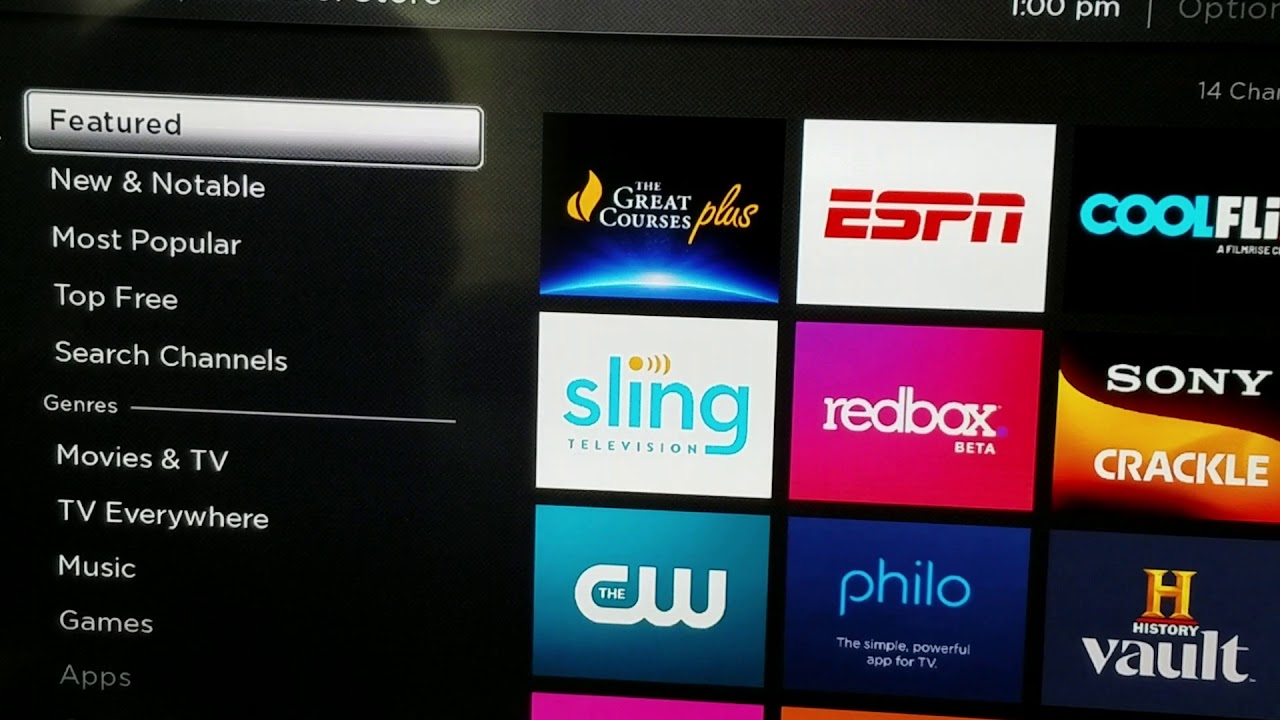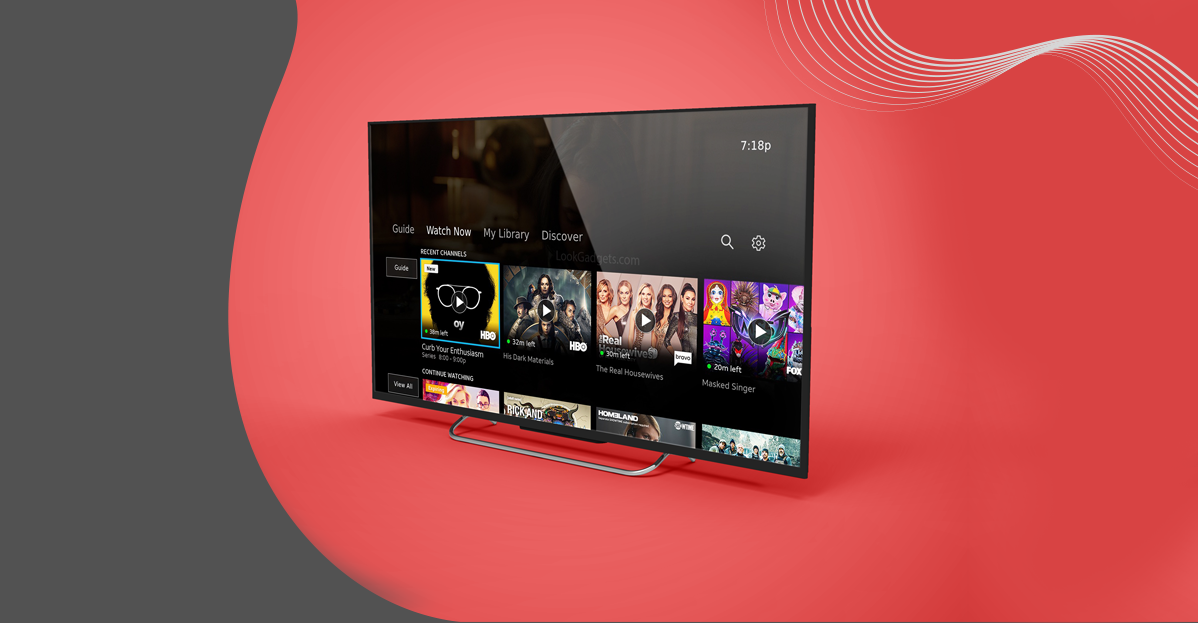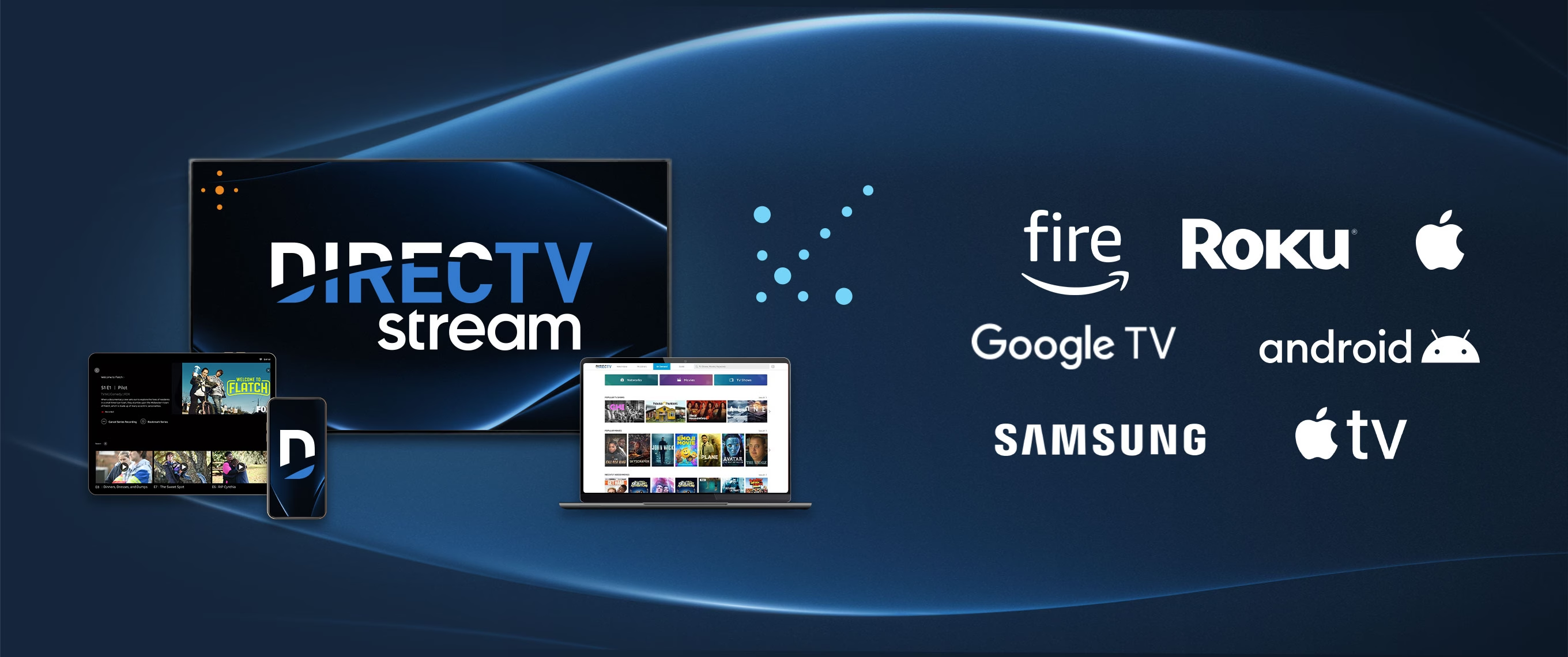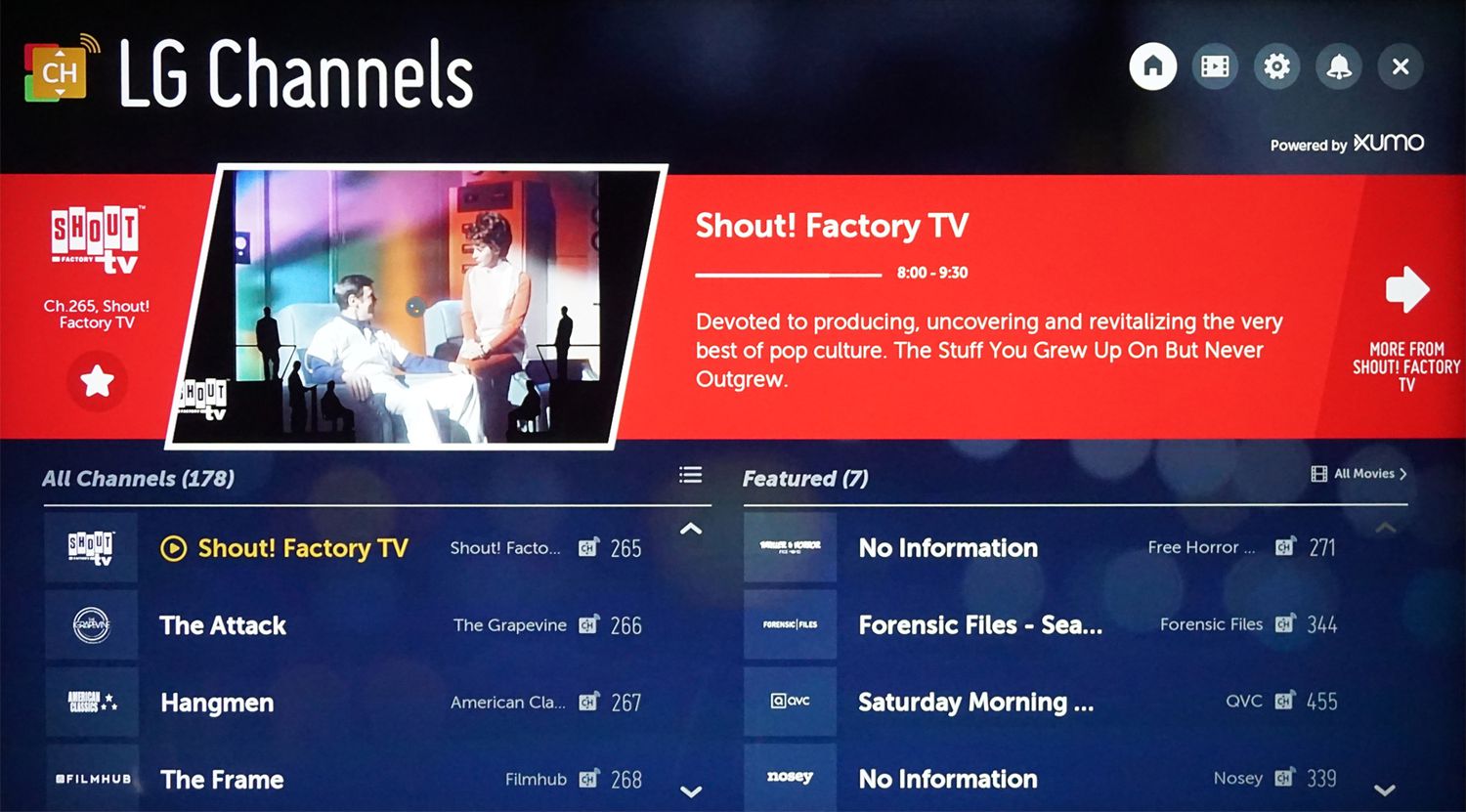Introduction
Are you a proud owner of an LG Smart TV? Do you want to enjoy streaming live TV on your device? Look no further! DIRECTV Stream is here to bring you an incredible entertainment experience right in the comfort of your living room. In this article, we will guide you through the step-by-step process of downloading DIRECTV Stream on your LG Smart TV.
DIRECTV Stream is a popular streaming service that allows you to access a wide range of live TV channels and on-demand content. It offers an extensive selection of movies, shows, sports, and more, delivering an unparalleled entertainment experience. By downloading DIRECTV Stream on your LG Smart TV, you can enjoy your favorite programs in stunning high-definition quality, all with the convenience of seamless streaming from the comfort of your own home.
Before we begin, it’s important to check if your LG Smart TV is compatible with DIRECTV Stream. Not all LG Smart TVs support the app, so it’s important to ensure compatibility to avoid any frustration later on. Once you have confirmed compatibility, you can proceed with signing up for DIRECTV Stream and downloading the app on your LG Smart TV.
With DIRECTV Stream, you can say goodbye to traditional cable or satellite subscriptions and enjoy the freedom of streaming. Keep reading to learn how you can enhance your streaming experience on your LG Smart TV with DIRECTV Stream!
Step 1: Check if your LG Smart TV is compatible with DIRECTV Stream
Before you can start streaming DIRECTV on your LG Smart TV, it’s essential to check if your device is compatible with the DIRECTV Stream app. Not all LG Smart TVs support this app, so this step will help you avoid any disappointment or confusion.
To check compatibility, you can follow these simple steps:
- Turn on your LG Smart TV and navigate to the home screen.
- Using your TV remote, locate and open the LG Content Store.
- In the content store, search for “DIRECTV Stream” using the search bar or browse through the available apps.
- If you find the DIRECTV Stream app listed, you’re in luck! It means that your LG Smart TV is compatible.
- If you cannot find the app, it indicates that your LG Smart TV does not support DIRECTV Stream. In this case, you may need to consider alternative streaming options or upgrade to a compatible device.
It’s worth noting that DIRECTV Stream is regularly updated, and new LG Smart TV models may become compatible in the future. So, if you don’t find the app now, it’s a good idea to check back periodically or reach out to LG support for any updates regarding DIRECTV Stream compatibility.
Once you have confirmed that your LG Smart TV is compatible with DIRECTV Stream, you can proceed with signing up for the service and downloading the app to enjoy a vast selection of live TV channels and on-demand content.
Step 2: Sign up for DIRECTV Stream
Now that you have confirmed that your LG Smart TV is compatible with DIRECTV Stream, it’s time to sign up for the service. Signing up is a straightforward process that will grant you access to a wide range of live TV channels and on-demand content.
To sign up for DIRECTV Stream, you can follow these steps:
- Visit the DIRECTV Stream website on your computer or mobile device.
- Click on the “Sign Up” or “Get Started” button to begin the registration process.
- Provide the required personal information, such as your name, email address, and password.
- Select a suitable subscription plan based on your preferences and needs.
- Review the terms and conditions, and privacy policy, then accept them.
- Complete the payment process by entering your billing information. DIRECTV Stream offers different payment options, including credit/debit cards or PayPal.
- Once you have successfully signed up and completed the payment, you will receive a confirmation email with your account details.
It’s important to note that DIRECTV Stream may also offer promotional deals or introductory offers for new subscribers. Keep an eye out for any such offers during the registration process to maximize your savings.
With your DIRECTV Stream account now set up, you’re ready to move on to the next step: downloading the DIRECTV Stream app on your LG Smart TV.
Step 3: Download the DIRECTV Stream app on your LG Smart TV
With your DIRECTV Stream account successfully created, the next step is to download the DIRECTV Stream app on your LG Smart TV. This will allow you to access the wide range of live TV channels and on-demand content offered by DIRECTV Stream directly on your television.
To download the app, follow these simple instructions:
- Turn on your LG Smart TV and navigate to the home screen.
- Using your TV remote, go to the LG Content Store.
- Once in the content store, navigate to the search bar and enter “DIRECTV Stream” using your remote or on-screen keyboard.
- Select the DIRECTV Stream app from the search results.
- Click on the “Download” or “Install” button to begin the download process.
- Wait for the app to download and install on your LG Smart TV. The installation time may vary depending on your internet connection speed.
Once the installation is complete, you will find the DIRECTV Stream app listed in your LG Smart TV’s app menu or home screen. Now you’re just one step away from enjoying all your favorite shows and channels!
It’s worth mentioning that you will need a stable internet connection to download and use the DIRECTV Stream app on your LG Smart TV. Make sure your TV is connected to Wi-Fi or an Ethernet cable for optimal performance.
Now that you have successfully downloaded the DIRECTV Stream app on your LG Smart TV, it’s time to move on to the next step: launching the app and signing in with your account details.
Step 4: Launch the DIRECTV Stream app and sign in with your account
With the DIRECTV Stream app successfully downloaded on your LG Smart TV, it’s time to launch the app and sign in with your account details. This step will give you access to all the features and content available through DIRECTV Stream.
To launch the app and sign in, follow these steps:
- Turn on your LG Smart TV and navigate to the app menu or home screen.
- Locate the DIRECTV Stream app and click on it to launch.
- Once the app opens, you will be prompted with a sign-in screen.
- Using your remote or on-screen keyboard, enter the email address and password associated with your DIRECTV Stream account.
- Double-check the login details to ensure they are accurate, then click on the “Sign In” or “Login” button.
- If the entered information is correct, you will be logged in to your DIRECTV Stream account.
Once logged in, you will have access to a user-friendly interface where you can explore the available channels, browse on-demand content, and personalize your viewing preferences. You can easily navigate through different categories, search for specific shows or movies, and create a list of your favorite programs.
Make sure to keep your account credentials secure and avoid sharing them with others to protect your personal information. If needed, you can also use a secure password manager or enable two-step verification for added security.
Now that you’re signed in to your DIRECTV Stream account on your LG Smart TV, you’re ready to proceed to the next step: setting up your channels and preferences.
Step 5: Set up your channels and preferences
With the DIRECTV Stream app launched and signed in on your LG Smart TV, it’s time to set up your channels and preferences. This step will help you personalize your streaming experience and ensure that you have easy access to your favorite content.
Follow these steps to set up your channels and preferences:
- Navigate to the main menu or settings within the DIRECTV Stream app on your LG Smart TV.
- Look for the “Settings” or “Preferences” option, and click on it to access the customization options.
- Within the settings, you may find options such as “Manage Channels,” “Channel Lineup,” or similar. Click on it to customize your channel selection.
- Review the available channel options and select the channels you want to add to your lineup. You may be able to browse channels by category or search for specific channels by name.
- Once you have selected your desired channels, save your preferences and exit the settings menu.
Setting up your channels allows you to have quick access to the programs and networks you enjoy the most without having to navigate through a long list of options. You can create a personalized lineup that caters specifically to your preferences.
In addition to channel customization, you may also find other preferences within the settings menu. These could include options to adjust video quality, enable closed captions, set parental controls, or manage your DVR recordings (if applicable).
Take some time to explore and adjust these preferences to enhance your viewing experience and ensure that the app is tailored to your specific needs.
Now that you have set up your channels and preferences within the DIRECTV Stream app on your LG Smart TV, you’re all set to enjoy seamless streaming of live TV and on-demand content. Sit back, relax, and enjoy your favorite shows, movies, and sports right from your television screen.
Step 6: Enjoy streaming live TV on your LG Smart TV with DIRECTV Stream
Congratulations! You have successfully completed all the necessary steps to download, set up, and customize DIRECTV Stream on your LG Smart TV. Now it’s time to sit back, relax, and enjoy the exciting world of live TV streaming at your fingertips.
With DIRECTV Stream, you have access to a vast array of live TV channels, including sports, news, entertainment, and more. Here are a few tips to make the most of your streaming experience:
- Explore the channel guide: Use the interactive channel guide to see what’s currently playing and what’s coming up. Browse through different genres to discover new shows and events.
- Discover on-demand content: DIRECTV Stream offers a wide selection of on-demand movies, TV shows, and documentaries. Dive into the on-demand library to find something that suits your interests.
- Take advantage of DVR features (if available): If you have a DVR-enabled DIRECTV Stream subscription, you can record your favorite shows and movies to watch later. Set up recordings to ensure you never miss a moment of your must-watch programs.
- Customize your experience: Use the app’s settings to further personalize your viewing preferences. Adjust video quality, enable subtitles, or set up parental controls to create a safe and tailored streaming environment.
- Stay updated with the latest releases: Keep an eye out for new shows, movies, and special events available on DIRECTV Stream. Take advantage of exclusive content or limited-time offers to make your streaming experience even more exciting.
Remember, DIRECTV Stream is continuously updating its content library, adding new channels, and enhancing its features to provide you with the best streaming experience. It’s worth checking for updates and exploring new additions regularly.
Now, grab your remote, lean back, and immerse yourself in the world of live TV streaming with DIRECTV Stream on your LG Smart TV. Enjoy the convenience, flexibility, and endless entertainment possibilities that this exciting streaming service brings right to your living room.
Conclusion
Congratulations on successfully setting up DIRECTV Stream on your LG Smart TV! You can now enjoy a vast selection of live TV channels, on-demand content, and an immersive streaming experience right from the comfort of your own home.
In this article, we guided you through the step-by-step process of downloading the DIRECTV Stream app on your LG Smart TV. We started by checking the compatibility of your LG Smart TV and signing up for DIRECTV Stream. We then walked you through the process of downloading the app, signing in with your account details, setting up your channels and preferences, and finally, enjoying seamless streaming of live TV on your LG Smart TV.
Remember to regularly explore the channel guide, discover on-demand content, and take advantage of any DVR features available to enhance your streaming experience. Don’t forget to customize your preferences and stay up to date with new releases and exclusive content.
If you encounter any issues or have questions along the way, be sure to consult the DIRECTV Stream support resources or contact their customer service for assistance. They will be more than happy to help you resolve any concerns you may have.
Thank you for choosing DIRECTV Stream and utilizing your LG Smart TV to its fullest potential. Sit back, relax, and enjoy the endless entertainment possibilities that DIRECTV Stream has to offer!