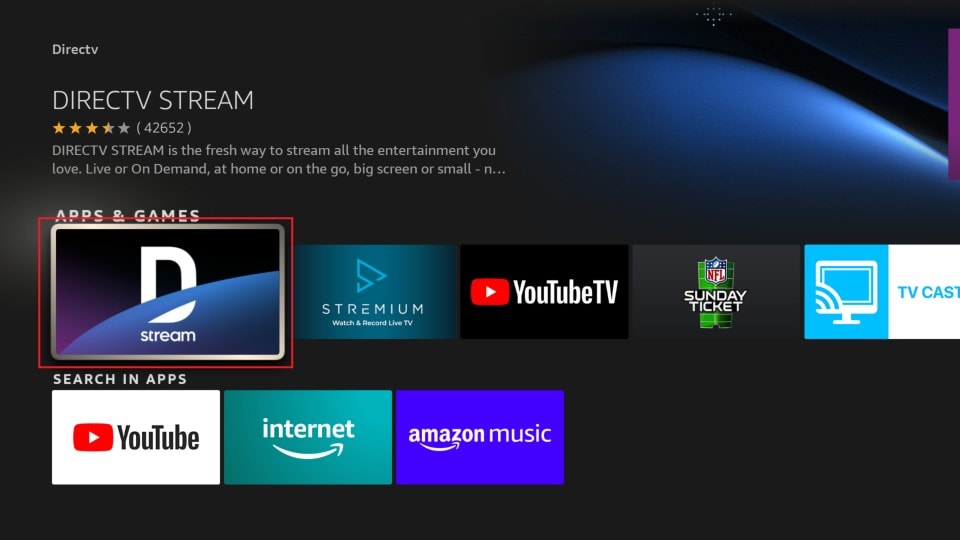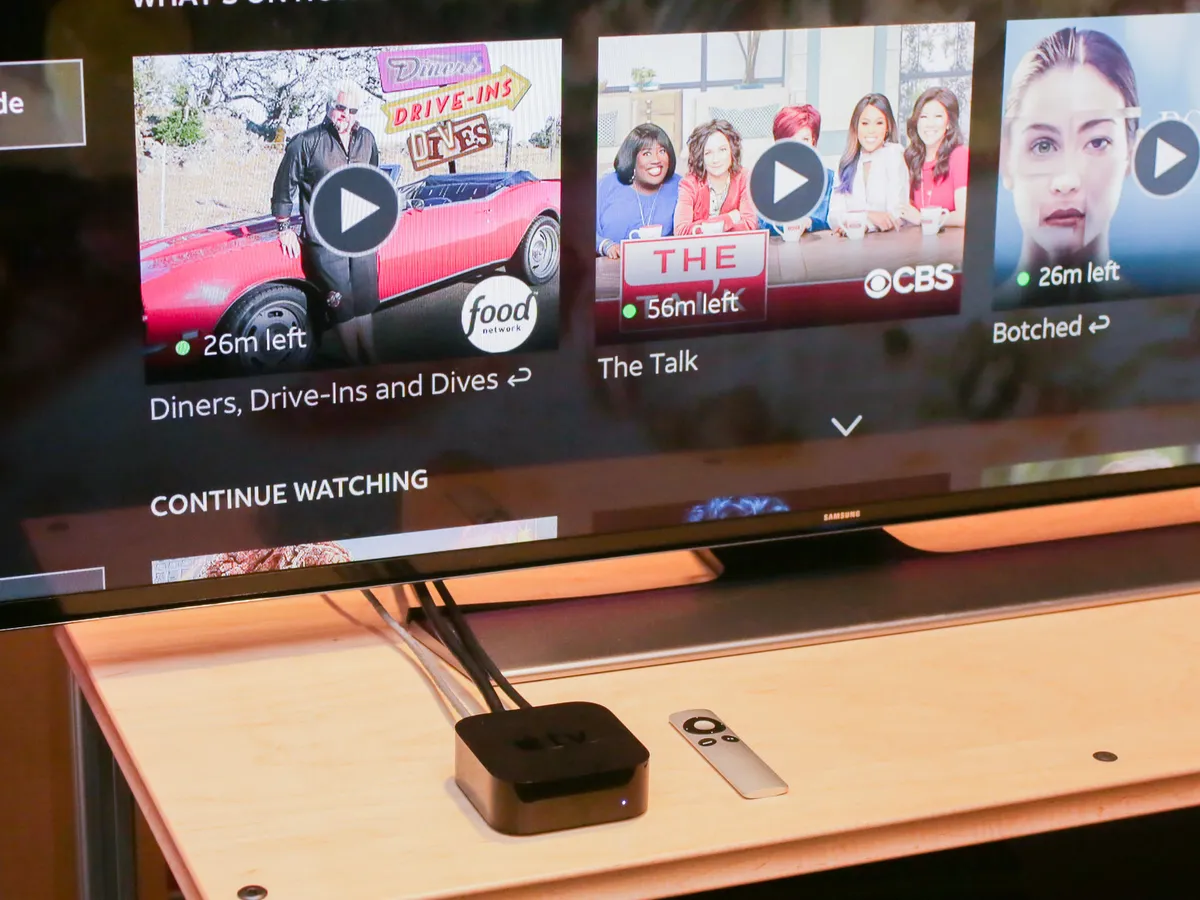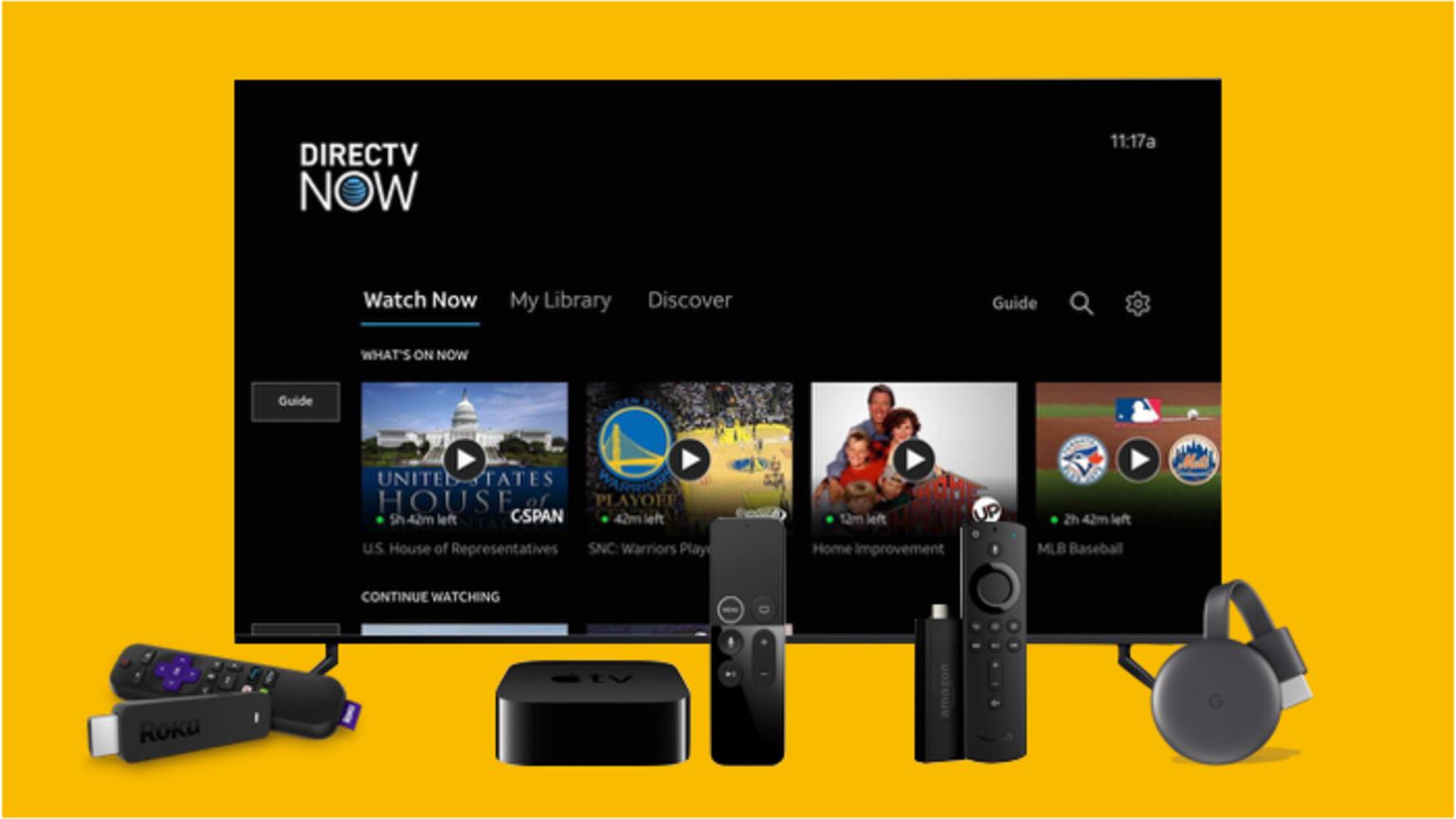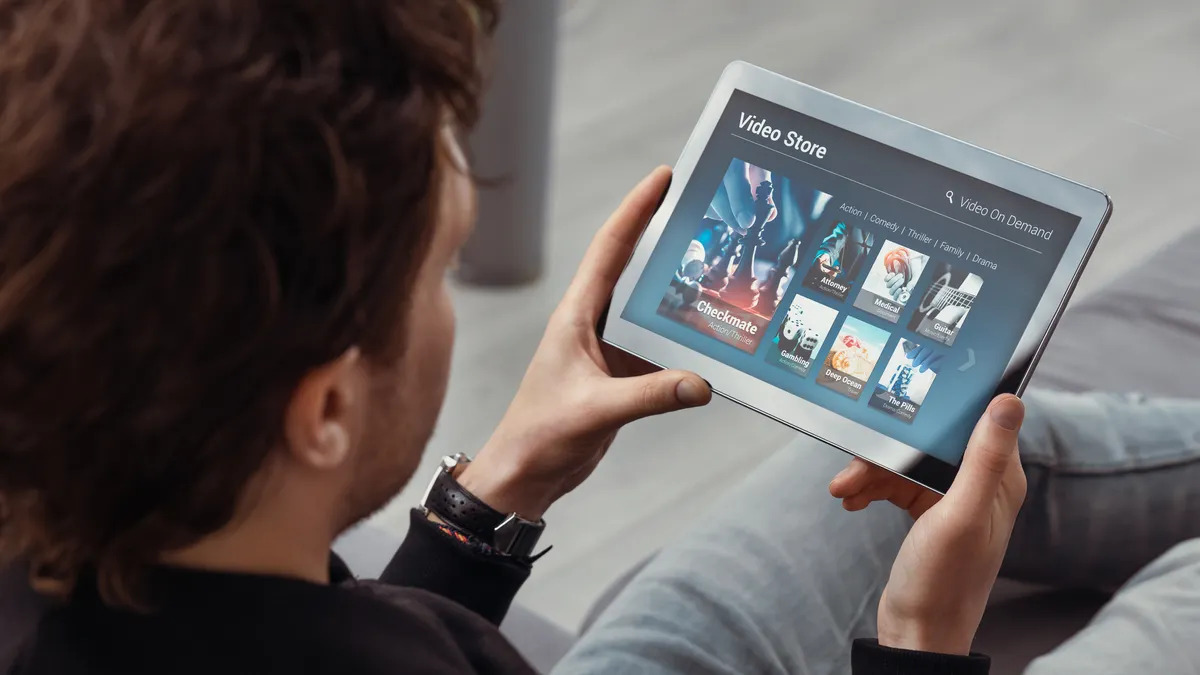Introduction
Welcome to the world of DirecTV Stream, a popular streaming service that offers a wide range of entertainment options. Whether you’re a sports enthusiast, a movie lover, or a binge-watcher of your favorite TV shows, DirecTV Stream has something for everyone. With its user-friendly interface and extensive content library, it’s no wonder that millions of users are hooked on this platform.
In this article, we will guide you through the process of downloading the DirecTV Stream app on your device. Whether you prefer to watch your favorite shows on your smartphone, tablet, or smart TV, we’ve got you covered. So, let’s get started and discover how you can gain access to the exciting world of DirecTV Stream.
Please note that the availability of the DirecTV Stream app may vary depending on the device you are using. Some older devices may not be compatible with the app, so it’s essential to check the compatibility requirements before proceeding with the download.
Now, without further ado, let’s delve into the step-by-step process of downloading the DirecTV Stream app and unlocking a world of entertainment at your fingertips.
Step 1: Check Device Compatibility
Before diving into the download process, it’s crucial to ensure that your device is compatible with the DirecTV Stream app. DirecTV Stream supports a wide range of devices, including smartphones, tablets, smart TVs, and streaming media players.
To check the compatibility of your device, visit the official DirecTV Stream website or consult the app store specific to your device’s operating system. Look for the DirecTV Stream app and check if it is listed as compatible with your device.
Keep in mind that older devices or devices with outdated operating systems may not be compatible with the latest version of the app. In such cases, you may need to consider upgrading your device or exploring alternative streaming options.
Once you have confirmed that your device is compatible with the DirecTV Stream app, you can proceed to the next step and find the app in your device’s app store. Remember, compatibility is essential to ensure a smooth and seamless streaming experience.
Step 2: Find the DirecTV Stream App
Now that you’ve verified your device’s compatibility, it’s time to locate the DirecTV Stream app in your device’s app store. Whether you have an iOS device, an Android device, or a smart TV, the process is relatively straightforward.
If you have an iOS device, such as an iPhone or an iPad, head over to the Apple App Store. Tap on the “Search” icon at the bottom of the screen and type in “DirecTV Stream” in the search bar. Once you find the DirecTV Stream app, tap on it to access the app’s page.
If you’re using an Android device, such as a Samsung smartphone or a Google Pixel, open the Google Play Store. Tap on the search bar at the top of the screen and enter “DirecTV Stream”. Look for the official DirecTV Stream app in the search results and tap on it to view the app’s details.
For smart TVs, the process may vary depending on the brand and model. Look for the app store or marketplace on your smart TV’s home screen. Navigate to the search or application section and search for “DirecTV Stream”. Once you find the app, select it to access more information.
It’s important to ensure that you download the official DirecTV Stream app provided by AT&T, as there may be other similarly named apps that are not affiliated with the official service. Checking the developer’s name and app ratings can help you identify the correct app.
Once you have located the DirecTV Stream app in your device’s app store, you’re ready to move on to the next step and download the app to begin your streaming journey.
Step 3: Download the App
With the DirecTV Stream app found in your device’s app store, it’s time to initiate the download process. Follow these simple steps to download the app and start enjoying the vast array of entertainment options.
- On your device’s app store page for DirecTV Stream, locate the “Download” or “Install” button. This button is usually prominently displayed on the app’s page.
- Tap on the “Download” or “Install” button to begin the download process. Depending on the size of the app and your internet connection speed, the download may take a few moments. Ensure that you are connected to a stable Wi-Fi network to expedite the process.
- Once the download is complete, the app will be automatically installed on your device. You can find the DirecTV Stream app in your device’s app library or home screen, depending on your device’s operating system.
It’s worth noting that the download process may vary slightly depending on your device type and operating system. However, the general steps outlined above are applicable to most devices.
If you encounter any issues during the download process, such as error messages or interrupted downloads, it’s recommended to refresh your internet connection and try again. If the problem persists, you may need to troubleshoot your device or seek assistance from the app store’s support team.
Now that you have successfully downloaded the DirecTV Stream app, it’s time to move on to the next step and install the app on your device.
Step 4: Install the App
Now that you’ve downloaded the DirecTV Stream app, it’s time to install it on your device. Follow these steps to complete the installation process and prepare for an immersive streaming experience.
- Locate the DirecTV Stream app on your device. Depending on your device’s operating system, you may find it on the home screen, in the app library, or in a designated folder.
- Tap on the DirecTV Stream app icon to open it. As you launch the app for the first time, you may be prompted with initial setup instructions or terms and conditions. Read and agree to the terms to proceed.
- Next, the installation process will begin. Allow the app a few moments to install all the necessary files and configurations on your device. The duration of the installation may vary depending on your device’s speed and performance.
- Once the installation is completed, you will see an option to “Open” or “Launch” the DirecTV Stream app. Tap on this option to open the app and get started.
During the installation, the app may require additional permissions, such as access to your location or media files. Grant the necessary permissions to ensure the app functions seamlessly.
If you encounter any issues during the installation process, ensure that you have a stable internet connection and sufficient storage space on your device. Restarting your device or clearing cached data can also help resolve any installation-related problems.
Congratulations! You have successfully installed the DirecTV Stream app on your device. Now, it’s time to move on to the next step and sign in to your account to access the full range of features and content offered by DirecTV Stream.
Step 5: Sign In and Set Up DirecTV Stream
Now that you have the DirecTV Stream app installed on your device, it’s time to sign in to your account and set up the app to personalize your streaming experience. Follow these steps to get started:
- Open the DirecTV Stream app on your device. You will be presented with the login screen where you can enter your DirecTV Stream account credentials.
- If you already have a DirecTV Stream account, enter your username and password in the respective fields. Ensure that you have a stable internet connection to complete the sign-in process.
- If you don’t have an account yet, you will have the option to create a new account. Follow the on-screen instructions to provide the necessary details and create your DirecTV Stream account.
- After signing in, you may be prompted to set up your preferences and customize your DirecTV Stream experience. This includes selecting your favorite channels, setting parental controls, and choosing your preferred language and viewing options.
- Take some time to explore the various options and settings available in the DirecTV Stream app. Familiarize yourself with the user interface, navigation menus, and discover the vast content library at your disposal.
It’s important to note that some features and settings may vary depending on your device and subscription plan. Take advantage of the settings and preferences to tailor your DirecTV Stream experience to your liking.
Once you have signed in and set up DirecTV Stream, you’re ready to start exploring the extensive range of TV shows, movies, live sports, and on-demand content available on the platform. Sit back, relax, and enjoy the seamless streaming experience provided by DirecTV Stream.
Conclusion
Congratulations! You have successfully learned how to download, install, and set up the DirecTV Stream app on your device. By following these simple steps, you can now enjoy the wide variety of entertainment options offered by DirecTV Stream.
Remember, before downloading the app, ensure that your device is compatible with DirecTV Stream to avoid any compatibility issues. Then, locate the app in your device’s app store, whether it’s the Apple App Store, Google Play Store, or the app store specific to your smart TV.
Once you find the app, proceed with the download process, allowing it to install all the necessary files onto your device. From there, you can open the app and sign in to your account or create a new account if you don’t have one yet.
Upon sign-in, you can customize your DirecTV Stream experience by selecting your favorite channels, setting parental controls, and adjusting other preferences to suit your viewing habits. Familiarize yourself with the app’s interface and take advantage of the wide range of content available.
Now you can sit back, relax, and enjoy a seamless streaming experience with DirecTV Stream. Whether you’re into live sports, movies, TV shows, or on-demand content, DirecTV Stream has something for everyone to enjoy.
Thank you for following this guide. We hope that it has been helpful in assisting you with the process of downloading and setting up the DirecTV Stream app. Now, grab some popcorn and get ready for endless hours of entertainment!