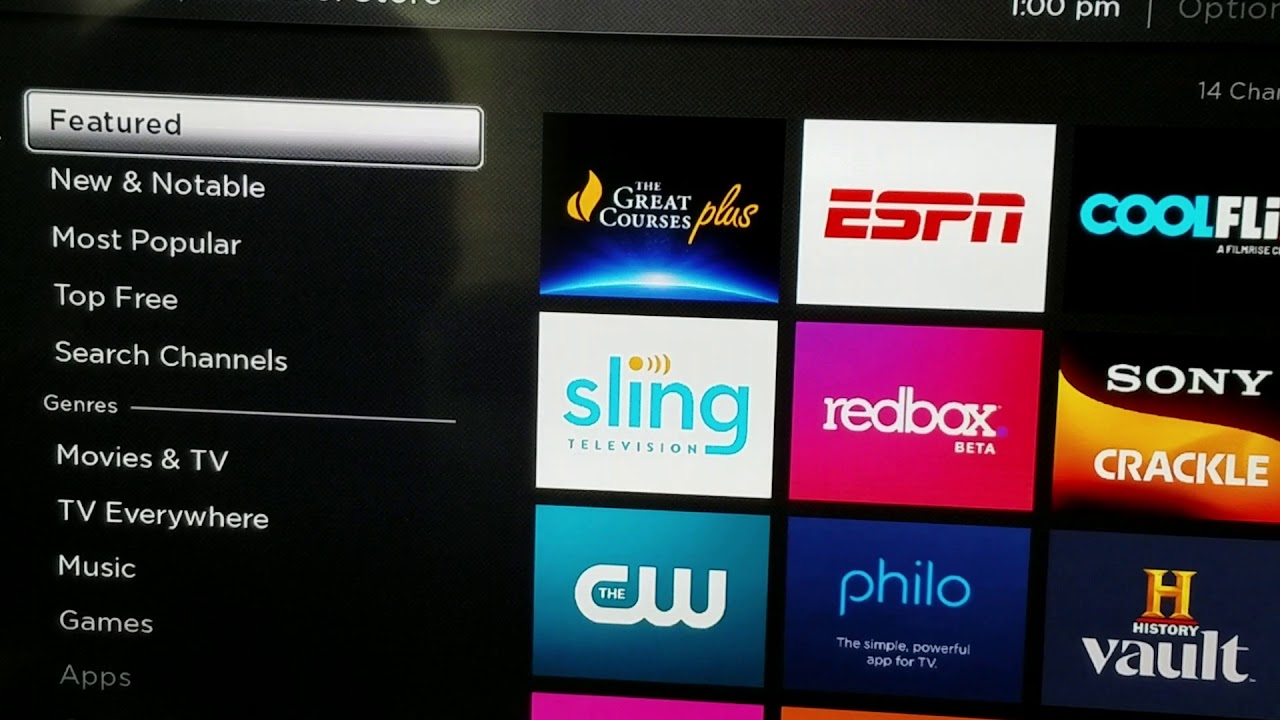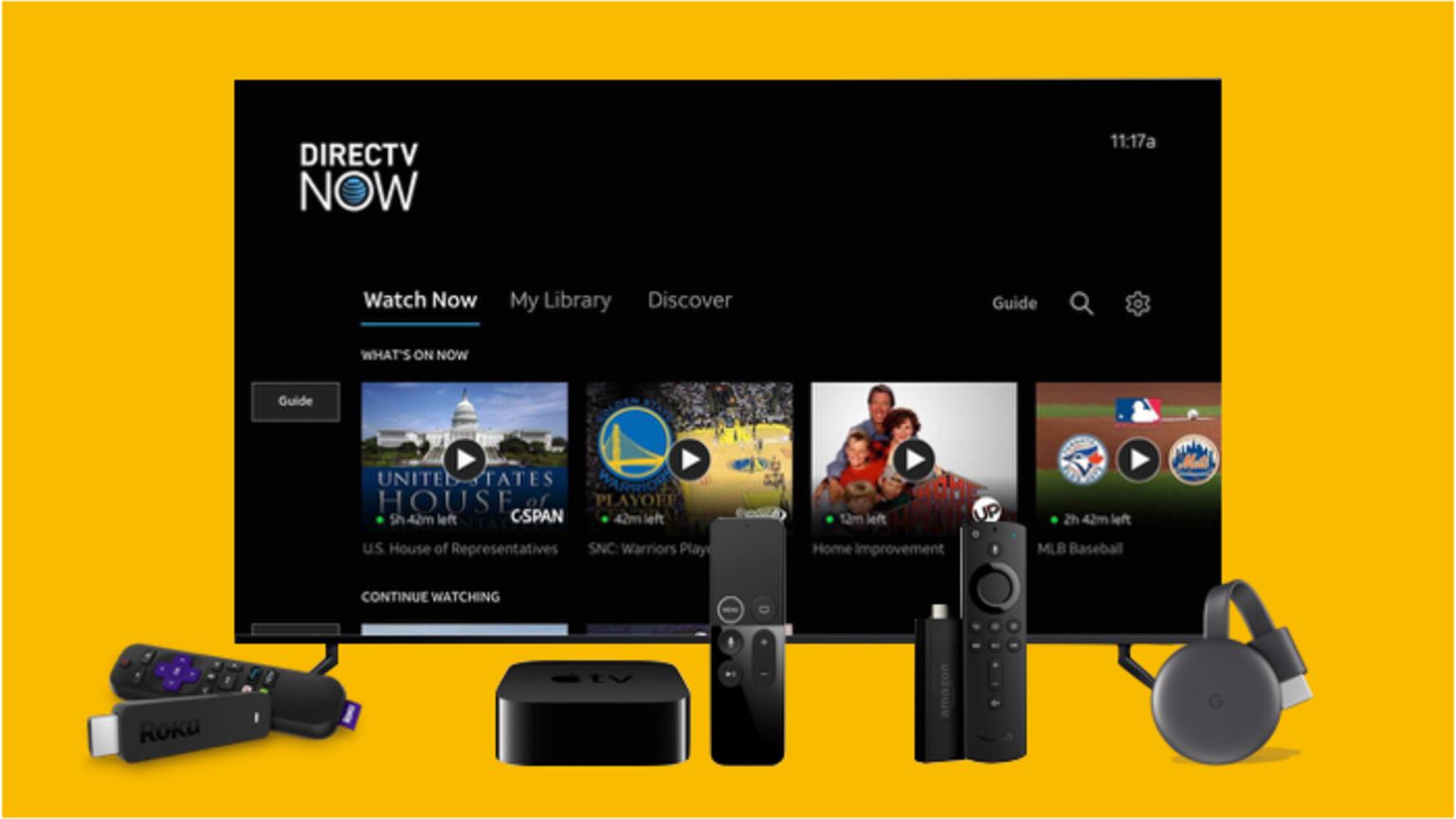Introduction
Welcome to the world of smart TVs, where you can seamlessly stream and access a wide range of entertainment options. If you are a proud owner of an LG Smart TV and want to add the DirecTV app to enhance your viewing experience, you’ve come to the right place. In this guide, we will walk you through the step-by-step process of adding the DirecTV app to your LG Smart TV.
With the DirecTV app, you can enjoy live TV, on-demand shows, movies, and even stream your DVR recordings directly on your LG Smart TV. This convenient app brings all your favorite DirecTV content right to your fingertips, eliminating the need for additional devices or cables. Whether you want to catch up on the latest TV series, watch live sports events, or relax with a movie, the DirecTV app has got you covered.
Before we delve into the installation process, please ensure that you have a stable internet connection for seamless streaming. Additionally, make sure your LG Smart TV meets the minimum technical requirements to run the DirecTV app smoothly.
Now, without further ado, let’s dive into the step-by-step guide on how to add the DirecTV app to your LG Smart TV.
Prerequisites
Before you begin the installation process, there are a few prerequisites you need to fulfill to ensure a successful integration of the DirecTV app on your LG Smart TV:
1. LG Smart TV: Make sure you own a compatible LG Smart TV model. The DirecTV app is available on select LG Smart TVs, so it’s essential to check if your TV model is supported.
2. Internet Connection: Ensure that your LG Smart TV is connected to a stable and reliable internet connection. This will ensure smooth streaming and uninterrupted access to the DirecTV app’s content.
3. LG Content Store Account: Create an account on the LG Content Store if you haven’t already. This will allow you to download and install apps, including the DirecTV app, on your LG Smart TV.
4. DirecTV Subscription: To fully enjoy the DirecTV app, you need to have an active DirecTV subscription. Without a subscription, you will have limited access to the app’s content.
5. Remote Control: Ensure that you have the remote control that came with your LG Smart TV. You will need it to navigate through the LG Content Store and download the DirecTV app.
By fulfilling these prerequisites, you are now ready to proceed with the installation process of the DirecTV app on your LG Smart TV. Let’s move on to the next step!
Step 1: Check TV Compatibility
The first step in adding the DirecTV app to your LG Smart TV is to ensure that your TV model is compatible with the app. Not all LG Smart TVs support the DirecTV app, so it’s crucial to verify compatibility before proceeding.
To check if your LG Smart TV is compatible with the DirecTV app, follow these steps:
- Power on your LG Smart TV and navigate to the home screen.
- Using the remote control, locate and open the “Settings” menu.
- In the Settings menu, find and select the “All Settings” option.
- Look for the “Network” or “Connections” section and select it.
- Within the Network or Connections section, you should see an option called “Apps” or “App Compatibility”. Select it.
- A list of supported apps, including the DirecTV app, should be displayed on the screen.
- If you find the DirecTV app listed, it means your LG Smart TV is compatible with the app and you can proceed to the next steps. If not, unfortunately, your TV model does not support the DirecTV app.
If your LG Smart TV is compatible with the DirecTV app, congratulations! You can now move on to the next step and start the process of adding the app to your TV. If not, don’t worry, there are still plenty of other entertainment options available for your LG Smart TV.
Now that you have checked the compatibility of your LG Smart TV, let’s move on to the next step: connecting your TV to the internet.
Step 2: Connect TV to the Internet
In order to download and install the DirecTV app on your LG Smart TV, it is crucial to have a stable and reliable internet connection. Connecting your TV to the internet is a straightforward process that can be done using the built-in Wi-Fi capabilities of your LG Smart TV or by using an Ethernet cable.
Follow the steps below to connect your LG Smart TV to the internet:
- Using the remote control, turn on your LG Smart TV.
- Navigate to the home screen and locate the “Settings” menu.
- Open the Settings menu and select the “Network” or “Connections” option.
- Choose the “Wi-Fi” or “Wireless” option if you want to connect your TV using Wi-Fi.
- Select your Wi-Fi network from the list of available networks.
- If prompted, enter the Wi-Fi password.
- Wait for your LG Smart TV to establish a connection to the Wi-Fi network.
- If you prefer a wired connection, connect one end of the Ethernet cable to your LG Smart TV and the other end to your router or modem.
- Your LG Smart TV should now be connected to the internet.
Once your LG Smart TV is connected to the internet, you can proceed to the next step and access the LG Content Store, where you will find the DirecTV app.
Now that you have successfully connected your LG Smart TV to the internet, let’s move on to the next step: accessing the LG Content Store.
Step 3: Access the LG Content Store
To download and install the DirecTV app on your LG Smart TV, you need to access the LG Content Store, which is the official marketplace for apps on LG TVs. The LG Content Store offers a wide range of applications, including the DirecTV app, that you can install and enjoy on your TV.
Follow the steps below to access the LG Content Store:
- Ensure that your LG Smart TV is turned on and connected to the internet.
- Using the remote control, navigate to the home screen.
- Locate and select the “LG Content Store” icon on the home screen. The icon may be represented by a shopping bag or a briefcase.
- The LG Content Store will open, displaying various categories and featured apps.
- Use the directional buttons on the remote control to browse through the available apps.
- If you know that the DirecTV app is featured or in a specific category, you can navigate to that section to find it more quickly.
- Once you’ve located the DirecTV app, select it to open the app’s details page.
- On the app’s details page, you can read more information about the DirecTV app, including its features and reviews.
Now that you have successfully accessed the LG Content Store, you are one step closer to adding the DirecTV app to your LG Smart TV. In the next step, we will guide you through the process of searching for the DirecTV app within the LG Content Store.
Step 4: Search for “DirecTV App”
Once you have accessed the LG Content Store on your LG Smart TV, it’s time to search for the “DirecTV App” so that you can download and install it. The search function within the LG Content Store allows you to quickly find the desired app by entering its name.
Follow these steps to search for the “DirecTV App”:
- Ensure you are at the LG Content Store, as per the previous step.
- Locate the search bar within the LG Content Store interface. It is usually positioned at the top or bottom of the screen.
- Using the remote control, select the search bar to activate it.
- On the on-screen keyboard, enter “DirecTV App” or simply “DirecTV” using the directional buttons on the remote control.
- As you type, the LG Content Store will start displaying search results based on your input.
- Once “DirecTV App” appears in the search results, navigate to it and select it to view the app’s details page.
- On the app’s details page, you will find more information about the DirecTV app, including its description, ratings, and screenshots.
If you are not able to find the “DirecTV App” in the search results, make sure you have spelled the name correctly, or you can try alternative search terms such as “DirecTV” or “DirecTV Now”. Additionally, you can navigate through different app categories to see if the app is listed there.
Once you have successfully found the “DirecTV App”, you are ready to proceed with the next step: downloading and installing the app on your LG Smart TV.
Step 5: Download and Install the App
After finding the “DirecTV App” in the LG Content Store on your LG Smart TV, the next step is to download and install the app. This process will ensure that the app is readily available for you to launch and enjoy on your TV.
To download and install the “DirecTV App”, follow these steps:
- Make sure you are on the app’s details page within the LG Content Store, as discussed in the previous step.
- On the app’s details page, you will find an option to “Download” or “Install” the app. Select this option using the remote control.
- Wait for the download process to complete. The speed of the download may vary depending on the size of the app and the speed of your internet connection.
- Once the download is finished, the app will be automatically installed on your LG Smart TV.
- You may see a progress bar or a notification indicating the installation process. Once the installation is complete, the app will be available for use.
It’s important to note that the download and installation process may take some time, so please be patient. Keep in mind that your LG Smart TV needs to be connected to the internet throughout the download and installation process.
Once the “DirecTV App” is successfully downloaded and installed on your LG Smart TV, you are just a few steps away from enjoying all the entertainment it has to offer. The next step is to launch and activate the DirecTV app on your TV.
Step 6: Launch and Activate the DirecTV App
Now that you have successfully downloaded and installed the “DirecTV App” on your LG Smart TV, it’s time to launch and activate the app. The activation process ensures that you have access to all the features and content offered by DirecTV.
Follow these steps to launch and activate the DirecTV app on your LG Smart TV:
- Navigate to the home screen of your LG Smart TV using the remote control.
- Look for the “Apps” or “My Apps” section on the home screen. This is usually represented by an icon that resembles a grid of squares.
- Within the Apps section, locate and select the “DirecTV App” to launch it.
- The DirecTV app will open and display an activation screen.
- On the activation screen, you will see a unique activation code.
- Take note of the activation code or write it down as you will need to enter it on the DirecTV website for activation.
- Using a computer or smartphone, open a web browser and visit the DirecTV activation website.
- Follow the on-screen instructions on the DirecTV activation website to enter the activation code from your LG Smart TV.
- Once you have entered the activation code, click on the “Activate” or “Submit” button.
- Wait for the activation process to complete.
- Once the activation is successful, the DirecTV app on your LG Smart TV will be fully functional and ready to use.
With the DirecTV app launched and activated on your LG Smart TV, you can now enjoy a wide variety of live TV, on-demand shows, movies, and more right on your television screen.
Congratulations! You have successfully added and activated the DirecTV app on your LG Smart TV. Now you can sit back, relax, and enjoy all the entertainment that DirecTV has to offer, all from the comfort of your own living room.
Conclusion
Adding the DirecTV app to your LG Smart TV can greatly enhance your entertainment options by providing access to live TV, on-demand content, movies, and more. By following the step-by-step guide outlined in this article, you can easily download, install, and activate the DirecTV app on your TV.
First, make sure your LG Smart TV is compatible with the DirecTV app and connected to a stable internet connection. Access the LG Content Store, search for the “DirecTV App,” and proceed to download and install it. Once installed, launch the app and follow the activation process to start enjoying all the features and content it has to offer.
Remember to meet the prerequisites, including owning a compatible LG Smart TV, having an active DirecTV subscription, and ensuring a reliable internet connection. Additionally, make sure to follow any specific instructions provided by DirecTV during the activation process.
With the DirecTV app on your LG Smart TV, you can stay up to date with your favorite TV shows, sports events, and movies while enjoying the convenience of streaming directly on your television. Whether you’re a sports enthusiast, a movie lover, or a fan of popular TV series, the DirecTV app delivers a wide range of entertainment options at your fingertips.
So, sit back, relax, and immerse yourself in a world of entertainment with the DirecTV app on your LG Smart TV. Get ready to experience the ultimate TV viewing experience without the need for additional devices or cables. Enjoy the endless entertainment possibilities that await you with the DirecTV app on your LG Smart TV!