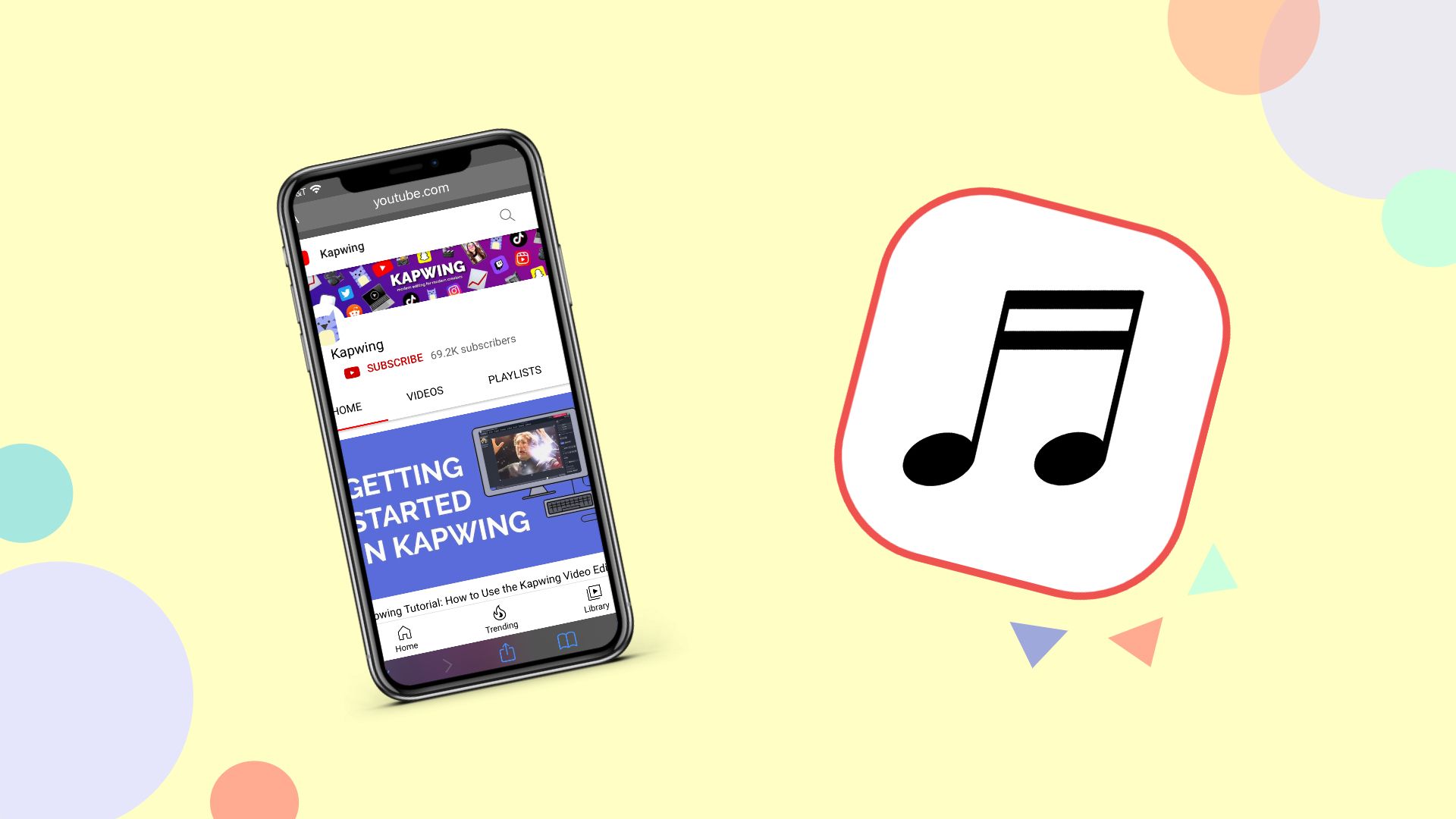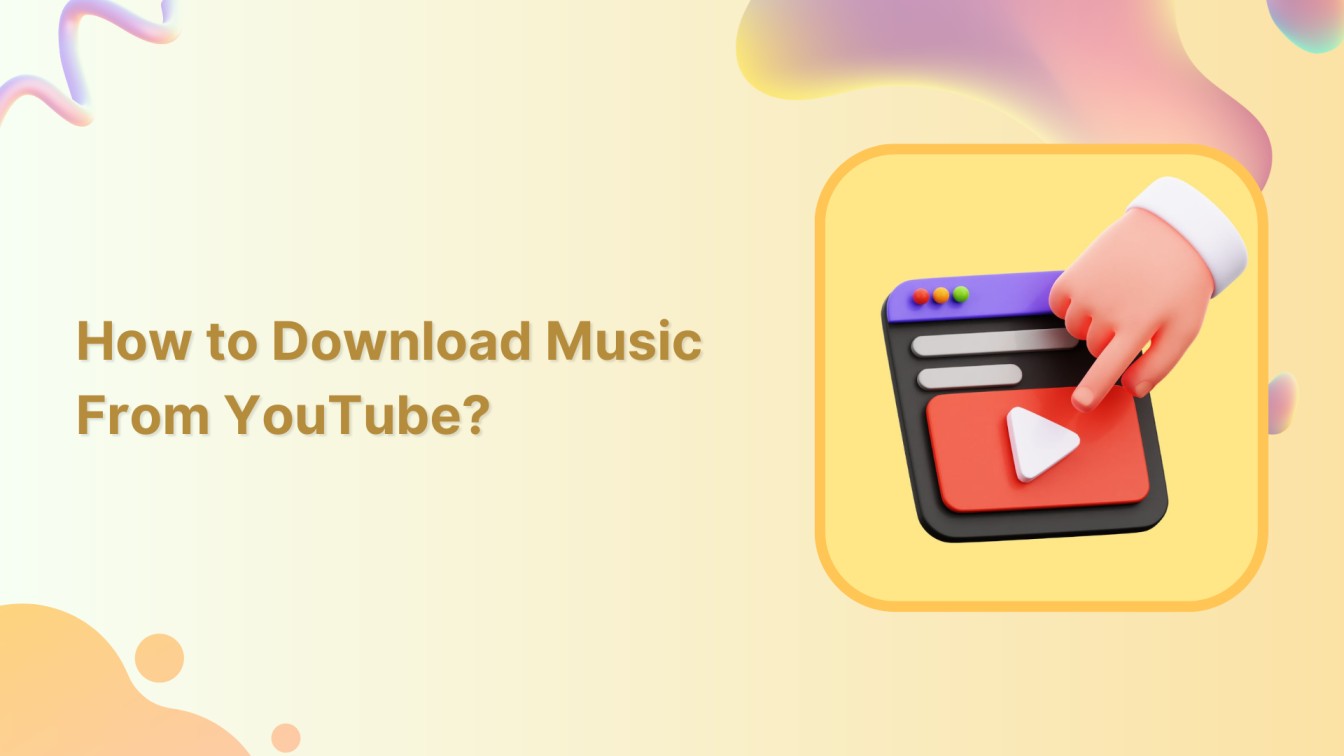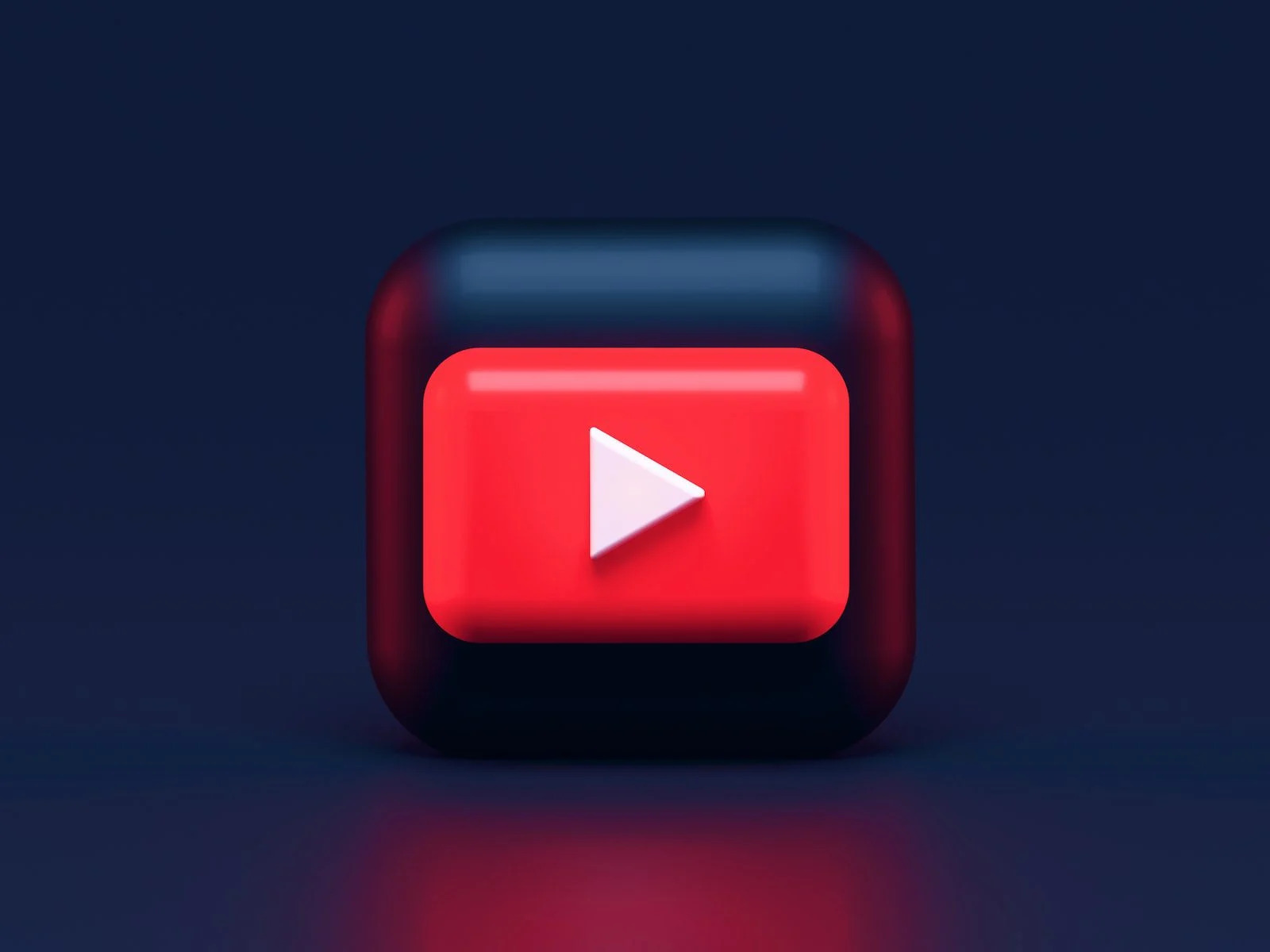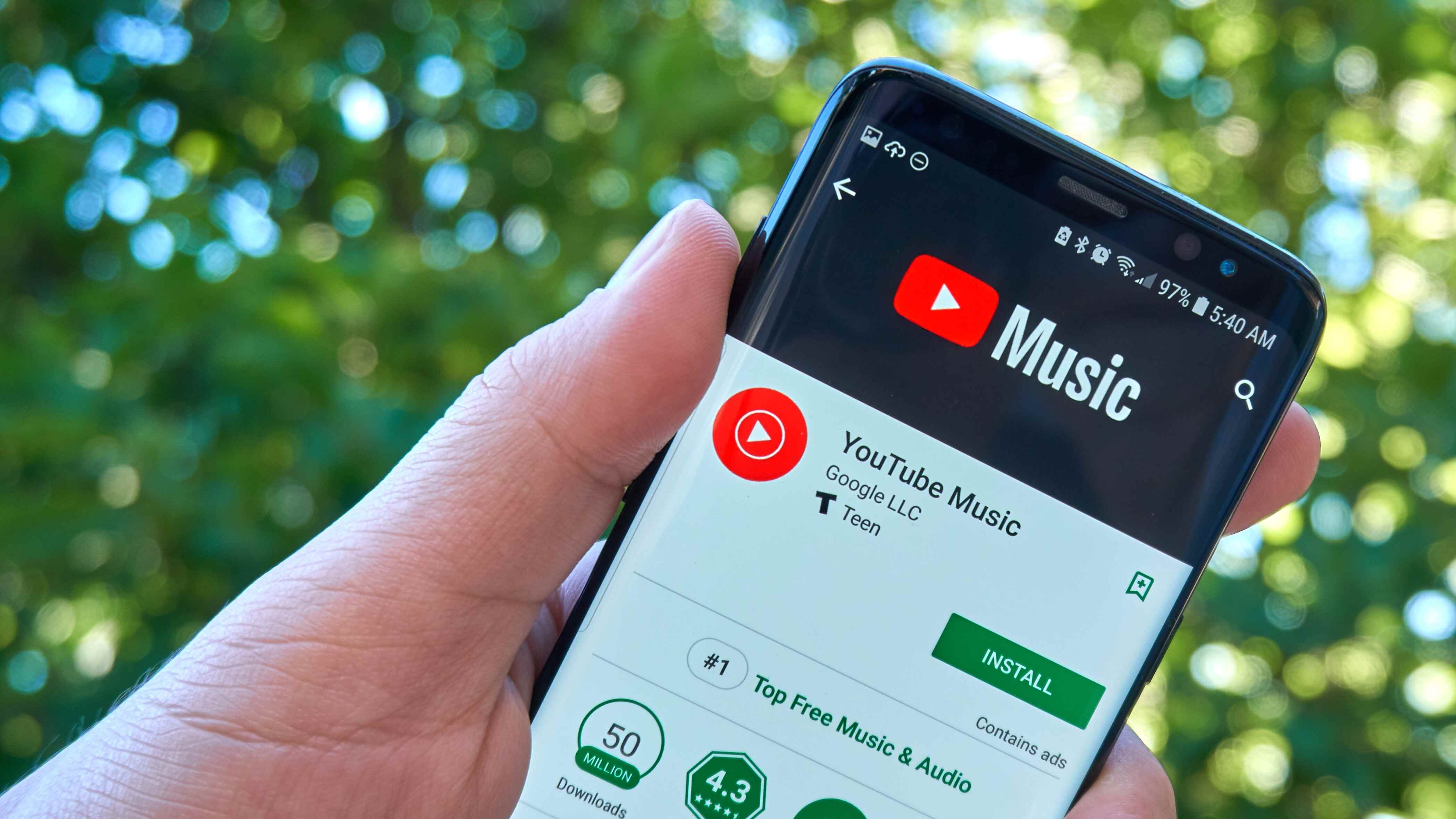Introduction
Do you enjoy listening to music or podcasts on YouTube? Have you ever wished you could download those audio files so you can listen to them offline? Well, you’re in luck! In this article, we will guide you through the process of downloading audio files from YouTube.
YouTube is a popular platform for video and audio content, and it’s no surprise that many people use it to discover new songs, music videos, or even tutorials. However, there are instances where you may want to have access to the audio file without relying on an internet connection. Whether you want to listen to your favorite YouTube playlists during a long flight or offline workout, having the audio files downloaded can be incredibly convenient.
Downloading audio files from YouTube may seem like a complicated process, but with the right tools and techniques, it can be a simple and straightforward endeavor. There are various online services and applications available that allow you to extract the audio from YouTube videos and save it in a format compatible with your desired device or media player.
In this step-by-step guide, we will walk you through the process of downloading audio files from YouTube. We will recommend a reliable tool, show you how to copy the YouTube video URL, guide you to a download website, explain how to select the audio format, and provide tips on saving and checking the downloaded file.
Note that while downloading audio files from YouTube is legal for personal use, it is important to respect copyright laws and not distribute the downloaded content without proper authorization. It’s always a good idea to check the terms of service and copyright guidelines on YouTube and the specific content before downloading or sharing it.
Now that we’ve covered the basics, let’s dive into the step-by-step process of downloading audio files from YouTube.
Step 1: Choose the Right Tool
The first step in downloading audio files from YouTube is to choose the right tool that will facilitate the process. There are several online platforms and software applications available that specialize in extracting audio from YouTube videos. Here are a few important factors to consider when selecting the tool:
- Reliability: Ensure that the tool you choose is reputable and reliable. Look for reviews and user feedback to get an idea of its performance and effectiveness in extracting audio.
- User-Friendly Interface: Opt for a tool that has a user-friendly interface, making it easy for you to navigate and understand the steps involved in the downloading process.
- Compatibility: Make sure the tool is compatible with your operating system (Windows, macOS, etc.) and supports the audio formats you prefer (MP3, WAV, etc.).
- Additional Features: Some tools offer additional features like batch downloading, audio quality customization, or the ability to extract audio from playlists. Consider these features if they align with your specific requirements.
There are several popular tools available that meet these criteria. One highly recommended option is the “YouTube to MP3 Converter.” This online tool allows you to extract audio from YouTube videos and convert it to MP3 format. It is easy to use and provides a reliable and efficient downloading experience.
Alternatively, if you prefer a software application that you can install on your computer, you might consider “4K Video Downloader” or “Freemake Video Converter.” These tools offer a range of features and have gained popularity for their ability to download audio files from YouTube quickly and effectively.
Remember, it is important to verify the legality of using the tool and ensure compliance with copyright laws. Although downloading audio for personal use is generally acceptable, distributing copyrighted content without permission is illegal.
Now that you understand the importance of choosing the right tool, let’s move on to the next step: copying the YouTube video URL.
Step 2: Copy the YouTube Video URL
Once you have selected the right tool for downloading audio files from YouTube, the next step is to copy the URL of the YouTube video that contains the audio you want to download.
Here’s how to copy the YouTube video URL:
- Open your web browser and go to YouTube.
- Search for the video that contains the audio you wish to download.
- Once you have found the video, click on it to open it in a new tab.
- Look at the address bar at the top of your browser. The URL of the YouTube video should be displayed here.
- Click on the URL to highlight it, and then right-click and select “Copy” from the context menu.
Alternatively, you can also use the share button below the YouTube video to copy the URL. Simply click on the share button and then select the “Copy URL” option.
Make sure to copy the entire URL, including the “https://” part at the beginning. This will ensure that the tool you use can recognize and process it correctly.
By copying the YouTube video URL, you are providing the necessary information to the downloading tool, allowing it to locate and extract the audio from the video.
Now that you have copied the YouTube video URL, we can move on to the next step: visiting the download website.
Step 3: Visit the Download Website
After you have copied the YouTube video URL, the next step in downloading audio files from YouTube is to visit a download website that offers the functionality to extract audio from YouTube videos.
Here’s how to visit the download website:
- Open a new tab in your web browser and search for a YouTube video to MP3 converter or a similar service.
- Several websites will appear in the search results. Choose a reputable and reliable website that offers a user-friendly interface and a straightforward downloading process.
- Click on the link to the website to open it.
When choosing a download website, it is important to consider factors such as website reputation, ease of use, and absence of intrusive ads or pop-ups. Reading user reviews and feedback can be helpful in determining the reliability and trustworthiness of a download website.
One popular and reliable website for downloading audio from YouTube videos is “ytmp3.cc.” This website allows you to convert YouTube videos to MP3 format with just a few simple steps. It offers a clean interface and a fast conversion process, making it a convenient choice for extracting audio from YouTube videos.
Remember to always exercise caution when visiting download websites and avoid clicking on any suspicious links or advertisements. It’s essential to prioritize your online security and ensure that the website you visit is legitimate and trustworthy.
Now that you have successfully visited the download website, it’s time to proceed to the next step: pasting the YouTube video URL.
Step 4: Paste the Video URL
Now that you have reached the download website, the next step in downloading audio files from YouTube is to paste the YouTube video URL into the provided field on the website.
Follow these steps to paste the video URL:
- Locate the input field on the download website where you can enter the YouTube video URL.
- Place your cursor in the input field or click on it to activate it.
- Right-click in the input field and select “Paste” from the context menu, or use the keyboard shortcut “Ctrl + V” (Windows) or “Command + V” (Mac) to paste the URL.
- Double-check to make sure that the entire URL has been pasted correctly and that there are no extra spaces or characters.
By pasting the YouTube video URL, you are providing the necessary information to the download website and enabling it to identify the video from which you want to extract the audio.
Some download websites may have additional options or settings that you can adjust before proceeding to convert the video to audio. These may include selecting the audio quality, specifying the output format, or choosing other preferences. Take a moment to review and customize these settings according to your preferences.
By pasting the YouTube video URL, you have completed an important step in the audio downloading process. Now, let’s move on to the next step: selecting the audio format.
Step 5: Select the Audio Format
After pasting the YouTube video URL, the next step in downloading audio files from YouTube is to select the desired audio format. Most download websites offer different audio formats to choose from, giving you the flexibility to select the one that best suits your preferences and device compatibility.
Follow these steps to select the audio format:
- On the download website, locate the available audio formats or options.
- Common audio formats include MP3, WAV, AAC, and OGG. Choose the format that is compatible with your device or media player.
- Some download websites also offer options to adjust the audio quality. Select the desired quality based on your preferences and the available options.
Choosing the right audio format is essential to ensure that the downloaded audio file is compatible with your device and provides the desired quality. MP3 is the most widely supported audio format and works well with most devices and media players. However, if you require higher audio quality or have specific preferences, you can opt for other formats like WAV or AAC.
Additionally, some download websites may provide advanced options to customize the audio format further. These options may include selecting the bitrate, sample rate, or stereo/mono settings. Consider these options if you have specific requirements or preferences.
Take a moment to review and select the desired audio format and quality before proceeding to the next step. Choosing the appropriate format ensures that you get the best audio experience when listening to the downloaded file.
Now that you have selected the audio format, let’s move on to the next step: starting the download process.
Step 6: Start the Download
Once you have selected the desired audio format, it’s time to initiate the download process. This step will vary depending on the download website or tool you are using, but the general process remains relatively similar.
Follow these steps to start the download:
- Locate the download or convert button on the website.
- Click on the button to start the conversion and download process.
- Depending on the length of the video and the quality you have chosen, the conversion process may take a few moments.
- Some download websites may display a progress bar or indicator to show the status of the conversion and download.
- Once the conversion and download are complete, the website will provide a download link or button for you to save the audio file to your device.
After starting the download, it’s important to be patient and allow the website or tool to convert the YouTube video to audio. The duration of the conversion process will depend on various factors, including the length and quality of the video, as well as the processing power of the website or tool.
During the conversion process, ensure that you do not navigate away from the download website or close the browser tab. Interrupting the process prematurely may result in an incomplete or corrupted audio file.
Once the conversion is complete, the website will typically provide a download link or button for you to save the audio file to your device. Some websites automatically prompt the download, while others may require you to click on a specific button or link to initiate the download.
Remember to save the file in a location on your device where you can easily locate it later, such as the “Downloads” folder or a dedicated music library folder.
Now that you have started the download, let’s proceed to the final steps: saving the audio file and checking its integrity.
Step 7: Save the Audio File
After successfully downloading the audio file from YouTube, the next step is to save it to a location on your device where you can access and play it easily. Saving the file properly ensures that you can enjoy your favorite YouTube audio without any hassle.
Follow these steps to save the audio file:
- Depending on your web browser and its settings, you may be prompted to choose a location to save the downloaded audio file. If prompted, select the desired folder or directory where you want to save the file.
- If no prompt appears, the file is usually saved automatically in the default download location on your device, such as the “Downloads” folder.
- Make sure to choose a location that you can easily remember and access later. This will make it convenient for you to find and enjoy the downloaded audio file at any time.
- If you have specific preferences for organizing your audio files, consider creating a dedicated folder or library for storing and managing downloaded YouTube audio files.
Having a well-organized system for saving your audio files ensures that you can easily locate and play them whenever you desire, whether on your computer, mobile device, or other media players.
Remember to respect copyright laws when saving and using downloaded audio files. Ensure that you use the files only for personal use and do not distribute or share them without proper authorization.
Now that you have successfully saved the audio file, let’s move on to the final step: checking the downloaded file to ensure its integrity.
Step 8: Check the Downloaded File
After saving the audio file from YouTube, it is crucial to check its integrity to ensure that the download was successful and the file is playable without any issues. This step ensures that you can enjoy the downloaded audio file without any interruptions or errors.
Follow these steps to check the downloaded file:
- Locate the saved audio file on your device. It is usually saved in the folder or directory you selected during the previous step or in the default download location.
- Double-click the file to open it using your preferred media player or audio software.
- Verify that the audio file plays without any distortions, glitches, or errors.
- Check the file’s duration to ensure it matches the length of the original YouTube video.
- If the audio file does not play properly, consider re-downloading it using the same or an alternative download website or tool.
By checking the downloaded file, you can identify and address any issues early on and avoid future disappointments when you want to listen to the audio.
In some cases, the downloaded file may have a lower audio quality compared to the original YouTube video due to compression or conversion processes. If you are not satisfied with the quality, you may explore other download websites or tools that offer higher bitrate options for audio extraction.
Remember to respect copyright laws when using downloaded audio files. Ensure that you use the files only for personal use and do not distribute or share them without proper authorization.
By following this final step and confirming the integrity of the downloaded file, you can enjoy your favorite YouTube audio whenever and wherever you want.
Conclusion
Downloading audio files from YouTube allows you to enjoy your favorite music, podcasts, or other audio content offline and at your convenience. With the right tools and a straightforward process, you can easily extract the audio from YouTube videos and save it in a format compatible with your device or media player.
In this article, we have provided you with a step-by-step guide on how to download audio files from YouTube. We started by choosing the right tool for the task, ensuring reliability, user-friendliness, and compatibility. Then, we learned how to copy the YouTube video URL, which is essential for the downloading process.
We then visited a download website, where we pasted the video URL and selected the desired audio format and quality. After starting the download, we saved the audio file to a suitable location on our device for easy access. Finally, we checked the downloaded file’s integrity to ensure a successful download.
Remember to respect copyright laws when downloading and using audio files from YouTube. Make sure to only use the files for personal enjoyment and avoid distributing or sharing them without proper authorization.
By following the steps outlined in this guide, you can easily download audio files from YouTube and enjoy your favorite content wherever and whenever you want. Whether it’s for offline listening during a long trip or for creating a personalized playlist, downloading audio files from YouTube gives you the flexibility to take your favorite tunes with you anywhere.
So, go ahead and start downloading your favorite YouTube audio files and experience the joy of listening to them offline!