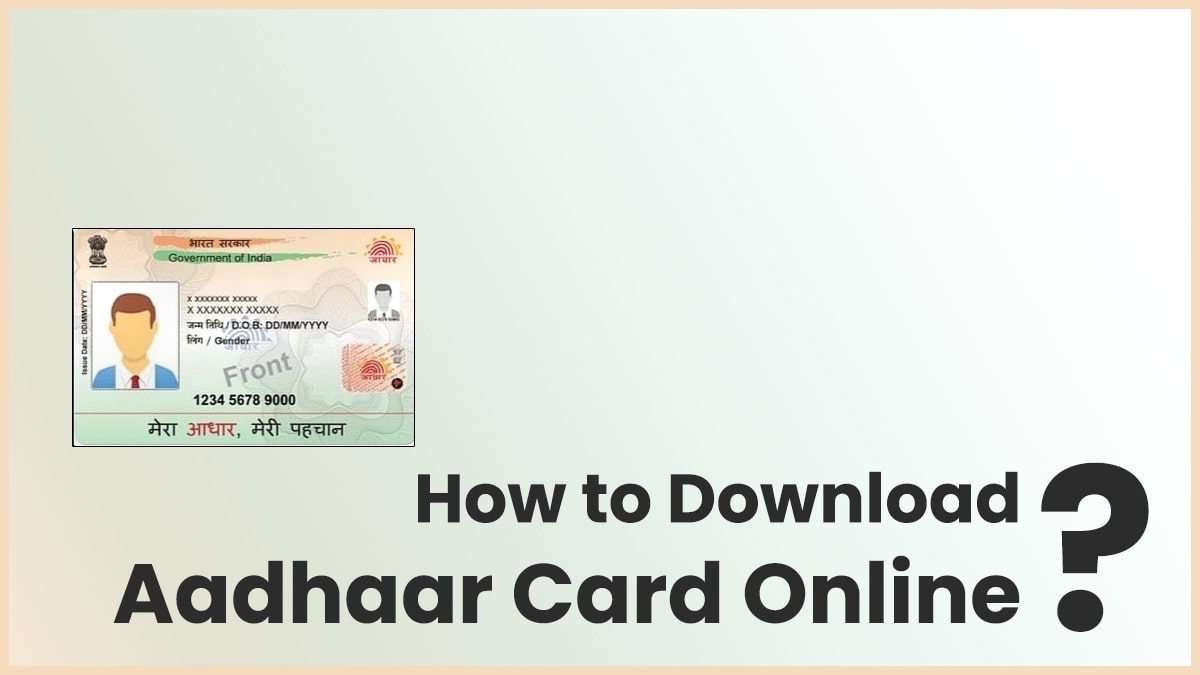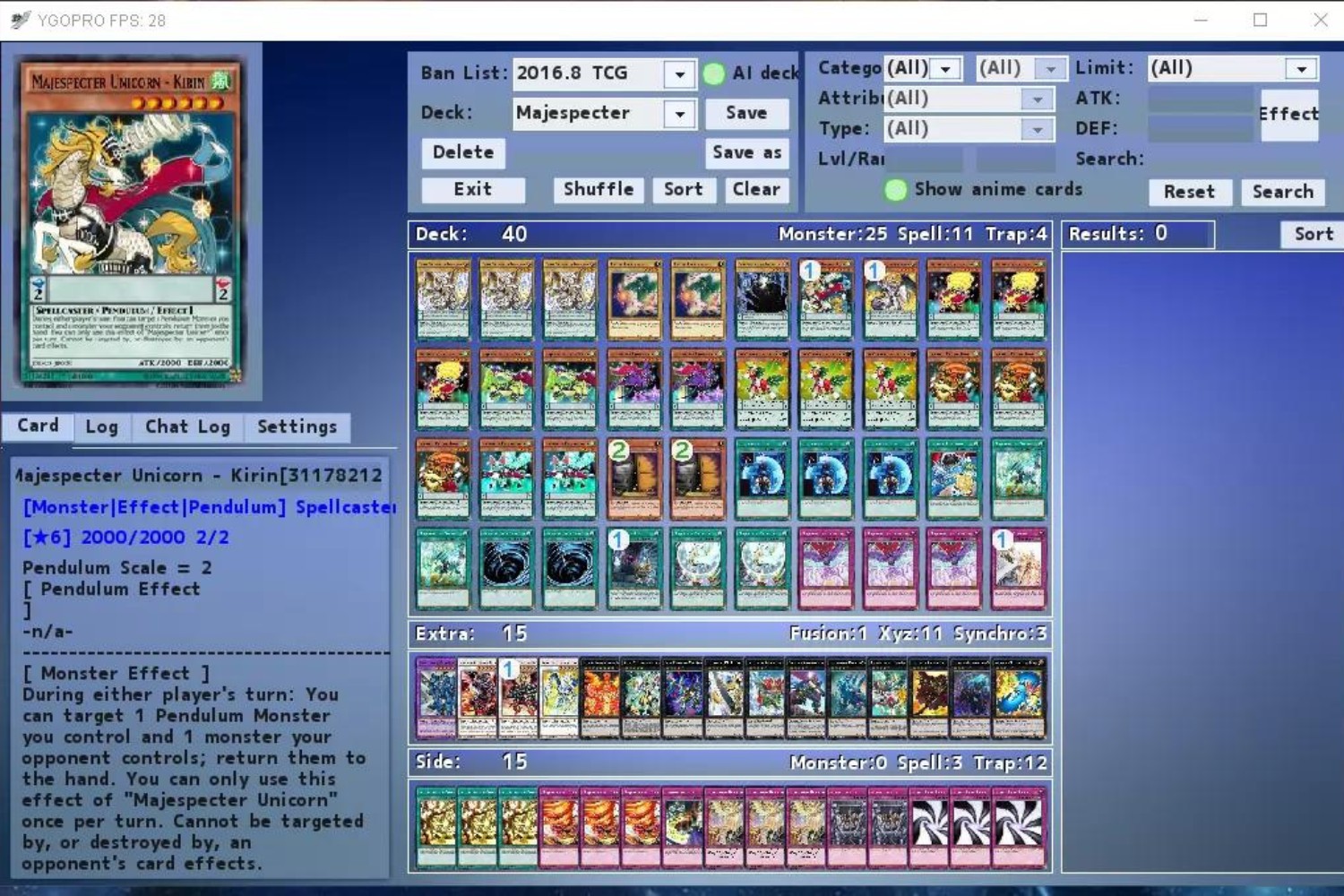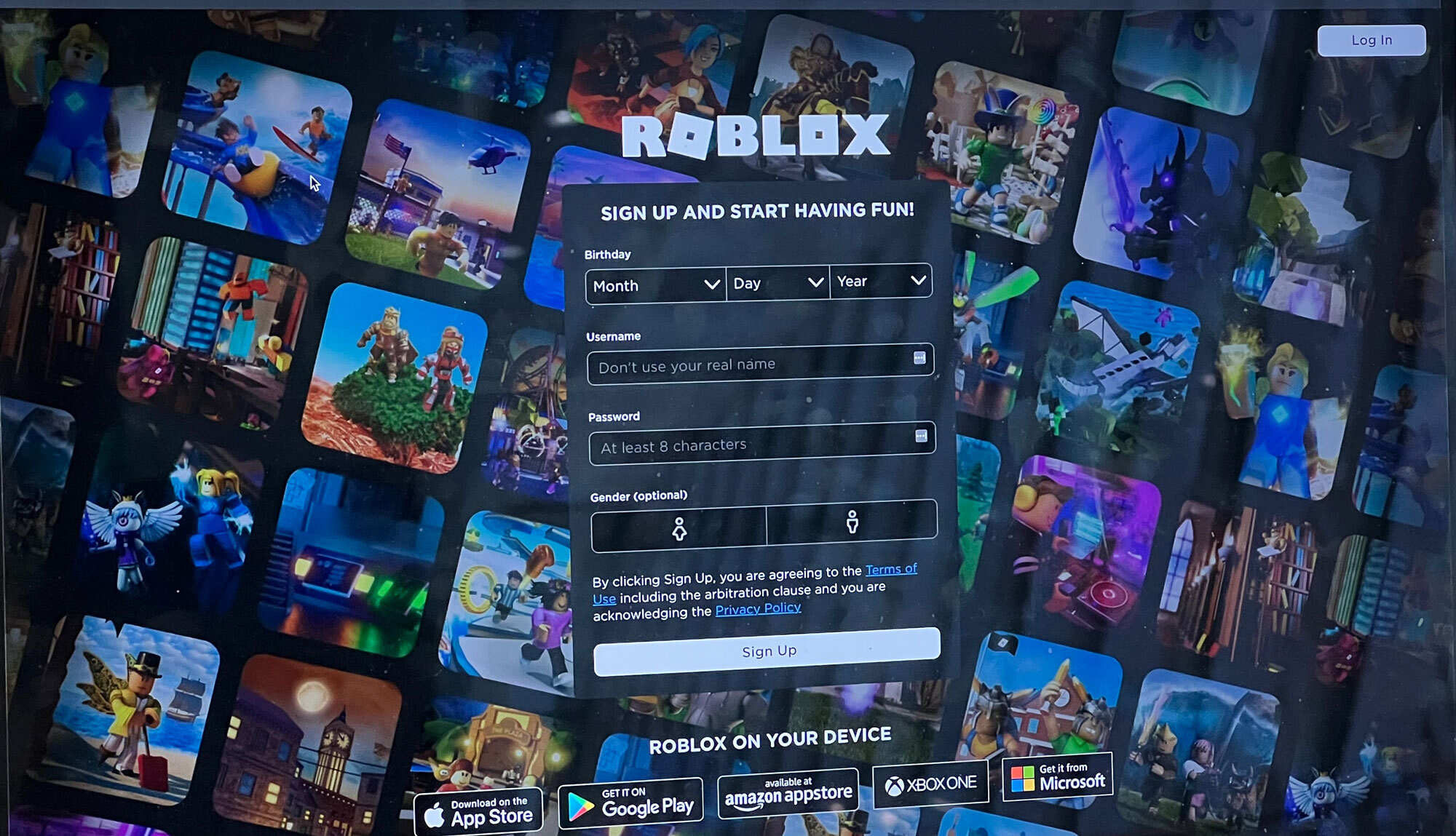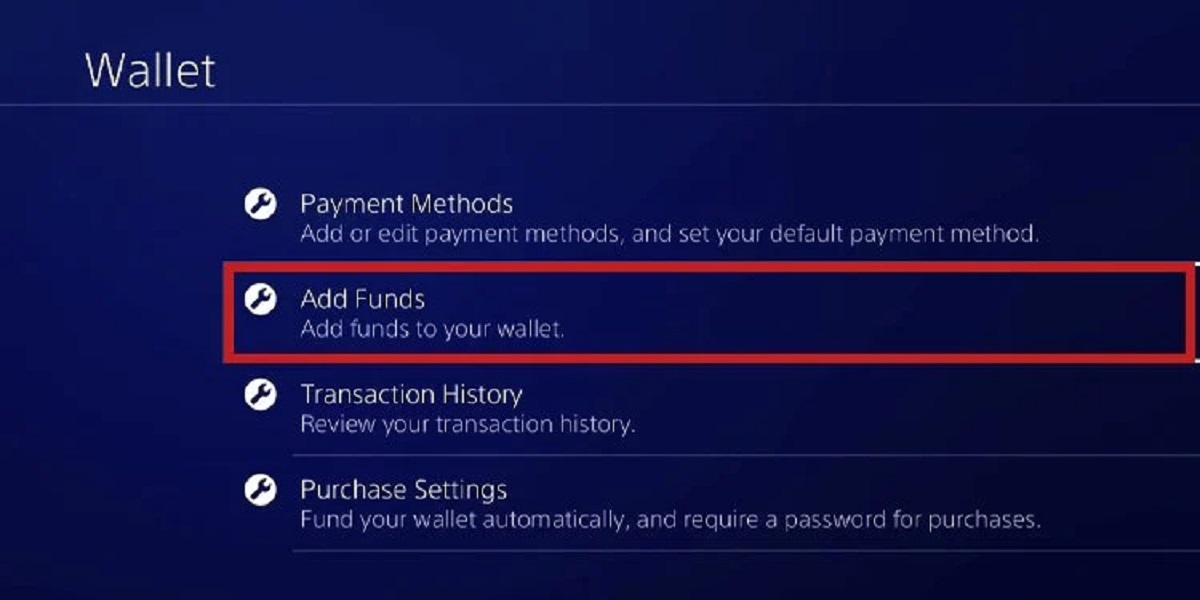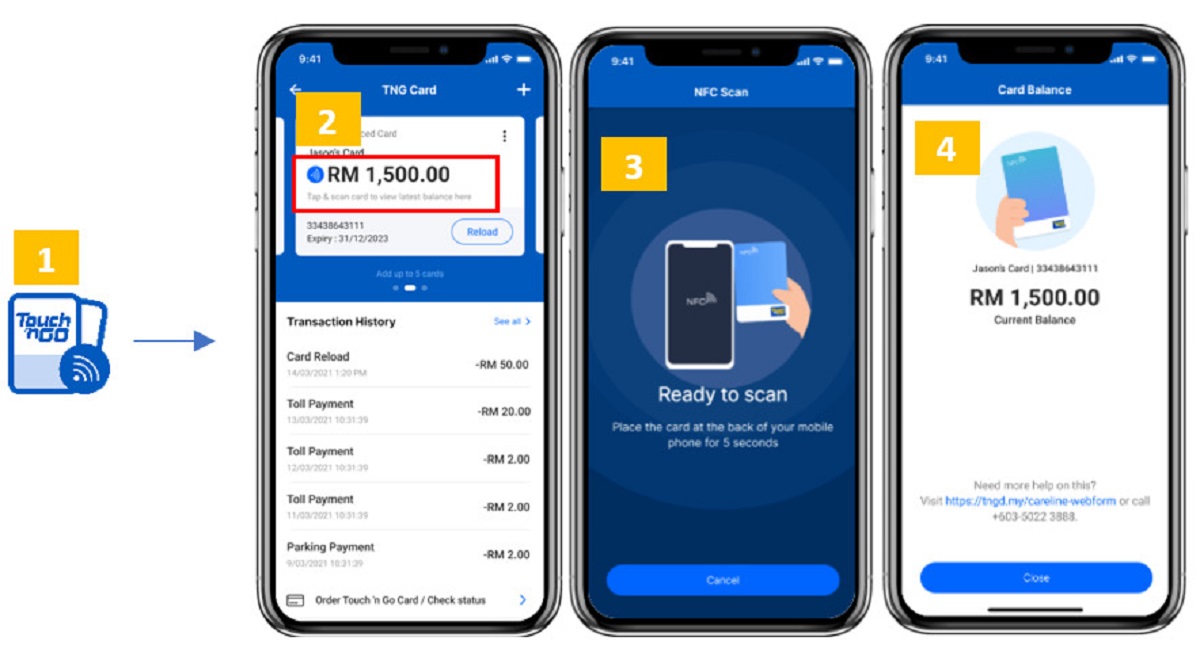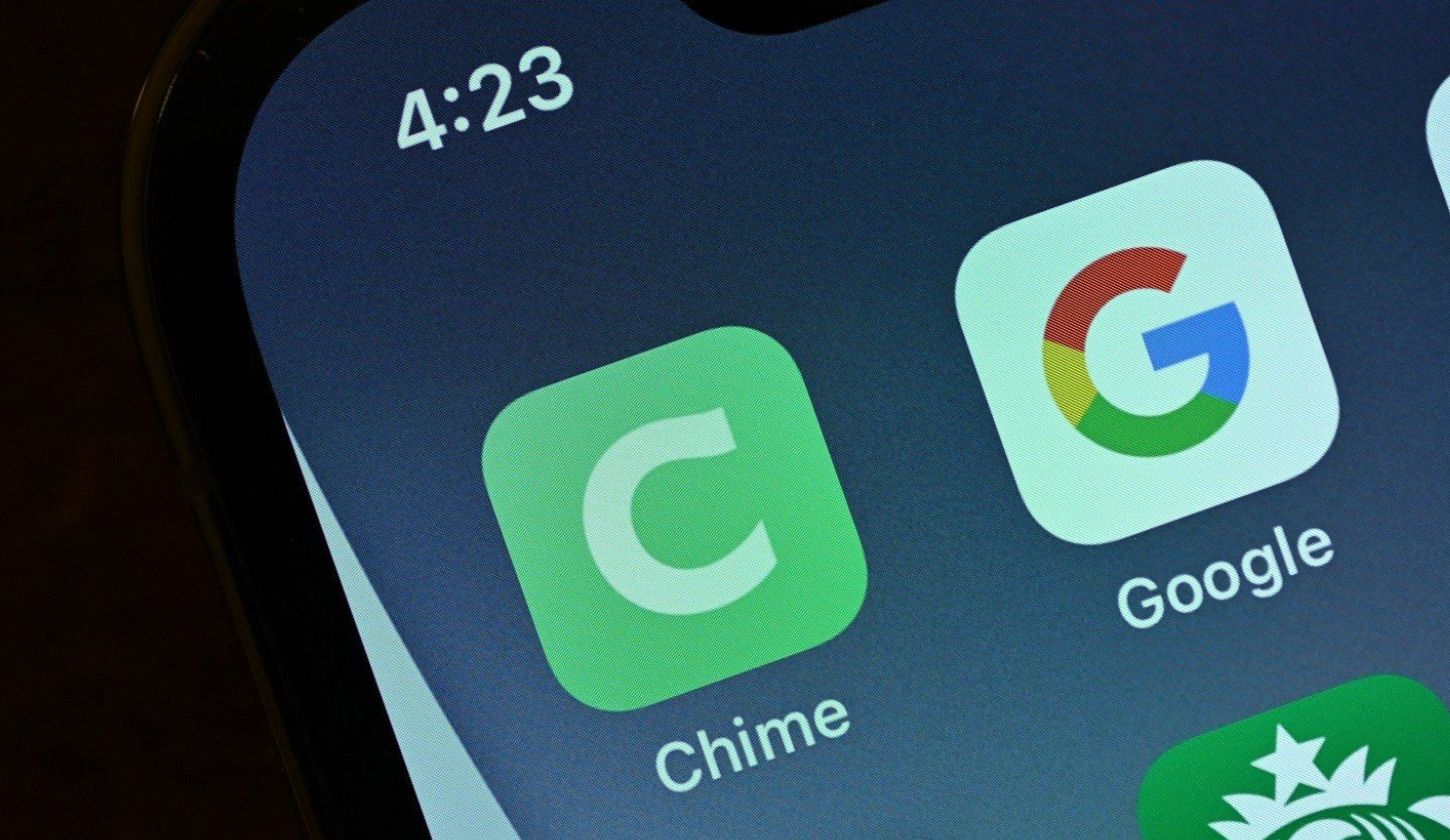Introduction
Welcome to our step-by-step guide on how to download your Aadhar card online. Aadhar card is a unique identification document issued by the Unique Identification Authority of India (UIDAI) and serves as proof of identity and address for Indian citizens. It contains important information such as your name, address, date of birth, and Aadhar number.
Downloading your Aadhar card online is a quick and convenient way to get a digital copy of your card. Gone are the days of waiting for a physical copy to be delivered to your doorstep. With just a few clicks, you can have your Aadhar card ready to print or share digitally, saving you time and effort.
Before we dive into the steps, it’s important to note that to download your Aadhar card online, you should have already enrolled for an Aadhar card and have your Aadhar number or Enrollment ID (EID) handy. If you haven’t enrolled for an Aadhar card yet, you’ll need to visit your nearest Aadhar Enrollment Center to get registered.
Now, without further ado, let’s get started with our guide on how to download your Aadhar card online:
Step 1: Visit the UIDAI website
The first step in downloading your Aadhar card online is to visit the official website of the Unique Identification Authority of India (UIDAI). The UIDAI website is the authorized platform for all Aadhar-related services.
To access the UIDAI website, open your preferred web browser and type in the URL: https://uidai.gov.in/. Once the website loads, you will be presented with a user-friendly interface.
It’s important to ensure that you are visiting the official UIDAI website to avoid any fraudulent activities or scams. Always double-check the website’s URL and look for the lock icon in the browser’s address bar, indicating a secure connection.
Once you are on the UIDAI website, you will find a variety of services and information related to Aadhar. Look for the “Download Aadhar” section, which is usually located on the homepage or in the main menu.
Clicking on the “Download Aadhar” option will redirect you to a new page where you can proceed with the next steps to download your Aadhar card. Before moving on, make sure you have a stable internet connection to ensure a smooth and uninterrupted process.
Step 2: Click on “Download Aadhar”
After accessing the UIDAI website, the next step to download your Aadhar card online is to locate and click on the “Download Aadhar” option. This option is usually prominently displayed on the homepage or in the main menu of the website.
Once you click on “Download Aadhar,” you will be directed to a new page that provides you with various options to download your Aadhar card. These options could include Aadhar Number (UID) or Enrollment ID (EID), depending on the information you have available.
If you have your Aadhar number handy, select the “Aadhar Number (UID)” option. If you only have your Enrollment ID, select the “Enrollment ID (EID)” option. Make sure to choose the appropriate option based on the information you possess.
By providing either your Aadhar number or your Enrollment ID, you are confirming your identity and enabling UIDAI to locate and retrieve your Aadhar card details. This ensures that the downloaded Aadhar card belongs to the correct individual.
Once you have selected the appropriate option, proceed to the next step to enter the required details for verification. This will further authenticate your identity and ensure the security of your personal information.
Step 3: Choose the appropriate option
After clicking on the “Download Aadhar” option, you will be presented with a page that allows you to choose the appropriate option based on the information you have. This step is crucial in ensuring that you are able to download the correct Aadhar card associated with your details.
If you have selected the “Aadhar Number (UID)” option in the previous step, you will need to enter your 12-digit Aadhar number in the provided field. Make sure to double-check the number for accuracy before proceeding.
Alternatively, if you have chosen the “Enrollment ID (EID)” option, you will need to enter your 14-digit Enrollment ID in the designated field. This ID can be found on the acknowledgment slip you received during the Aadhar enrollment process.
It’s important to note that both the Aadhar number and Enrollment ID are unique identifiers that help differentiate individuals in the Aadhar database. Providing the correct information ensures that you can access and download the correct Aadhar card.
If you are unsure about which option to choose or have difficulties locating your Aadhar number or Enrollment ID, you can refer to the supporting instructions or FAQs provided on the UIDAI website. These resources can guide you through the process and help clarify any confusion you may have.
Once you have entered the appropriate information, carefully review what you have entered to avoid any errors. In the next step, you will need to verify your details using an OTP (One-Time Password) sent to your registered mobile number.
Step 4: Enter your details
After selecting the appropriate option in the previous step, you will be prompted to enter additional details to verify your identity. This step is crucial for security purposes and ensures that only the rightful owner of the Aadhar card can access and download it.
In the provided fields, enter your personal details as requested. This may include information such as your full name, date of birth, registered mobile number, and the captcha code displayed on the screen. Take your time to input the details accurately to avoid any errors.
Make sure to cross-check the information you’ve entered with your Aadhar card or other official documents to ensure accuracy. The details entered must match the information associated with your Aadhar number or Enrollment ID.
During this step, it’s important to note that the registered mobile number is crucial for the verification process. The OTP (One-Time Password) required in the next step will be sent to this mobile number. If your mobile number is not registered with UIDAI or has been changed, you must update your mobile number before proceeding.
If your mobile number is not registered or needs to be updated, you can visit the nearest Aadhar Enrollment Center or use the self-service portal on the UIDAI website to update your mobile number. Once your mobile number is registered or updated, you can proceed with downloading your Aadhar card.
Once you have entered and verified all the required details, move on to the next step to generate the OTP necessary for downloading your Aadhar card.
Step 5: Generate OTP
After entering your details in the previous step, the next step is to generate an OTP (One-Time Password) to verify your identity and complete the process of downloading your Aadhar card. The OTP is a temporary and unique code that is sent to your registered mobile number for security purposes.
To generate the OTP, click on the “Generate OTP” button. This will trigger the UIDAI system to send an OTP to the registered mobile number linked to your Aadhar card. The OTP is usually delivered via SMS and is valid for a limited time.
Make sure to have your registered mobile phone nearby and keep an eye on any incoming messages. It is important to note that the OTP is a confidential code that should not be shared with anyone. It is solely for your use in accessing and downloading your Aadhar card.
Once you receive the OTP on your mobile phone, carefully enter it in the provided field on the UIDAI website. Double-check the digits for accuracy before proceeding. If you do not receive the OTP within a few minutes, you can click on the “Resend OTP” option to receive a new OTP.
With the correct OTP entered, the UIDAI system will validate your identity and allow you to proceed with the final step of downloading your Aadhar card.
Keep in mind that the OTP is time-sensitive, meaning it has an expiration time. If you are unable to enter the OTP within the given time limit, you will need to start the process again to generate a new OTP.
Once you have successfully generated and entered the OTP, it’s time to move on to the final step of downloading your Aadhar card.
Step 6: Download Aadhar Card
After completing the previous steps, you are now ready to download your Aadhar card. This final step allows you to obtain a digital copy of your Aadhar card that you can save, print, or use for various purposes.
On the UIDAI website, click on the “Download Aadhar” button or link to initiate the download process. Depending on your browser settings, the Aadhar card PDF file may start downloading automatically or you may be prompted to choose a location to save the file.
Once the download is complete, locate the saved file on your computer or device. The Aadhar card PDF file will contain all the necessary information, including your photograph, name, Aadhar number, and QR code for authenticity verification.
To open the downloaded Aadhar card file, you will need a PDF reader application installed on your device. Most devices already have a default PDF reader, but if you don’t have one, you can download a free PDF reader from trusted sources online.
With the PDF reader application open, navigate to the location where you saved the Aadhar card PDF file and open it. Ensure that the document opens correctly and that all the information is visible and legible.
It’s important to note that the downloaded copy of your Aadhar card is equally valid and acceptable as the physical card. You can use it as proof of identity and address for various government and non-government services, such as opening a bank account, applying for a passport, or availing government subsidies.
Remember to keep your downloaded Aadhar card securely stored on your device or in a password-protected folder to safeguard your personal information. Avoid sharing the downloaded PDF file with unauthorized individuals or uploading it to untrusted websites.
Congratulations! You have successfully downloaded your Aadhar card online. Now you can use it whenever and wherever needed, without the hassle of carrying a physical copy.
Conclusion
Downloading your Aadhar card online is a simple and efficient process that allows you to access a digital copy of your identification document. By following the step-by-step guide outlined above, you can download your Aadhar card in just a few minutes without the need to visit any physical office or wait for it to be delivered to your doorstep.
The UIDAI website serves as the official platform for all Aadhar-related services, including downloading the Aadhar card. It is essential to ensure that you visit the official UIDAI website to avoid scams or fraudulent activities.
By visiting the UIDAI website and following the steps provided, you can easily download your Aadhar card by entering your details, generating an OTP, and finally downloading the Aadhar card PDF file. The downloaded Aadhar card is equally valid and can be used as proof of identity and address for various purposes.
Remember to keep your downloaded Aadhar card securely stored on your device and avoid sharing it with unauthorized individuals. Protecting your personal information and adhering to security measures is crucial to ensure the safety and integrity of your Aadhar card.
We hope this guide has been helpful in assisting you with the process of downloading your Aadhar card online. Should you have any further questions or difficulties, it is always recommended to refer to the detailed instructions provided on the UIDAI website or reach out to their helpline for assistance.
Enjoy the convenience and accessibility that downloading your Aadhar card online provides, and make the most of your digital identification document.