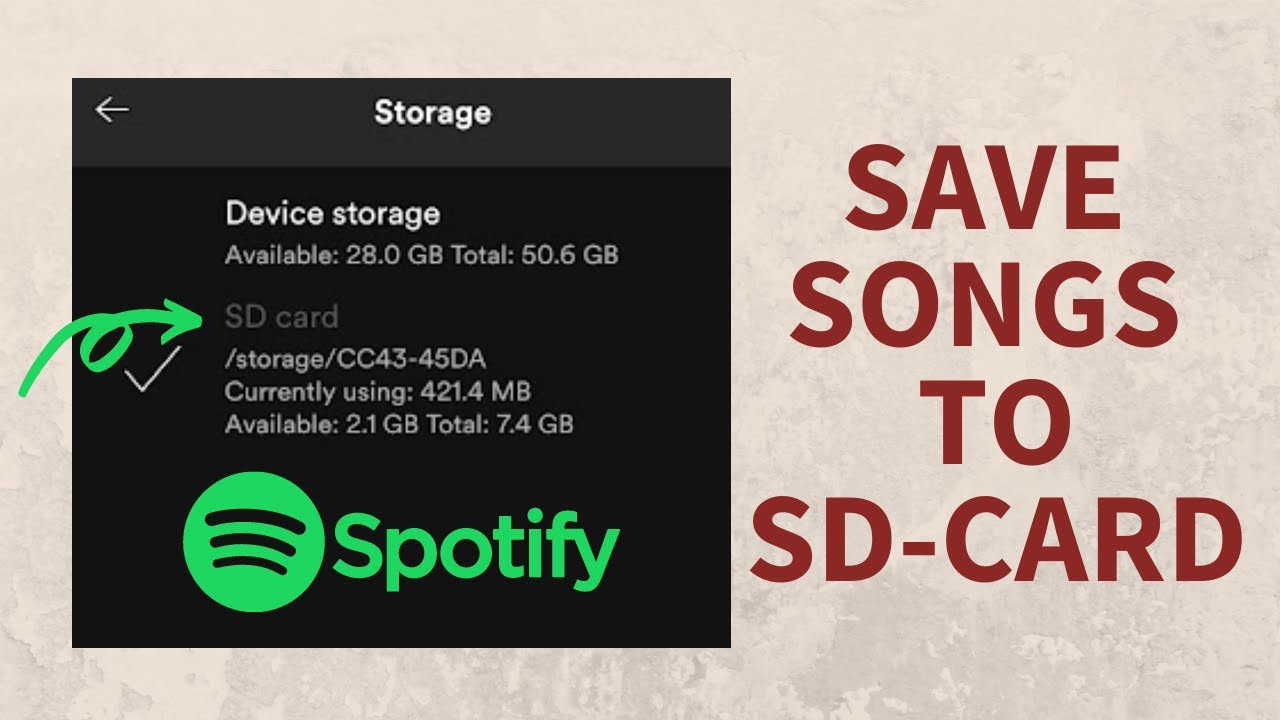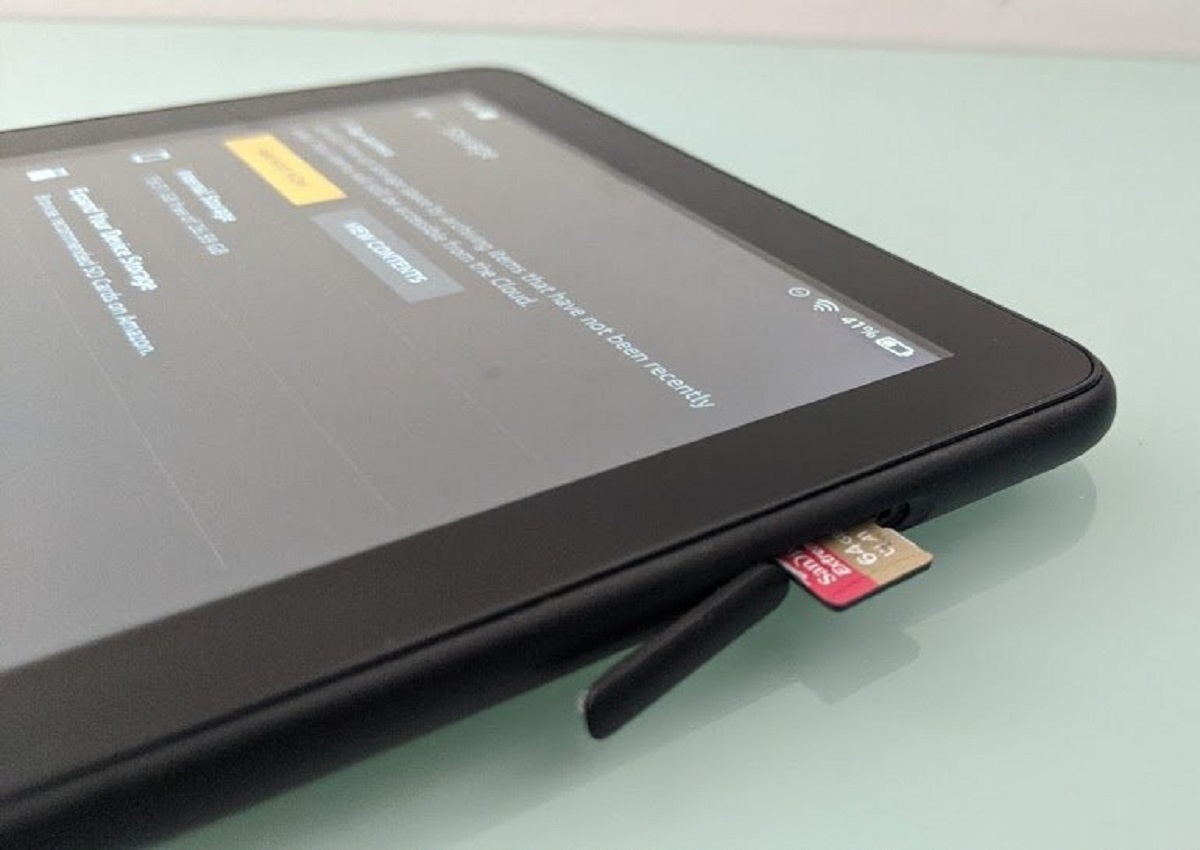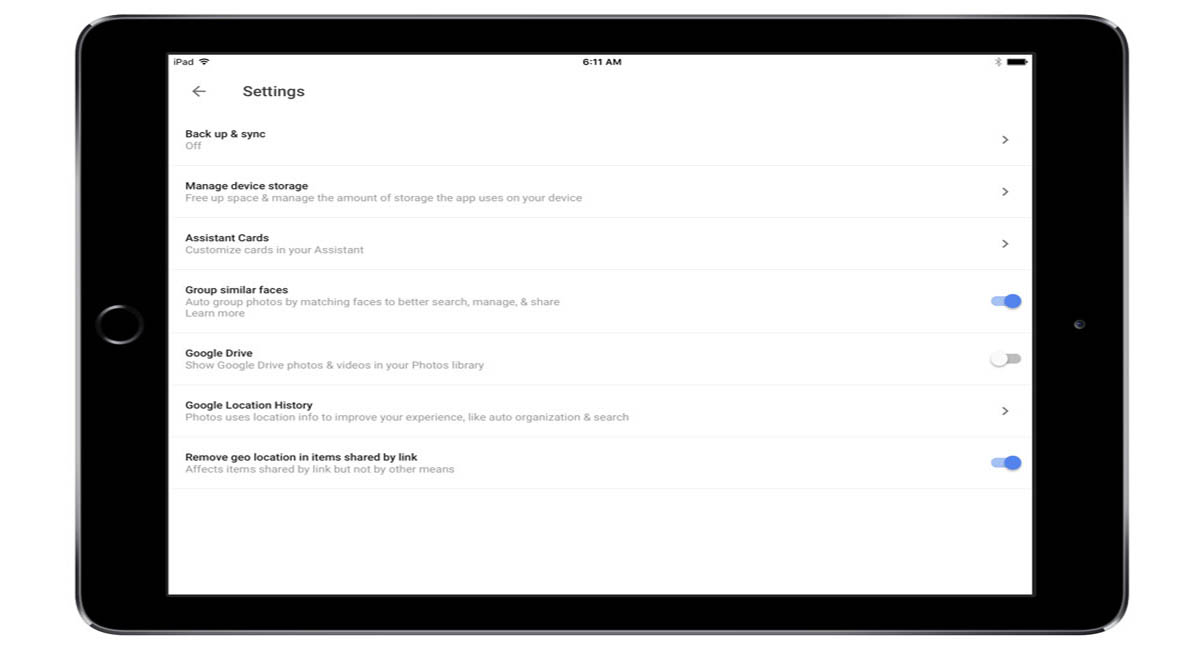Introduction
Welcome to the world of digital music! With the ability to carry thousands of songs in your pocket, it’s no wonder that many of us are opting to download music onto micro SD cards. Micro SD cards provide a convenient and portable way to store and access your favorite tunes on various devices like smartphones, tablets, and even MP3 players.
In this article, we will guide you through the process of downloading music to a micro SD card, ensuring that you can enjoy your favorite tracks anytime, anywhere. Whether you want to transfer music from your computer, download songs from online platforms, or use a music streaming app, we’ve got you covered.
Before we dive into the details, let’s briefly discuss the importance of choosing the right micro SD card for your needs. The storage capacity and speed of the card can have a significant impact on the performance and usability of your music collection.
Now, let’s explore the various methods of downloading music to a micro SD card, so you can start grooving to your favorite tunes with ease!
Choosing the Right Micro SD Card
When it comes to selecting a micro SD card for storing your music collection, there are a few key factors to consider. Let’s take a closer look at these factors to ensure you make an informed decision.
Storage Capacity: The first consideration is the storage capacity of the micro SD card. It’s essential to choose a card with ample space to accommodate your music library. Cards with capacities ranging from 16GB to 256GB or more are widely available. Take into account the size of your music files and estimate how much storage you’ll require. Remember, it’s better to have extra space for future additions.
Speed Class: The speed class of a micro SD card determines how quickly data can be written or read from the card. For smooth playback of high-quality music files, it’s recommended to opt for a Class 10 card or higher. This ensures that data is transferred at a fast rate, reducing any potential lag or buffering issues.
Compatibility: Before purchasing a micro SD card, check the compatibility with your device. Whether you’re using a smartphone, tablet, MP3 player, or another device, ensure it supports the specific type and capacity of the micro SD card you are considering.
Brand and Reliability: It’s always wise to choose a reputable brand when selecting a micro SD card. Established brands like SanDisk, Samsung, and Kingston have a track record of producing reliable and high-quality products. This helps ensure the longevity and performance of your card.
By considering these factors, you can choose the right micro SD card that best suits your music storage needs. Remember, a reliable and spacious card will provide a seamless and enjoyable music listening experience.
Transferring Music to your Computer
If you already have a collection of music on your computer and want to transfer it to a micro SD card, the process is relatively straightforward. Here’s a step-by-step guide to help you transfer your music files:
- Connect your Micro SD Card: Insert your micro SD card into the appropriate slot of your computer. If your computer doesn’t have a built-in SD card slot, you can use an external card reader.
- Create a Music Folder: On your micro SD card, create a new folder specifically for your music files. Name it something like “Music” or “Songs” to keep it easily identifiable.
- Select and Copy: Locate the music files you want to transfer on your computer. You can typically find them in your music library or designated folder. Select the desired files or folders and right-click to choose the “Copy” option.
- Paste into the Music Folder: Open the micro SD card and navigate to the “Music” or “Songs” folder you created earlier. Right-click inside the folder and choose the “Paste” option to transfer the selected music files onto the micro SD card.
- Verify the Transfer: Once the transfer is complete, double-check that the music files have been successfully copied to the micro SD card. You can do this by opening the music folder on your micro SD card and confirming that the files are present.
Transferring music from your computer to a micro SD card allows you to conveniently access your music on other devices. Whether you’re using a smartphone, tablet, or MP3 player, simply insert the micro SD card into the appropriate device, and you’ll have your music library at your fingertips.
Now that you know how to transfer music to your computer, let’s explore other methods of downloading music directly onto a micro SD card.
Downloading Music from Online Platforms
If you want to expand your music collection or download the latest tracks, online music platforms offer a wide array of options. Here’s how you can download music from these platforms directly to your micro SD card:
- Choose a Music Platform: There are various online platforms that allow you to legally purchase and download music. Popular options include iTunes, Amazon Music, Google Play Music, and Bandcamp. Select the platform that suits your preferences and create an account if necessary.
- Search for Music: Use the search feature on your chosen platform to find the music you want to download. You can search by song title, artist name, album, or genre to discover your favorite tracks.
- Select Download Option: Once you’ve found the songs you want to download, look for the download option. On most platforms, you’ll see a download button or an option to purchase and download the music. Click on the appropriate button to initiate the download process.
- Choose the Micro SD Card Location: When prompted for the download location, select your micro SD card as the destination. If necessary, navigate to the “Music” or “Songs” folder you previously created on the micro SD card.
- Download and Verify: Complete the download process by following any additional prompts. Once the download is finished, verify that the music files have been successfully saved to your micro SD card by checking the appropriate folder on the card.
Downloading music from online platforms not only gives you access to a vast library of songs but also allows you to support your favorite artists. By directly downloading the music to your micro SD card, you can enjoy your tunes without relying on an internet connection.
Next, let’s explore another popular method for downloading and accessing music on the go: using a music streaming app.
Using a Music Streaming App
If you prefer to stream music rather than download it, using a music streaming app can be a convenient option. Streaming apps like Spotify, Apple Music, and Tidal offer vast libraries of music that you can access directly from your micro SD card. Here’s how to use a music streaming app with your micro SD card:
- Choose a Music Streaming App: Select a music streaming app that suits your preferences and download it onto your device. Most popular streaming apps are available for both iOS and Android devices.
- Create an Account: Sign up for an account with the music streaming app and follow the necessary steps to set up your profile. Some apps offer free versions with limited features, while others require a subscription for full access.
- Configure Storage Settings: Open the settings or preferences of the music streaming app and look for the storage settings. Choose the option to save offline music or download music to your micro SD card. This option may vary depending on the app you’re using.
- Select and Download Music: Browse the app’s library and search for the songs or albums you want to listen to offline. Look for the download button or option, and select it to download the music directly to your micro SD card.
- Access the Downloaded Music: Once the music is downloaded, you can access it through the music streaming app. The app will recognize the downloaded music on your micro SD card and allow you to play it offline.
Using a music streaming app with your micro SD card offers the flexibility to stream and enjoy music without worrying about the storage limitations of your device. You can create personalized playlists, discover new artists, and listen to your favorite tracks wherever you go.
Now that you’re familiar with using a music streaming app, let’s move on to the final step: transferring the downloaded music to your micro SD card.
Transferring Music to the Micro SD Card
Once you have downloaded music onto your computer or through a music streaming app, the next step is to transfer the music files to your micro SD card. Here’s how you can accomplish this:
- Connect your Micro SD Card: Insert your micro SD card into the appropriate slot on your computer or connect it using an external card reader.
- Create a Music Folder: If you haven’t already done so, create a folder on your micro SD card specifically for storing music. Name it something like “Music” or “Songs.”
- Transfer Music Files: Locate the downloaded music files on your computer or within the music streaming app’s storage. Copy the desired files and folders and paste them into the music folder on your micro SD card.
- Safely Eject the Micro SD Card: Once the transfer is complete, safely eject the micro SD card from your computer or disconnect it from the card reader. This ensures that the files are saved and prevents any data corruption.
- Insert the Micro SD Card: Insert the micro SD card into your desired device, such as a smartphone or MP3 player, that supports micro SD card storage.
- Access and Enjoy the Music: Open the music player app or file explorer on your device and navigate to the micro SD card. You should now see the transferred music files in the music folder. From here, you can play, shuffle, and enjoy your music on the go.
Transferring music to a micro SD card allows you to carry your entire music library with you, regardless of the device’s internal storage limitations. Whether you’re on a road trip, at the gym, or relaxing at home, your favorite tunes are just a few taps away.
With these simple steps, you’re well-equipped to download and transfer music to your micro SD card, ensuring a seamless and enjoyable music listening experience.
Final Thoughts
Downloading music to a micro SD card provides a convenient and flexible way to enjoy your favorite tunes on various devices. Whether you choose to transfer music from your computer, download songs from online platforms, or use a music streaming app, the process is relatively straightforward.
Remember to choose the right micro SD card with sufficient storage capacity, a fast speed class, and compatibility with your devices. This ensures that you have enough space to store your music collection and that the card performs optimally.
Transferring music from your computer to a micro SD card allows you to access your music library on multiple devices. Simply connect the micro SD card to your device, and you’re ready to enjoy your tunes on the go.
Downloading music from online platforms and using music streaming apps offer even more convenience. With a vast selection of music at your fingertips, you can discover new artists, create playlists, and enjoy your favorite tracks without the need for extensive storage space.
Lastly, transferring music to your micro SD card ensures that you have your music available at all times, regardless of an internet connection. Whether you’re traveling, exercising, or relaxing, you can enjoy your personalized music library in any situation.
With these simple steps and considerations in mind, you can make the most of your micro SD card and have an exceptional music listening experience anywhere and anytime.