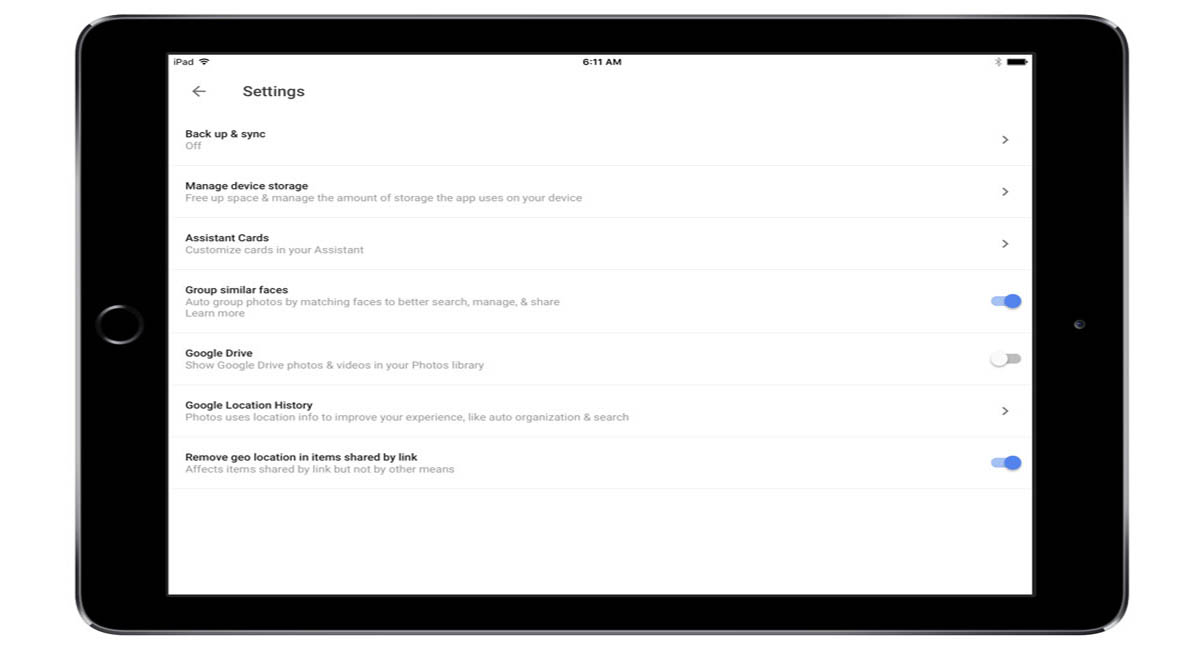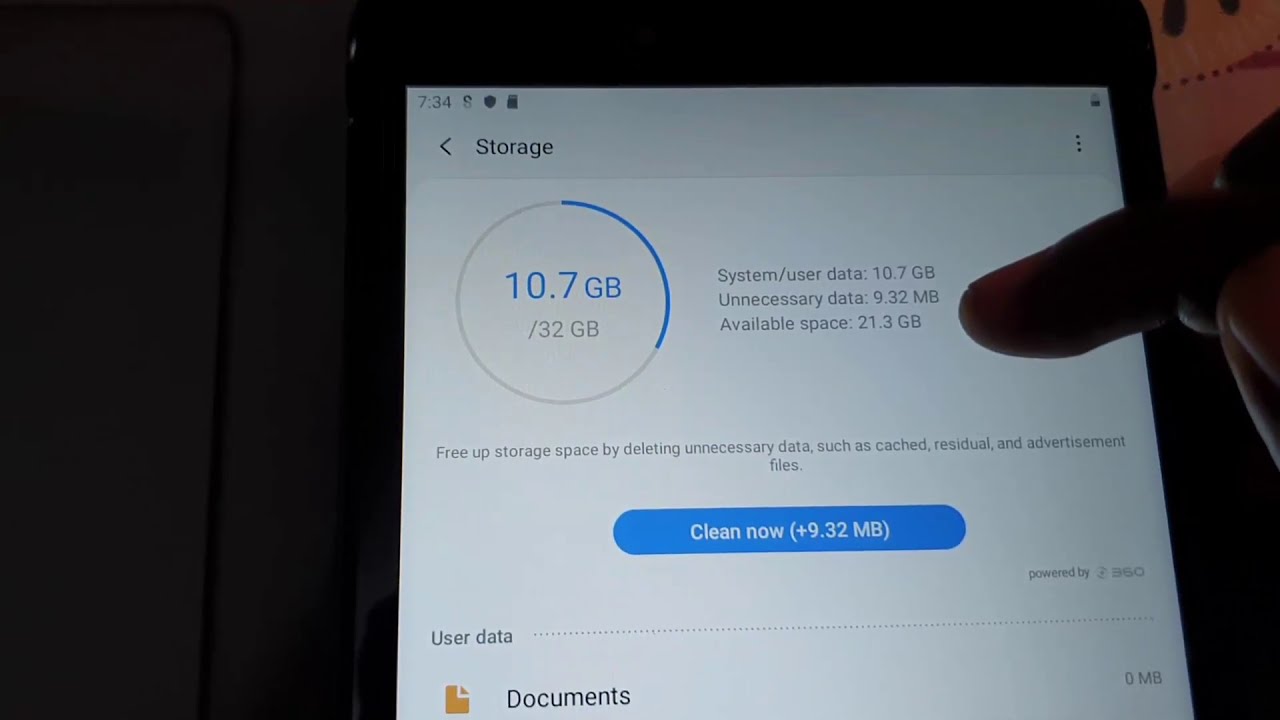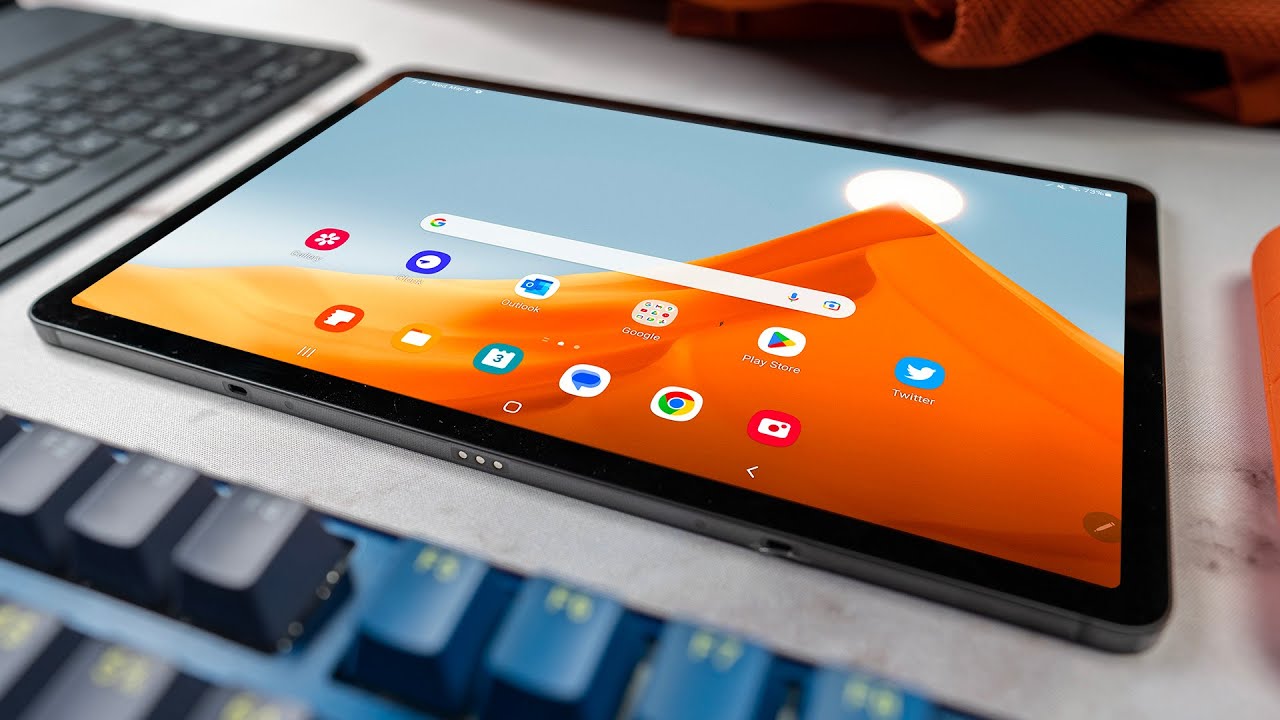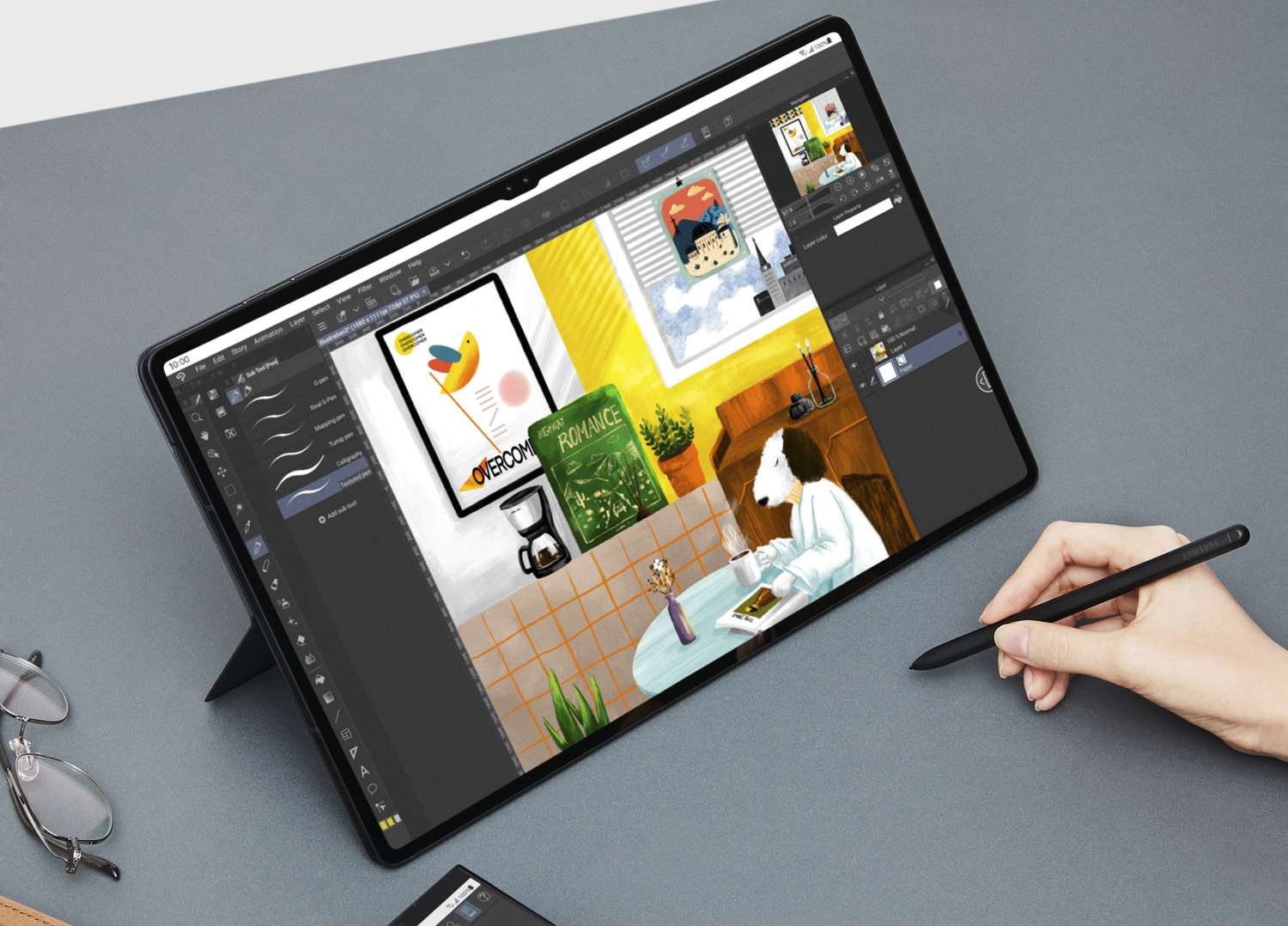Introduction
As tablets become an integral part of our daily lives, it’s no wonder that we often find ourselves struggling with limited storage space. Whether you use your tablet for work, entertainment, or both, running out of space can be highly frustrating. Thankfully, there are several effective ways to free up space on your tablet and optimize its performance.
In this article, we will explore a variety of options to help you reclaim valuable storage space on your tablet. From deleting unused apps to clearing app caches and moving files to the cloud, we’ll cover all the essential techniques that can give your tablet a new lease of life.
Before we dive into the different options, it’s important to note that every tablet is unique, and the exact steps and settings mentioned in this article may vary slightly depending on your device and operating system. However, the underlying principles and concepts remain the same, so you should be able to adapt these tips to suit your specific tablet.
So, whether you’re struggling to install new apps or you’re constantly greeted by “storage full” messages, here’s a comprehensive guide on how to free up space on your tablet and optimize its performance. By implementing these strategies, you’ll be able to enjoy a smoother and more efficient tablet experience.
Option 1: Delete Unused Apps
If you’ve had your tablet for a while, chances are you have accumulated a collection of apps that you no longer use or need. These unused apps can take up a significant amount of storage space, slowing down your tablet and making it difficult to install new apps or updates.
Take the time to review all the apps installed on your tablet and consider which ones you can do without. Look for apps that you haven’t used in a while or those that serve duplicate functions. Once you’ve identified the apps you want to remove, follow these steps:
- Go to your tablet’s settings menu.
- Select “Apps” or “Applications.”
- Tap on the app you want to delete.
- Click on the “Uninstall” or “Delete” button.
Keep in mind that pre-installed apps, also known as bloatware, may not be removable. However, you can disable them to prevent them from running in the background and freeing up some space. Be cautious when uninstalling apps, especially if you’re unsure of their purpose, as some apps may be necessary for your tablet’s functionality.
By regularly removing unused apps, you’ll be able to free up valuable storage space and enhance your tablet’s performance. It’s a straightforward and effective way to declutter your device and ensure that you only have the apps you need.
Option 2: Clear App Cache
Over time, apps accumulate cache data, which includes temporary files, images, and other data that helps them run more efficiently. However, this cached data can also take up a significant amount of storage space on your tablet. Clearing the app cache can help free up space and improve the overall performance of your device.
Here’s how you can clear app cache on your tablet:
- Go to your tablet’s settings menu.
- Select “Apps” or “Applications.”
- Choose the app for which you want to clear the cache.
- Tap on “Storage” or “Storage & cache.”
- Select “Clear cache” or “Clear storage” (this option may vary depending on your device).
Keep in mind that clearing the app cache will remove temporary files, but it won’t delete any important information or settings associated with the app. The next time you use the app, it will rebuild the cache, which may slightly slow down the initial launch but will provide you with a cleaner and more optimized experience.
If you’re looking to clear the cache for all your apps at once, you can use the “Storage” or “Storage & cache” option in the settings menu. This will allow you to clear the cache for multiple apps simultaneously, saving you time and effort.
Clearing app cache regularly not only helps you regain storage space but also ensures that apps are running efficiently. It’s a simple yet effective way to optimize your tablet’s performance and keep it running smoothly.
Option 3: Move Photos and Videos to Cloud Storage
Photos and videos can quickly consume a large portion of your tablet’s storage space. If you find your device’s memory filled with media files, it might be time to consider moving them to cloud storage.
Cloud storage services such as Google Photos, Dropbox, or iCloud offer free or paid options to store your photos and videos securely. By uploading your media files to the cloud, you can free up valuable space on your tablet and access your files from any device with an internet connection.
To move your photos and videos to cloud storage, follow these steps:
- Sign up for a cloud storage service if you haven’t already done so.
- Install the cloud storage app on your tablet.
- Open the app and sign in to your account.
- Select the photos and videos you want to upload.
- Tap on the upload or share button to initiate the upload process.
Once your files are uploaded to the cloud, you can safely delete them from your tablet to free up space. However, ensure that your files are securely backed up before deleting them, as accidental deletions or issues with the cloud storage service may result in permanent loss of data.
Most cloud storage services also offer options to automatically back up your photos and videos, which can save you the time and effort of manually uploading them. You can set up automatic backups to ensure that all new media files are synced to the cloud storage, maintaining a clean and organized tablet storage.
By moving your photos and videos to cloud storage, you not only create space on your tablet but also ensure that your precious memories are securely stored and accessible whenever you need them.
Option 4: Use Streaming Services Instead of Downloading Media
If you frequently download movies, TV shows, or music onto your tablet, it’s time to consider switching to streaming services. Streaming media eliminates the need to store large files on your device, freeing up valuable storage space.
There are numerous streaming services available today, such as Netflix, Hulu, Spotify, and Apple Music, offering a vast library of content that you can access anytime and anywhere with an internet connection.
Here’s how using streaming services can help you free up space on your tablet:
- No need for downloads: Rather than downloading movies, TV shows, or albums, you can stream them directly from the service’s servers. This means you don’t have to worry about storing large files on your tablet.
- Offline availability: Many streaming services also offer offline playback options. This allows you to download content temporarily onto your device for offline viewing or listening. Once you’re done, you can delete the downloaded files to reclaim storage space.
- Customized recommendations: Streaming services often use algorithms to recommend content based on your preferences. By using these services, you can discover new movies, TV shows, and music tailored to your interests.
- Convenience and variety: Streaming services offer a wide range of content across different genres, providing you with endless options to explore and enjoy without taking up space on your tablet.
By utilizing streaming services, you’ll not only free up significant storage space on your tablet but also gain access to a vast library of entertainment options that cater to your interests and preferences.
Option 5: Remove Unnecessary Files and Downloads
Over time, your tablet may accumulate various files and downloads that are no longer needed. These unnecessary files can take up a considerable amount of storage space, causing your tablet to run slower and limiting the available storage for new content.
To free up space on your tablet, take some time to review and remove unnecessary files and downloads. Here are some areas to focus on:
- Downloads folder: Check your device’s Downloads folder for any files that you no longer need. This folder often accumulates photos, documents, and other files that you might have downloaded from the internet or received as attachments.
- Documents and files: Review your tablet for any documents, spreadsheets, or presentations that you no longer require. Delete any files that are outdated or no longer relevant.
- Media files: Go through your music, video, and photo libraries and delete any files that you don’t listen to or view anymore. Remove duplicates or low-quality files to free up additional space.
- Old app backups: Some apps create backups or copies of their data, which can accumulate over time. Check for any outdated or unnecessary app backups and delete them.
When deleting files, exercise caution to ensure that you don’t accidentally delete anything important. Be sure to back up any critical files before deleting them from your tablet.
Once you’ve identified and removed unnecessary files and downloads, you’ll notice that you have more available storage for new apps, media, and other content. Regularly cleaning up your tablet will not only optimize its performance but also keep it organized and clutter-free.
Option 6: Clear Browsing History and Cache
If you frequently use your tablet to browse the internet, your browser’s history and cache can take up a significant amount of storage space. Clearing your browsing history and cache regularly can help free up space and improve your tablet’s performance.
Here’s how you can clear the browsing history and cache on your tablet:
- Open your web browser: Launch the web browser app on your tablet.
- Access the browser settings: Look for the menu button (typically three dots or lines) located at the top or bottom of the browser interface. Tap on it to open the browser settings menu.
- Clear browsing history: In the settings menu, find the option to clear your browsing history. Tap on it to remove all the websites you’ve visited from your tablet’s memory.
- Clear cache: Look for the option to clear the cache or temporary files. This will remove any stored data that was downloaded by websites you’ve visited, freeing up storage space on your tablet.
Clearing your browsing history and cache not only helps free up storage space but also improves your online privacy. It ensures that your browsing habits are not stored on your device and can be especially useful if you frequently use public or shared devices.
Keep in mind that clearing your browser’s cache may require you to re-enter usernames and passwords for various websites. Additionally, clearing your browsing history will remove any saved website preferences or settings.
By regularly clearing your browsing history and cache, you can maintain a clean and efficient tablet, ensuring that it continues to perform optimally while enjoying a more private and secure browsing experience.
Option 7: Disable Automatic App Updates
By default, most tablets are set to automatically update apps as new versions become available. While this feature ensures that you have the latest features and security patches, it can consume a significant amount of storage space, especially if you have limited internal storage on your device.
Disabling automatic app updates gives you more control over which apps to update and when to do so. Here’s how you can disable automatic app updates:
- Open the Google Play Store (for Android devices) or the App Store (for iOS devices): Launch the app store on your tablet.
- Access the app settings: Look for the menu or settings option within the app store. It is usually represented by three horizontal lines or dots.
- Find the auto-update settings: Navigate to the “Settings” or “Preferences” section to locate the auto-update options.
- Disable automatic updates: Toggle off the option for automatic app updates. This will prevent your apps from updating automatically in the background.
Keep in mind that disabling automatic app updates means that you will have to manually update apps when newer versions are available. It’s important to periodically check for updates in your app store and update the apps you use regularly to ensure you have the latest features and security enhancements.
By disabling automatic app updates, you can save storage space on your tablet and have better control over how and when your apps are updated. This can be particularly useful if you have a limited data plan or if you prefer to review app updates before installing them.
Remember to manually update essential apps to maintain their functionality and security, but consider skipping updates for less frequently used apps to conserve storage space on your tablet.
Option 8: Use a microSD Card to Expand Storage
If your tablet supports external storage, such as a microSD card slot, using a microSD card can be an effective way to expand your device’s storage capacity. By adding a microSD card, you can store additional photos, videos, music, and other files without worrying about running out of space.
Here’s how you can use a microSD card to expand your tablet’s storage:
- Check compatibility: Ensure that your tablet supports external storage options, such as a microSD card slot. Consult the device’s manual or search online for information specific to your tablet model.
- Purchase a microSD card: Buy a microSD card with a sufficient storage capacity to meet your needs. Choose a reputable brand and ensure that you select a card with a speed class suitable for your intended usage (e.g., Class 10 for smooth video recording).
- Power off your tablet: Before inserting the microSD card, it is recommended to power off your tablet to avoid any potential damage to the card or the device.
- Locate the microSD card slot: Locate the microSD card slot on your tablet. It’s usually found on the side or back and may require a small tool, like a SIM card removal pin or a paperclip, to open the slot cover.
- Insert the microSD card: Carefully insert the microSD card into the appropriate slot, ensuring it is properly aligned with the contacts and securely inserted.
- Format the microSD card: Once the card is inserted, power on your tablet. Go to the storage settings and format the microSD card to make it compatible with your device’s file system.
- Transfer files to the microSD card: After formatting, you can begin transferring files to the microSD card. Depending on your tablet’s operating system, you can use a file manager or specific apps to move files directly to the external storage.
- Manage your storage: Make sure to regularly check the storage settings on your tablet and manage the files stored on both the internal storage and the microSD card. This will help you optimize and organize your device’s storage effectively.
Using a microSD card is an excellent option for expanding your tablet’s storage capacity without having to delete or offload files. It provides a convenient way to store additional content, including apps, media, and documents, ensuring that you always have enough space for your needs.
However, it’s important to note that not all apps or files can be moved to the microSD card. Some system files or apps may be restricted from being transferred. Additionally, using a microSD card does not affect the internal storage performance, so running apps directly from the internal storage will still provide optimal speed and performance.
By utilizing a microSD card, you can easily expand your tablet’s storage capacity, allowing you to store more files and media without compromising performance or deleting valuable content.
Conclusion
Running out of storage space on your tablet can be frustrating, but by implementing the options outlined in this article, you can free up valuable storage space and optimize your device’s performance.
Deleting unused apps, clearing app cache, and moving photos and videos to cloud storage are effective ways to reclaim storage space without sacrificing essential files or media.
Switching to streaming services instead of downloading media files can help minimize storage usage while still providing access to a vast library of entertainment options.
Removing unnecessary files and downloads, clearing browsing history and cache, and disabling automatic app updates are additional strategies to maintain a clean and organized tablet.
Finally, using a microSD card provides an excellent solution for expanding your tablet’s storage capacity, giving you the flexibility to store more files without compromising performance.
Remember to adapt these strategies to your specific tablet and usage patterns. Regularly assessing your storage needs and implementing these options will ensure that you have enough space for the apps, media, and files you need while maintaining an optimized tablet experience.
Take control of your tablet’s storage space today and enjoy a smoother, more efficient, and clutter-free device that meets all your needs.