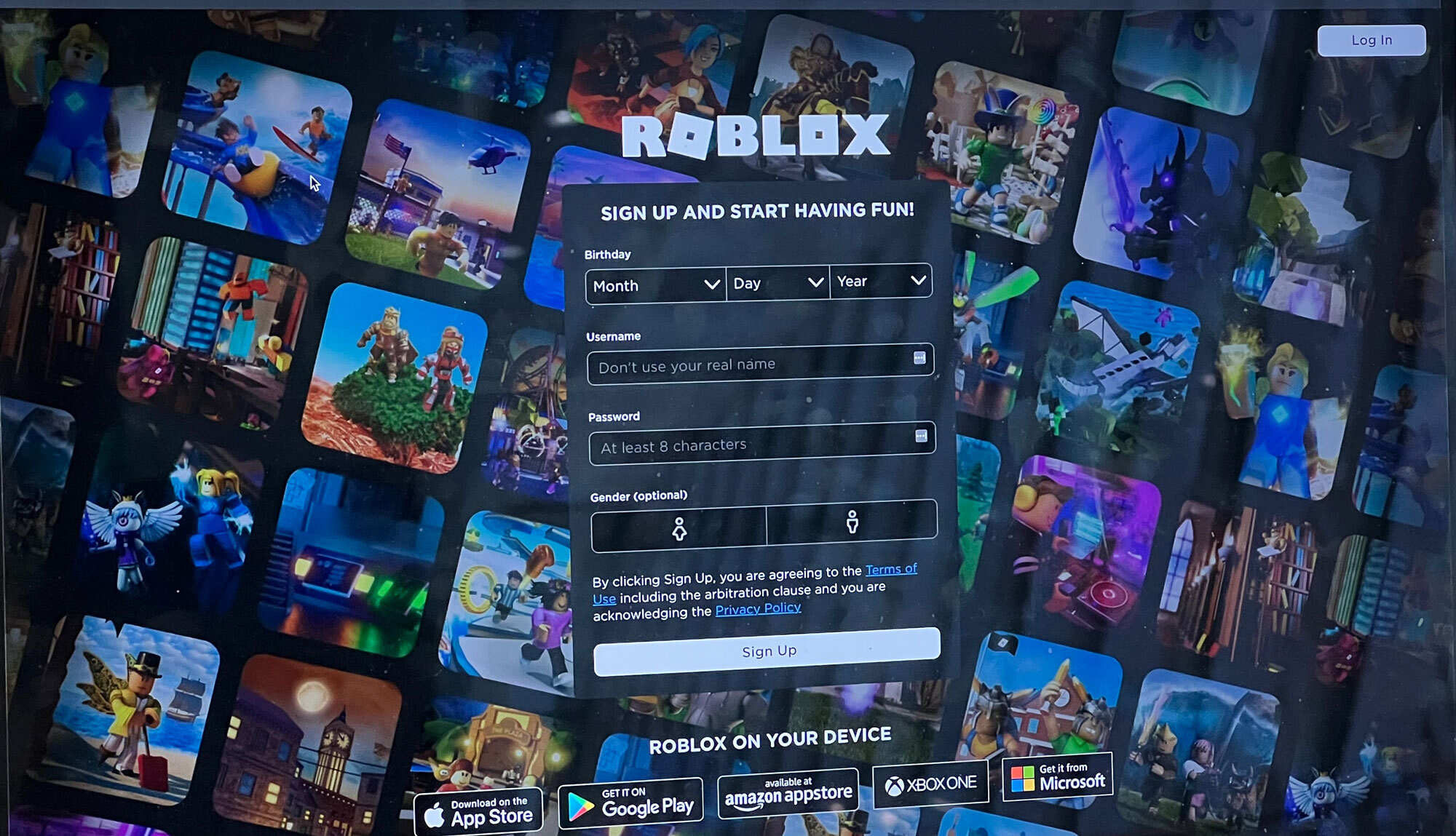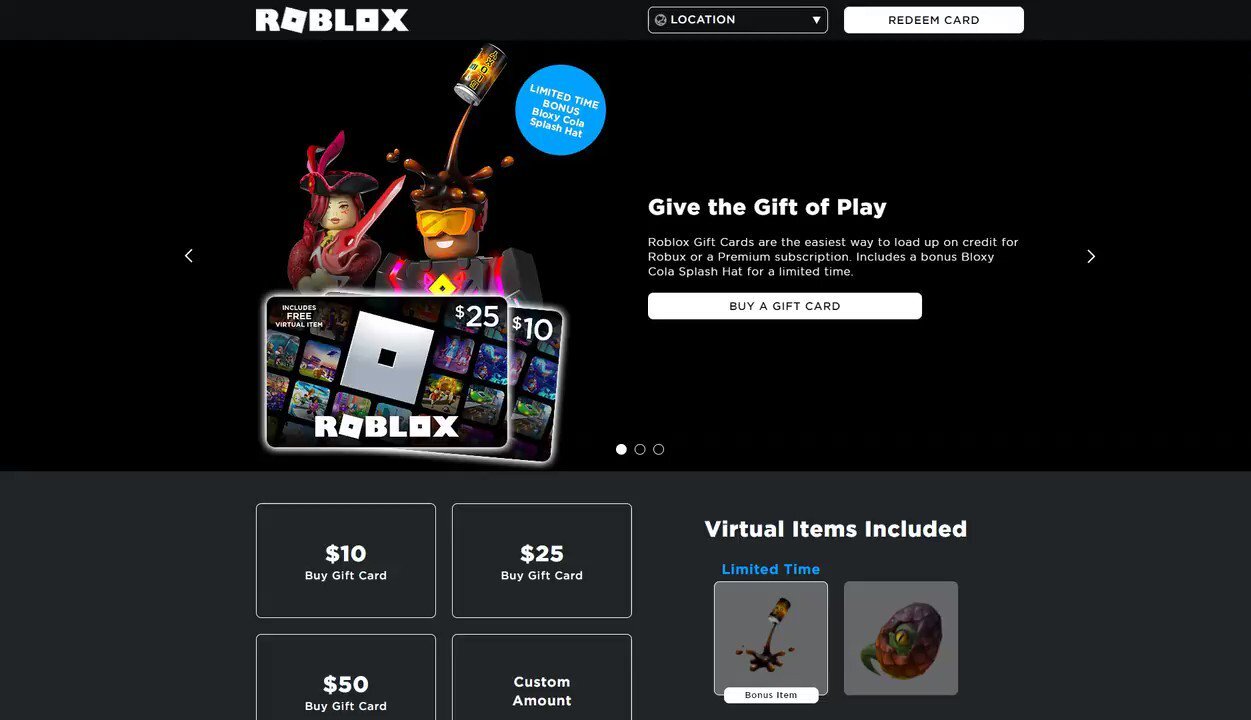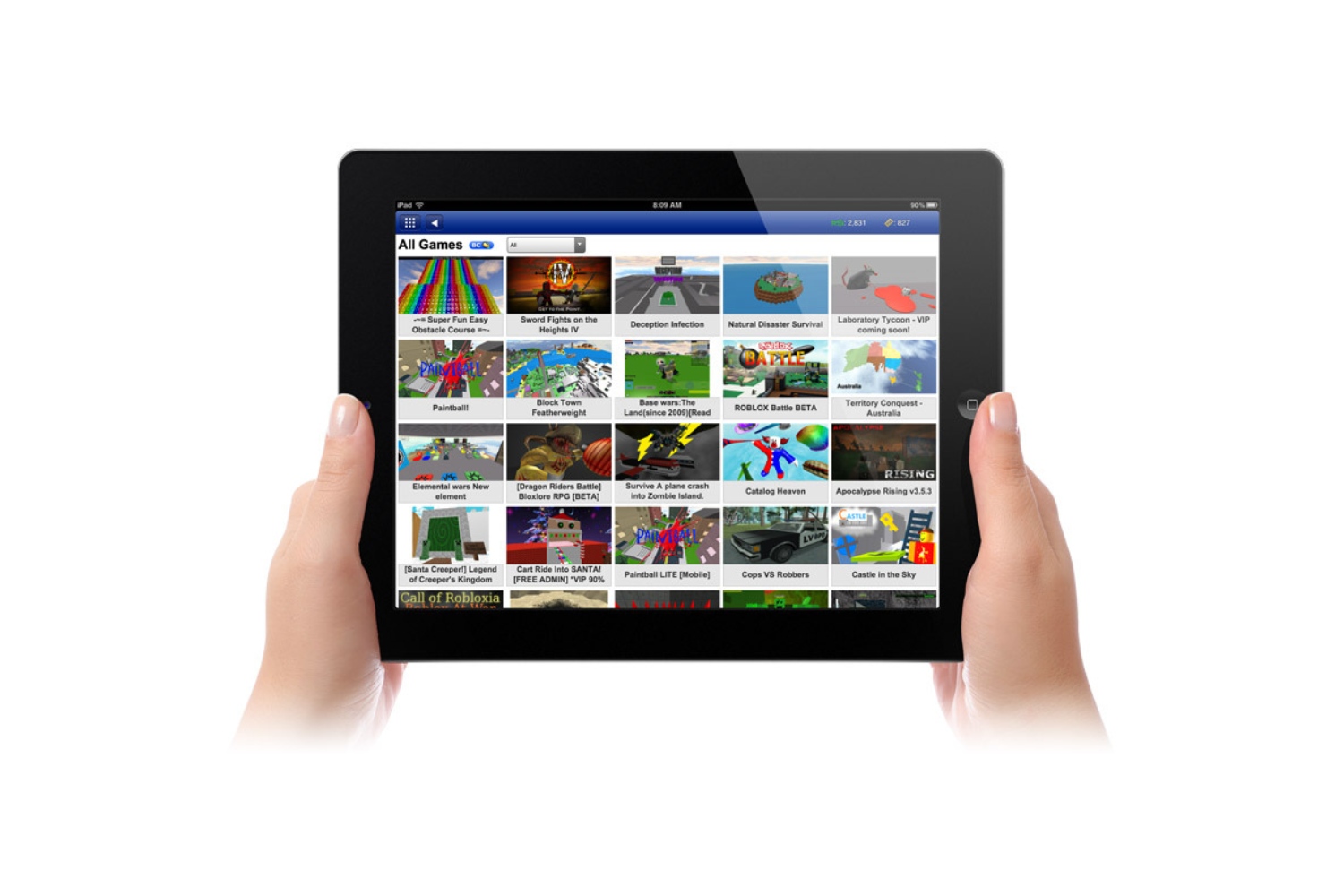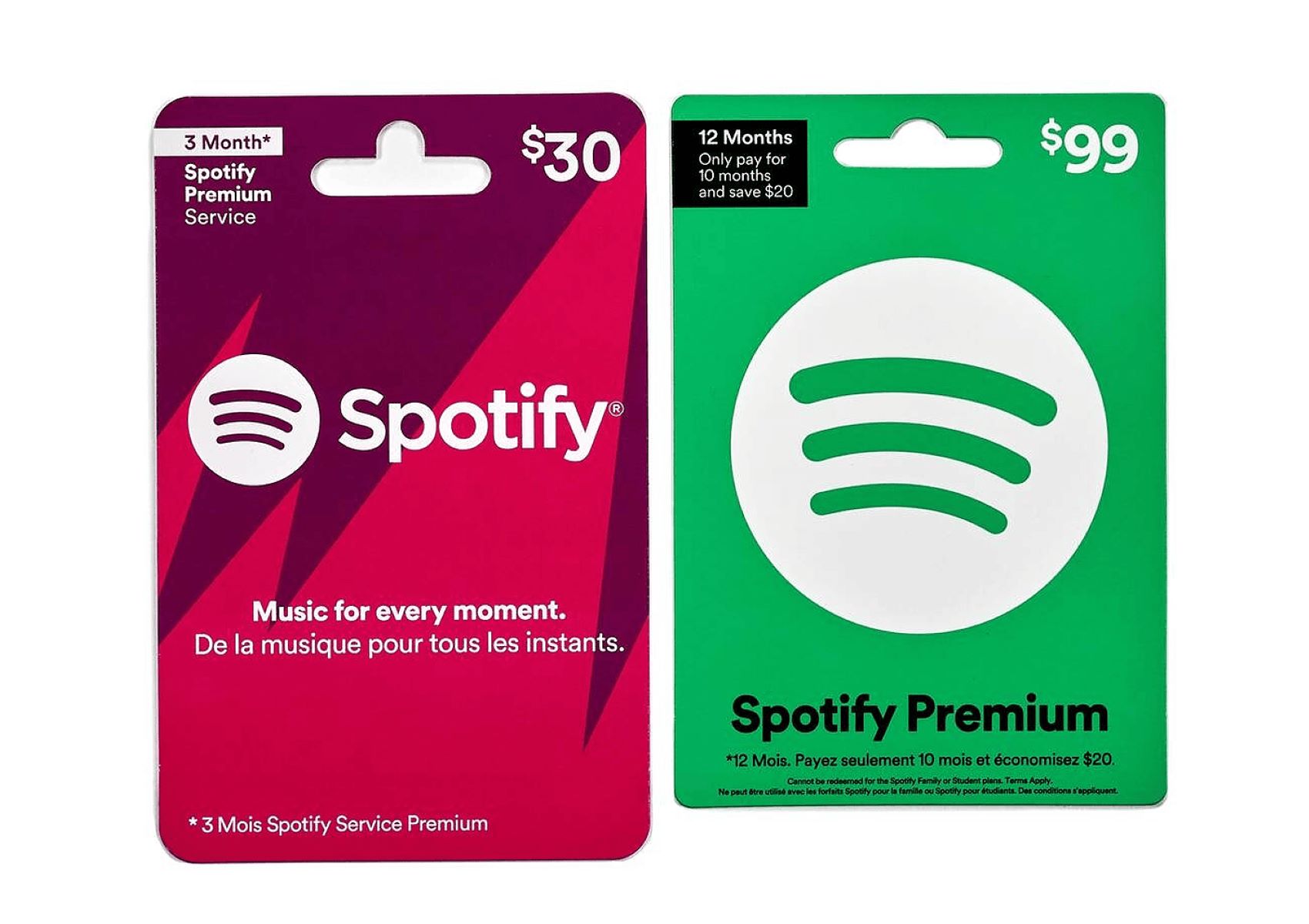Introduction
Are you a Roblox enthusiast looking to enhance your gaming experience on a tablet? Look no further! With a Roblox gift card, you can unlock a world of virtual adventures and unique in-game items. Whether you’re a seasoned player or new to Roblox, using a gift card on a tablet is a breeze.
In this guide, we will walk you through the step-by-step process of using a Roblox gift card on a tablet. From preparing your device to redeeming the card and making purchases, you’ll be able to enjoy all that Roblox has to offer in no time.
Roblox is a popular online platform where users can design their own games and play games created by others. With millions of games to choose from, Roblox offers entertainment for users of all ages. The platform allows players to customize their avatars, explore virtual worlds, and interact with friends.
If you’re ready to dive into the Roblox universe on your tablet, keep reading to discover how to maximize your gaming experience using a Roblox gift card.
Step 1: Preparing the Tablet
Before you can start using a Roblox gift card on your tablet, it’s important to make sure your device is ready for the process. Follow these steps to ensure a smooth experience:
- Check your internet connection: Ensure that your tablet is connected to a stable internet connection. This is crucial for both downloading the Roblox app and redeeming your gift card.
- Free up storage space: Roblox requires storage space on your tablet to install the app and save game data. Delete any unnecessary files, apps, or videos to free up space for a seamless gaming experience.
- Update your operating system: Keeping your tablet’s operating system up to date is important for compatibility with the latest version of Roblox. Check for any available system updates and install them before proceeding.
- Charge your tablet: To avoid interruptions during the process, it’s best to have your tablet charged or connected to a power source.
Once you’ve completed these preparations, you’re now ready to move on to the next step: obtaining a Roblox gift card.
Step 2: Obtaining a Roblox Gift Card
To use a Roblox gift card on your tablet, you first need to acquire one. Follow these steps to obtain a Roblox gift card:
- Visit a retail store: Roblox gift cards are available for purchase at various retail stores, both online and offline. Visit a local store or explore online marketplaces to find a Roblox gift card that suits your budget.
- Choose the card value: Roblox gift cards come in different denominations, allowing you to select the value that best fits your gaming needs. Whether you’re looking to make small purchases or unlock a wealth of in-game features, choose the card value accordingly.
- Check for validity: Before purchasing a Roblox gift card, ensure that it is valid and not expired. Look for any expiration dates or restrictions mentioned on the card or its packaging.
- Make the purchase: Once you have selected the desired Roblox gift card, proceed to the checkout and make the purchase. If buying online, provide the necessary details and payment information for a smooth transaction.
- Receive the gift card: After completing the purchase, you will either receive a physical gift card or a digital code, depending on the method of purchase. Keep the gift card or code safe as you will need it for the redemption process shortly.
Congratulations! You now have a Roblox gift card in your possession. It’s time to move on to the next step: redeeming the gift card on your tablet.
Step 3: Redeeming the Gift Card
Now that you have obtained a Roblox gift card, it’s time to redeem it on your tablet. Follow these simple steps to redeem your gift card and add the credits to your Roblox account:
- Launch the Roblox app: If you haven’t already, download and launch the Roblox app on your tablet. Ensure that you are signed out of any existing Roblox accounts.
- Tap on the “Login” button: On the Roblox login screen, tap on the “Login” button to access the account login page.
- Enter your account credentials: Provide your Roblox account username and password in the respective fields. If you do not have an account, follow the on-screen instructions to create one.
- Tap on the “Redeem Roblox Card” option: After logging in, tap on the “Menu” icon (usually represented by three horizontal lines) located on the top-left corner of the screen. From the menu options, select “Redeem Roblox Card.”
- Enter the gift card code: Carefully enter the unique code found on your gift card or provided digitally. Double-check for any typos or errors in the code as they may prevent successful redemption.
- Tap on the “Redeem” button: Once you have entered the gift card code, tap on the “Redeem” button to initiate the redemption process.
- Verify the redemption: If the gift card code is valid, you will receive a confirmation message stating that the credits have been added to your account. Congratulations! You have successfully redeemed your Roblox gift card!
With the gift card credits now in your account, it’s time to move on to the next step: downloading the Roblox app on your tablet.
Step 4: Downloading the Roblox App
With your Roblox gift card redeemed, it’s time to download the Roblox app onto your tablet. Follow these steps to get the app and start your gaming adventure:
- Open the app store: Depending on your tablet’s operating system, open either the Google Play Store (for Android) or the App Store (for iOS).
- Search for Roblox: In the search bar of the app store, type “Roblox” and tap on the search icon.
- Select the Roblox app: From the search results, locate the official Roblox app and tap on it to access the app page.
- Tap on “Install” or “Get”: On the app page, tap on the “Install” button (for Android) or “Get” button (for iOS) to download the app. Confirm any necessary permissions or prompts that appear.
- Wait for the download to complete: Allow the Roblox app to download and install onto your tablet. The download duration may vary based on your internet connection speed.
- Open the Roblox app: Once the app is successfully installed, tap on the “Open” button or locate the Roblox app icon in your app drawer to launch it.
Congratulations! You have now downloaded the Roblox app onto your tablet. It’s time to move on to the next step: signing in to your Roblox account.
Step 5: Signing In to Roblox
Now that the Roblox app is downloaded on your tablet, it’s time to sign in to your Roblox account and begin your gaming journey. Follow these steps to access your account:
- Launch the Roblox app: Locate the Roblox app icon on your tablet and tap on it to open the app.
- Tap on the “Login” button: On the Roblox login screen, tap on the “Login” button to proceed to the account login page.
- Enter your account credentials: In the respective fields, enter your Roblox account username and password. If you do not have an account, tap on the “Sign Up” option to create a new one.
- Tap on the “Login” button: Double-check the entered credentials and tap on the “Login” button to sign in to your Roblox account.
- Verify your account: If you have enabled two-step verification for your account, a verification code may be required. Check your email or authentication app for the code and enter it when prompted.
- Wait for the account to load: After successfully logging in, wait for your Roblox account to load within the app. This may take a few moments depending on your tablet’s processing speed and internet connection.
- Explore your account: Once your account is loaded, you can now start exploring the various games, avatars, and features available on Roblox. Customize your avatar, join games, connect with friends, and make the most out of your gaming experience.
You have successfully signed in to your Roblox account on your tablet. Now, it’s time to move on to the final step: using your gift card to make purchases within Roblox.
Step 6: Using the Gift Card to Make Purchases
With your Roblox gift card redeemed and your account signed in on your tablet, you’re ready to start using the gift card credits to make purchases within the Roblox platform. Follow these steps to make the most out of your gift card:
- Explore the Roblox catalog: Browse through the Roblox catalog to discover a wide range of virtual items, accessories, clothing, and game passes available for purchase.
- Select a desired item: Choose the item you wish to purchase by clicking on it. You can filter your search based on categories, popularity, or price.
- Check the item details: Review the item details, such as its description, price, and other relevant information. Make sure it aligns with your preferences.
- Click on the “Buy” or “Purchase” button: Once you have decided to purchase the item, click on the “Buy” or “Purchase” button to proceed to the payment confirmation.
- Verify the purchase: If you have sufficient gift card credits, the purchase will be directly deducted from your balance. If your gift card balance is insufficient, you may need to add additional funds using alternative payment methods.
- Confirm the purchase: Review the payment details and click on the “Confirm Purchase” button to finalize the transaction.
- Enjoy your purchase: Once the purchase is complete, the item will be added to your inventory. You can now equip, wear, or utilize the item within Roblox games.
Continue exploring the Roblox catalog and make additional purchases using your gift card credits. From customizing your avatar to unlocking exclusive in-game features, the possibilities are endless.
Remember to manage your gift card balance and keep track of your spending to ensure you make the most out of your Roblox gift card.
Conclusion
Congratulations! You have successfully learned how to use a Roblox gift card on your tablet. By following the step-by-step process of preparing your device, obtaining a gift card, redeeming it, downloading the Roblox app, signing in to your account, and making purchases, you are now all set to enjoy the exciting world of Roblox.
Using a Roblox gift card allows you to unlock a range of virtual items, accessories, clothing, and game passes, enhancing your gaming experience and allowing you to stand out in the Roblox community. Whether you’re a seasoned player or new to the platform, the simplicity of using a gift card on your tablet ensures that you can easily navigate through the process.
Remember to always prepare your tablet, check for a stable internet connection, and keep your device updated to ensure a seamless gaming experience. Additionally, be sure to redeem your gift card carefully, enter the code accurately, and enjoy exploring the vast catalog of games and virtual experiences that Roblox offers.
Now that you have the knowledge and tools to use a Roblox gift card on your tablet, it’s time to dive into the exciting world of Roblox and unleash your creativity and imagination. Start creating, playing, and connecting with millions of players from around the world.
So, what are you waiting for? Grab your Roblox gift card, power up your tablet, and embark on an incredible gaming adventure!