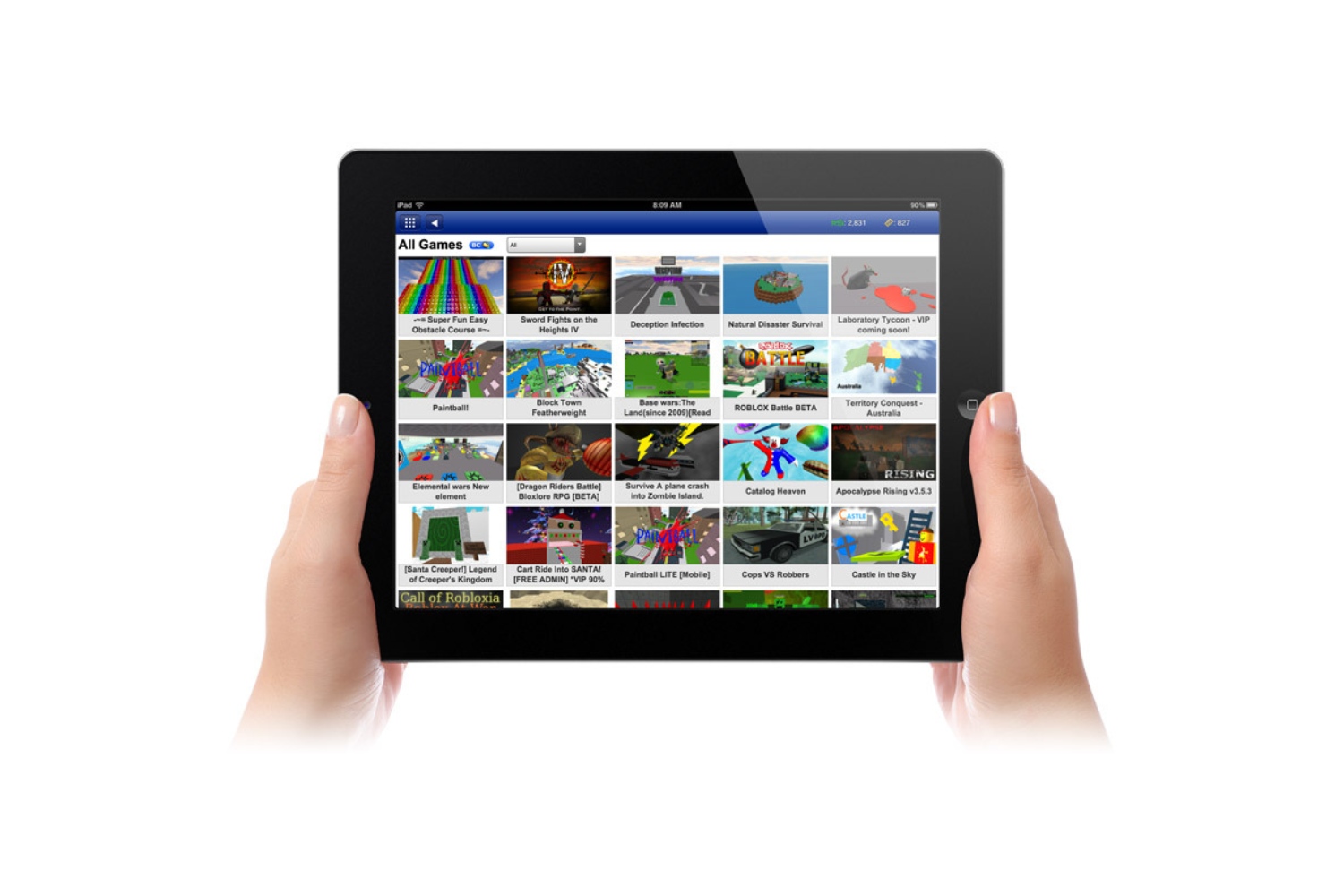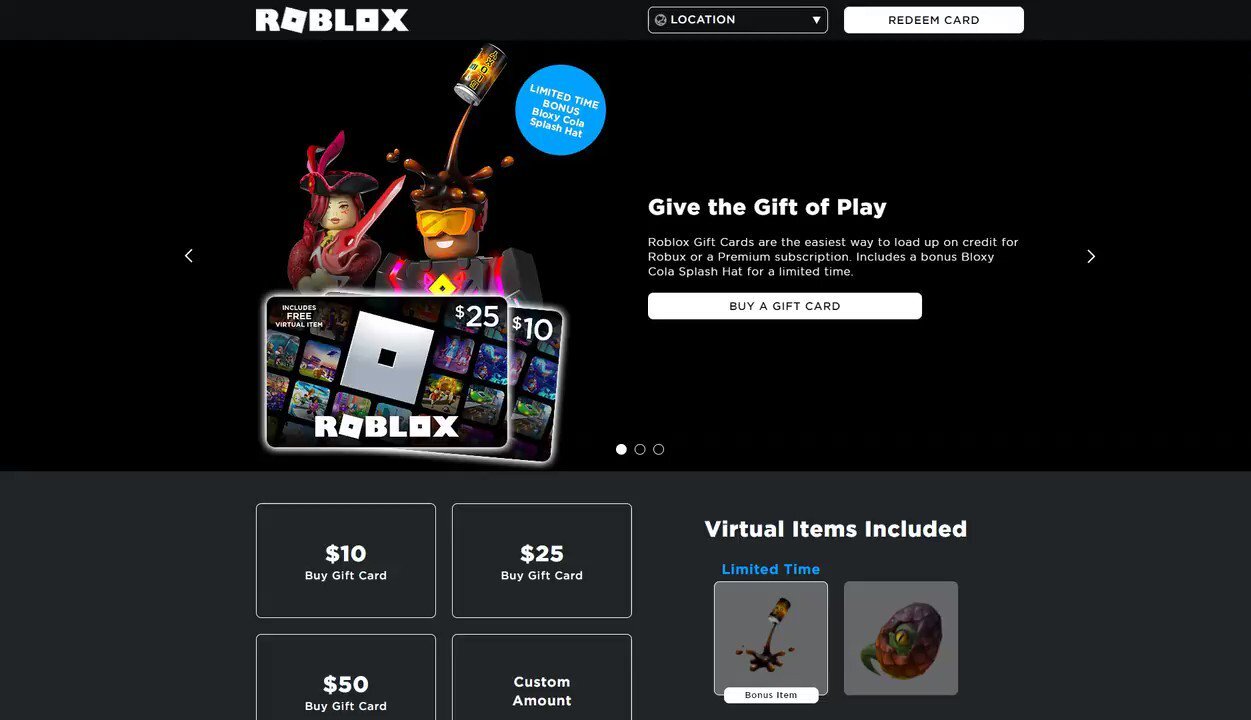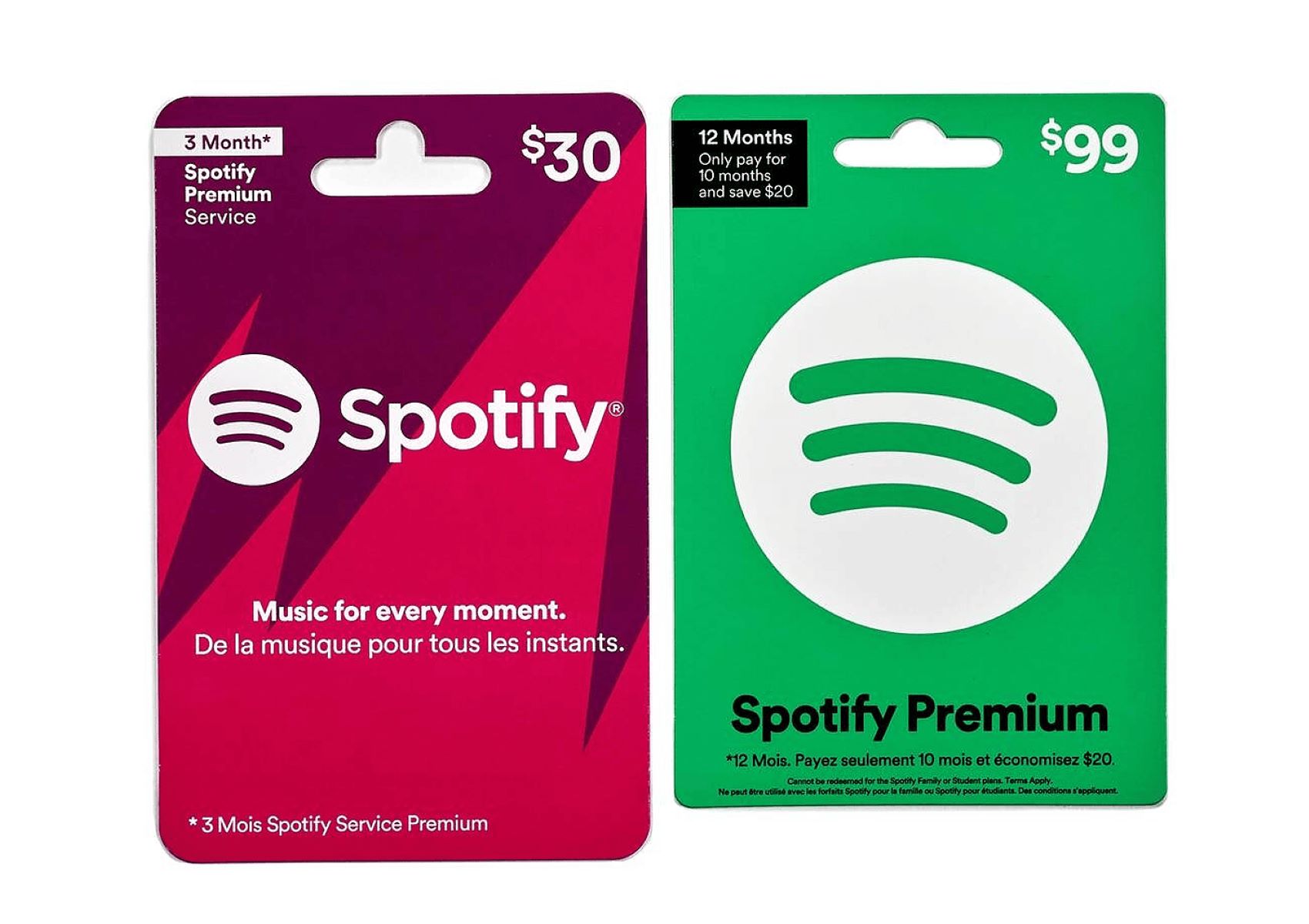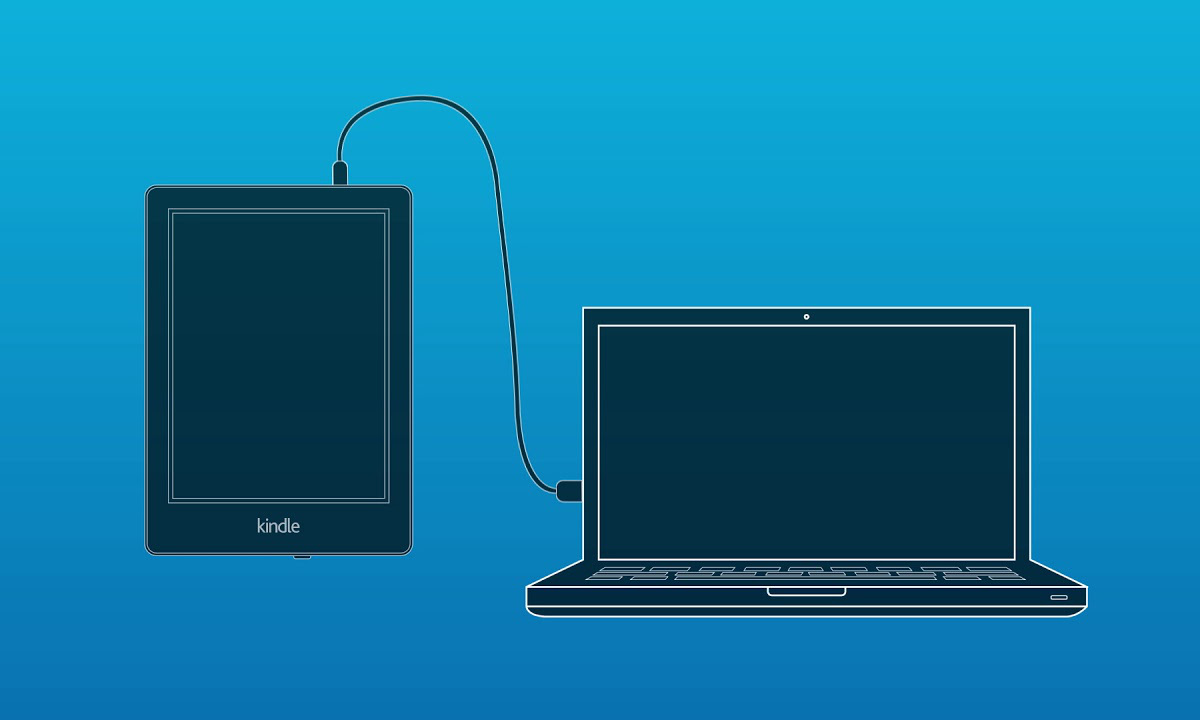Introduction
Robux is the virtual currency used in the popular online gaming platform Roblox. With Robux, players can purchase in-game items, accessories, and upgrades to enhance their gaming experience. If you have recently received a Robux gift card and want to know how to add it to your tablet, you’ve come to the right place.
In this article, we will guide you through three different methods on how to add a Robux gift card on your tablet. Whether you are using the Roblox mobile app, a mobile web browser, or accessing the desktop mode on your tablet, we have you covered.
By following these step-by-step instructions, you will be able to redeem your Robux gift card and start enjoying all the amazing features and customization options that Roblox has to offer.
Keep in mind that the specific steps may vary slightly depending on the operating system of your tablet and the version of the Roblox app or web browser you are using. However, the general process remains the same, and we will provide you with the necessary guidance regardless of your device.
So, without further ado, let’s get started with our first method: adding a Robux gift card on your tablet using the Roblox mobile app.
Method 1: Adding Robux Gift Card on Tablet using Roblox Mobile App
If you have the Roblox mobile app installed on your tablet, you can easily add your Robux gift card by following these simple steps:
- Open the Roblox mobile app on your tablet and log into your Roblox account. If you don’t have the app installed, you can download it for free from the App Store (iOS) or Google Play (Android).
- Once you are logged in, tap on the “Robux” icon located at the bottom of the screen. This will take you to the Robux section of the app.
- On the Robux page, tap on the “Add Credit” or “Redeem Gift Card” option. This will prompt you to enter the unique code from your Robux gift card.
- Carefully scratch off the silver foil on the back of your gift card to reveal the hidden code. Enter the code in the provided space and tap on the “Redeem” button.
- After verifying the code, Roblox will credit the amount of Robux associated with your gift card to your account. You will receive a confirmation message once the process is complete.
- Now you can use the redeemed Robux to purchase in-game items, accessories, and more within the Roblox app on your tablet.
It’s important to note that you should only purchase Robux gift cards from authorized retailers to ensure their validity and prevent any potential scams. Additionally, make sure the Roblox app is up to date on your tablet to avoid any compatibility issues when redeeming your gift card.
Congratulations! You have successfully added your Robux gift card to your Roblox account using the mobile app on your tablet. Now, let’s move on to the next method for adding a Robux gift card on your tablet using a mobile web browser.
Method 2: Adding Robux Gift Card on Tablet using Mobile Web Browser
If you prefer using a mobile web browser on your tablet instead of the Roblox mobile app, you can still add your Robux gift card with these straightforward steps:
- Launch your preferred mobile web browser on your tablet and navigate to the official Roblox website.
- Sign in to your Roblox account using your credentials. If you don’t have an account, you will need to create one before proceeding.
- Once you are logged in, click on the three horizontal lines in the upper-left corner to open the menu.
- In the menu, select the “Robux” option, which will take you to the Robux section of the website.
- On the Robux page, click on the “Redeem” or “Redeem Gift Card” button.
- Enter the unique code from your Robux gift card in the designated field and click on the “Redeem” button.
- After verifying the code, the Robux associated with your gift card will be added to your account. You will receive a confirmation message confirming the successful redemption of your gift card.
- You can now use the redeemed Robux to make purchases within the Roblox ecosystem using your tablet’s web browser.
Remember, it is crucial to only purchase Robux gift cards from trusted sources to avoid any fraudulent transactions. Additionally, ensuring that your mobile web browser is updated to the latest version will help provide a smooth redemption experience.
Well done! You have now successfully added your Robux gift card to your Roblox account using a mobile web browser on your tablet. Next, let’s explore the third method for adding a Robux gift card on your tablet using the desktop mode.
Method 3: Adding Robux Gift Card on Tablet using Desktop Mode
If you have access to the desktop mode on your tablet, you can follow these steps to add your Robux gift card to your Roblox account:
- Open the web browser on your tablet and navigate to the official Roblox website.
- Sign in to your Roblox account by entering your login credentials. If you don’t have an account, create one before proceeding.
- Once logged in, click on the three horizontal lines in the upper-left corner to open the menu.
- In the menu, select the “Robux” option to access the Robux section of the website.
- On the Robux page, look for the “Redeem” or “Redeem Gift Card” button and click on it.
- Enter the unique code from your Robux gift card in the provided field and click on the “Redeem” button.
- After the code is verified, the Robux associated with your gift card will be added to your account. You will receive a confirmation message indicating the successful redemption of your gift card.
- You can now use the redeemed Robux to make in-game purchases and enhance your gaming experience on Roblox from your tablet’s desktop mode.
Ensure that you are purchasing Robux gift cards from authorized retailers and that your tablet’s web browser is up to date to avoid any potential issues during the redemption process.
Great job! You have now successfully added your Robux gift card to your Roblox account using the desktop mode on your tablet. You can now enjoy the benefits of your redeemed Robux and enhance your gameplay on Roblox.
Conclusion
Adding a Robux gift card to your tablet is a simple and straightforward process that allows you to unlock a world of customizable options and in-game purchases on Roblox. Whether you prefer using the Roblox mobile app, a mobile web browser, or accessing the desktop mode on your tablet, we have provided you with step-by-step instructions for each method.
By following these methods, you can redeem your Robux gift card and start enjoying all the amazing features and accessories that Roblox has to offer. Remember to only purchase gift cards from trusted sources and ensure that your Roblox app or web browser is up to date for a seamless redemption experience.
Now that you know how to add a Robux gift card to your tablet, you can explore the wide variety of in-game items and upgrades available on Roblox. Customize your avatar, unlock exclusive features, and enhance your gaming experience using the Robux you redeemed from your gift card.
We hope this guide has been helpful to you, allowing you to make the most of your Robux gift card and embark on exciting adventures within the Roblox platform. So grab your tablet, follow the steps provided, and let the fun begin!