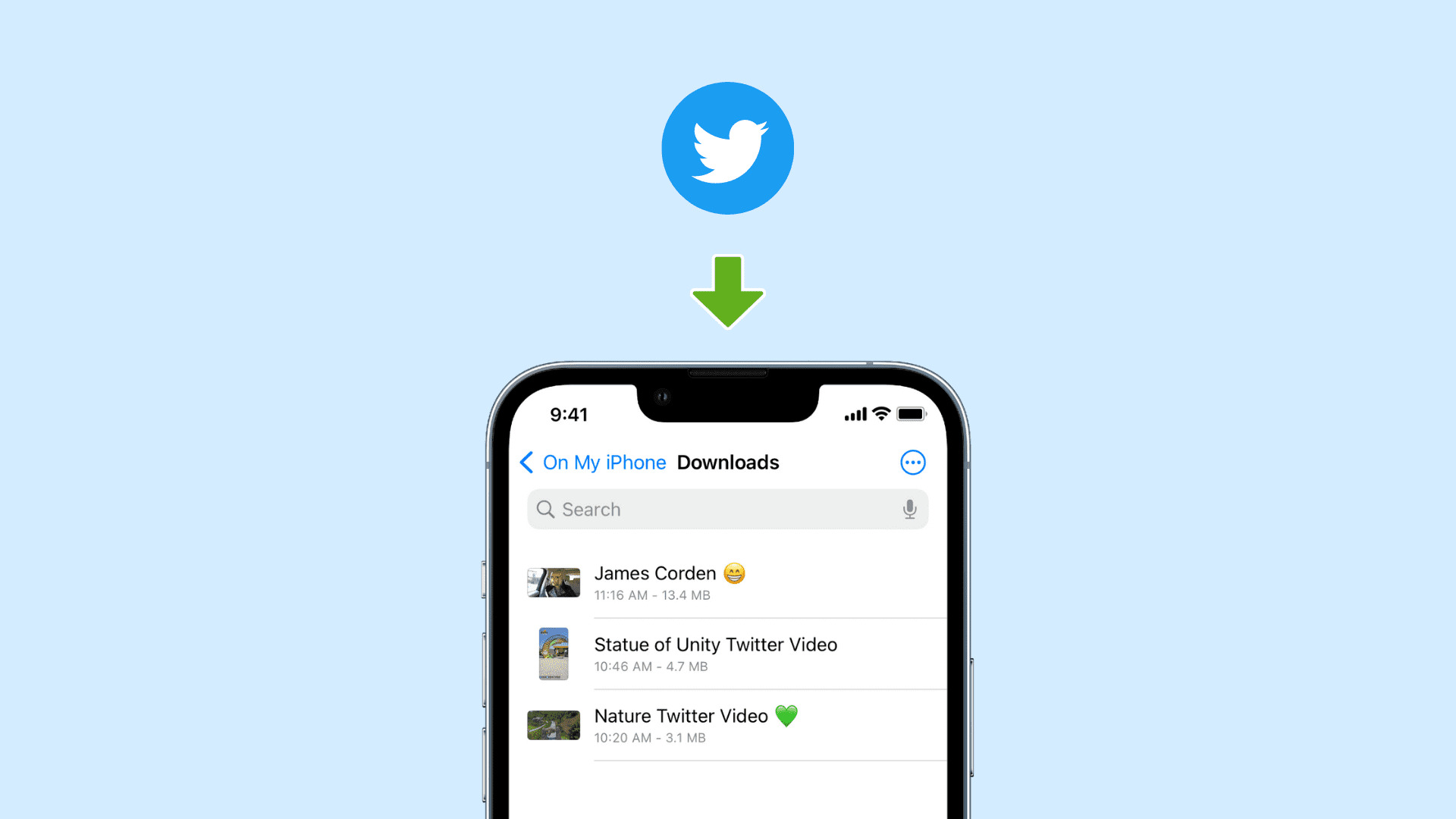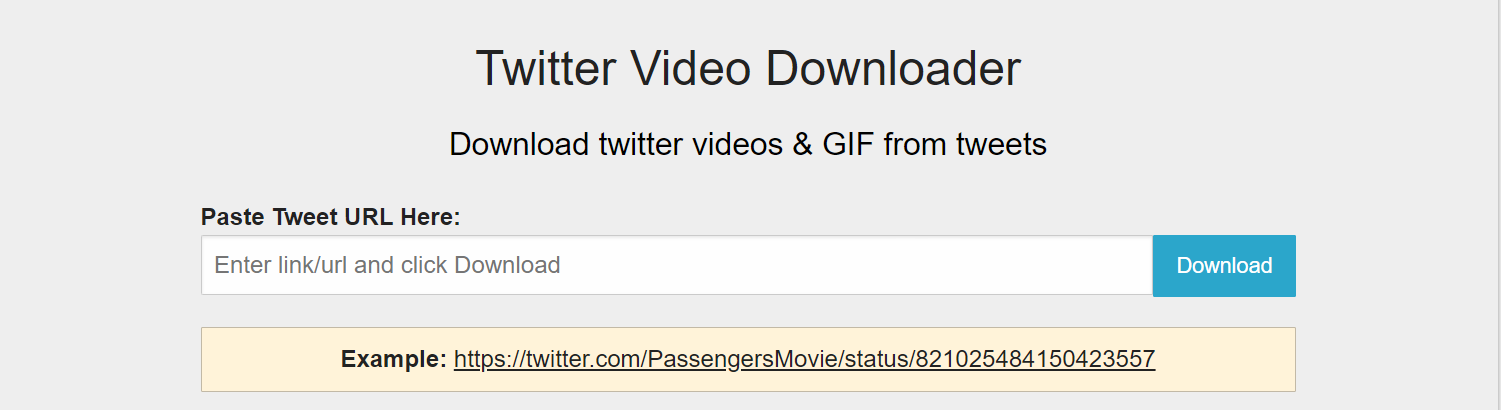Introduction
Twitter is a popular social media platform where users can share their thoughts, photos, and videos with the world. It’s a great platform to discover and explore a wide range of content, including videos. However, unlike other video-sharing platforms, Twitter does not provide a built-in option for downloading videos directly from the platform.
Whether you stumble upon an entertaining video or come across an informative tutorial, you may find yourself wanting to download a video from Twitter to watch it offline or share it with friends. Thankfully, there are various methods available to download videos from Twitter easily.
In this article, we will explore three different methods to download a video on Twitter. Each method comes with its own set of advantages and limitations, so you can choose the method that best suits your needs. Whether you prefer using a website, an app, or want to manually download the video, we have got you covered.
Please note that downloading videos from Twitter should only be done for personal use or with the permission of the video’s creator. It’s important to respect copyright laws and the intellectual property of others.
Now, let’s dive into the methods:
Method 1: Using a Video Downloader Website
One of the easiest and most straightforward ways to download a video from Twitter is by using a video downloader website. These websites are specifically designed to extract and download videos from various social media platforms, including Twitter.
Here’s a step-by-step guide on how to download a Twitter video using a video downloader website:
- Find the Twitter video that you want to download. Locate the tweet that contains the video and copy the URL of the tweet.
- Next, open your preferred web browser and search for a reliable video downloader website. There are several options available, such as SaveTweetVid, Twitter Video Downloader, or DownloadTwitterVideo.
- Once you’re on the video downloader website, paste the URL of the tweet into the provided input box or field.
- Click on the “Download” or “Go” button to initiate the video extraction process. The website will analyze the tweet and extract the video file.
- After the video has been extracted, you will be presented with various download options. Choose the desired video quality and format that you want the video to be downloaded in.
- Click on the “Download” button next to your preferred download option. The video file will start downloading to your device.
Once the download is complete, you can find the video file in your device’s designated download location. You can now enjoy the Twitter video offline, share it with others, or use it as per your requirements.
Using a video downloader website is a convenient option as it eliminates the need for installing additional software or apps on your device. However, it’s important to choose a reputable website to ensure the security and privacy of your device.
Now that you know how to use a video downloader website let’s explore another method to download Twitter videos.
Method 2: Using a Twitter Video Downloader App
If you prefer downloading Twitter videos directly on your mobile device, using a Twitter video downloader app is a great option. These apps are specifically designed to provide a seamless and user-friendly experience for downloading videos from Twitter.
Here’s a step-by-step guide on how to download a Twitter video using a Twitter video downloader app:
- First, make sure you have a Twitter video downloader app installed on your mobile device. There are several options available on both Android and iOS platforms, such as Video Downloader for Twitter, Twitter Video Downloader, or TWDownloader. You can find these apps on the respective app stores.
- Open the Twitter app and find the tweet that contains the video you want to download.
- Tap on the share button on the tweet, and select the option to copy the tweet’s URL.
- Next, open the Twitter video downloader app on your device.
- Paste the copied tweet URL into the provided field within the app.
- Tap on the “Download” or “Go” button to initiate the video download process.
- The video downloader app will analyze the tweet and extract the video file.
- Once the video is extracted, you will be presented with various download options, including video quality and format.
- Select your preferred download option and tap on the “Download” button.
- The video will start downloading and will be saved to your device’s gallery or designated download folder.
Using a Twitter video downloader app provides a convenient way to download Twitter videos directly on your mobile device. These apps often offer additional features such as the ability to save videos in different resolutions and downloading multiple videos simultaneously.
However, it’s important to be cautious when downloading apps from third-party sources. Make sure to download apps from trusted sources and read reviews from other users to ensure the app’s reliability and safety.
Now that you know how to use a Twitter video downloader app, let’s move on to the next method: manually downloading the video.
Method 3: Manually Downloading the Video
If you prefer a more hands-on approach, you can manually download Twitter videos without relying on external websites or apps. This method involves inspecting the page source and locating the video URL to download it directly.
Here’s a step-by-step guide on how to manually download a Twitter video:
- Find the Twitter video that you want to download. Locate the tweet that contains the video and right-click on the video.
- In the right-click menu, select the option to “Copy video address” or “Copy video URL”. This will copy the direct link to the video.
- Open a new tab in your web browser and paste the copied video URL into the address bar.
- Press Enter or Return to load the video in a new tab.
- Right-click on the video and select the option to “Save video as” or “Save video”.
- Choose the desired destination folder on your device where you want to save the video.
- Click on the “Save” button, and the video will start downloading to the specified location.
This method allows you to have full control over the video download process. It’s a great option if you are comfortable with technical procedures and want to avoid using external websites or apps.
However, please note that this method may not work for all videos on Twitter, especially if the video is protected or embedded in a non-standard format. In such cases, using a video downloader website or app may be a more reliable option.
Now that you know how to manually download a Twitter video, you have three different methods at your disposal. Choose the method that suits your preferences and requirements to easily download and enjoy videos from Twitter.
Conclusion
Downloading videos from Twitter can be a useful way to save and enjoy content offline. In this article, we explored three different methods to download videos from Twitter: using a video downloader website, using a Twitter video downloader app, and manually downloading the video.
Using a video downloader website is a convenient option that allows you to download videos directly from Twitter without the need for additional software or apps. These websites analyze the tweet and provide you with various download options.
On the other hand, using a Twitter video downloader app gives you the flexibility to download videos directly on your mobile device. These apps often offer additional features like selecting video quality and format.
If you prefer a more hands-on approach, manually downloading the video by inspecting the page source and copying the video URL is also a viable option.
It’s important to consider the copyright and intellectual property rights of the video’s creator when downloading videos. Always ensure that you have the necessary permission or use the videos for personal purposes only.
Now that you have the knowledge and tools to download videos from Twitter, you can easily save and enjoy your favorite content offline. Choose the method that suits your preferences, and start exploring the world of Twitter videos like never before.