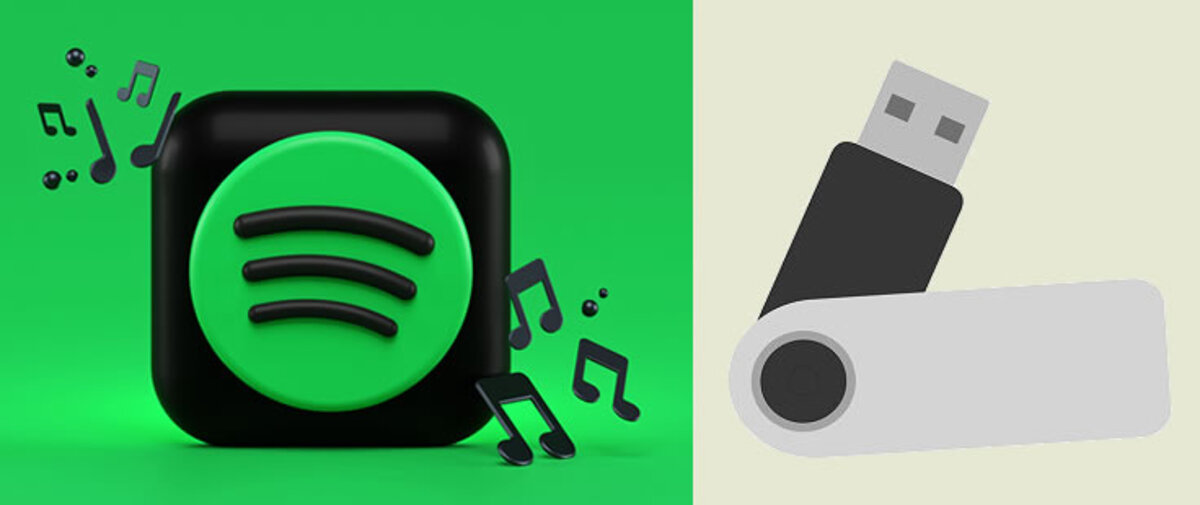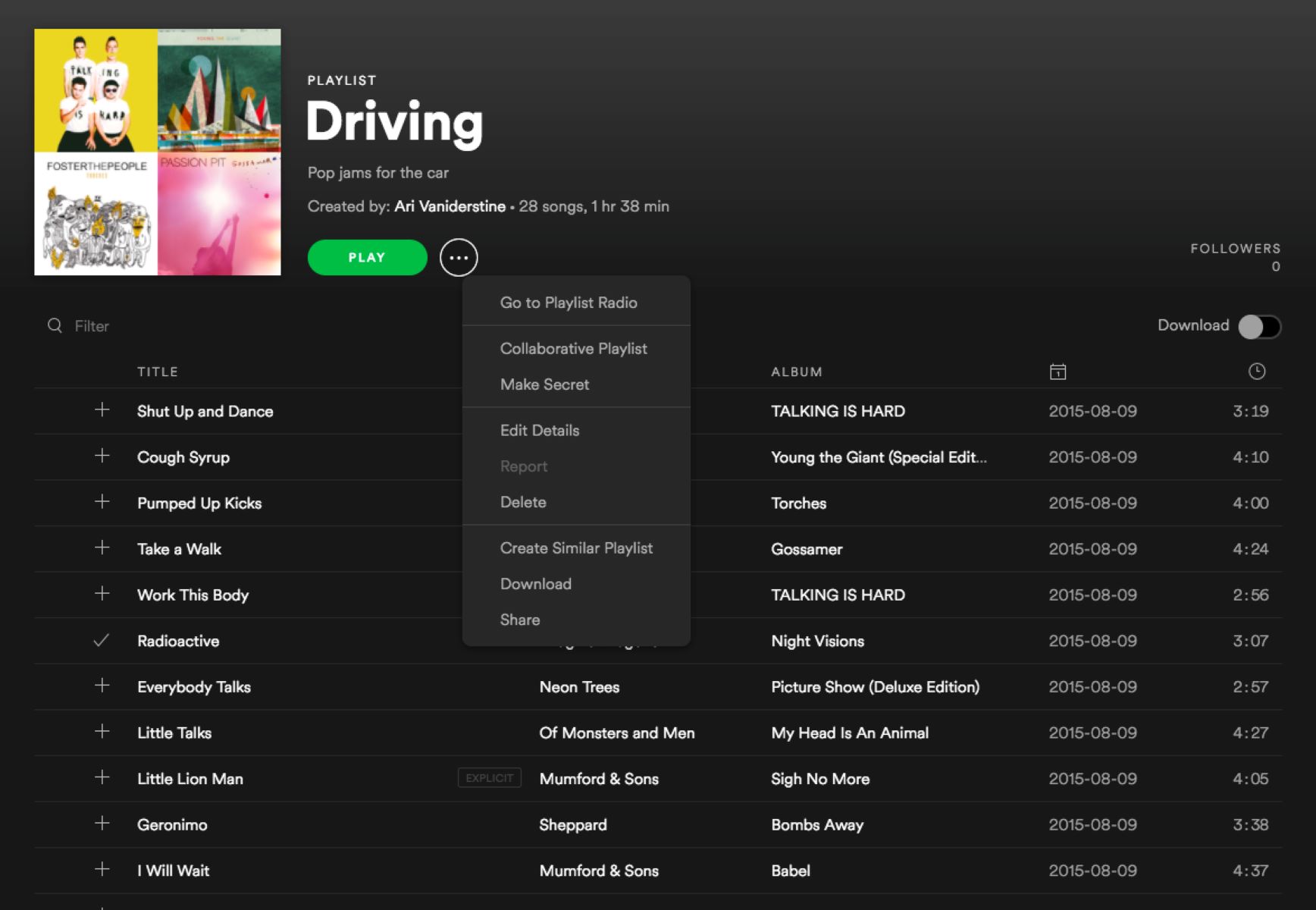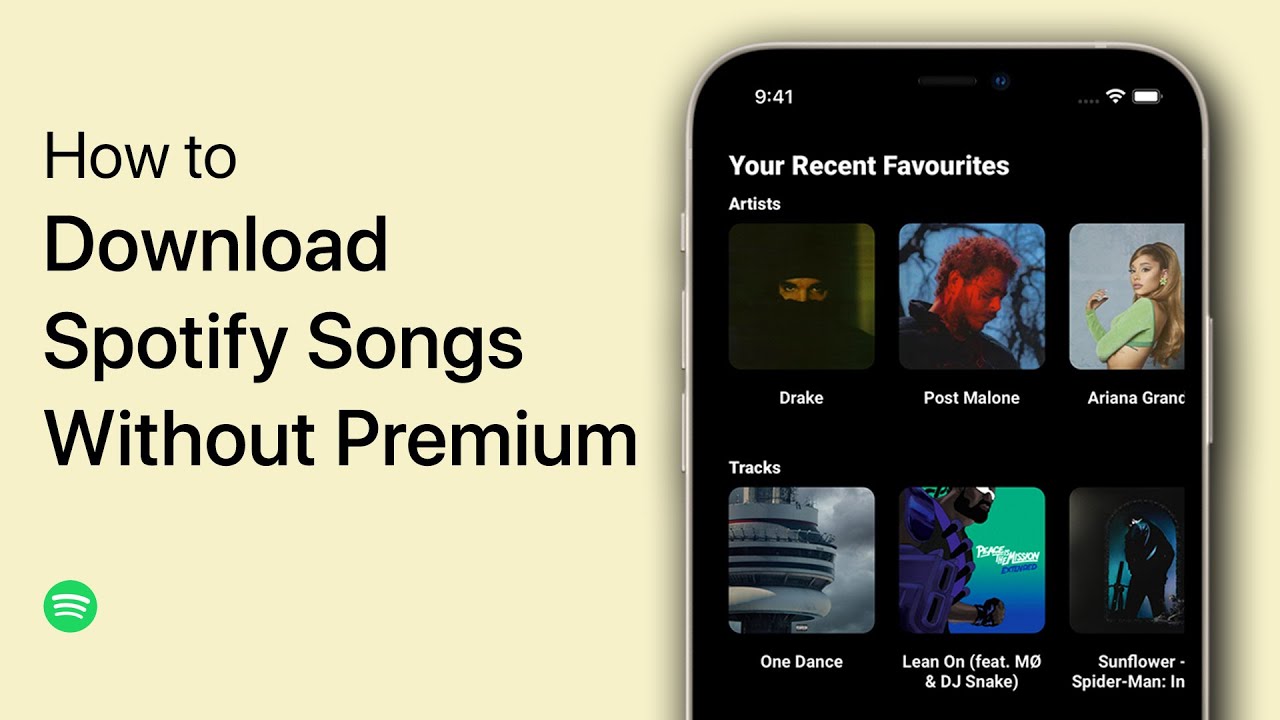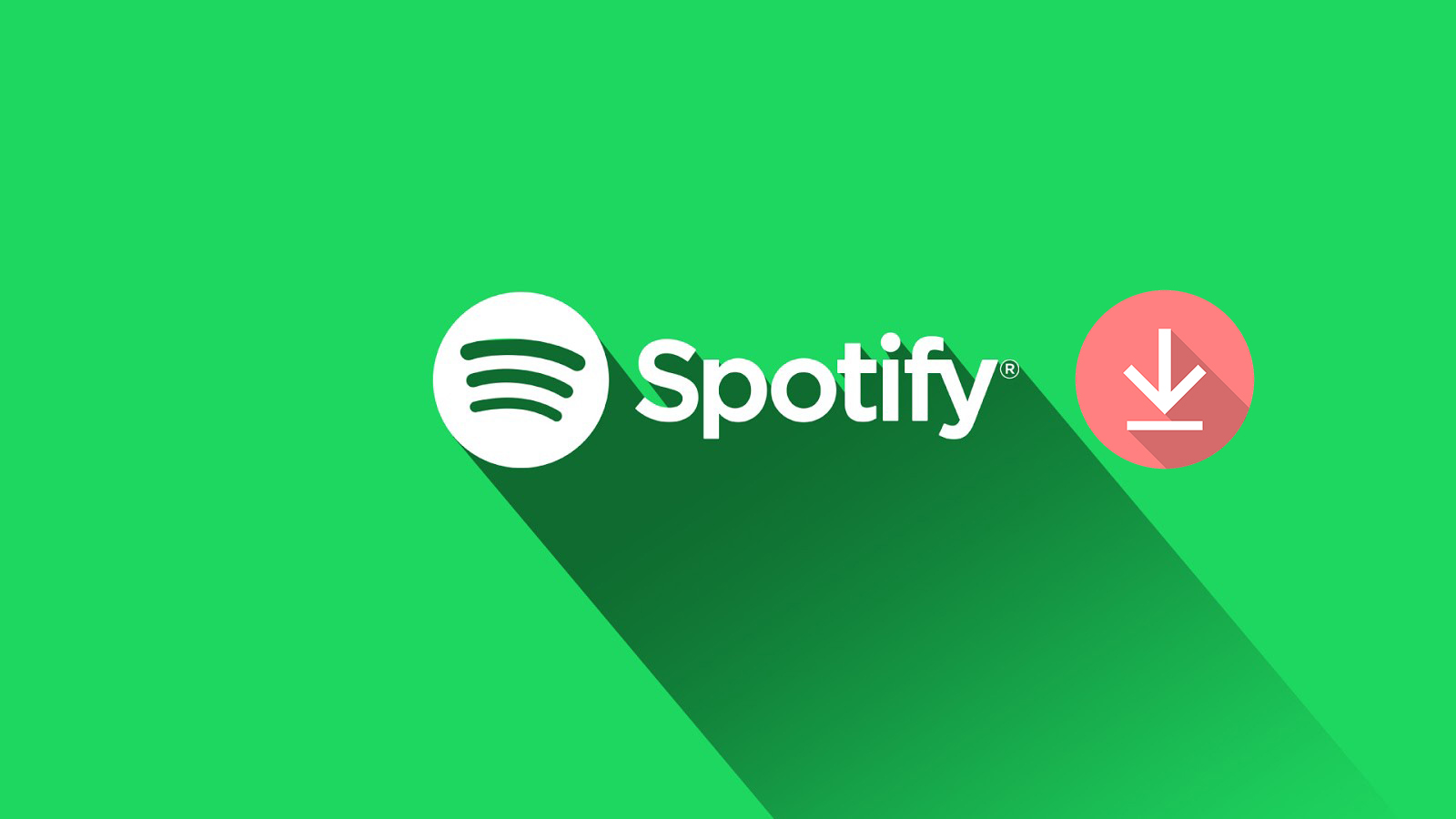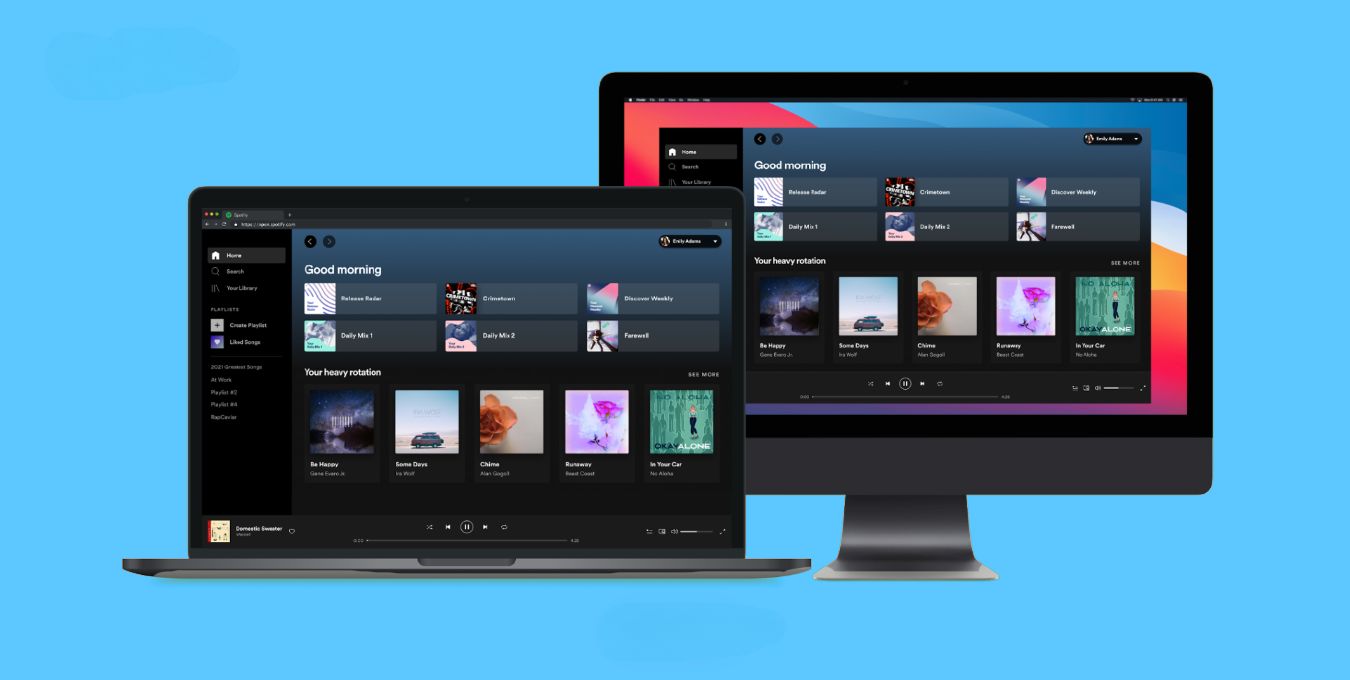Introduction
Spotify is one of the most popular music streaming platforms, offering a vast library of songs from various genres. While Spotify allows you to create playlists and listen to them online, there may be times when you want to download your favorite playlist for offline listening. This can be useful when you’re traveling or have limited internet access.
In this article, we will explore different methods to download a Spotify playlist for free. Some methods require a Spotify Premium subscription, while others utilize third-party tools. Whether you’re a Premium user or not, you’ll find a suitable method to save your favorite playlist directly to your device.
Before proceeding, it’s essential to highlight that downloading copyrighted music without the necessary permissions or licenses may infringe upon the artists’ rights. Therefore, it is recommended to only download playlists that you have legal access to or that you have created yourself.
Now, let’s dive into the various methods to download Spotify playlists and enjoy your favorite music offline.
Method 1: Using Spotify Premium
If you are a Spotify Premium subscriber, downloading playlists is a built-in feature that allows you to save songs for offline listening. Here’s how you can download a playlist using Spotify Premium:
- Open the Spotify app on your device and navigate to the playlist you want to download.
- Toggle the Download button to turn it on. The button will turn green, indicating that the playlist is being downloaded.
- Wait for the download to complete. The time it takes will depend on the size of the playlist and your internet connection speed.
- Once the download is complete, you can access the playlist in the “Your Library” section under the “Playlists” tab, even without an internet connection.
By using Spotify Premium, you can download up to 10,000 songs per device on a maximum of five devices. This feature is convenient for frequent travelers or those who want to save data by listening to music offline.
It’s worth noting that downloaded songs are encrypted and can only be played within the Spotify app. Additionally, if your Spotify Premium subscription expires, the downloaded songs will become inaccessible until you renew your subscription.
Using Spotify Premium to download playlists is a straightforward method that guarantees a seamless listening experience, especially if you already have a subscription. However, if you don’t have Spotify Premium or want to explore other options, continue reading to discover alternative methods to download Spotify playlists for free.
Method 2: Using Spotify’s Download Feature
If you have a Spotify account, even without a Premium subscription, you can still utilize Spotify’s download feature to save playlists for offline listening. Here’s how:
- Open the Spotify app on your device and log in to your account.
- Navigate to the playlist you want to download.
- Toggle the Download button to turn it on. The button will turn green, indicating that the playlist is being downloaded.
- Wait for the download to complete. The time it takes will depend on the size of the playlist and your internet connection speed.
- Once the download is complete, you can access the playlist in the “Your Library” section, even offline.
It’s important to note that using Spotify’s download feature without a Premium subscription has limitations. Firstly, you can only download playlists on up to three devices. Additionally, there is a limit to the number of songs that can be downloaded per device, which currently stands at 10,000 songs across all devices.
While this method provides access to offline listening without incurring extra costs, it does come with some restrictions. If you’re looking for alternative options or need more flexibility, continue reading to discover additional methods for downloading Spotify playlists for free.
Method 3: Using Sidify Spotify Music Converter
If you prefer to use third-party software to download Spotify playlists, Sidify Spotify Music Converter is a popular choice. This tool allows you to convert Spotify playlists to various audio formats and download them for offline playback. Follow these steps to use Sidify Spotify Music Converter:
- Download and install Sidify Spotify Music Converter on your computer. It is available for both Windows and Mac.
- Launch the software and Spotify will open automatically. Log in to your Spotify account within the Sidify application.
- Browse or search for the playlist you want to download and click on it to select it.
- Customize the output settings according to your preferences, including the output format, quality, and output folder.
- Click the “Convert” button to start the conversion process. Sidify will convert the songs in the playlist and save them to the specified output folder.
Once the conversion is complete, you can transfer the downloaded songs to your preferred device for offline listening. Sidify Spotify Music Converter also allows you to preserve the original audio quality and retain ID3 tags, such as artist name, album, and track title.
It’s important to note that Sidify Spotify Music Converter is a paid software with a free trial version. The free version has limitations, such as a limited number of song conversions and a shorter duration for each converted song. To access all the features and remove these limitations, you will need to purchase the full version.
Sidify Spotify Music Converter provides an efficient way to download Spotify playlists and enjoy them offline. However, if this method doesn’t suit your needs or you’re looking for more alternatives, continue exploring the remaining methods to find the perfect solution for you.
Method 4: Using Deezloader Remix
If you’re looking for a free and versatile solution to download Spotify playlists, Deezloader Remix is worth considering. It is a powerful application that allows you to download songs from Deezer, a music streaming platform, including playlists from Spotify. Here’s how you can use Deezloader Remix:
- Download and install Deezloader Remix on your computer. It is available for Windows, macOS, and Linux.
- Launch the application and log in with your Deezer account credentials. If you don’t have a Deezer account, you can create one for free.
- Search for the playlist you want to download by entering its name or URL in the search bar.
- Select the desired playlist from the search results and click on it.
- Choose the audio quality and specify the desired output folder for the downloaded playlist.
- Click the “Download” button to initiate the downloading process. Deezloader Remix will start fetching and downloading the songs from the playlist.
Once the download is complete, you can access the downloaded songs in the specified output folder. These songs can be transferred to your preferred device or media player for offline listening.
Deezloader Remix provides a convenient way to download Spotify playlists without requiring a Premium subscription. However, it’s important to note that this method relies on a third-party application, which may not be officially supported by Spotify or Deezer. Use this method responsibly and respect the copyright laws regarding music downloading.
If Deezloader Remix doesn’t meet your requirements, don’t worry. There are still more methods to explore for downloading Spotify playlists for free. Keep reading to discover alternative options.
Method 5: Using Spotizr
Spotizr is an online tool that enables you to transfer Spotify playlists to other platforms and download them for offline use. With Spotizr, you can easily convert and save your favorite Spotify playlists. Here’s how to use Spotizr:
- Visit the Spotizr website using your preferred web browser.
- Create a new account or log in using your existing Spotify account credentials.
- Once logged in, search for the playlist you want to download by entering its name or Spotify playlist URL.
- Select the desired playlist from the search results.
- Click on the “Transfer to Deezer” or “Transfer to YouTube Music” button. This will create a copy of the Spotify playlist on the selected platform.
- After the transfer is complete, you can download the playlist from the respective platform. For Deezer, you can use Deezer’s built-in download feature, and for YouTube Music, you can use third-party downloaders.
Spotizr provides a convenient way to transfer Spotify playlists to other platforms and download them for offline listening. It allows you to expand your options beyond Spotify’s limitations. However, it’s important to note that Spotizr relies on transferring playlists to third-party platforms, which may have their own terms of use and restrictions.
Keep in mind that Spotizr is an external tool and may not be officially supported or endorsed by Spotify. Therefore, use Spotizr responsibly and respect the terms and conditions of the platforms you transfer your playlists to.
If Spotizr doesn’t meet your needs, don’t worry. There are more methods to explore for downloading Spotify playlists for free. Continue reading to discover alternative options.
Method 6: Using TunesKit Spotify Music Converter
TunesKit Spotify Music Converter is another reliable third-party tool that allows you to download Spotify playlists for offline listening. With TunesKit, you can convert and save Spotify songs, albums, and playlists to various audio formats. Here’s how to use TunesKit Spotify Music Converter:
- Download and install TunesKit Spotify Music Converter on your computer. It is available for both Windows and Mac.
- Launch the software and Spotify will open automatically.
- Login to your Spotify account within the TunesKit application.
- Drag and drop the playlist you want to download onto the TunesKit interface, or you can copy and paste the playlist’s URL into the search bar.
- Customize the output settings according to your preferences, including the format, channel, sample rate, and bit rate.
- Click the “Convert” button to start the conversion process. TunesKit will begin downloading and converting the songs from the playlist.
- Once the conversion is complete, you can access the downloaded songs in the specified output folder on your computer.
TunesKit Spotify Music Converter provides a user-friendly interface and advanced features, allowing you to maintain the audio quality and preserve important ID3 tags, such as artist, album, and track information.
It’s worth noting that TunesKit Spotify Music Converter is a paid software, but it offers a free trial version that allows you to convert and download a limited number of songs. To remove the limitations and access all the features, you can purchase the full version.
Utilizing TunesKit Spotify Music Converter offers a reliable alternative for downloading Spotify playlists and enjoying them offline. However, if this method doesn’t suit your needs or you’re looking for more options, continue exploring the remaining methods to find the perfect solution for you.
Method 7: Using AllToMP3
If you prefer a free and straightforward solution to download Spotify playlists, AllToMP3 is a popular option. It is a cross-platform application that allows you to download songs from various music platforms, including Spotify. Follow these steps to use AllToMP3:
- Download and install AllToMP3 on your computer. It is available for Windows, macOS, and Linux.
- Launch the AllToMP3 application and sign in with your Spotify account credentials.
- Search for the playlist you want to download by entering its name in the search bar or pasting the playlist’s URL.
- Select the desired playlist from the search results.
- Choose the output format and quality for the downloaded songs.
- Click the “Download” button to start the downloading process. AllToMP3 will fetch and download the songs from the playlist.
- Once the download is complete, you can find the downloaded songs in the specified output folder on your computer.
AllToMP3 provides a simple interface and a convenient way to download Spotify playlists for free. It allows you to choose from a variety of audio formats, including MP3, FLAC, and M4A, and adjust the quality settings according to your preferences.
Keep in mind that AllToMP3 is a third-party application, and it may not be officially endorsed or supported by Spotify. Therefore, use this method responsibly and respect the terms and conditions of the platforms from which you download music.
If AllToMP3 doesn’t meet your requirements or if you’re looking for more options, don’t worry. There are still more methods to explore for downloading Spotify playlists for free. Keep reading to discover alternative solutions.
Conclusion
Downloading Spotify playlists for offline listening can greatly enhance your music experience, whether you’re on the go or have limited internet access. In this article, we explored seven methods to download Spotify playlists for free, catering to different needs and preferences.
For Spotify Premium subscribers, Method 1 allows for seamless downloading directly within the app. This method is convenient and offers a hassle-free way to access your playlists offline.
If you don’t have a Premium subscription, Method 2 shows that you can still download playlists using Spotify’s built-in download feature, albeit with certain limitations in terms of the number of devices and songs.
If you prefer using third-party software, Methods 3 and 4 introduce the use of Sidify Spotify Music Converter and Deezloader Remix, respectively. These applications offer advanced features, allowing you to convert and download playlists with added customization options.
Method 5 brings Spotizr into the equation, providing a means to transfer Spotify playlists to other platforms like Deezer or YouTube Music and then downloading them from there. This method expands your options beyond Spotify’s restrictions.
TunesKit Spotify Music Converter, highlighted in Method 6, offers a user-friendly interface and premium features, ensuring high-quality downloads while preserving important metadata.
Lastly, Method 7 introduces AllToMP3, a free and straightforward solution that allows you to download Spotify playlists with ease.
Each method has its advantages and considerations, and it’s important to choose the one that best aligns with your needs and preferences. Additionally, it’s vital to respect copyright laws and download music only from authorized sources or for which you have the necessary permissions.
By exploring these methods, you can enjoy your favorite Spotify playlists offline, making your music collection easily accessible wherever you go. Happy downloading!