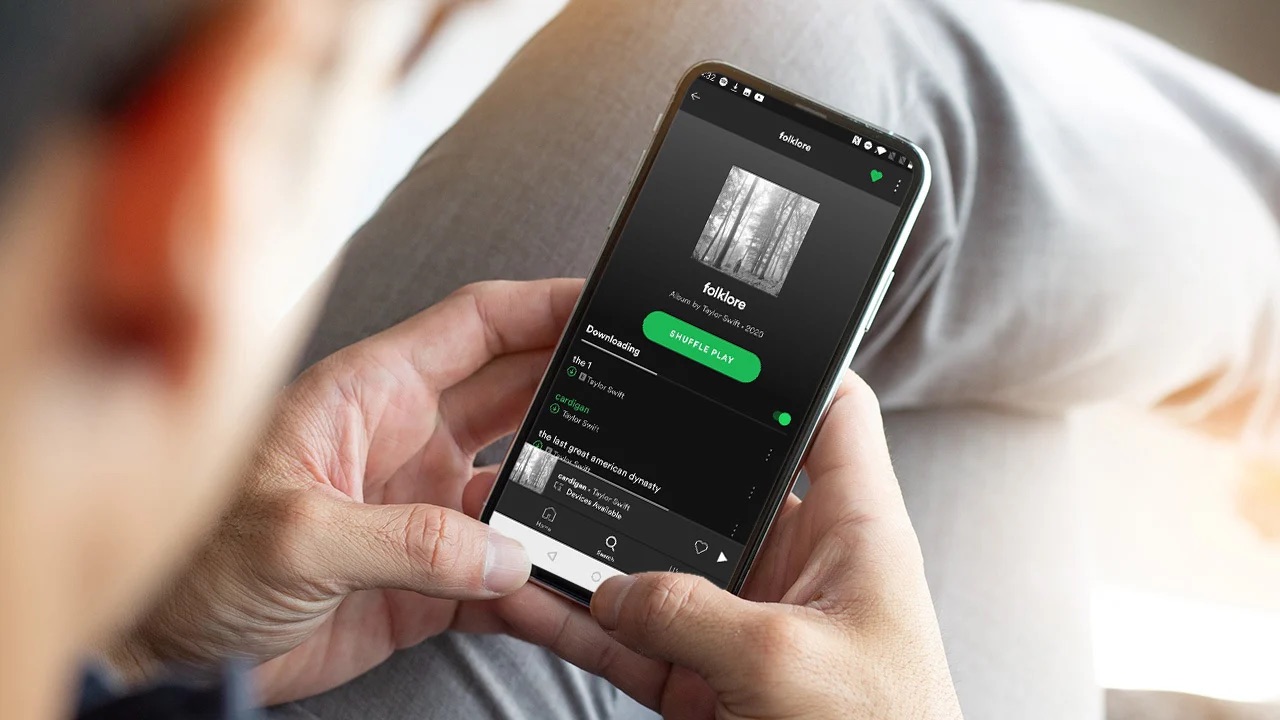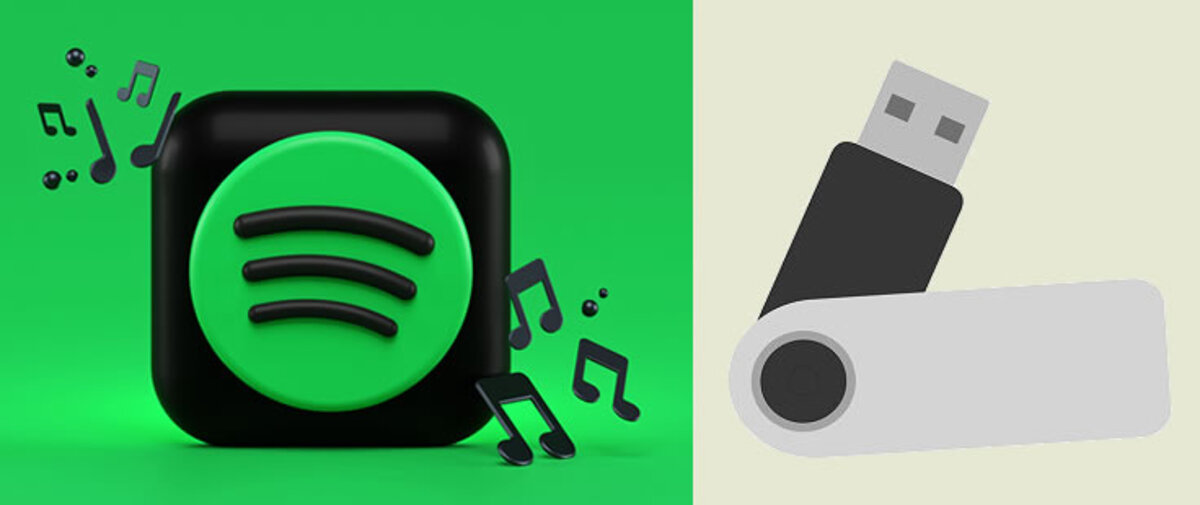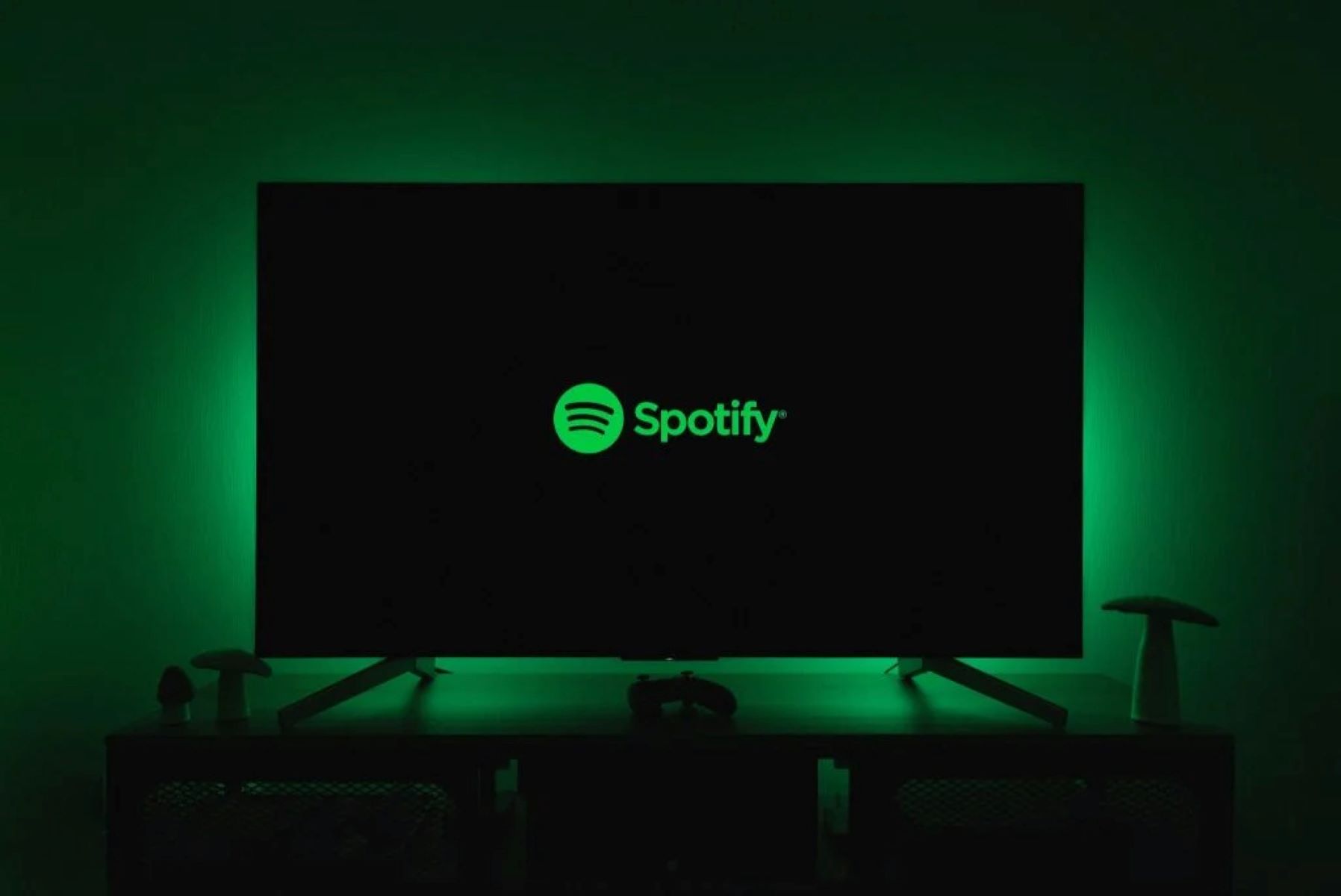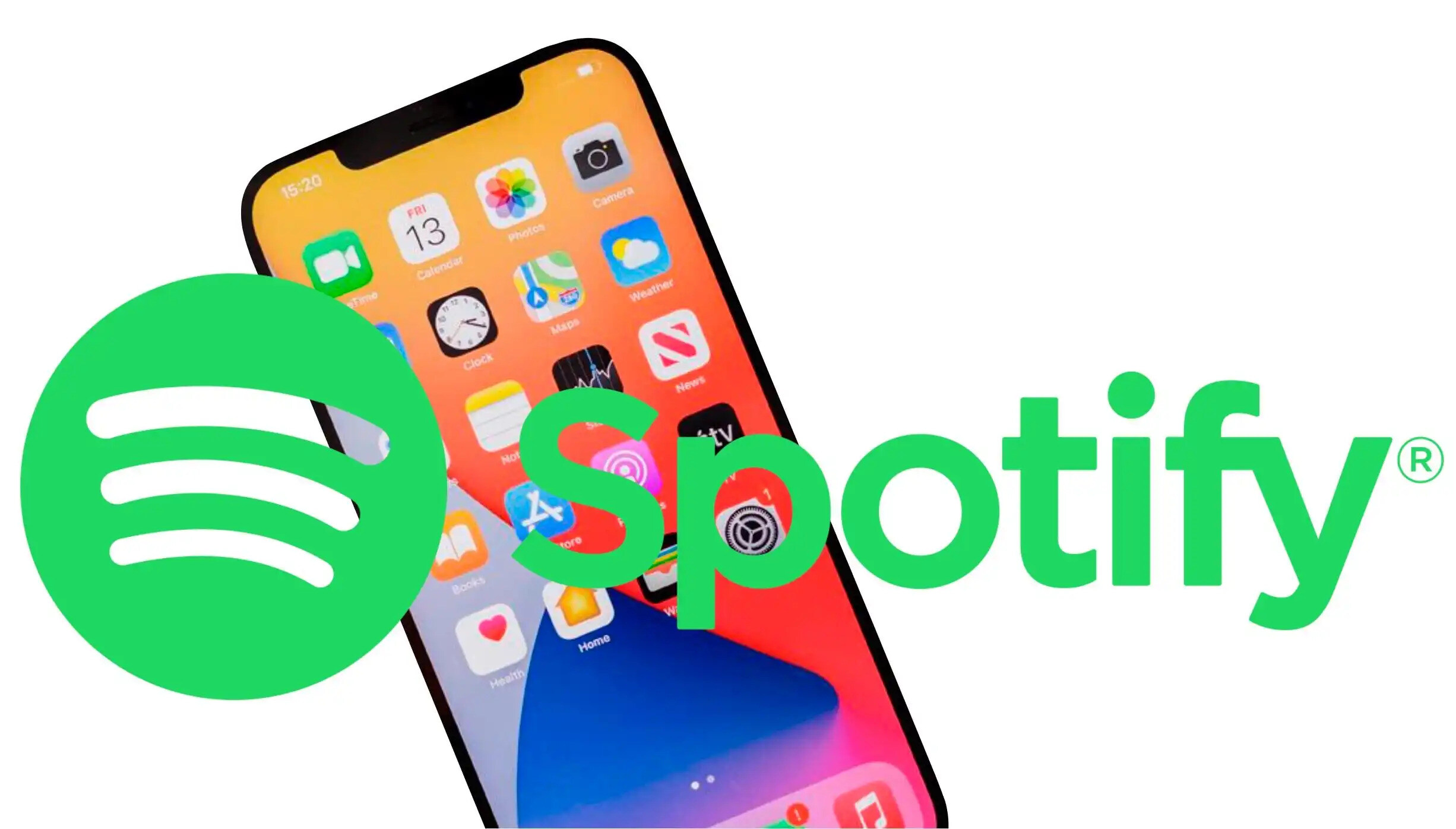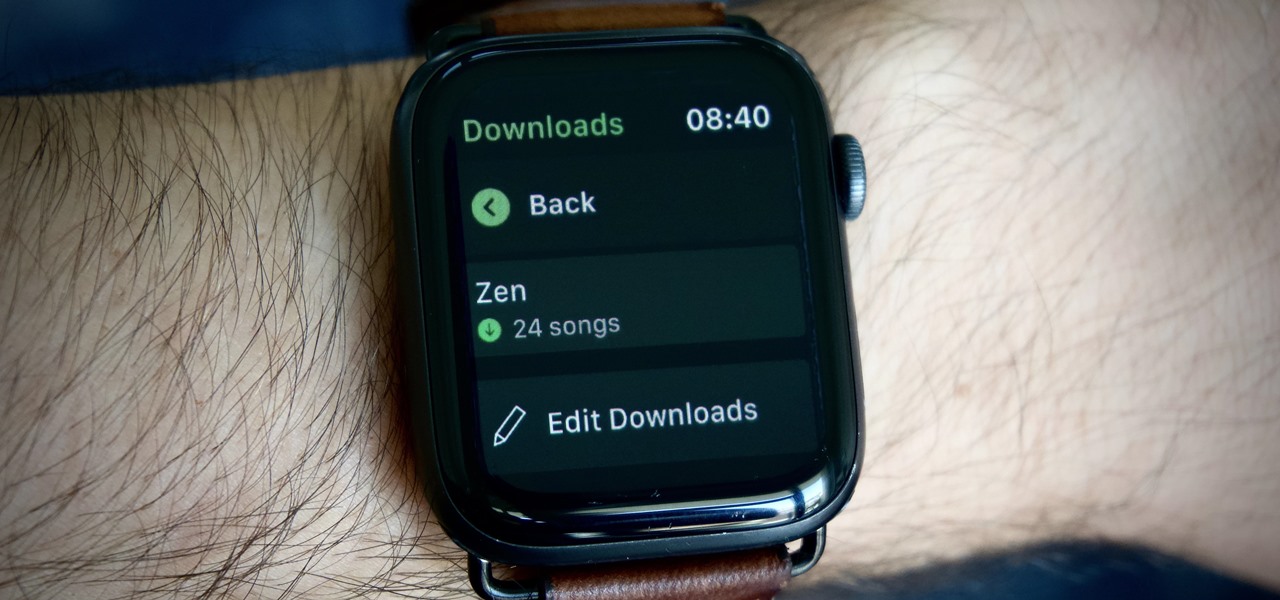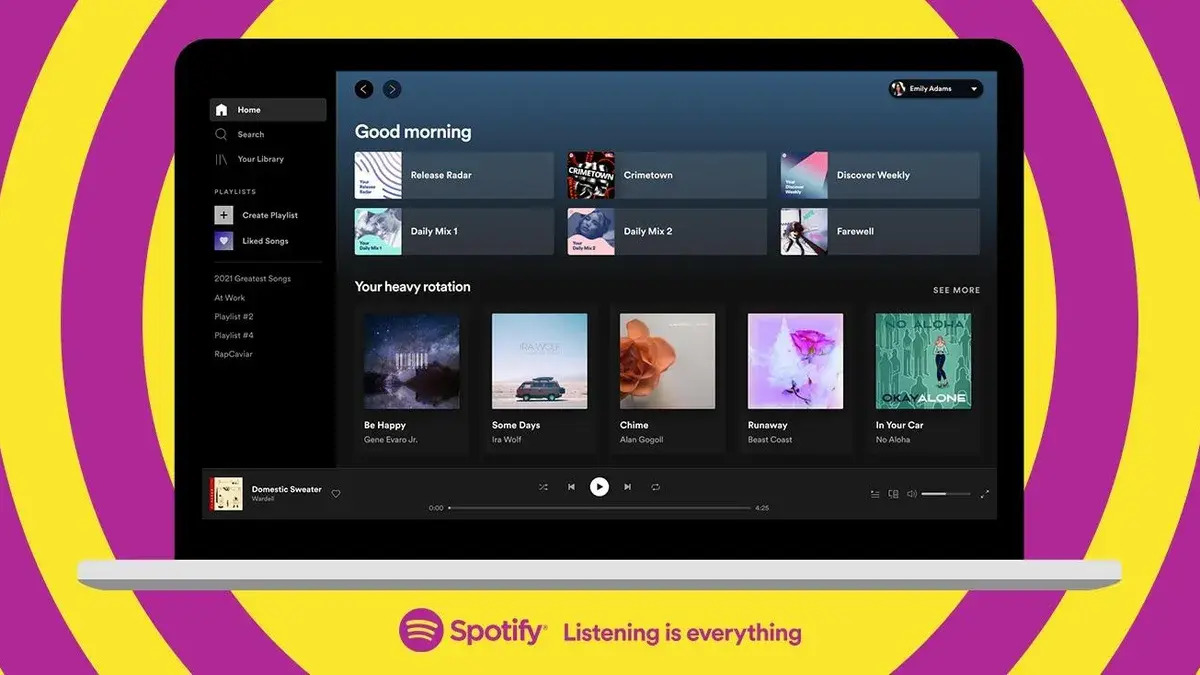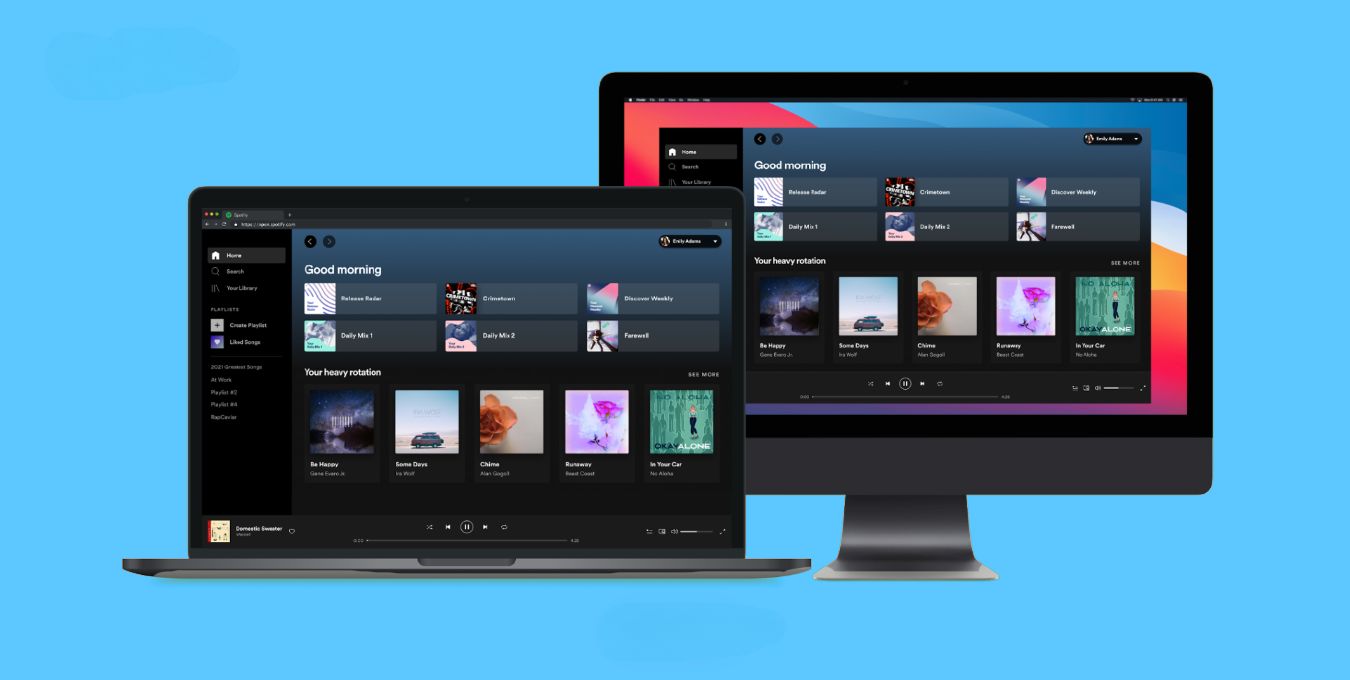Introduction
Are you a music lover who wants to enjoy your favorite tunes on the go, even without an internet connection? Look no further than Spotify, one of the most popular music streaming platforms worldwide. With Spotify, you can create personalized playlists tailored to your taste and access a vast library of songs.
However, what if you find yourself in a situation where you don’t have access to Wi-Fi or cellular data, but still want to listen to your carefully crafted Spotify playlist? Well, the good news is that Spotify allows users to download their playlists and listen to them offline, all with a few simple steps.
In this guide, we’ll walk you through the process of downloading a Spotify playlist so that you can enjoy your favorite tracks wherever you are. Whether you’re going on a road trip, traveling to an area with limited connectivity, or simply want to conserve your data usage, downloading your Spotify playlist will ensure uninterrupted music playback.
So, let’s dive in and discover how you can download your Spotify playlist in just a few quick and easy steps.
Step 1: Open Spotify and login to your account
The first step to downloading a Spotify playlist is to open the Spotify application on your device. Whether you’re using a computer, smartphone, or tablet, make sure you have the Spotify app installed and updated to the latest version.
If you don’t have a Spotify account yet, you will need to create one before proceeding. Simply visit the Spotify website or download the app from your device’s app store and follow the sign-up process to create an account. Once you have your account set up, open the Spotify app and log in using your credentials.
If you already have a Spotify account, launch the app and enter your username and password to log in. Ensure that you have a stable internet connection to access your account successfully.
Once you’re logged in, you’ll have access to all the features and functionalities that Spotify offers, including the ability to search for and listen to music, create playlists, and download them for offline use.
Keep in mind that downloading Spotify playlists is only available to Spotify Premium subscribers. If you have a free account, you will need to upgrade to a Premium subscription to enjoy this feature. Spotify Premium offers ad-free listening, unlimited skips, and the ability to download playlists, albums, and podcasts for offline listening.
With your Spotify account up and running, and the app open on your device, you’re now ready to move on to the next step and find the playlist you want to download.
Step 2: Find the playlist you want to download
Now that you’re logged in to your Spotify account, the next step is to find the playlist you want to download. Spotify offers a vast collection of playlists created by both users and Spotify itself, covering a wide range of genres, moods, and themes.
To begin, navigate to the “Your Library” tab in the Spotify app. Here, you’ll find all your saved music, playlists, and albums. If you haven’t created a playlist yet, you can also explore curated playlists by tapping on the “Browse” tab at the bottom of the screen.
If you’re looking for a specific playlist that you created, you can scroll through your playlists in the “Your Library” tab to find it. Alternatively, you can use the search bar at the top of the screen to search for the playlist by its name, the creator’s name, or even specific songs or artists included in the playlist.
If you’re interested in discovering new playlists, the “Browse” tab is your go-to destination. Here, you’ll find a plethora of categories such as “Top Charts,” “Discover Weekly,” “Mood,” “Genre,” and more. Tap on any category that piques your interest, and you’ll be presented with a selection of playlists to explore.
Once you’ve located the playlist you want to download, tap on it to open the playlist’s page. Here, you’ll find the list of songs included in the playlist, as well as additional information about the playlist like the number of followers and description.
Now that you’ve found the playlist you want to download, it’s time to make it available offline. Proceed to the next step to learn how to do just that.
Step 3: Make the playlist available offline
Once you’ve found the playlist you want to download, making it available offline is a straightforward process. Spotify allows you to download entire playlists, albums, or individual songs, giving you the flexibility to choose what you want to listen to offline.
To make a playlist available offline, open the playlist’s page by tapping on it. On the playlist’s page, you’ll see a toggle button labeled “Download” or “Download to the device,” depending on your device and the version of the Spotify app.
To download the playlist, simply toggle the switch to the “On” or “Download” position. The Spotify app will then start downloading the playlist and all the songs it contains to your device. The amount of time it takes to download the playlist will depend on the number of songs and your internet connection speed.
While the playlist is downloading, you’ll see a progress bar indicating the download status. Make sure to keep the Spotify app open and ensure that your device is connected to a stable Wi-Fi network, especially if you’re downloading a large playlist.
It’s worth noting that the downloaded playlist will only be available for offline listening within the Spotify app. The downloaded songs cannot be accessed or played outside of the Spotify app or shared with other devices or platforms.
Furthermore, you should keep in mind that the availability of offline playback depends on your Spotify subscription. Only Spotify Premium subscribers can download playlists for offline listening. If you’re using a free account, you’ll need to upgrade to Spotify Premium to enjoy this feature.
Once the playlist has finished downloading, you’re now ready to proceed to the next step and learn how to access your downloaded playlist on your device.
Step 4: Download the playlist on your device
Now that you’ve made the playlist available offline, it’s time to download it onto your device. By downloading the playlist, you ensure that you can listen to it even in situations where you don’t have an internet connection.
To access your downloaded playlist, open the Spotify app on your device. Navigate to the “Your Library” tab or the “Playlists” section to view all your saved playlists.
Scroll through your playlists until you find the one you want to download. You’ll notice a green arrow icon next to the playlist’s title, indicating that it has been successfully downloaded.
To download the playlist on your device, tap on the playlist and the Spotify app will automatically load the downloaded tracks. You’re now ready to enjoy your favorite songs, even without an internet connection.
It’s important to keep in mind that downloaded songs take up storage space on your device. If you have limited storage capacity, you may need to manage your downloaded playlists and remove those you no longer need to free up space. You can easily delete downloaded playlists by navigating to the playlist’s page and toggling the download switch to the “Off” position.
Additionally, if you make changes to the playlist, such as adding or removing songs, you’ll need to redownload the updated version to have the latest changes available offline. Spotify does not automatically sync downloaded playlists with their online counterparts.
With your playlist downloaded on your device, you now have the freedom to listen to your favorite tracks anytime, anywhere, without relying on an internet connection.
Now that you know how to download a playlist on your device, let’s move on to the next step and learn how to access and play your downloaded playlist.
Step 5: Access your downloaded playlist
Now that you have downloaded your playlist, it’s time to access and play it on your device. With Spotify, accessing your downloaded playlist is simple and convenient.
To access your downloaded playlist, open the Spotify app on your device. Navigate to the “Your Library” tab or the “Playlists” section and scroll through your list of playlists until you find the downloaded one.
Once you’ve located the playlist, tap on it to open it. You’ll now see a list of all the downloaded songs within the playlist.
From here, you have a couple of options to play your downloaded playlist. You can tap on the “Shuffle Play” button to randomly play the songs within the playlist, or you can scroll through the list and tap on a specific song to start playing it.
When you play a downloaded playlist, the Spotify app will play the songs directly from your device, without using any internet connection. This is perfect for situations where you’re traveling, in areas with limited connectivity, or if you simply want to conserve your mobile data.
While listening to a downloaded playlist, you can adjust the playback settings, including volume, skip tracks, and control playback using the playback controls within the Spotify app.
Keep in mind that when you’re playing a downloaded playlist, you won’t have access to new songs that may be added to the playlist, as the playlist is not automatically updated. To get the latest version of the playlist, you’ll need to download it again or manually sync it with the online version.
With your downloaded playlist accessible on your device, you’re now ready to enjoy your favorite songs anytime, anywhere. Whether you’re on a long journey, in the gym, or simply relaxing at home, you can enjoy uninterrupted music playback with your downloaded playlist.
Now that you know how to access and play your downloaded playlist, let’s move on to the final step and wrap up this guide.
Step 6: Enjoy your downloaded Spotify playlist offline
Congratulations! You’ve successfully downloaded and accessed your Spotify playlist on your device. Now it’s time to enjoy your favorite tunes offline, no matter where you are.
Having your playlist downloaded allows you to listen to your favorite songs without the need for an internet connection. This is perfect for situations like traveling on a plane, commuting in areas with spotty coverage, or simply enjoying your music without using up your mobile data.
Whether you’re on a road trip, hiking in nature, or just relaxing at home, open the Spotify app on your device, navigate to your downloaded playlist, and start playing the songs. The playlist will play seamlessly, just as if you were connected to the internet.
Remember, your downloaded playlist is stored locally on your device, so you don’t need to worry about streaming or buffering issues. Enjoy uninterrupted music playback and let the beats accompany you every step of the way.
It’s important to note that downloaded Spotify playlists have some limitations. For instance, you can only listen to downloaded playlists on the device where they were downloaded. If you want to listen on another device, you’ll need to download the playlist on that device as well.
Also, keep in mind that downloaded songs are subject to licensing agreements. This means that if a song is removed from Spotify’s library or there are changes to licensing, the downloaded version may no longer be available. In such cases, you may see a grayed-out song or an error message when trying to play it.
Lastly, periodically check for updates and be sure to refresh your downloaded playlists to ensure you have the latest versions. Songs can be added or removed from playlists, and refreshing your downloads will ensure you have the most up-to-date collection of songs.
With your downloaded Spotify playlist, you have the freedom to enjoy your favorite songs at any time, regardless of your internet connection. So sit back, relax, and let the music take you on a journey.
That concludes our guide on how to download a Spotify playlist. We hope you found this information helpful and that you’re now enjoying your favorite tunes offline. Happy listening!
Conclusion
Downloading a Spotify playlist is a fantastic feature that allows you to enjoy your favorite music offline, without depending on an internet connection. We’ve walked you through the step-by-step process of how to download a playlist on your device, making it accessible whenever and wherever you want.
Starting with logging in to your Spotify account, finding the playlist you want to download, making it available offline, downloading the playlist on your device, accessing the downloaded playlist, and finally, enjoying it offline, we’ve covered all the necessary steps for a seamless experience.
Remember, to download playlists, you need a Spotify Premium subscription, which offers numerous benefits like ad-free listening, unlimited skips, and offline playback. By following our guide, you now have the ability to curate your own personal music collection that you can enjoy offline, whether you’re on a long trip, disconnected from the internet, or simply want to conserve data.
Take advantage of the flexibility and convenience of downloading Spotify playlists. Explore different genres, follow curated playlists, or create your own unique collection of songs. With Spotify in your pocket, music is always at your fingertips.
We’ve reached the end of our guide, and we hope you found it informative and helpful. Now, it’s time to dive into the Spotify world, create your playlists, and start downloading your favorite music. Enjoy the power of portable playlists and let the music enhance every moment of your life!