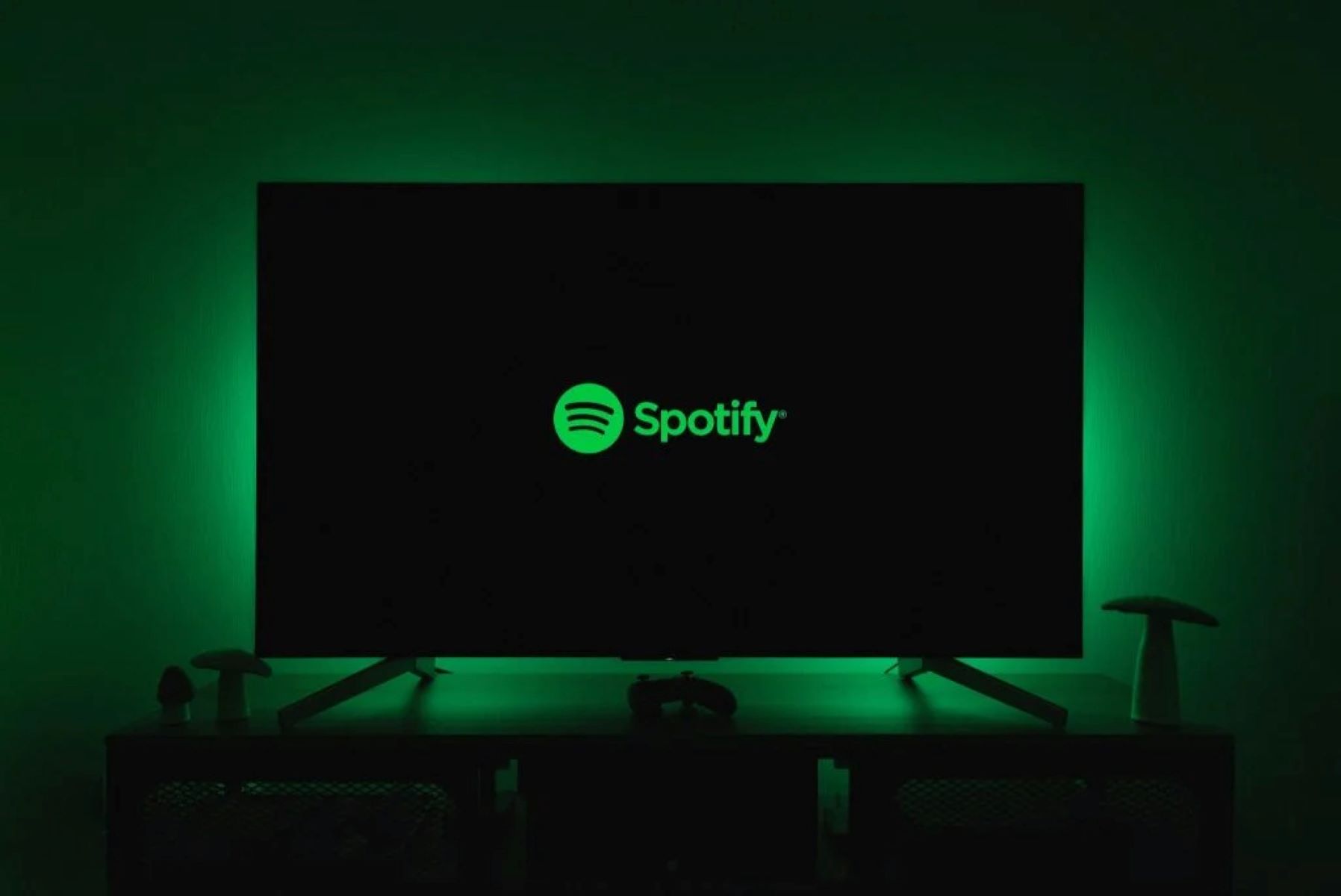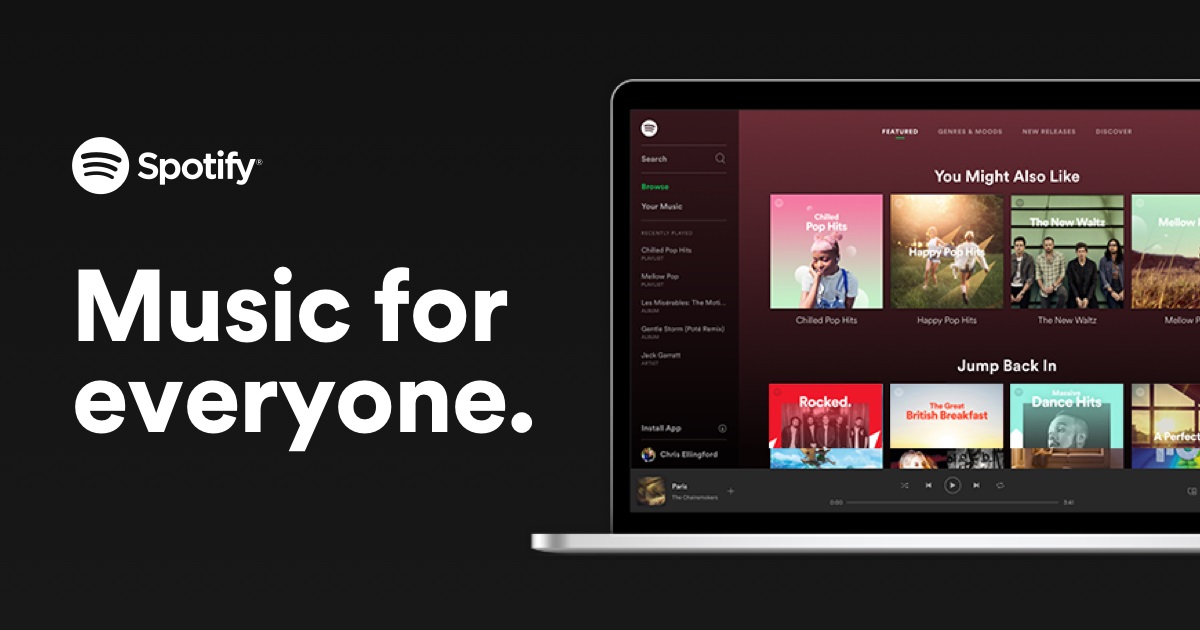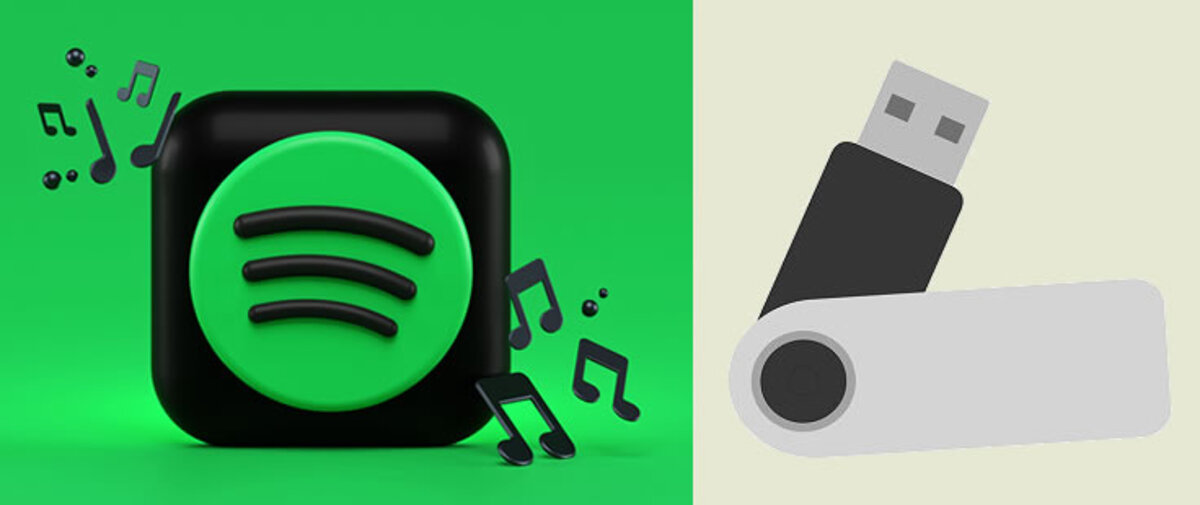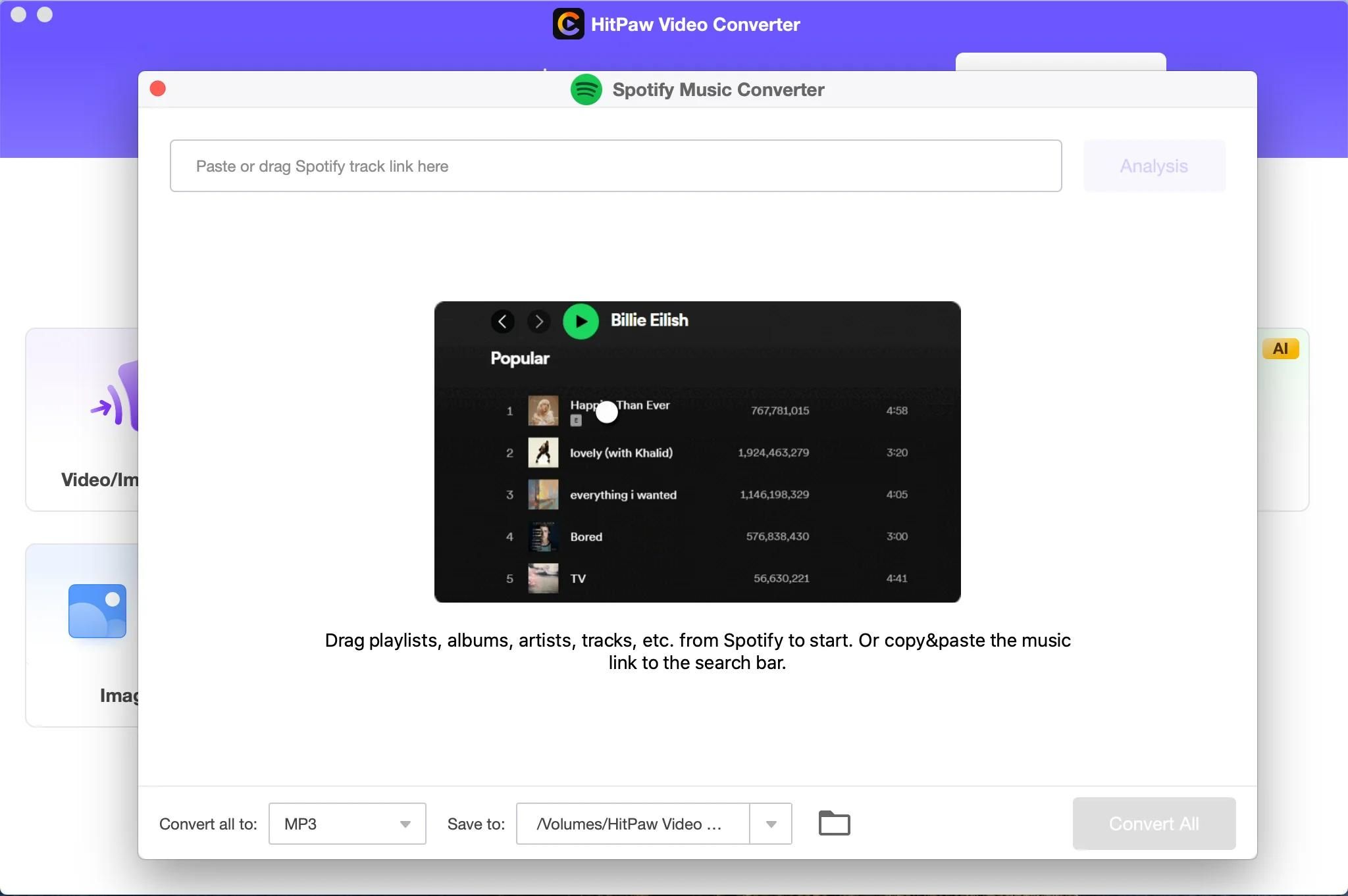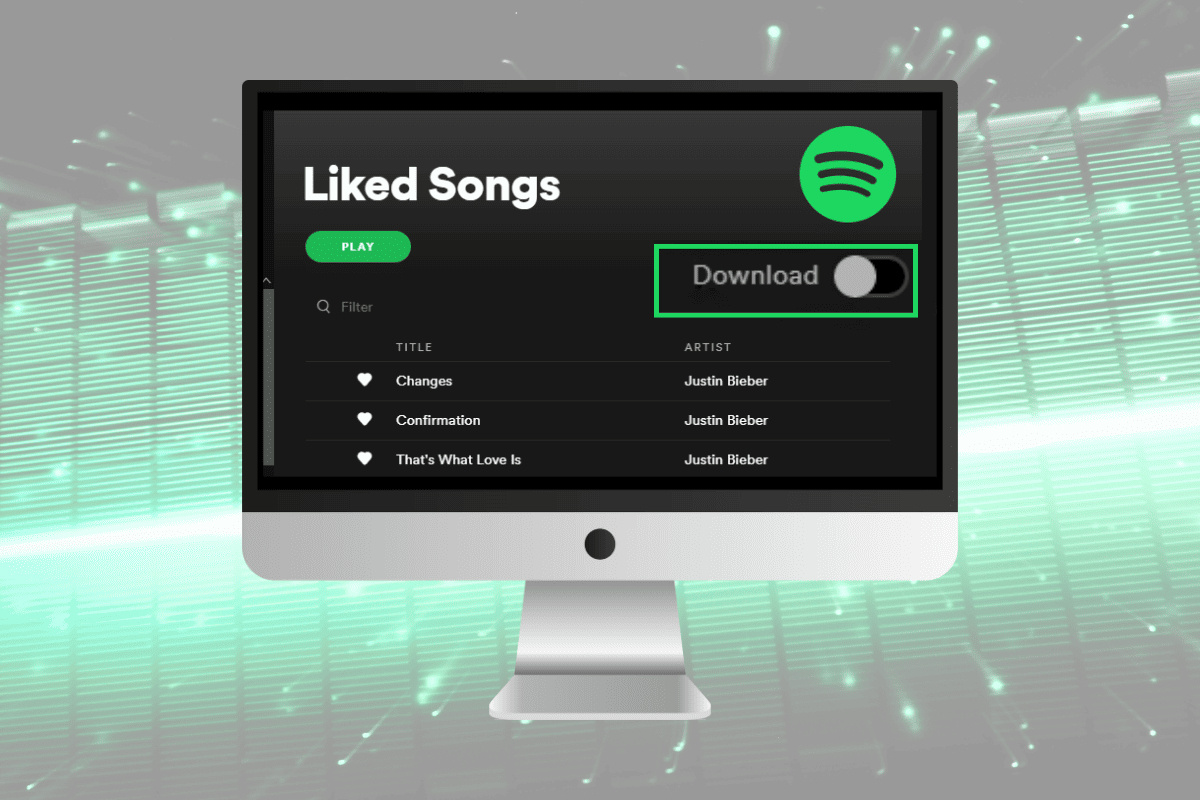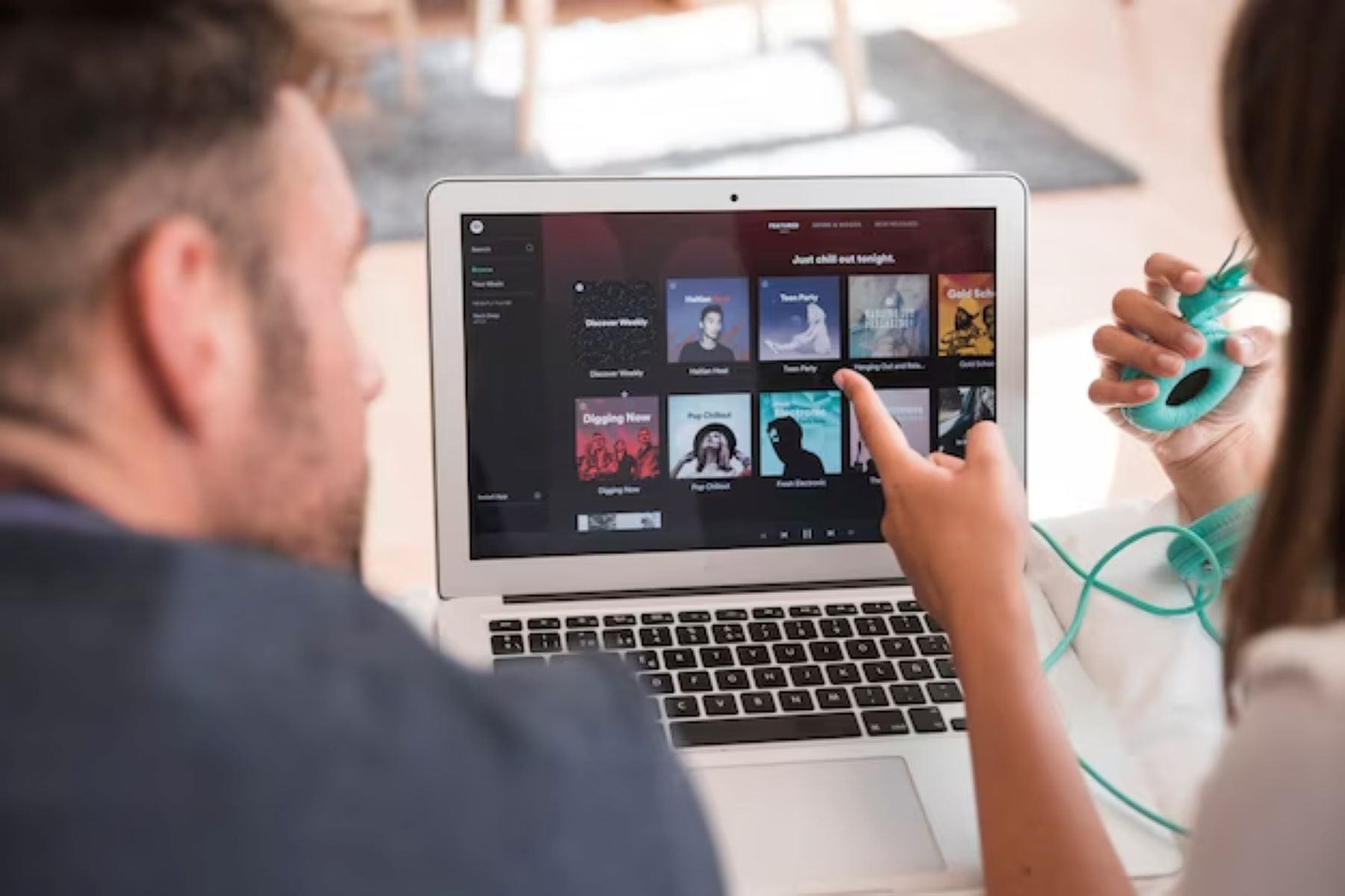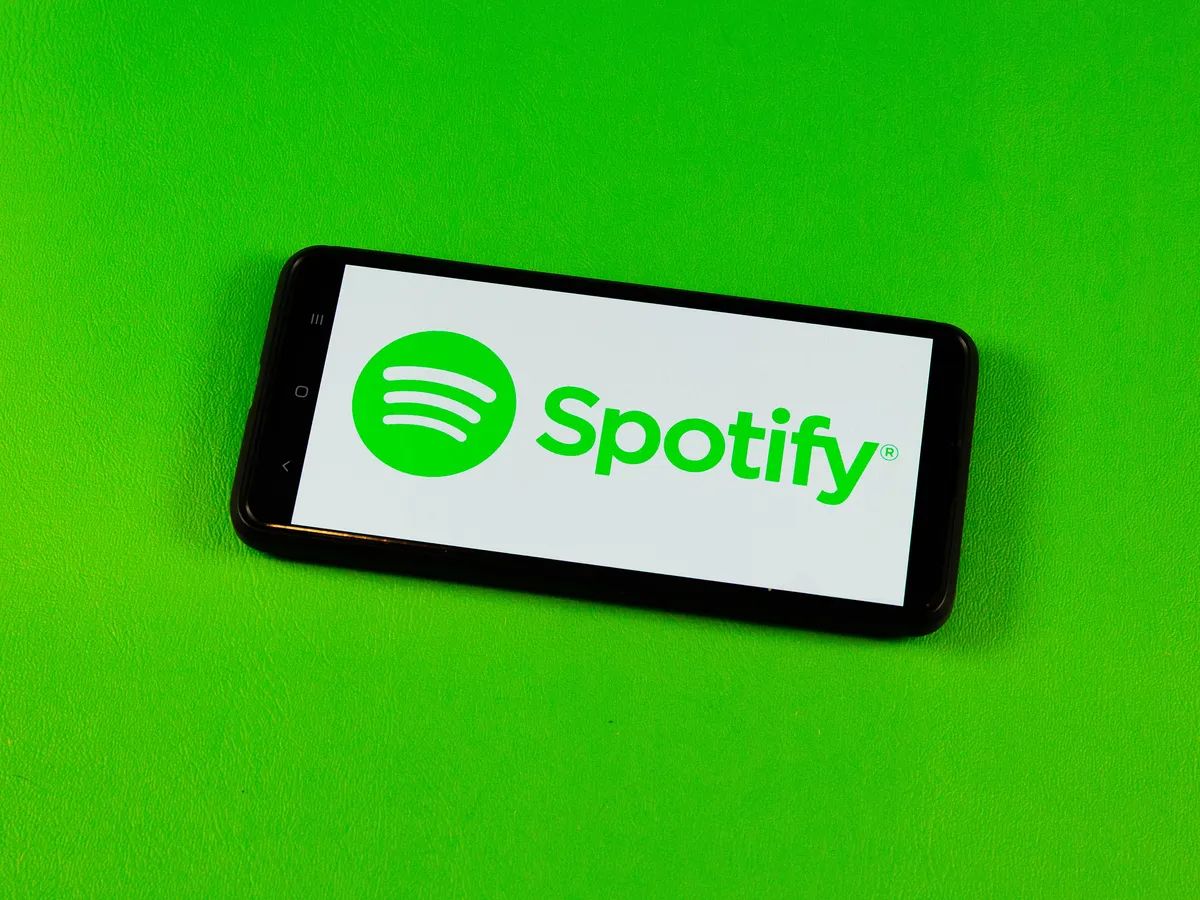Introduction
With the rise in popularity of music streaming services, Spotify has become one of the most widely used platforms for enjoying music. With its vast library of songs and user-friendly interface, Spotify allows users to explore and discover music from various genres and artists. While streaming songs online is convenient, there are times when you may want to download your favorite tracks and listen to them offline on your computer.
In this article, we will explore different methods for downloading songs from Spotify to your computer. Whether you are a Spotify Premium subscriber or using the free version of the service, there are several options available to help you save your favorite tracks locally.
Please note that downloading songs from Spotify without proper authorization or licensing is against the terms of service. It is important to only download songs for personal use and respect the rights of the artists and content creators.
In the following sections, we will delve into the various methods you can use to download songs from Spotify to your computer, including both official and third-party tools. So, let’s dive in and explore how to enjoy your favorite music from Spotify offline!
Method 1: Using Spotify Premium
If you are a Spotify Premium subscriber, downloading songs to your computer becomes a breeze. With a few simple steps, you can easily save your favorite tracks for offline listening.
Here’s how to download songs from Spotify using Spotify Premium:
- Open Spotify on your computer and log in to your Premium account.
- Search for the song you want to download using the search bar at the top.
- When you find the desired song, click on the three dots next to the track.
- A menu will appear. Select “Add to your Library” or “Save to Your Library” to add the song to your Liked Songs playlist.
- Go to your Liked Songs playlist and make sure the song is added.
- Turn on the “Download” toggle switch at the top-right corner of the Liked Songs playlist.
- The song will start downloading and indicate that it is available for offline listening.
Once the song is downloaded, you can access it in the “Your Library” section, even without an internet connection. This method allows you to download individual songs, albums, or playlists to enjoy them offline on your computer whenever you want.
Keep in mind that the downloaded songs will only be available as long as you have an active Spotify Premium subscription. If your subscription expires, you may lose access to the downloaded songs. Ensure that you have an internet connection and open Spotify at least once every 30 days to maintain offline access to your downloaded music.
Note that this method is exclusive to Spotify Premium subscribers and requires a monthly subscription. If you are not a Spotify Premium user, don’t worry! There are other methods available to download songs from Spotify without a Premium account, which we will explore in the following sections.
Method 2: Using a Third-Party Tool
If you don’t have a Spotify Premium subscription but still want to download songs from Spotify to your computer, you can utilize third-party tools specifically designed for this purpose. These tools allow you to extract and save songs from Spotify as local files, which you can then listen to offline.
Here’s how you can use a third-party tool to download songs from Spotify:
- Choose a reliable third-party tool that specializes in Spotify song downloading. Some popular options include TunesKit Spotify Music Converter, Audacity, and Sidify Music Converter.
- Download and install the chosen tool on your computer. Make sure you download it from a trusted source.
- Launch the tool and open Spotify simultaneously.
- In your Spotify app, find the song you want to download and copy its Spotify URI or URL.
- Paste the copied URI or URL into the third-party tool’s interface.
- Select the desired output format and quality for the downloaded song.
- Click on the “Convert” or “Download” button to begin the downloading process.
- Once the conversion is complete, the downloaded song will be available as a local file on your computer.
By using a third-party tool, you can download songs from Spotify without a Premium subscription and have the freedom to listen to them offline on your computer. However, it’s essential to keep in mind that these tools may operate in a legal gray area and might violate Spotify’s terms of service. Always ensure that you are using reputable tools and adhere to copyright laws when downloading and using copyrighted music.
While this method provides an alternative for non-premium users, it’s worth noting that the quality and reliability of the downloaded songs may vary depending on the tool you choose. Additionally, be cautious when downloading and installing third-party software to avoid any potential security risks. Always research and select trusted tools from reputable sources to ensure a secure and reliable downloading process.
Method 3: Using Spotify Playlist Downloader
If you have a long playlist on Spotify that you want to download in one go, using a Spotify playlist downloader can save you time and effort. These tools are specifically designed to extract and download entire playlists from Spotify, allowing you to enjoy your favorite songs offline without the need for a Premium subscription.
Here’s how you can use a Spotify playlist downloader:
- Select a reliable Spotify playlist downloader tool that suits your needs. Some popular options include Spotlistr, Soundiiz, and TuneMyMusic.
- Go to the Spotify app or web player and find the playlist you want to download.
- Copy the Spotify playlist’s URI or URL.
- Paste the copied URI or URL into the playlist downloader tool’s interface.
- Choose the desired output format and quality for the downloaded songs.
- Click on the “Download” or “Convert” button to initiate the downloading process.
- Wait for the tool to process the playlist and convert the songs into local files.
- Once the conversion is complete, you will have a downloaded copy of the entire playlist on your computer.
A Spotify playlist downloader can be a convenient option when you want to download multiple songs at once. However, similar to using third-party tools, exercise caution when choosing a playlist downloader and ensure it comes from a reputable source to avoid any potential security risks. Additionally, respect the rights of artists and content creators by only downloading playlists for personal use and not distributing or sharing the downloaded songs without proper authorization.
Keep in mind that the quality and reliability of the downloaded songs may vary depending on the playlist downloader tool you choose. Make sure to test the downloaded files to ensure they meet your expectations before relying on them for offline listening.
Method 4: Using the “Add to Playlist” Feature
If you want to download songs from Spotify to your computer without relying on external tools or subscriptions, you can utilize the “Add to Playlist” feature within the Spotify app itself. This method allows you to create a custom playlist and add your favorite songs to it for offline listening.
Here’s how you can use the “Add to Playlist” feature to download songs from Spotify:
- Open the Spotify app on your computer and log in to your account.
- Search for the song you want to download using the search bar at the top.
- When you find the desired song, right-click on it and select “Add to Playlist” from the context menu.
- Create a new playlist or select an existing one to add the song to.
- Repeat this process for all the songs you want to download.
- Once you have added all the desired songs to the playlist, go to your playlist library.
- Make sure that the playlist is marked as “Available Offline” by toggling the Offline mode switch.
- Spotify will begin downloading the playlist, making all the songs within it available for offline listening.
By taking advantage of the “Add to Playlist” feature, you can download songs from Spotify and access them offline on your computer whenever you want, without the need for external tools or premium subscriptions. It offers a straightforward and convenient method for creating personalized offline playlists tailored to your musical preferences.
However, it’s important to remember that this method requires an active internet connection to download the songs initially. Once downloaded, you can enjoy the songs offline on your computer without an internet connection. Additionally, be mindful of the storage space on your computer, as downloaded songs can take up a significant amount of storage, especially if you have large playlists.
Take advantage of this built-in feature offered by Spotify to create your own personalized offline music collection and enjoy your favorite songs even when you’re not connected to the internet.
Method 5: Using the Offline Mode
If you have a Spotify Premium subscription, you can use the Offline Mode feature to download and listen to songs offline on your computer. This feature allows you to download entire albums, playlists, or podcasts and access them without an internet connection.
Here’s how to use the Offline Mode feature in Spotify:
- Open the Spotify app on your computer and log in to your Premium account.
- Go to the album, playlist, or podcast that you want to download.
- Click on the three dots next to the title.
- In the dropdown menu, select “Download.”
- Spotify will start downloading the selected content for offline access.
- To access the downloaded songs or podcasts, go to the “Your Library” section of the Spotify app.
- Under the “Music” tab, you will find the downloaded albums and playlists.
- Click on the downloaded content to start listening offline.
By using the Offline Mode feature, you can enjoy your favorite songs, albums, or podcasts without relying on an internet connection. It’s a convenient option for situations where you don’t have access to stable Wi-Fi or a mobile data network, such as when traveling or in areas with limited connectivity.
Keep in mind that the songs you download using the Offline Mode feature will only be available as long as you have an active Spotify Premium subscription. If your subscription expires or you cancel your Premium account, the downloaded content will no longer be accessible.
Furthermore, it’s important to note that the amount of content you can download for offline listening may be limited by the available storage space on your computer. Ensure that you have sufficient storage to accommodate the songs or podcasts you wish to download.
Enjoy the flexibility and convenience of the Offline Mode feature in Spotify Premium, allowing you to have your favorite music and podcasts at your fingertips, even when you’re offline!
Conclusion
Downloading songs from Spotify to your computer can enhance your music listening experience, especially when you don’t have access to an internet connection. Throughout this article, we have explored various methods for downloading songs from Spotify, catering to different needs and preferences.
If you are a Spotify Premium subscriber, utilizing the built-in features of Spotify can make the process seamless. Method 1 allows you to directly download songs, albums, or playlists and access them offline within the Spotify app.
For non-Premium users, third-party tools (Method 2) provide an alternative way to download songs from Spotify. However, be cautious and choose reputable tools to ensure legality and user security.
If you have a long playlist you want to enjoy offline, Spotify playlist downloaders (Method 3) make it effortless to download entire playlists in one go.
Those looking for a simpler method can utilize Spotify’s “Add to Playlist” feature (Method 4) to create custom playlists and download songs within the Spotify app itself.
Finally, Spotify Premium users can take advantage of the Offline Mode feature (Method 5), enabling them to download albums, playlists, or podcasts and listen to them offline without any internet connection.
Remember to respect the rights of artists and content creators when downloading and using copyrighted music. Only download songs for personal use and avoid distributing or sharing downloaded files without proper authorization.
Whether you choose to become a Spotify Premium subscriber or rely on third-party tools, playlists, or offline mode, the ability to download songs from Spotify to your computer ensures you can enjoy your favorite music anytime, anywhere. Experiment with the different methods, find what works best for you, and savor your favorite tunes offline as you explore the vast musical landscape of Spotify.