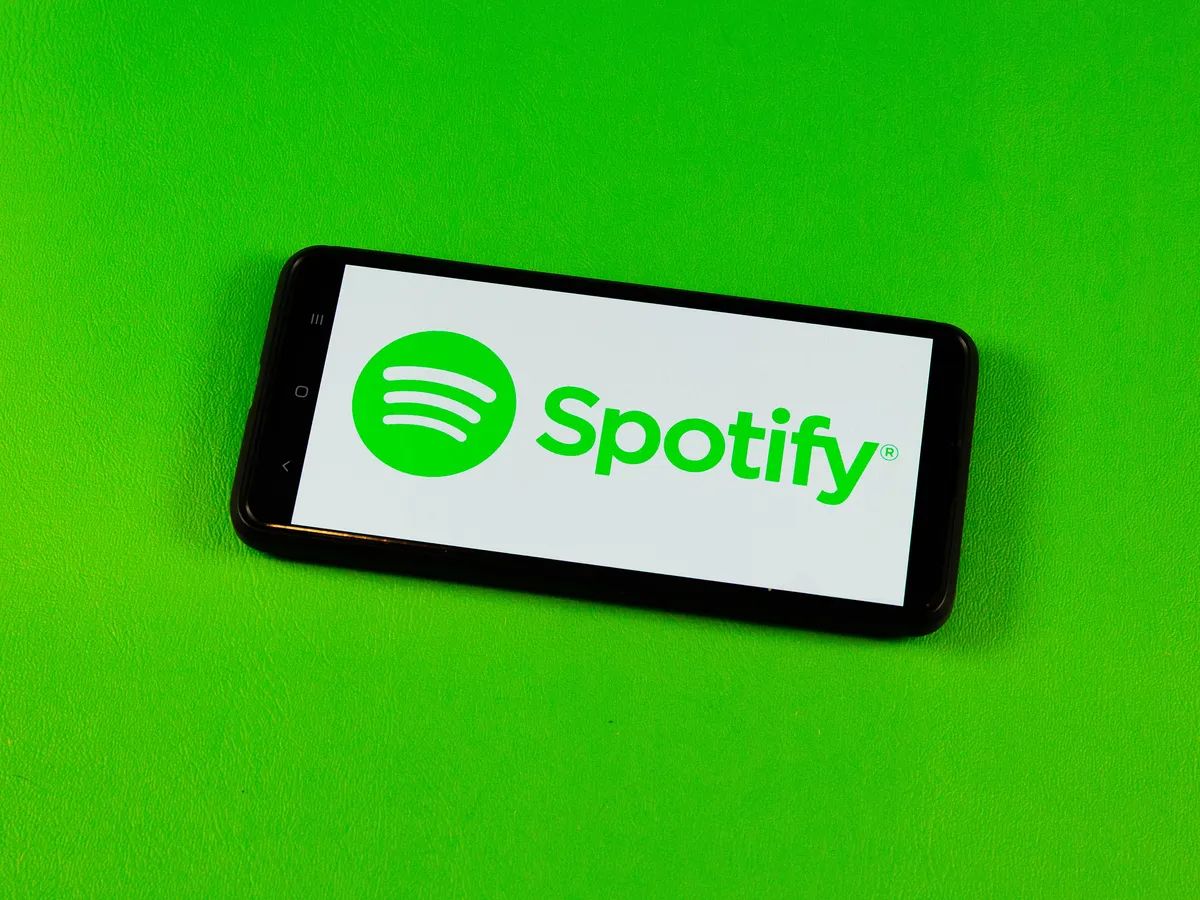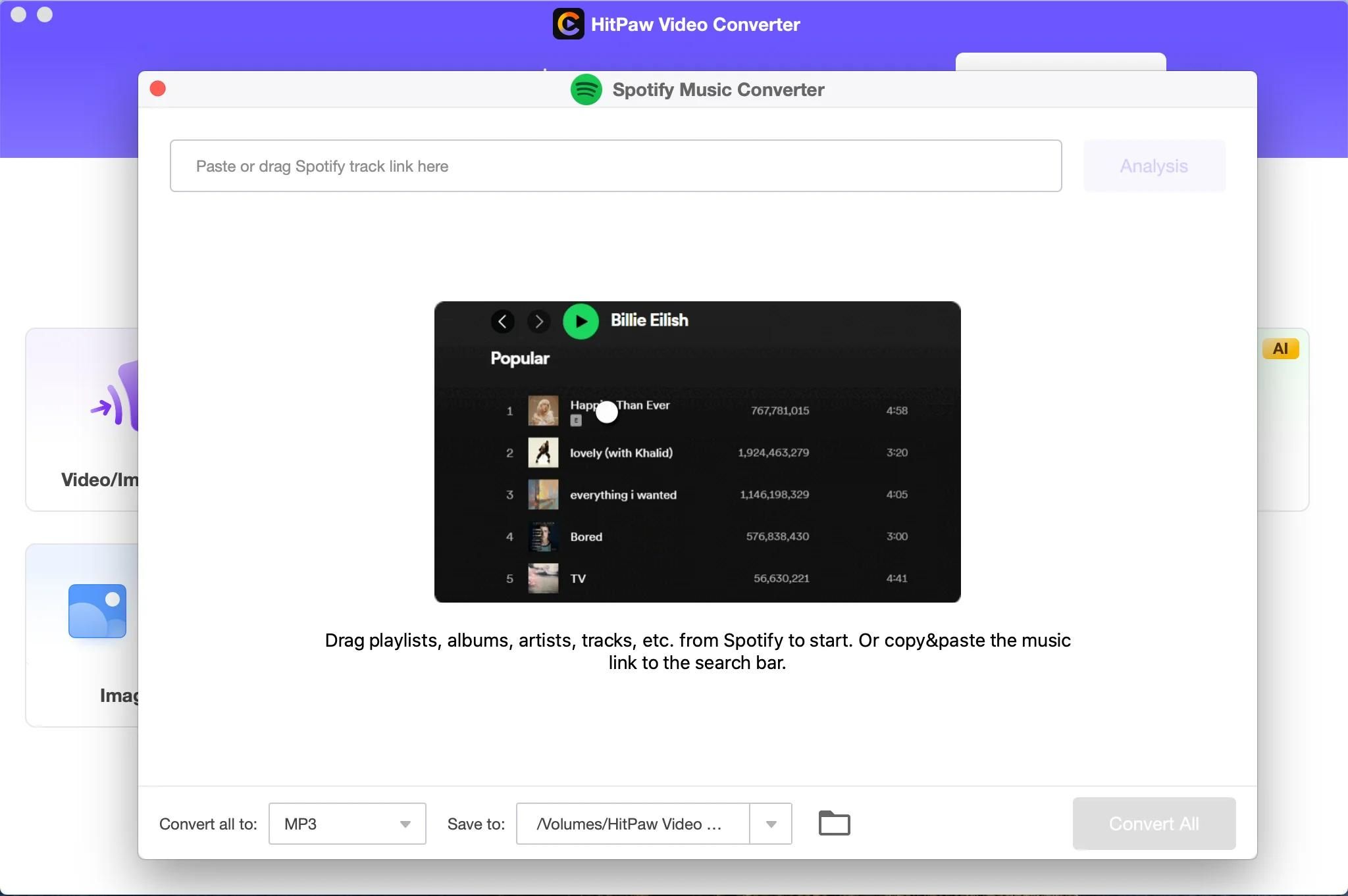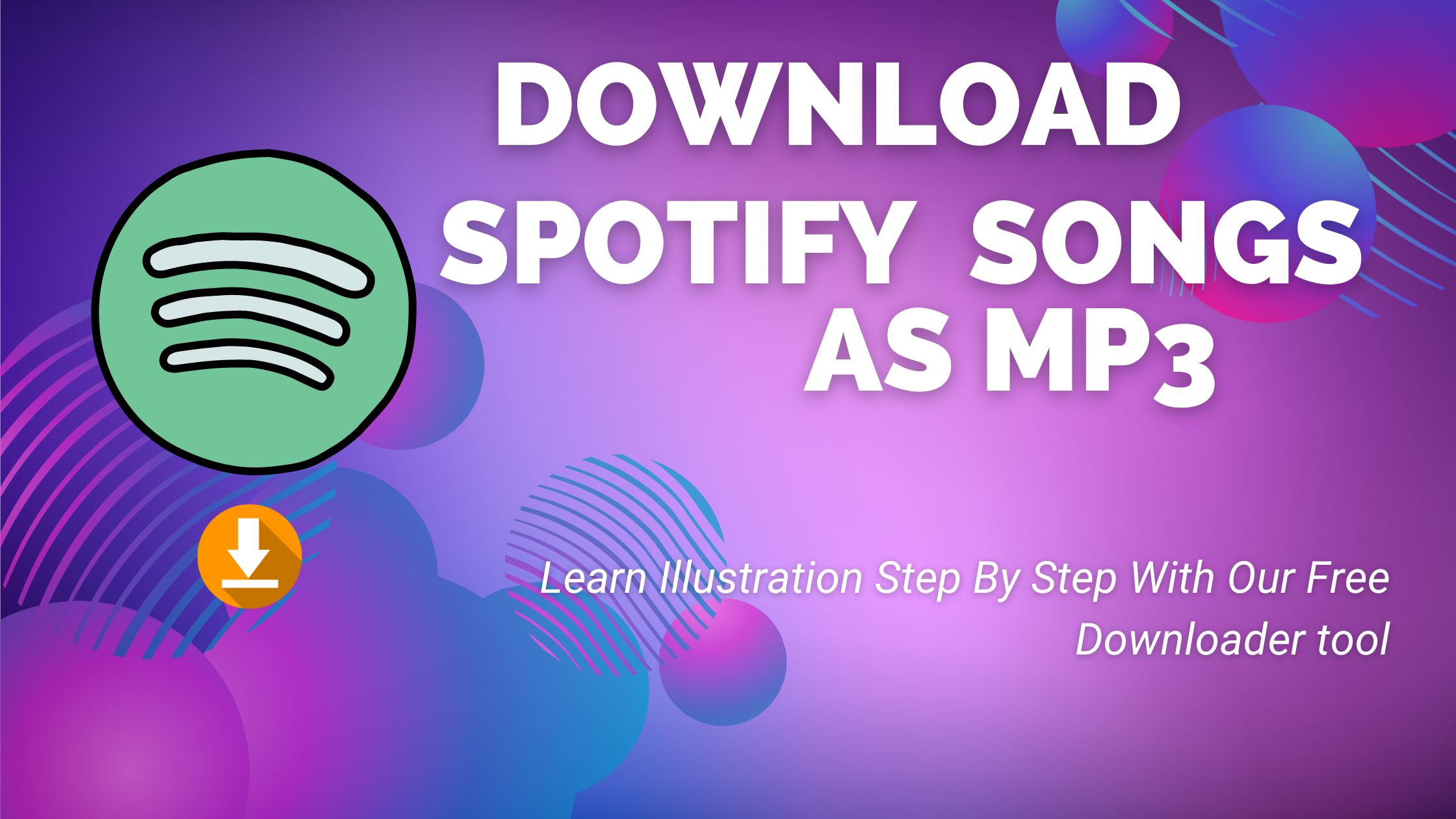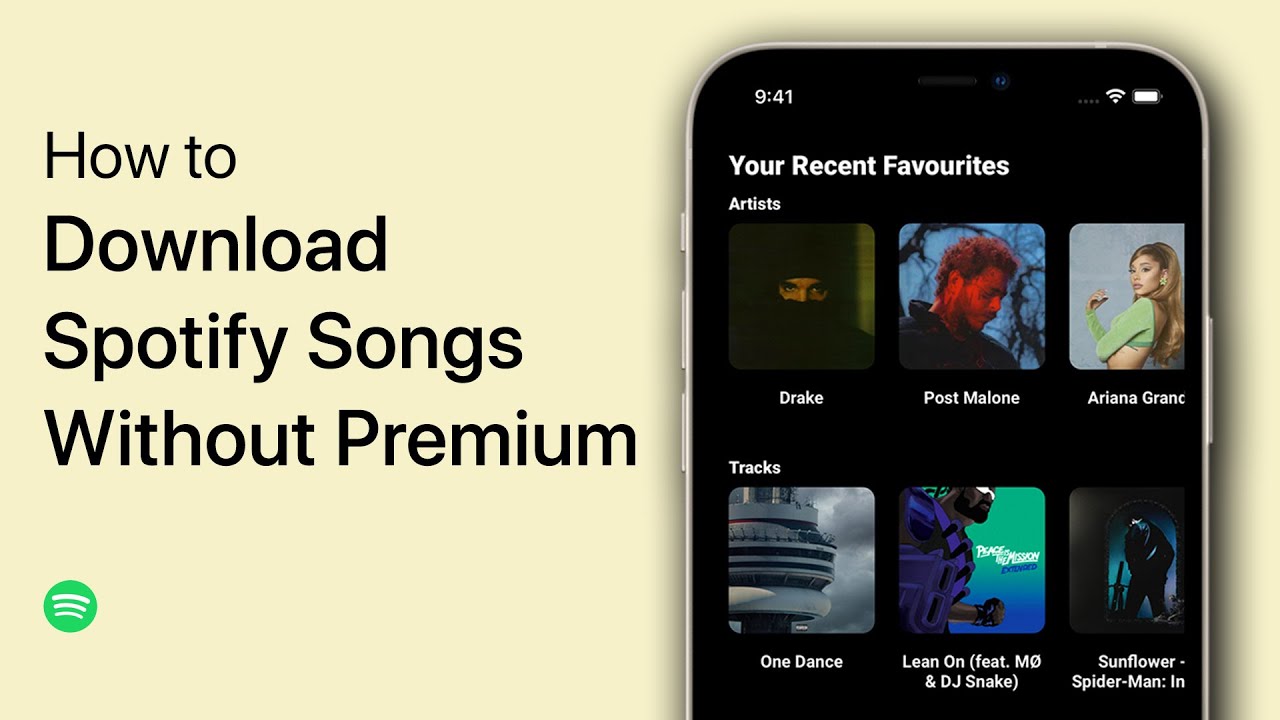Introduction
Welcome to the world of Spotify, one of the most popular music streaming platforms today. With its vast library of songs, playlists, and podcasts, Spotify offers a marvelous audio experience to music enthusiasts around the globe. However, one limitation of Spotify is that it doesn’t allow users to download songs as MP3 files directly.
But fear not! There are various methods and tools available that can help you overcome this restriction and download your favorite songs from Spotify in MP3 format. In this article, we will guide you through the process, step by step, so you can start building your offline music collection and enjoy your favorite tracks even without an internet connection.
Please note that downloading songs from Spotify without proper authorization may infringe upon copyright laws and violate Spotify’s terms of service. We strongly recommend using this guide for personal use only and respecting the rights of the creators and artists.
Now, without further ado, let’s dive into the world of Spotify song downloads!
Step 1: Install a Spotify Music Downloader
The first step in downloading songs from Spotify as MP3 files is to install a reliable Spotify music downloader. There are several software applications available that can assist you in this process. One popular option is the Spotify Music Converter, which allows you to convert Spotify tracks into various audio formats, including MP3.
To install the Spotify Music Converter, follow these steps:
- Search for the Spotify Music Converter software on your preferred search engine.
- Visit the official website of the software and navigate to the download section.
- Click on the download link to begin the installation process.
- Once the download is complete, locate the downloaded file on your computer and double-click on it to initiate the installation.
- Follow the on-screen instructions to complete the installation.
After successfully installing the Spotify Music Converter, you will be ready to proceed to the next step. Make sure to keep the software updated to ensure compatibility with the latest Spotify updates and features.
It’s important to note that some Spotify music downloaders may require a subscription or one-time purchase to unlock all the advanced features. Choose a downloader that suits your needs and budget.
Now that you have installed a Spotify music downloader, let’s move on to the next step and learn how to use it to download songs from Spotify as MP3 files.
Step 2: Launch the Spotify Music Downloader
Once you have installed the Spotify music downloader on your computer, it’s time to launch the software and get ready to download your favorite songs from Spotify.
To launch the Spotify music downloader, follow these simple steps:
- Locate the shortcut icon of the Spotify music downloader on your desktop or in the applications folder on your computer.
- Double-click on the icon to open the software.
- Wait for the application to load and initialize.
After launching the Spotify music downloader, you will be presented with a user-friendly interface, usually featuring buttons or tabs to access the various functionalities of the software.
Take a moment to familiarize yourself with the layout and features of the Spotify music downloader, as this will help you navigate and make the most of the software’s capabilities during the song downloading process.
Some popular Spotify music downloaders offer additional features, such as batch downloading, customization of output settings, and the ability to preserve metadata and album artwork. Explore the options available and adjust the settings according to your preferences.
With the Spotify music downloader now launched and ready to go, it’s time to move on to the next step and start accessing Spotify to search for the songs you want to download.
Step 3: Access Spotify and Search for Music
With the Spotify music downloader launched, it’s time to access Spotify and search for the songs you want to download as MP3 files. Follow these steps to access Spotify and find the music you desire:
- Open a web browser on your computer or launch the Spotify desktop application by clicking on its icon.
- Enter your Spotify account credentials and log in. If you don’t have an account, you can sign up for free or choose a premium subscription for additional features.
- Once you’re logged in, you will be taken to the Spotify home page. Use the search bar located at the top of the page to search for specific songs, albums, or artists.
- Type in the name of the song or artist you wish to download and press Enter or click on the search button.
- A list of matching results will appear, including songs, albums, playlists, and artists related to your search. Browse through the results to find the specific song or version you want to download.
- Click on the desired song to access its page, where you can view additional information, listen to a preview, and add it to your playlists.
Take your time to explore Spotify’s vast music library and discover new songs or artists that pique your interest. You can also browse through different genres, charts, and playlists curated by Spotify or other users.
Remember, the availability of songs on Spotify may vary depending on your location and the licensing agreements with artists and record labels. You may encounter some songs that are not available for download or streaming in your country.
Now that you have successfully accessed Spotify and found the music you want, it’s time to move on to the next step and learn how to download these songs from Spotify as MP3 files using the music downloader.
Step 4: Download Songs from Spotify as MP3
Now that you have accessed Spotify and located the songs you want to download, it’s time to use the Spotify music downloader to convert and save them as MP3 files. Follow these steps to download songs from Spotify as MP3:
- Go back to the Spotify music downloader software that you previously launched.
- In the software’s interface, look for an option to add or import songs from Spotify.
- Click on this option to open a window where you can paste the link to the Spotify song you want to download, or you may be able to directly search for songs within the software itself.
- Paste the URL of the Spotify song you want to download or enter the song’s name in the search bar within the software.
- Once the song is added or the search results are displayed, choose the desired song from the list.
- Configure the output settings according to your preferences. This may include selecting the output file format (MP3), adjusting the audio quality, specifying the output folder, or preserving metadata and album artwork.
- After adjusting the settings, click on the “Download” or “Convert” button to start the downloading process for the selected song.
- Depending on the size of the song and your internet connection speed, the downloading process may take a few seconds or minutes.
- Once the download is complete, the Spotify song will be saved on your computer in the specified output folder as an MP3 file.
Repeat these steps for any additional songs you want to download from Spotify. You can queue multiple songs for simultaneous downloading or download them one by one, depending on your preferences and the capabilities of the music downloader software.
Now that you have successfully downloaded songs from Spotify as MP3 files, it’s time to move on to the final step and enjoy listening to your downloaded Spotify songs in the MP3 format.
Step 5: Enjoy Your Downloaded Spotify Songs in MP3 Format
Congratulations! You have successfully downloaded your desired songs from Spotify as MP3 files. Now, it’s time to sit back, relax, and enjoy your music collection offline. Here’s how you can enjoy your downloaded Spotify songs in MP3 format:
- Locate the folder on your computer where the Spotify songs have been saved as MP3 files. This is typically the output folder you specified during the downloading process.
- Open your preferred media player software or application.
- Import the downloaded Spotify songs into your media player’s library or playlist by either dragging and dropping the MP3 files into the media player window or using the import function provided by the software.
- Organize your downloaded songs into playlists or create new playlists according to your preferences.
- Connect your headphones or speakers to your computer to enjoy a high-quality listening experience.
- Play the downloaded Spotify songs in MP3 format using your media player. You can control playback, adjust volume, and utilize any other features offered by your media player.
- Take advantage of the offline capabilities of your media player to enjoy your downloaded Spotify songs without requiring an active internet connection.
- Feel free to create customized playlists, shuffle songs, or enjoy your favorite tracks in any order that suits your mood.
- Keep your downloaded Spotify songs organized and backed up, ensuring that you don’t lose access to your favorite music even if you switch devices or encounter any technical issues.
Remember to respect the rights of the artists and comply with copyright laws when enjoying your downloaded Spotify songs. It’s essential to use your downloaded songs for personal listening and refrain from distributing or sharing them without proper authorization.
Now that you know how to enjoy your downloaded Spotify songs in MP3 format, you can create the perfect playlist for any occasion and enjoy your favorite music wherever and whenever you like.
Conclusion
Downloading songs from Spotify as MP3 files can enhance your music listening experience by allowing you to access your favorite tracks offline. By following the steps outlined in this guide, you can successfully download songs from Spotify and enjoy them in MP3 format on your computer or portable media devices.
Remember to use a reliable Spotify music downloader and ensure that you comply with copyright laws and Spotify’s terms of service. Use this guide for personal use only and respect the rights of the artists and creators.
Whether you’re compiling a workout playlist, creating a relaxing ambiance, or simply enjoying your favorite songs without internet connectivity, having access to your downloaded Spotify songs in MP3 format gives you the freedom and flexibility to enjoy music on your own terms.
Keep in mind that the availability of songs on Spotify may vary depending on your location and licensing agreements between Spotify and the artists or record labels. Some songs may not be downloadable or may not be available in certain regions.
With the knowledge gained from this guide, you can make the most of your Spotify music downloader and build an extensive offline music library. So go ahead, install a suitable Spotify music downloader, launch the software, access Spotify, search for your favorite songs, download them as MP3 files, and relish in the joy of unlimited music at your fingertips.
Enjoy the freedom of offline listening and the ability to have your favorite Spotify songs accompany you wherever you go!