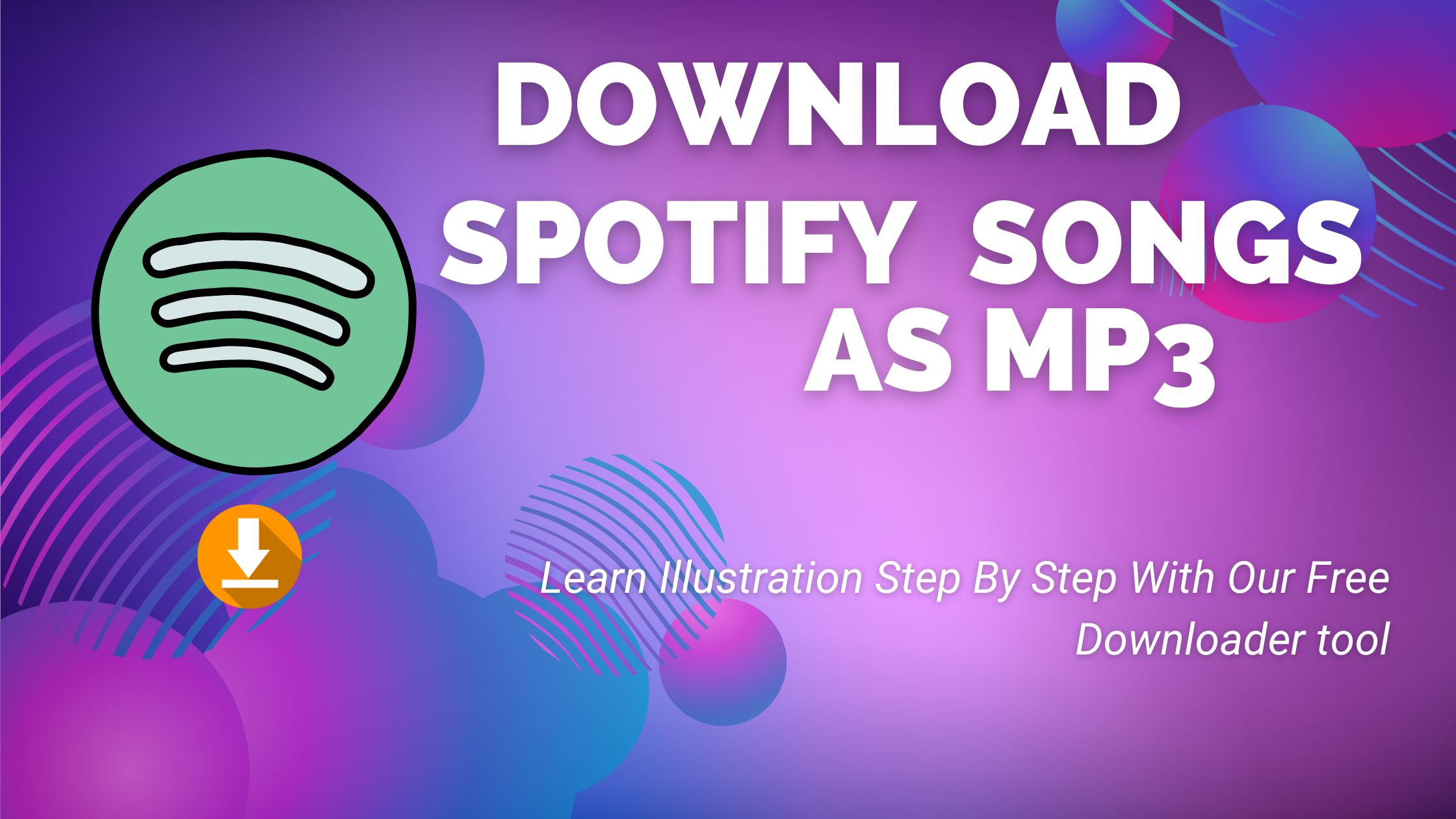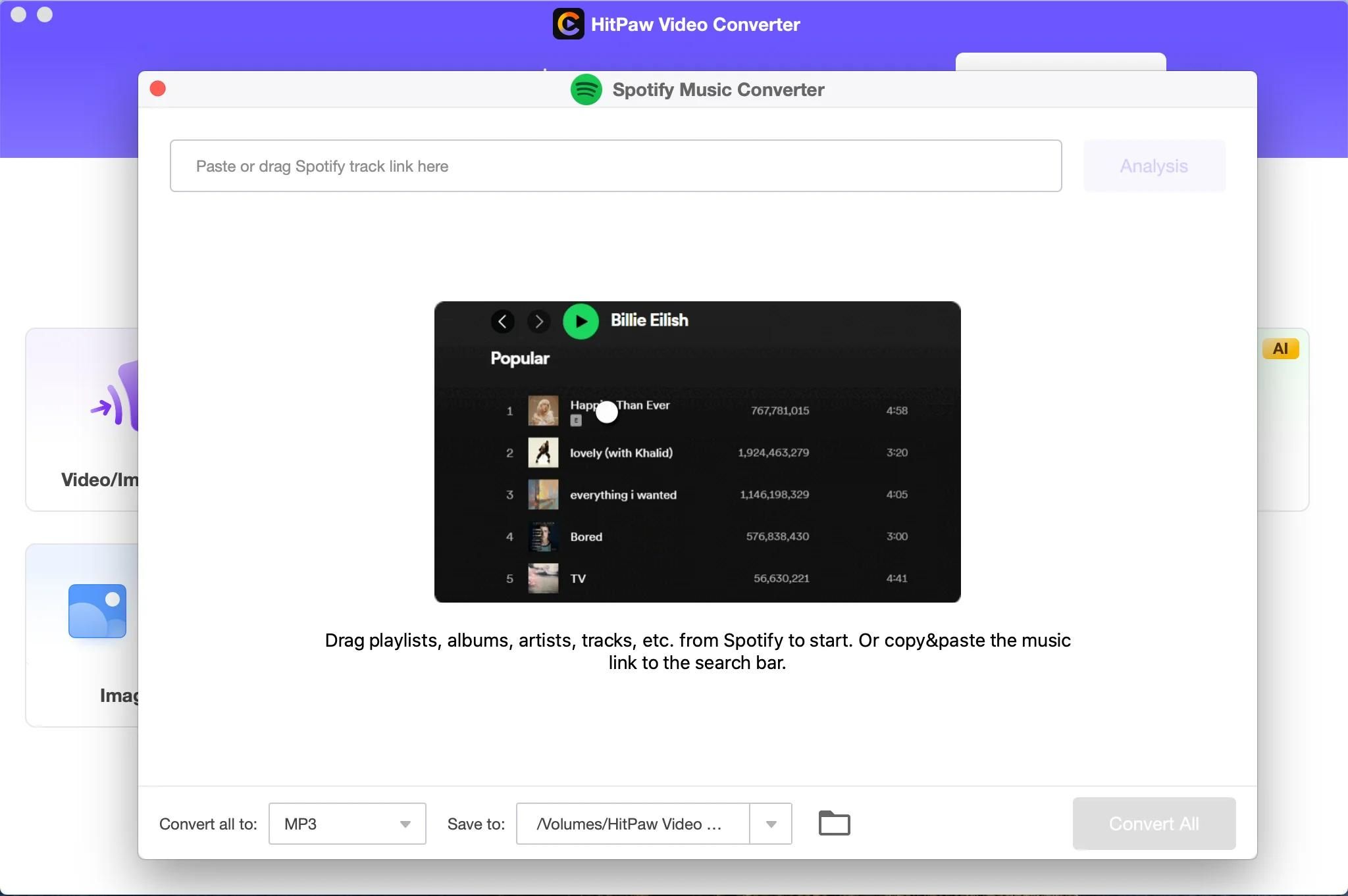Introduction
Welcome to the era of streaming music, where millions of songs are just a click away. Spotify, one of the most popular music streaming platforms, offers a vast library of tracks spanning various genres and languages. While you can enjoy unlimited streaming, there may be times when you want to download your favorite music from Spotify and save it as an MP3 file on your device.
Downloading music from Spotify is not a built-in feature of the app, as Spotify wants to protect the rights of artists and copyright holders. However, there are legal methods available that allow you to convert Spotify music to MP3 format for offline listening.
In this guide, we will walk you through the step-by-step process of downloading music from Spotify to MP3 format. Please note that you should only download music from Spotify if you have the necessary rights and permissions to do so. Be sure to respect the intellectual property rights of artists and follow all applicable laws and regulations.
Before we dive into the details, it’s important to understand that converting Spotify music to MP3 format requires the use of third-party software or online converters. These tools allow you to extract the audio from Spotify tracks and save them as MP3 files that can be played on any compatible device.
Keep in mind that the quality of the downloaded music depends on the original quality of the Spotify track and the settings you choose during the conversion process. Now, let’s explore the steps to download music from Spotify to MP3 format so you can enjoy your favorite songs anytime, anywhere.
Step 1: Install a Spotify to MP3 Converter
The first step in downloading music from Spotify to MP3 format is to install a reliable Spotify to MP3 converter. These converters are available as desktop software or online tools that allow you to convert Spotify tracks to MP3 files.
There are various Spotify to MP3 converters available in the market, each with its own set of features and functionalities. Before choosing a converter, make sure it is compatible with your operating system and meets your specific requirements.
When selecting a Spotify to MP3 converter, consider factors such as ease of use, conversion speed, output quality, and any additional features offered by the software. Reading user reviews and comparing different options can help you make an informed decision.
After choosing a converter, follow the installation instructions provided by the software or access the online tool in your web browser. Ensure that you download the converter from a trusted source to avoid any potential malware or viruses.
Once the converter is successfully installed on your device, you’re ready to move on to the next step and begin the process of downloading music from Spotify to MP3 format.
Step 2: Open the Spotify App
Before you can download music from Spotify, you need to have the Spotify app installed on your device. The Spotify app is available for free on various platforms, including Windows, Mac, iOS, and Android. If you haven’t already done so, head to the respective app store for your device and download/install the Spotify app.
Once the Spotify app is installed, launch it by clicking on the Spotify icon or searching for it in your app drawer. If you’re using a mobile device, you may need to sign in to your Spotify account or create a new account if you don’t have one already.
Upon opening the Spotify app, you’ll be greeted with the home screen, which displays personalized recommendations, playlists, and recently played tracks. Take a moment to familiarize yourself with the app’s interface and explore its features. Spotify offers a user-friendly and intuitive interface, making it easy to navigate through the music library.
If you’re a premium Spotify subscriber, you’ll have access to additional features such as ad-free listening, offline mode, and higher audio quality. These features can enhance your overall music streaming experience, and they may also offer more flexibility when it comes to downloading and saving music for offline use.
Ensure that you’re logged in to your Spotify account, as you’ll need to be signed in to access your saved playlists, albums, and tracks. If you encounter any issues logging in or navigating the app, refer to the official Spotify support resources or reach out to their customer support for assistance.
Now that you have the Spotify app open and ready, it’s time to proceed to the next step and find the music you want to download.
Step 3: Find the Music you Want to Download
With the Spotify app open and your account logged in, it’s time to find the music you want to download. Spotify offers a vast library of songs, albums, playlists, and podcasts, making it easy to discover new music or find your favorite tracks.
There are several ways to search for music on Spotify:
- Browse: Explore different categories such as “Top Charts,” “New Releases,” or “Genres & Moods” to discover popular music or specific genres that interest you. You can also browse through curated playlists created by Spotify or other users.
- Search: Use the search bar at the top of the app to search for specific artists, albums, or songs. Spotify will display relevant results based on your search query.
- Artist/Album Pages: If you already have a specific artist or album in mind, you can directly access their respective pages by searching for the artist or album name. This allows you to view the artist’s discography or the album’s tracklist.
- Your Library: If you have previously saved tracks, albums, or playlists to your library, you can access them by navigating to the “Your Library” section of the app. This allows you to easily find and download music you have already liked or added to your collection.
Once you have located the music you want to download, make sure to click on the song, album, or playlist to open it. This will provide you with more details about the music and give you the option to play or add it to your library.
Remember, you can only download music from Spotify if you have the necessary rights and permissions to do so. Respect the intellectual property rights of artists and ensure that you’re using the downloaded music for personal and non-commercial use.
Now that you have found the music you want to download, let’s move on to the next step and learn how to copy the Spotify song URL.
Step 4: Copy the Spotify Song URL
Once you have found the music you want to download on Spotify, the next step is to copy the Spotify song URL. The song URL will serve as the input for the Spotify to MP3 converter, allowing it to fetch and convert the desired music.
To copy the Spotify song URL, follow these steps:
- Desktop:
- Right-click on the song or album you want to download.
- In the context menu that appears, click on “Copy Song Link” or “Copy Album Link.”
- The URL of the selected song or album will be copied to your clipboard.
- Mobile:
- Tap on the three dots (…) next to the song or album title.
- In the options that appear, tap on “Share.”
- Choose the “Copy Link” or “Copy Song Link” option.
Once you have copied the Spotify song URL, make sure to paste it into a safe location, such as a text document or a note-taking app, for easy accessibility in the next steps of the downloading process.
Remember that the copied URL is specific to the song or album you selected, so if you want to download multiple songs, you’ll need to repeat this process for each individual song or album.
Now that you have successfully copied the Spotify song URL, it’s time to move on to the next step and learn how to paste the URL in the Spotify to MP3 converter.
Step 5: Paste the URL in the Converter
After copying the Spotify song URL, the next step is to paste it into the Spotify to MP3 converter. The converter will use the URL to fetch the corresponding music from Spotify and prepare it for conversion into MP3 format.
Follow these steps to paste the Spotify song URL into the converter:
- Open the Spotify to MP3 converter software or access the online converter tool in your web browser.
- Locate the input or “Paste URL” field within the converter interface.
- Right-click inside the input field and select “Paste” from the context menu. Alternatively, you can use the keyboard shortcut “Ctrl + V” (Windows) or “Cmd + V” (Mac) to paste the URL.
- The Spotify song URL should now be pasted into the input field.
Make sure to double-check that the URL has been pasted correctly without any additional spaces, characters, or formatting. Incorrect URLs may result in unsuccessful conversions or errors during the downloading process.
Once the URL is pasted, the Spotify to MP3 converter will proceed to process the URL and retrieve the necessary audio data from Spotify.
Remember that the converter software or online tool you are using may have additional options or settings that you can configure before starting the conversion process. Take the time to explore and familiarize yourself with these options to customize the output MP3 file according to your preferences.
Now that you have successfully pasted the Spotify song URL into the converter, let’s proceed to the next step and learn how to select the MP3 output format.
Step 6: Select the Output Format (MP3)
After pasting the Spotify song URL into the converter, the next step is to select the desired output format. In this case, we want to convert the Spotify music to MP3 format for easy playback on various devices.
Follow these steps to select the MP3 output format in the Spotify to MP3 converter:
- Within the converter interface, look for an option or dropdown menu that allows you to choose the output format.
- Select “MP3” as the desired output format from the available options. Some converters may also provide other audio formats, but for our purpose, MP3 is the most widely supported and compatible choice.
- If there are additional settings or parameters related to the output format, such as bitrate or codec options, you can customize them according to your preference. However, the default settings usually provide a good balance between file size and audio quality.
Choosing MP3 as the output format ensures that the Spotify tracks are converted into a universally supported audio format that can be played on various media players, devices, and operating systems.
Keep in mind that the output format selection may vary depending on the converter software or online tool you are using. The steps mentioned above are general guidelines, but the specific interface and options might differ slightly.
Now that you have selected the MP3 output format, let’s move on to the next step and learn how to choose the desired output quality for the converted MP3 files.
Step 7: Choose the Output Quality
In the process of converting Spotify music to MP3 format, you have the option to choose the desired output quality for the converted files. The output quality determines the audio bitrate and overall sound quality of the MP3 files.
Follow these steps to choose the output quality in the Spotify to MP3 converter:
- Within the converter interface, look for a setting or option that allows you to select the output quality.
- Common options for output quality may include High, Medium, or Low, or they may be represented in terms of bitrate values such as 128 kbps, 192 kbps, or 320 kbps. Higher bitrates generally result in better audio quality but also larger file sizes.
- Consider your preferences and the available storage space on your device when choosing the output quality. If you have ample storage and value high-quality audio, then selecting a higher bitrate is recommended. However, if you have limited storage or are primarily concerned with conserving space, a lower bitrate may be more suitable.
Keep in mind that the output quality selection may depend on the capabilities and specifications of the converter software or online tool you are using. Some converters may offer more granular control over the bitrate and other audio parameters, allowing you to fine-tune the output quality according to your preferences.
It’s important to strike a balance between audio quality and file size when choosing the output quality. Higher bitrate values result in larger file sizes, which may impact the available storage space on your device.
Once you have chosen the desired output quality, you’re now ready to proceed to the next step and initiate the conversion process.
Step 8: Start the Conversion Process
With the Spotify song URL pasted, the output format selected, and the desired output quality chosen, it’s now time to initiate the conversion process and convert the Spotify music to MP3 format.
Follow these steps to start the conversion process in the Spotify to MP3 converter:
- Double-check that all the required settings, such as the song URL, output format, and output quality, are correctly configured in the converter.
- Look for a “Convert” or “Start” button within the converter interface. This button is usually prominently displayed and labeled accordingly.
- Click on the “Convert” or “Start” button to initiate the conversion process.
Once you click the conversion button, the Spotify to MP3 converter will begin fetching the audio data from Spotify using the provided URL. The conversion process may take a few moments, depending on the length of the song and the speed of your internet connection.
Some converters may display a progress bar or indicator to show you the status of the conversion process. Others may have a separate “Downloads” or “Converted Files” section where you can monitor the progress and access the converted MP3 files once the process is complete.
During the conversion process, it’s important to keep the converter open and avoid interrupting or closing the application until the process is finished. Interrupting the conversion process prematurely may result in incomplete or corrupt MP3 files.
Once the conversion process is complete, you’re ready to proceed to the final step and download the converted MP3 files.
Step 9: Download the Converted MP3 File
After successfully converting the Spotify music to MP3 format, you can now proceed to download the converted MP3 file to your device for offline listening. The download process allows you to save the converted music and enjoy it anytime, even without an internet connection.
Follow these steps to download the converted MP3 file from the Spotify to MP3 converter:
- Within the converter interface, locate the download or save button. This button is typically labeled as “Download,” “Save,” or a similar term denoting the action.
- Click on the download or save button to initiate the download process.
- Choose a location on your device where you want to save the downloaded MP3 file. You can select a specific folder or directory for easy organization and access.
- Once you have selected the download location, confirm the download and wait for the file to be downloaded. The time it takes to download the file may depend on the file size and the speed of your internet connection.
Upon completion of the download, you will have the converted MP3 file saved on your device. You can now transfer the file to your preferred media player or device, such as a smartphone, tablet, or MP3 player, and enjoy your favorite Spotify music offline.
Remember to respect the copyright and intellectual property rights of artists when downloading and using the converted MP3 files. Ensure that you only use the downloaded files for personal and non-commercial purposes.
Congratulations! You have successfully downloaded and converted Spotify music to MP3 format. Now you can enjoy your favorite tracks whenever and wherever you want, without relying on an internet connection.
Conclusion
Downloading music from Spotify to MP3 format allows you to enjoy your favorite tracks offline and on various devices. While Spotify does not offer a built-in feature for downloading music, third-party Spotify to MP3 converters provide a solution to convert and save Spotify music as MP3 files.
In this guide, we have covered the step-by-step process of downloading music from Spotify to MP3 format. From installing a Spotify to MP3 converter, opening the Spotify app, finding the desired music, copying the song URL, pasting it in the converter, selecting the output format and quality, starting the conversion process, and finally downloading the converted MP3 file, each step is crucial to successfully obtain the music you desire.
It’s essential to keep in mind that downloading music from Spotify should only be done if you have the necessary rights and permissions. Respecting the intellectual property rights of artists and obeying copyright laws is of utmost importance.
By following the outlined steps and utilizing a reliable Spotify to MP3 converter, you can enjoy your favorite Spotify tracks offline and on the go. Remember to choose the appropriate output format and quality based on your preferences and storage capacity, and always use the converted MP3 files responsibly.
Now that you have the knowledge and understanding of how to download music from Spotify to MP3 format, you’re ready to embark on your personal music library journey. Start downloading your favorite songs and create a collection that you can enjoy anytime, anywhere.