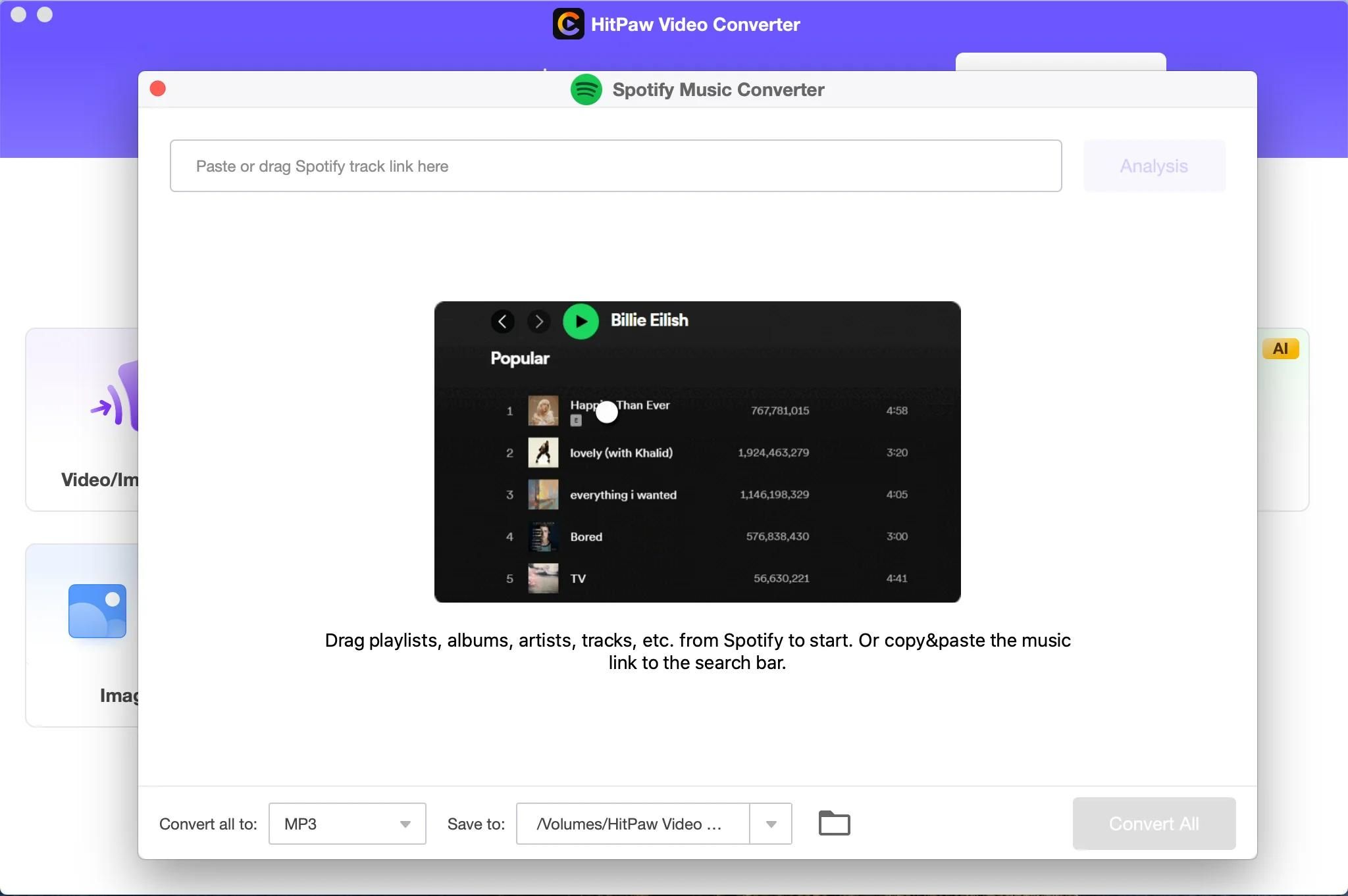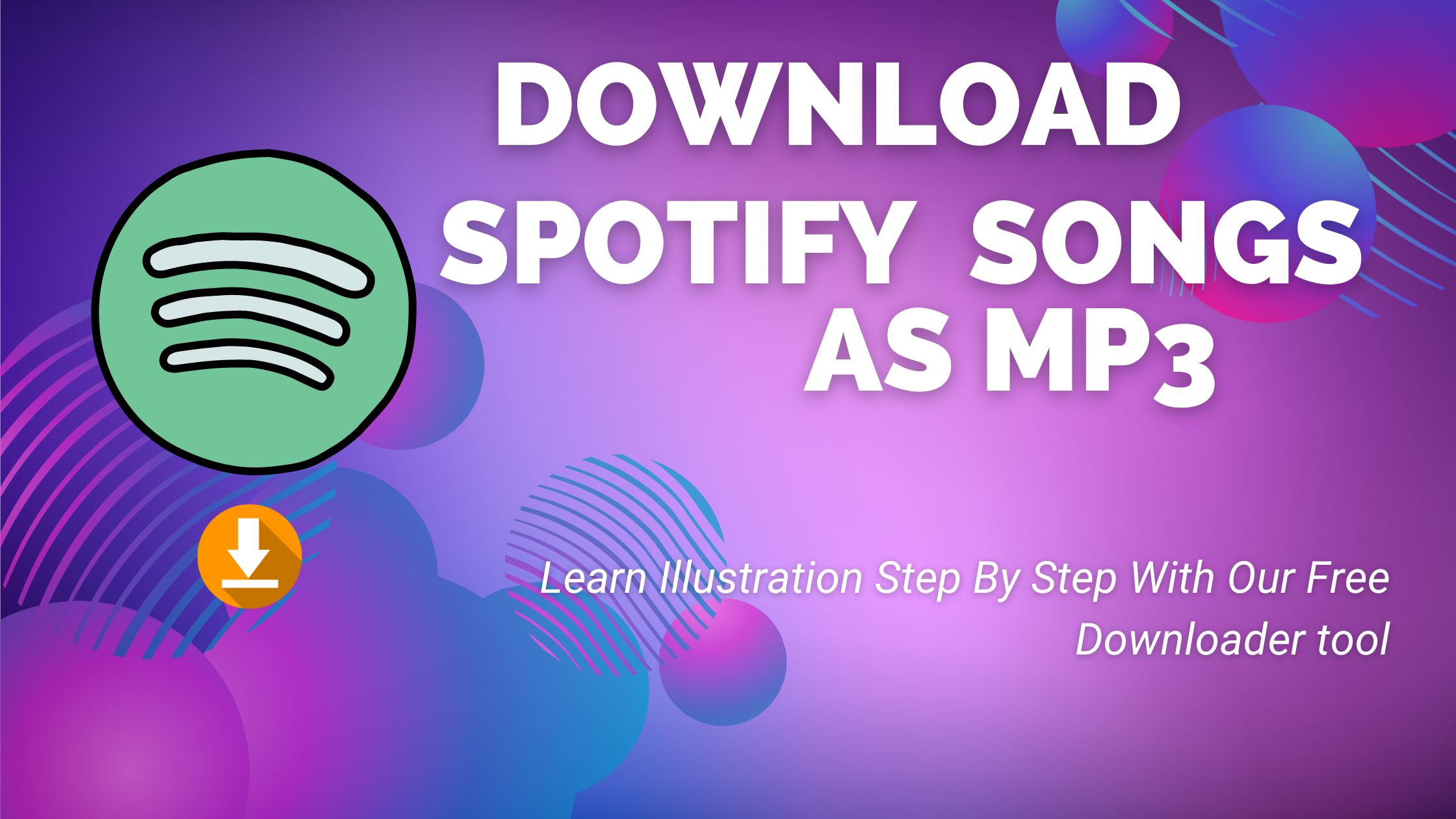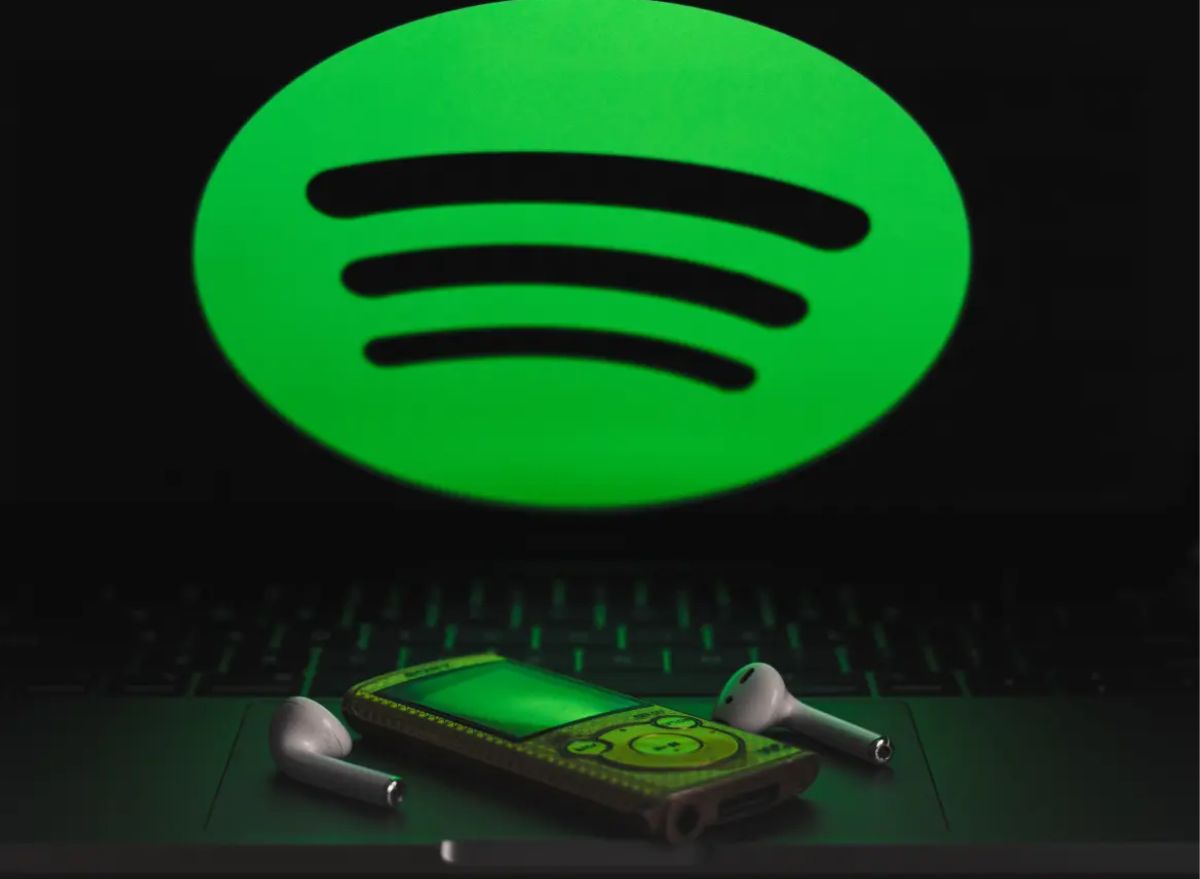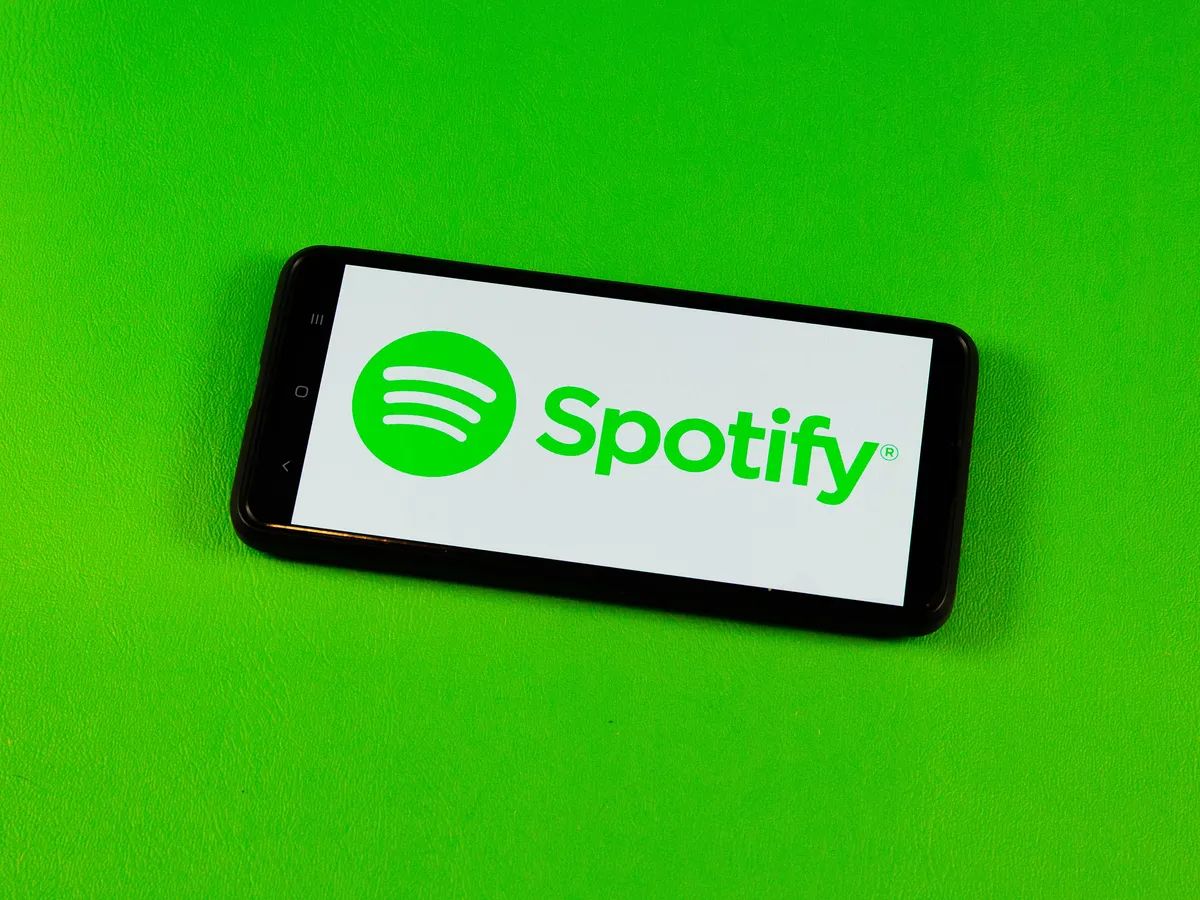Introduction
Are you a music lover who wants to enjoy your favorite tracks on the go? Look no further than Spotify, one of the most popular music streaming platforms in the world. With millions of songs available at your fingertips, Spotify offers a vast library of music spanning across multiple genres. However, there is one limitation – Spotify only allows streaming, which means you cannot download and save songs directly as MP3 files.
But what if you want to have offline access to your favorite songs? Fortunately, there are several methods you can use to download music as MP3 from Spotify. In this article, we will explore different techniques to help you download your favorite Spotify tracks, so you can enjoy them anytime, anywhere.
Before we dive into the methods, it’s important to note that downloading music from Spotify without proper authorization is against their terms of service. The methods discussed here are intended for personal use only, and you should respect the copyrights of the artists and the streaming platform.
Now, let’s explore the various methods you can use to download music as MP3 from Spotify. Whether you have a Spotify Premium account or not, there are solutions available to suit your needs.
Why Download Music as MP3 from Spotify
Why should you bother downloading music as MP3 from Spotify when you can simply stream it? There are several advantages to having offline access to your favorite tracks:
- Uninterrupted Listening: When you download music as MP3 from Spotify, you can listen to your favorite songs even when you don’t have an internet connection. This is particularly useful when you’re traveling or in areas with poor signal coverage.
- Save Data Usage: Streaming music requires a stable internet connection and consumes data, which can be costly depending on your mobile plan. By downloading music as MP3 from Spotify, you can save on data usage and enjoy your music without worrying about exceeding your data limit.
- Create Personalized Playlists: Downloading music from Spotify allows you to create personalized playlists that you can curate and listen to at any time. You can organize your favorite tracks into different genres, moods, or occasions, creating a customized music library that suits your preferences.
- Compatibility with Multiple Devices: MP3 files can be easily transferred and played on various devices, including smartphones, tablets, computers, and portable music players. By downloading music as MP3 from Spotify, you can enjoy your favorite songs across different devices without any restrictions.
Downloading music as MP3 from Spotify offers flexibility and convenience, giving you more control over how and when you listen to your favorite tracks. Whether you want to create your offline playlist, save data usage, or enjoy uninterrupted music playback, downloading music as MP3 from Spotify provides a solution to meet your needs.
Method 1: Using Spotify Premium
If you have a Spotify Premium subscription, downloading music from Spotify becomes a breeze. Here’s how you can do it:
- Open the Spotify app on your desktop or mobile device and log in to your Premium account.
- Navigate to the album, playlist, or track you want to download.
- Toggle the “Download” switch next to the album, playlist, or track. This will save the music offline on your device.
- Your downloaded music can now be accessed in the “Your Library” section of the Spotify app. You can play these songs even when you’re offline.
With Spotify Premium, you can download unlimited songs and enjoy them offline without any restrictions. This method is perfect for those who have an active Premium subscription and want to have their favorite music available at all times.
Note that the downloaded songs are only accessible within the Spotify app. They are encrypted and cannot be accessed as individual MP3 files on your device. If you want to have the MP3 files for external use, you’ll need to explore other methods, which we will discuss further.
Method 2: Using Spotify Deezer Music Downloader
If you want to download music from Spotify as MP3 files and have more flexibility with the downloaded songs, you can consider using third-party tools like Spotify Deezer Music Downloader. Here’s how you can do it:
- Download and install the Spotify Deezer Music Downloader software on your computer.
- Launch the software and log in to your Spotify account.
- Search for the songs, albums, or playlists you want to download.
- Select the desired tracks and click on the “Download” button.
- The software will convert the Spotify tracks to MP3 files and save them on your computer.
With Spotify Deezer Music Downloader, you can download multiple songs simultaneously and have the freedom to access and use the downloaded tracks as MP3 files externally. This method is particularly useful if you want to transfer the downloaded music to other devices, burn it to a CD, or use it in other media players.
It’s important to note that using third-party tools to download music from Spotify may violate Spotify’s terms of service, and it can be against the law in some countries. Make sure to use these tools responsibly and for personal use only.
Additionally, be cautious when downloading and installing third-party software. Make sure to download it from a trusted source and run a virus scan before installation to safeguard your computer.
Method 3: Using AllToMP3
If you’re looking for a simple and straightforward method to download music from Spotify as MP3 files, you can consider using AllToMP3. Here’s how you can use this software:
- Download and install AllToMP3 on your computer.
- Launch the software and open Spotify on your desktop.
- Search for the songs, albums, or playlists you want to download.
- Copy the URL of the desired track or playlist from Spotify.
- Paste the URL into AllToMP3 and click on the “Enter” button.
- AllToMP3 will automatically detect the Spotify content and start converting it to MP3.
- Once the conversion is complete, the MP3 files will be saved on your computer.
AllToMP3 provides a convenient way to download music from Spotify as MP3 files without any complex steps or additional settings. It allows you to quickly convert and save your favorite tracks for offline listening or external use.
It’s important to note that similar to other third-party tools, using AllToMP3 may violate Spotify’s terms of service. Make sure to use this software responsibly and for personal use only.
When downloading and installing any third-party software, ensure that you download it from a trusted source and run a virus scan to protect your computer from any potential threats.
Method 4: Using Audacity
If you prefer a more advanced method to download music from Spotify as MP3 files and have more control over the audio quality, you can use the popular audio editing software, Audacity. Here’s how you can use Audacity to achieve this:
- Download and install Audacity on your computer.
- Launch Audacity and ensure that your computer’s audio output is set to “Stereo Mix” or “What U Hear” in the sound settings.
- Open Spotify and play the song you want to download.
- In Audacity, click on the “Record” button to start capturing the audio from your computer’s sound output.
- Let the song play until it finishes or until you have captured the desired portion.
- Click on the “Stop” button in Audacity to end the recording.
- Trim and edit the captured audio if required using Audacity’s editing tools.
- Export the edited audio as an MP3 file in Audacity.
Using Audacity provides you with more control over the audio quality and allows you to customize and enhance the downloaded tracks according to your preferences. It’s worth noting that this method requires some technical knowledge and may require additional settings and adjustments based on your computer’s sound devices and settings.
By using Audacity, you can download music from Spotify as MP3 files and have the flexibility to edit and modify the audio to your liking. Keep in mind that this method captures the audio output from your computer, so make sure to set the audio quality and volume levels accordingly for the best results.
Note that downloading music from Spotify using Audacity may violate Spotify’s terms of service, so it’s important to use this method responsibly and for personal use only.
Method 5: Using iMusic
If you’re looking for a comprehensive and user-friendly method to download music from Spotify as MP3 files, iMusic is a great option to consider. Here’s how you can use iMusic to achieve this:
- Download and install iMusic on your computer.
- Launch iMusic and click on the “Get Music” tab.
- Select the “Record” option from the drop-down menu.
- Click on the “Record” button in iMusic and play the song you want to download from Spotify.
- iMusic will automatically start recording the audio from your computer’s sound output.
- When the song finishes playing, click on the “Stop” button in iMusic to end the recording.
- The recorded song will be saved as an MP3 file on your computer.
iMusic offers a hassle-free way to download music from Spotify as MP3 files with just a few clicks. It allows you to capture the audio output from your computer and save it as high-quality MP3 files for offline listening or external use.
In addition to downloading music from Spotify, iMusic also provides features like music management, transfer, and conversion, making it a versatile tool for all your music needs.
It’s important to note that using third-party tools to download music from Spotify may violate Spotify’s terms of service, so make sure to use iMusic responsibly and for personal use only.
When downloading any software, ensure that you download it from a trusted source and run a virus scan to protect your computer from potential threats.
Method 6: Using TunesKit Spotify Music Converter
If you’re looking for a professional and dedicated tool to download music from Spotify as MP3 files with high audio quality, TunesKit Spotify Music Converter is a reliable choice. Here’s how you can use this software:
- Download and install TunesKit Spotify Music Converter on your computer.
- Launch the software and log in to your Spotify account.
- Search for the songs, albums, or playlists you want to download.
- Select the desired tracks and click on the “Convert” button in TunesKit.
- TunesKit will start the conversion process and save the Spotify tracks as MP3 files on your computer.
- Once the conversion is complete, you can find the downloaded MP3 files in the output folder specified in TunesKit.
TunesKit Spotify Music Converter offers advanced features and customization options, allowing you to download Spotify music with lossless audio quality, preserve ID3 tags, and adjust output settings according to your preferences.
With TunesKit, you can download Spotify music as MP3 files and enjoy them on various devices and media players without any limitations. It provides a seamless and efficient way to build your offline music library, perfect for those who want to have their favorite Spotify tracks available at all times.
It’s important to note that using third-party tools to download music from Spotify may violate Spotify’s terms of service. Make sure to use TunesKit responsibly and for personal use only.
When downloading and installing any software, ensure that you download it from a trusted source and run a virus scan to protect your computer from potential threats.
Method 7: Using Sidify Music Converter
If you’re looking for a powerful and efficient tool to download music from Spotify as MP3 files while maintaining the original audio quality, Sidify Music Converter is a great option. Here’s how you can use this software:
- Download and install Sidify Music Converter on your computer.
- Launch the software and log in to your Spotify account.
- Search for the songs, albums, or playlists you want to download.
- Select the desired tracks and click on the “Convert” button in Sidify.
- Sidify Music Converter will start the conversion process and save the Spotify tracks as high-quality MP3 files on your computer.
- Once the conversion is complete, you can find the downloaded MP3 files in the output folder specified in Sidify.
Sidify Music Converter is known for its fast conversion speed and the ability to retain the original audio quality of the Spotify tracks. It also allows you to preserve important metadata like ID3 tags, ensuring that your downloaded MP3 files are well-organized and properly labeled.
With Sidify, you can not only download music from Spotify as MP3 files but also enjoy the flexibility to transfer and play these files on various devices and media players. It provides a seamless and efficient way to build your offline music library and have your favorite Spotify tracks readily available.
Just like with other third-party tools mentioned earlier, it’s important to note that downloading music from Spotify using Sidify may violate Spotify’s terms of service. Make sure to use Sidify responsibly and for personal use only.
When downloading and installing any software, ensure that you download it from a trusted source and run a virus scan to protect your computer from any potential threats.
Conclusion
Downloading music as MP3 from Spotify allows you to enjoy your favorite tracks offline, save data usage, and have more flexibility with the downloaded songs. While Spotify only offers streaming services, there are several methods available to download music as MP3 files.
If you have a Spotify Premium subscription, you can easily download music directly from the Spotify app and enjoy unlimited offline listening. This method is convenient and perfect for existing Premium users.
For those looking for third-party tools, options like Spotify Deezer Music Downloader, AllToMP3, Audacity, iMusic, TunesKit Spotify Music Converter, and Sidify Music Converter offer different features and capabilities. These tools allow you to download music from Spotify as MP3 files, providing you with the freedom to listen to your favorite songs offline and even transfer them to other devices.
However, it’s important to note that using third-party tools to download music from Spotify may violate Spotify’s terms of service, and it can be against the law in some countries. It’s crucial to use these methods responsibly and for personal use only, while respecting the copyrights of the artists and streaming platforms.
Whichever method you choose, make sure to follow the instructions carefully and ensure that you download any software from trusted sources to protect your computer from potential threats.
By downloading music as MP3 from Spotify, you can enhance your music experience, have offline access to your favorite tracks, and enjoy the freedom to listen to your music anytime, anywhere.