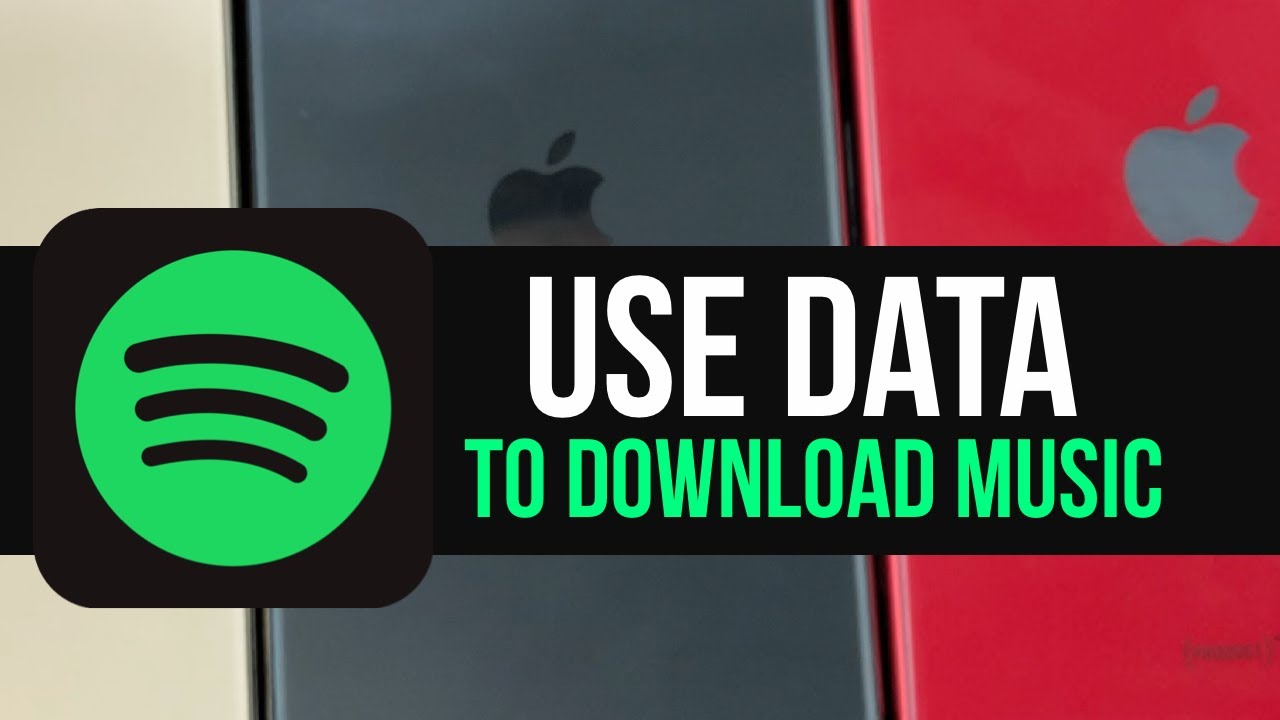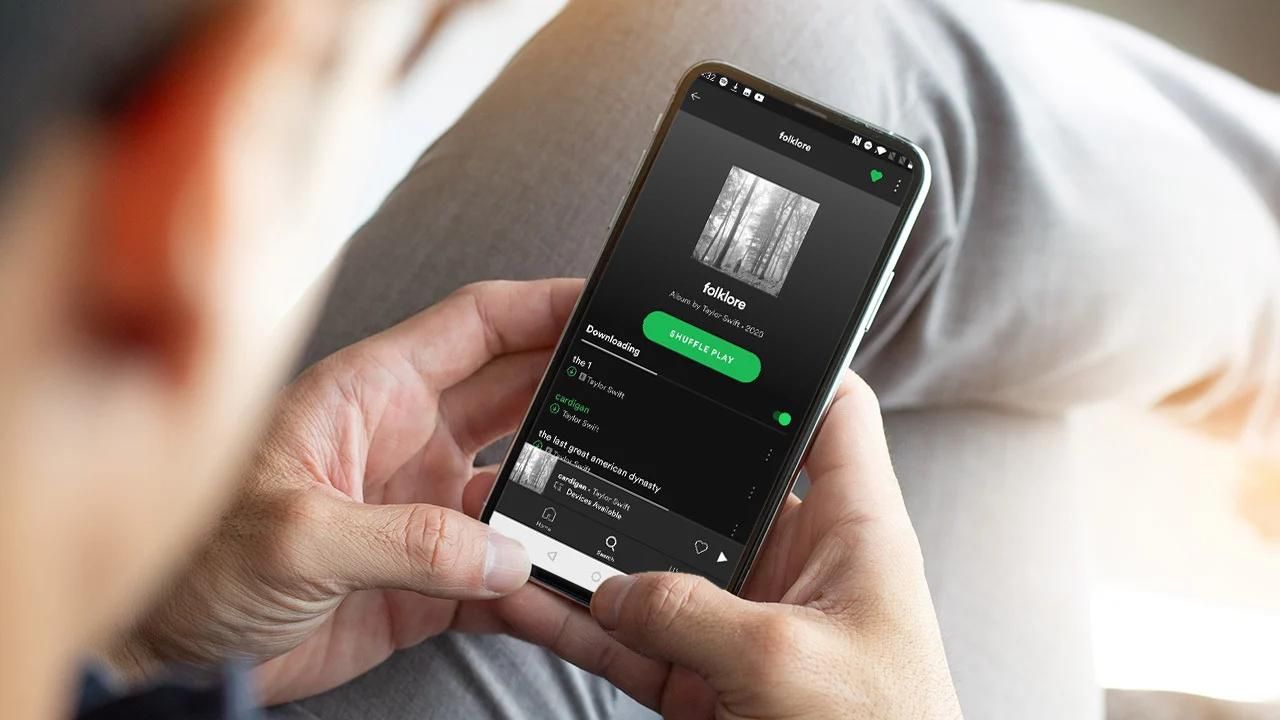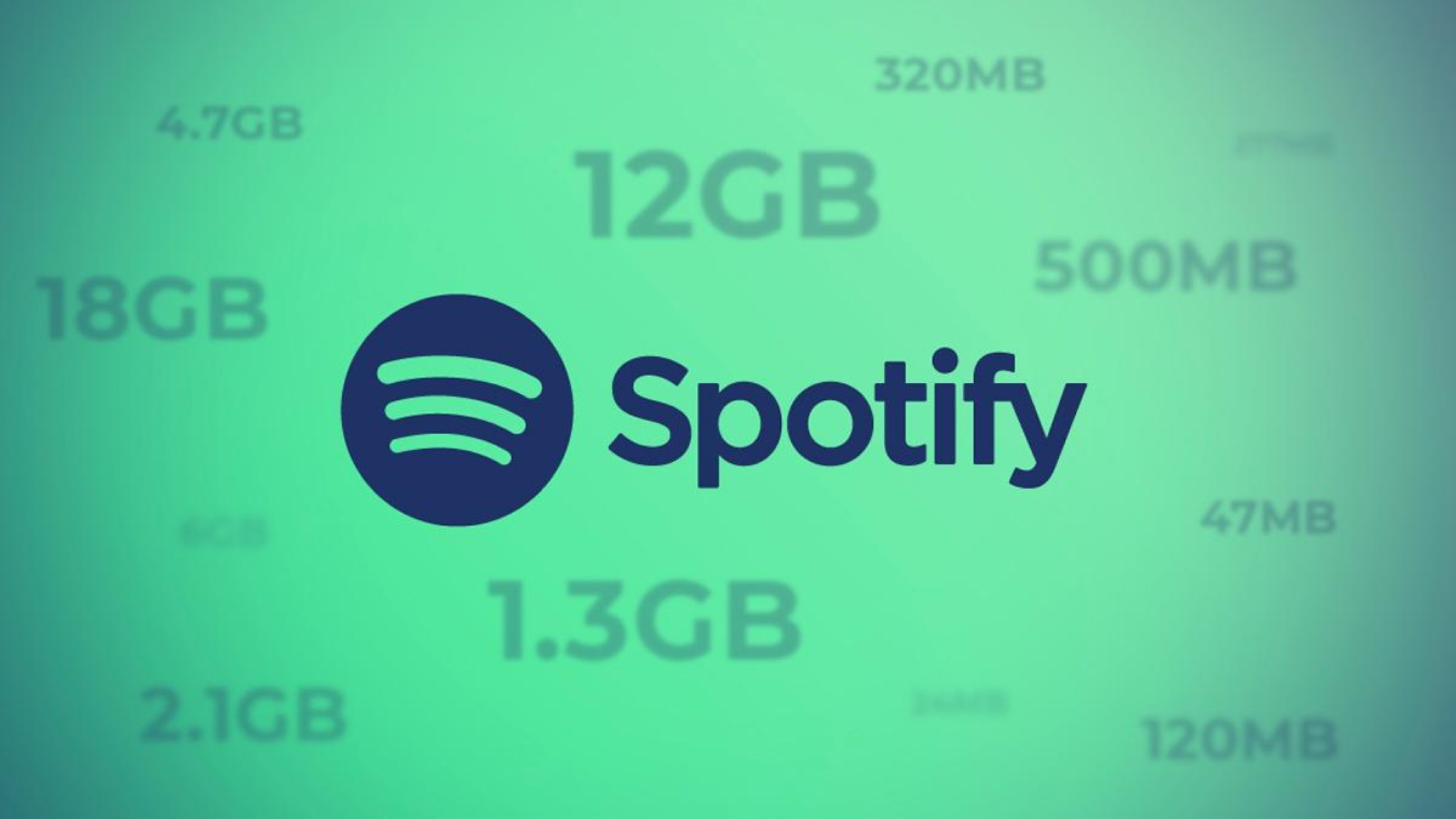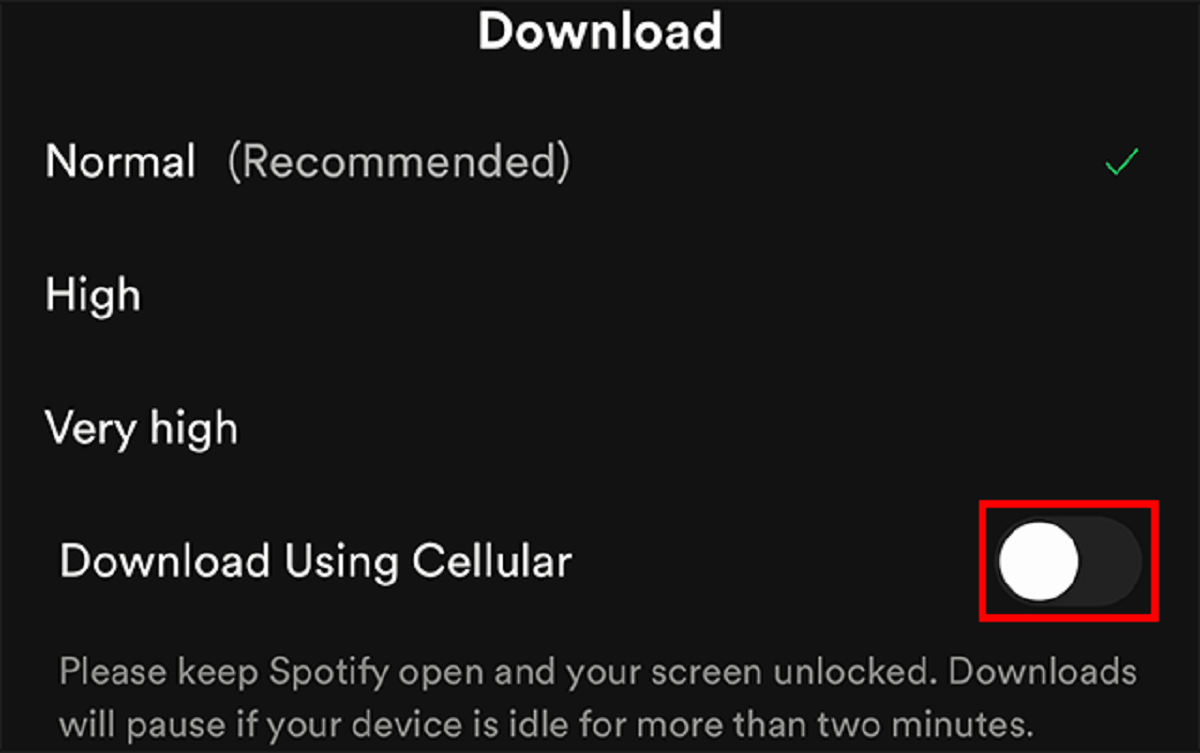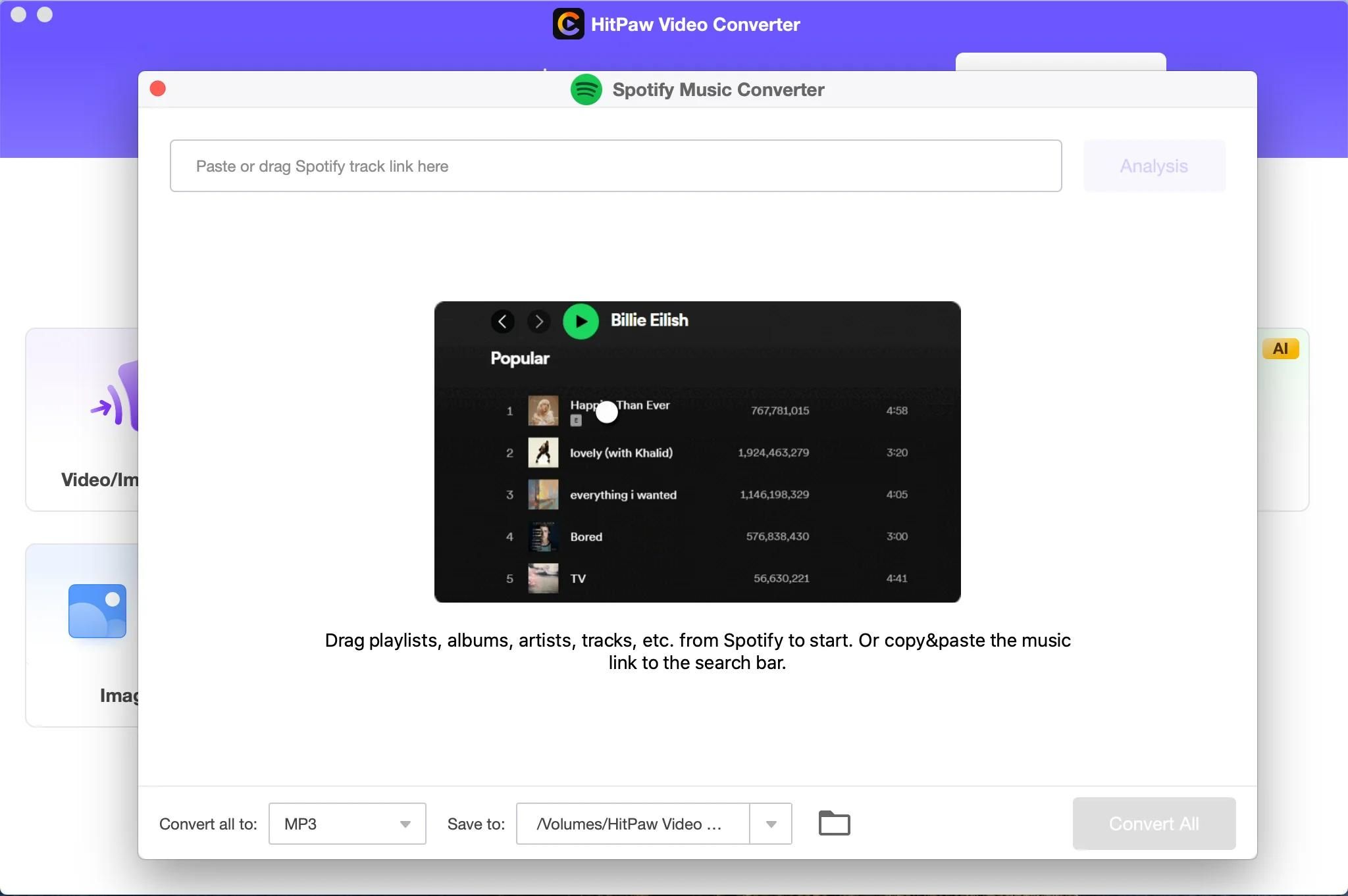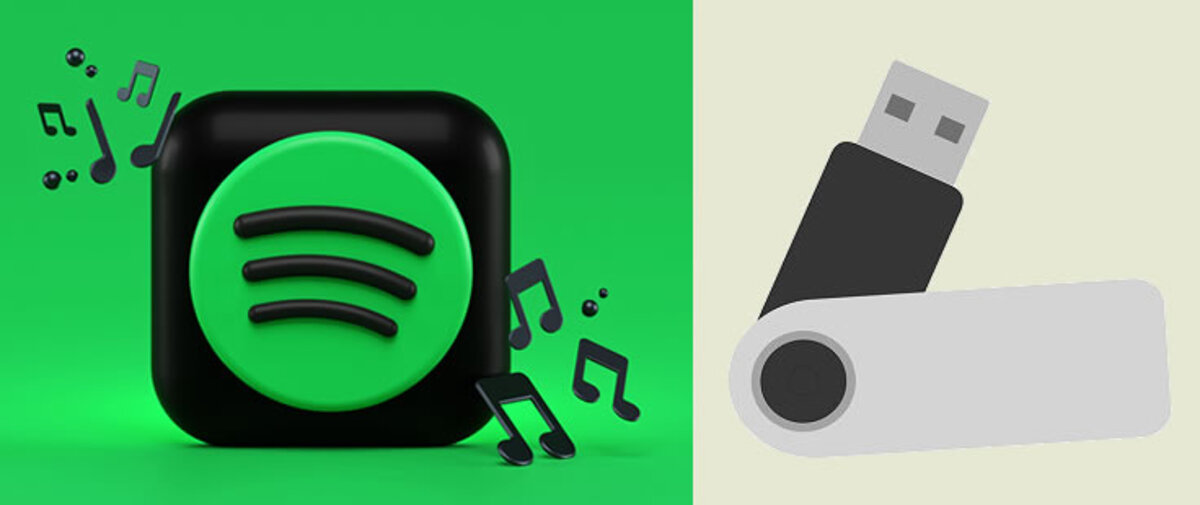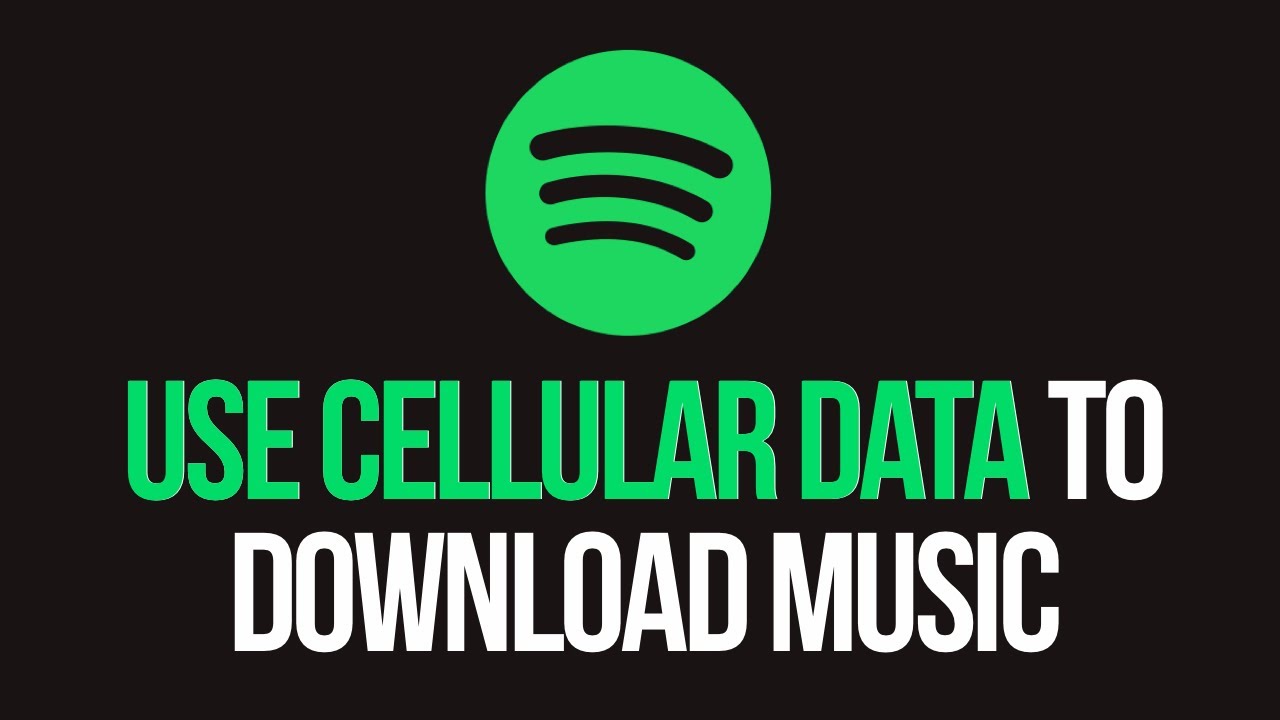Introduction
Spotify has become one of the most popular music streaming platforms, offering a vast library of songs and playlists for users to enjoy. While most users prefer to download music on Wi-Fi to save on data usage, there may be times when you want to download music directly using mobile data.
In this article, we will guide you through the process of downloading music on Spotify using mobile data. We will provide step-by-step instructions and tips on how to manage your data usage while enjoying your favorite tunes on the go.
Downloading music on Spotify using mobile data can be a convenient option when you don’t have access to Wi-Fi or want to quickly add new songs to your library. However, it is important to be aware of your data plan’s limitations and ensure you have a stable data connection to avoid any interruptions in the download process.
In the following sections, we will explore the necessary steps to download music on Spotify using mobile data, as well as provide valuable information on managing your downloaded music and offline mode. So, if you’re ready to learn how to enjoy your favorite tunes on Spotify without relying on Wi-Fi, let’s dive in!
Step 1: Check your Spotify settings
Before you begin downloading music on Spotify using mobile data, it’s crucial to ensure that your settings are properly configured to allow for this. Here’s how you can check your Spotify settings:
1. Open the Spotify app on your mobile device and log in to your account.
2. Tap on the “Home” tab at the bottom of the screen to access the main home page.
3. Tap on the “Settings” icon, usually represented by a gear or three vertical dots, located in the top right corner of the screen.
4. In the settings menu, scroll down and locate the “Music Quality” section.
5. Tap on “Music Quality” to access the options related to your audio streaming and download settings.
6. Make sure that the “Download using cellular” option is toggled on or enabled. This will allow you to download music using your mobile data.
It’s important to note that enabling the “Download using cellular” option may increase your data usage, especially if you frequently download large files or have a limited data plan. If you have concerns about data usage, you may want to consider enabling this option only when you have unlimited data or are connected to a reliable and stable mobile network.
Once you have checked and adjusted your Spotify settings, you’re ready to move on to the next step of downloading music on Spotify using mobile data. Remember, it’s crucial to be mindful of your data usage and to be aware of any potential limitations imposed by your mobile network provider.
Step 2: Connect to a stable data network
In order to successfully download music on Spotify using mobile data, it is important to ensure that you are connected to a stable and reliable data network. Here are some tips to help you connect to a stable data network:
1. Check your signal strength: Before initiating the download process, take a moment to check the signal strength of your network. A strong signal will result in faster and more reliable data transfer. You can typically find the signal strength indicator on your device’s status bar or in the settings menu.
2. Switch to a 4G or LTE network: If your device supports it and you have access to a 4G or LTE network, consider connecting to it for a faster and more stable download experience. These networks are designed to handle larger data transfers, which can be beneficial when downloading music files.
3. Avoid congested areas: In densely populated areas or during peak times, mobile networks can become congested, leading to slower download speeds and potential interruptions. If possible, move to an area with better network coverage or try downloading music during off-peak hours when network traffic is lower.
4. Keep an eye on your data connection: Throughout the download process, it is essential to periodically check your data connection to ensure it remains stable. Disruptions in the connection can lead to incomplete downloads or errors. If you notice any issues with your data connection, try reconnecting or moving to a different location with better reception.
Remember, downloading music on Spotify using mobile data can consume a significant amount of your data plan’s allowance. If you have limited data or are concerned about exceeding your monthly limit, it may be wise to connect to a Wi-Fi network for downloading music instead.
By following these tips and connecting to a stable data network, you will be better equipped to download music on Spotify using mobile data without experiencing interruptions or slow download speeds.
Step 3: Find your favorite songs or playlists
Once you have checked your Spotify settings and ensured a stable data network connection, it’s time to find the songs or playlists you want to download. Spotify offers a wide selection of music for all genres, so you can easily discover and enjoy your favorite tunes. Here’s how you can find your favorite songs or playlists:
1. Open the Spotify app on your mobile device and log in to your account.
2. Tap on the “Search” tab located at the bottom of the screen.
3. In the search bar at the top, enter the name of the song, artist, or album you wish to download. You can also search for specific genres or moods to explore new music.
4. Spotify will display relevant search results, including songs, albums, artists, and playlists. Scroll through the results to find the desired track or playlist.
5. Tap on the song or playlist you want to download. This will take you to the respective page where you can listen to it and view additional information.
6. To download a song, tap the “Download” button located next to the song title. The downloaded song will then be available for offline listening.
7. To download an entire playlist, tap the “Download” button located near the playlist title. Spotify will start downloading all the songs in the playlist to your device, making them accessible offline.
It’s important to note that you can only download songs or playlists that are available for offline listening. Some content on Spotify may not be downloadable due to licensing restrictions imposed by artists or record labels.
By following these simple steps, you can easily find and download your favorite songs or playlists on Spotify using mobile data. Take the time to explore the vast music library and create your own personalized collection of tunes to enjoy anytime, anywhere.
Step 4: Toggle the Download option
After you have found your favorite songs or playlists on Spotify, the next step is to toggle the download option to start downloading the music onto your device. Follow these steps to toggle the download option:
1. Open the Spotify app on your mobile device and make sure you are logged in to your account.
2. Navigate to the song or playlist you want to download. You can either search for it using the search bar or browse through your saved music or playlists.
3. Once you have located the desired song or playlist, tap on it to open the track or playlist page.
4. Look for the download button, represented by a downward-facing arrow or a cloud icon with an arrow. The placement and appearance of the download button may vary depending on your device and the version of the Spotify app you are using.
5. Tap on the download button to initiate the download process. You will see a progress indicator, indicating that the song or playlist is being downloaded onto your device.
6. If you are downloading a playlist, Spotify will automatically start downloading all the songs in the playlist. You can monitor the progress by checking the download status under the “Library” or “Playlists” section of the app.
7. Once the download is complete, you will be able to access the downloaded songs or playlists in the “Your Library” or “Playlists” section of the Spotify app. They will be available for offline listening, even when you are not connected to the internet.
It’s important to note that the download process may take some time, depending on the size of the song or playlist and the speed of your data connection. Make sure you have enough storage space on your device to accommodate the downloaded music.
By toggling the download option, you can easily save your favorite songs or playlists for offline listening, allowing you to enjoy your music even when you don’t have an internet connection. This is particularly useful when you are traveling or in areas with limited or no network coverage.
Step 5: Monitor your data usage
When downloading music on Spotify using mobile data, it’s essential to keep track of your data usage to avoid exceeding your data plan’s limit. Here are some helpful tips for monitoring your data usage:
1. Check your data usage settings: Most mobile devices have built-in data usage tracking features that allow you to monitor your data consumption. Check your device’s settings or data usage settings to view the amount of data you have used during a specific period.
2. Set data usage limits: Some devices offer the option to set data usage limits or alerts. This allows you to receive notifications when you approach or exceed your specified limit. Setting a limit can help you stay within your data plan and avoid unexpected overage charges.
3. Use carrier apps or online account management tools: Many mobile network providers offer their own apps or online account management tools that provide detailed information about your data usage. These tools often allow you to view your usage history, set usage alerts, and even purchase additional data if needed.
4. Monitor Spotify’s data usage: Spotify also has data-saving settings that can help reduce your overall data consumption. Access the app’s settings and look for options like “Data Saver” mode or “Low Data” mode. Enabling these settings will minimize the amount of data used during music streaming or downloading.
5. Download during off-peak hours: If your mobile network has specific peak and off-peak periods, consider downloading music during off-peak hours. This can help minimize data congestion and potentially result in faster download speeds.
6. Regularly check your data usage progress: As you download music on Spotify using mobile data, periodically check your data usage progress to ensure you are staying within your allocated data allowance. This will allow you to make informed decisions about when and how much you download.
By monitoring your data usage and being mindful of how much data you are consuming, you can enjoy downloading music on Spotify using mobile data while staying within the bounds of your data plan.
Step 6: Managing downloaded music and offline mode
Once you have successfully downloaded music on Spotify using mobile data, it’s important to know how to manage your downloaded music and make the most out of offline mode. Here are some key steps to effectively manage your downloaded music:
1. Access your downloaded music: To access your downloaded music, open the Spotify app on your mobile device and go to the “Your Library” or “Playlists” section. Here, you will find all the playlists and songs you have downloaded for offline listening.
2. Enable offline mode: To switch to offline mode, go to the Spotify app’s settings and toggle on the “Offline Mode” option. This will ensure that you are only listening to the songs you have downloaded, saving your data by preventing any streaming.
3. Remove downloaded music: If you want to free up storage space on your device or remove specific songs or playlists from your offline collection, you can easily do so. Simply go to the playlist or song and tap the download button again to remove it from your device.
4. Keep your downloads updated: Spotify allows you to automatically download the latest episodes of podcasts or new songs from your favorite artists. To enable automatic downloads, go to the podcast or artist’s page, tap the “…” button, and toggle “Download Episodes” or “Automatic Downloads” on.
5. Sync across multiple devices: If you use Spotify on multiple devices, such as your smartphone and tablet, make sure to enable the option to sync your downloads across all devices. This way, you can access your downloaded music on any device without having to re-download them.
6. Update your downloaded music regularly: It’s a good practice to periodically update your downloaded music to ensure you have the latest versions of songs or albums. You can manually update individual songs or playlists, or enable the option for automatic updates in the app settings.
By effectively managing your downloaded music and utilizing offline mode on Spotify, you can enjoy your favorite music on the go without relying on an internet connection. Take advantage of these features to create a personalized music library that is accessible anytime, anywhere.
Conclusion
Downloading music on Spotify using mobile data allows you to enjoy your favorite tunes on the go, even when an internet connection is not available. By following the steps outlined in this article, you can successfully download music on Spotify using mobile data while managing your data usage effectively.
Remember to check your Spotify settings and ensure that the “Download using cellular” option is enabled. Connect to a stable data network to ensure a smooth download process and monitor your data usage to avoid exceeding your data plan’s limit.
Find your favorite songs or playlists by utilizing Spotify’s search feature, and toggle the download option to save them for offline listening. Take advantage of offline mode and learn how to manage your downloaded music to optimize storage space on your device and keep your music library up to date.
While downloading music on Spotify using mobile data is convenient, it’s important to be mindful of your data plan’s limitations and to use Wi-Fi whenever possible to conserve data usage. Be aware of any potential data charges imposed by your mobile network provider.
By following these steps and tips, you can enjoy a seamless and uninterrupted music streaming experience on Spotify, whether you’re traveling, in areas with limited internet access, or simply prefer to listen to music offline. So, start downloading your favorite tracks and playlists using mobile data and enjoy your personal collection of music wherever you go!