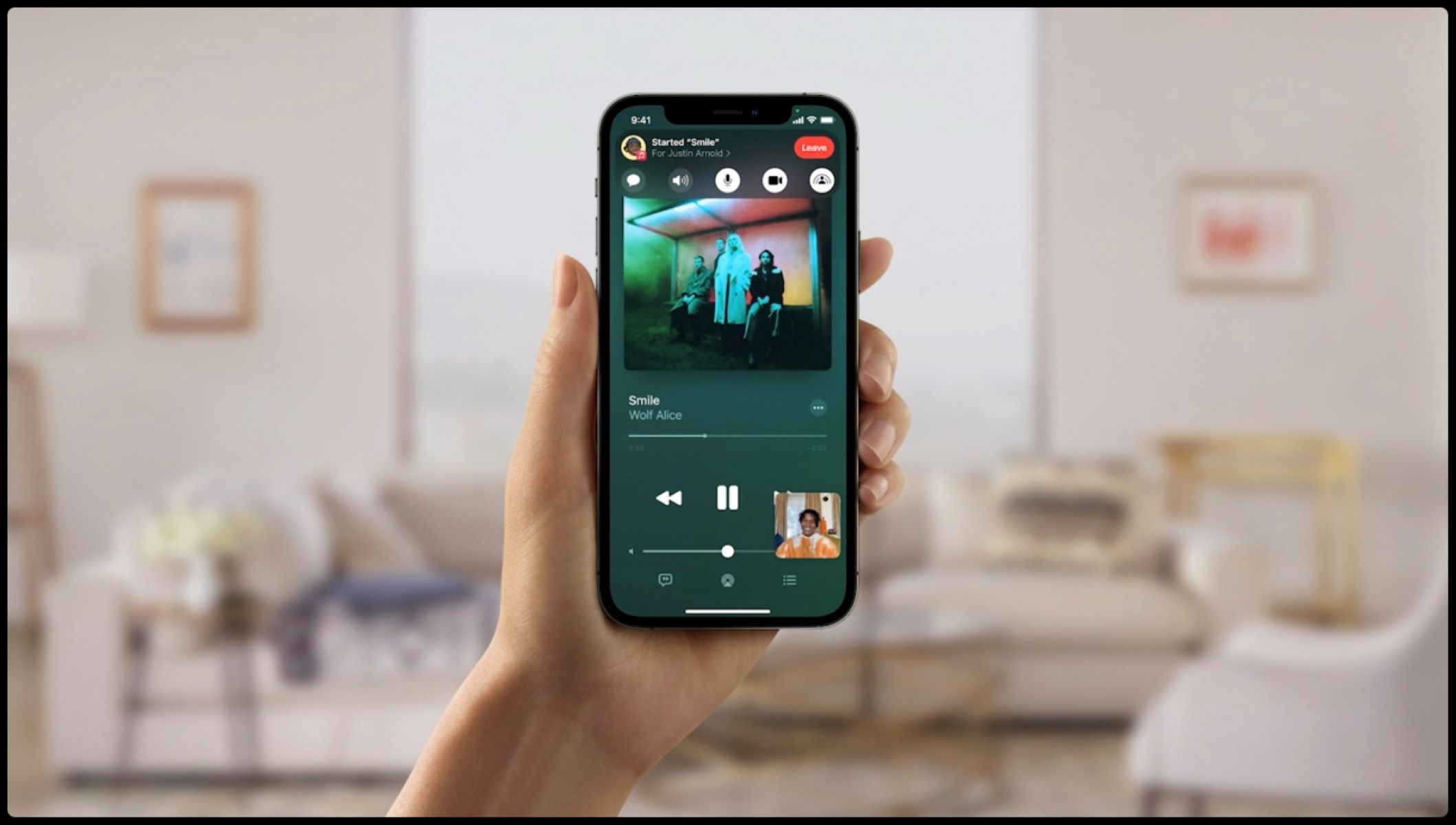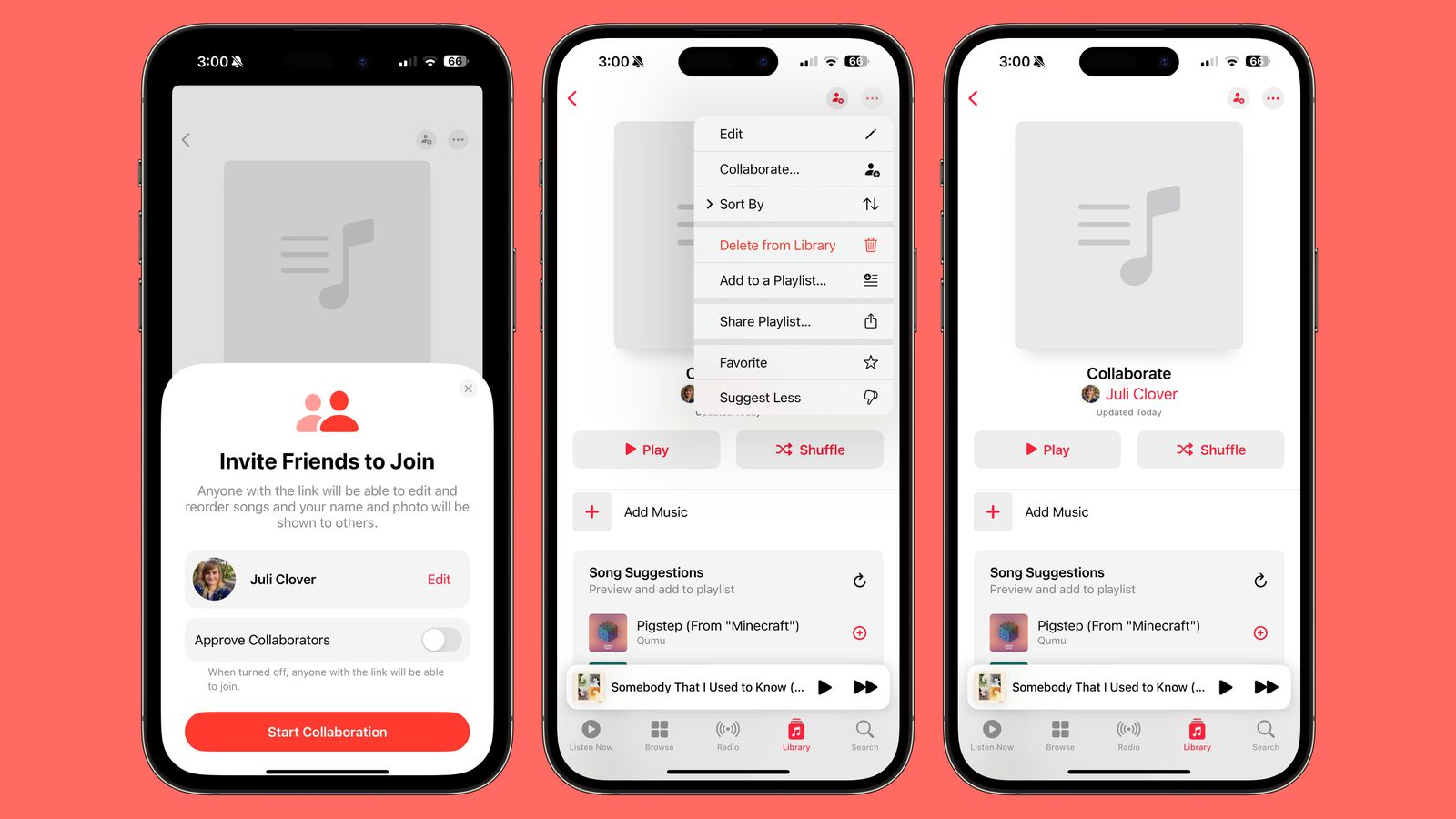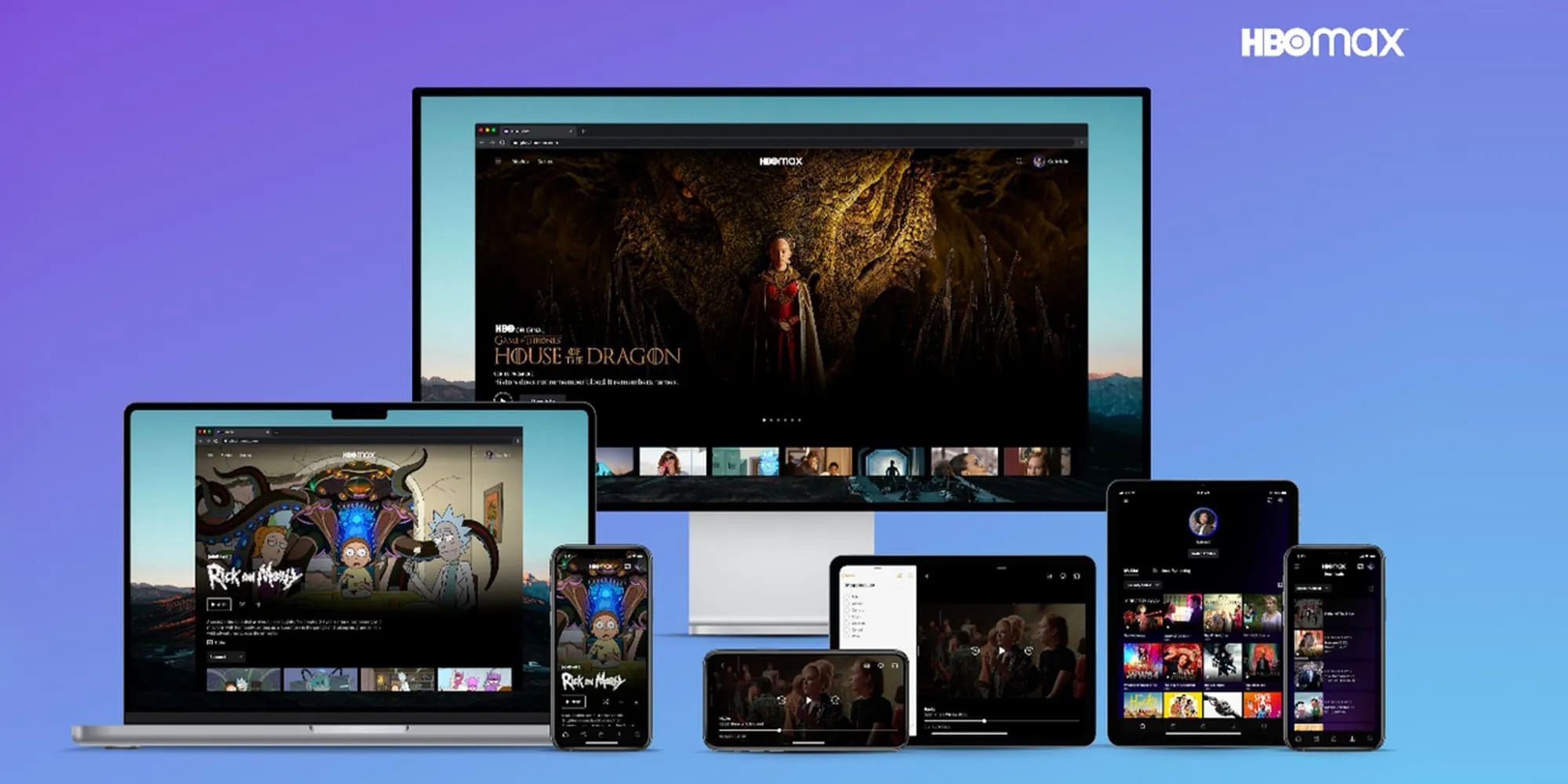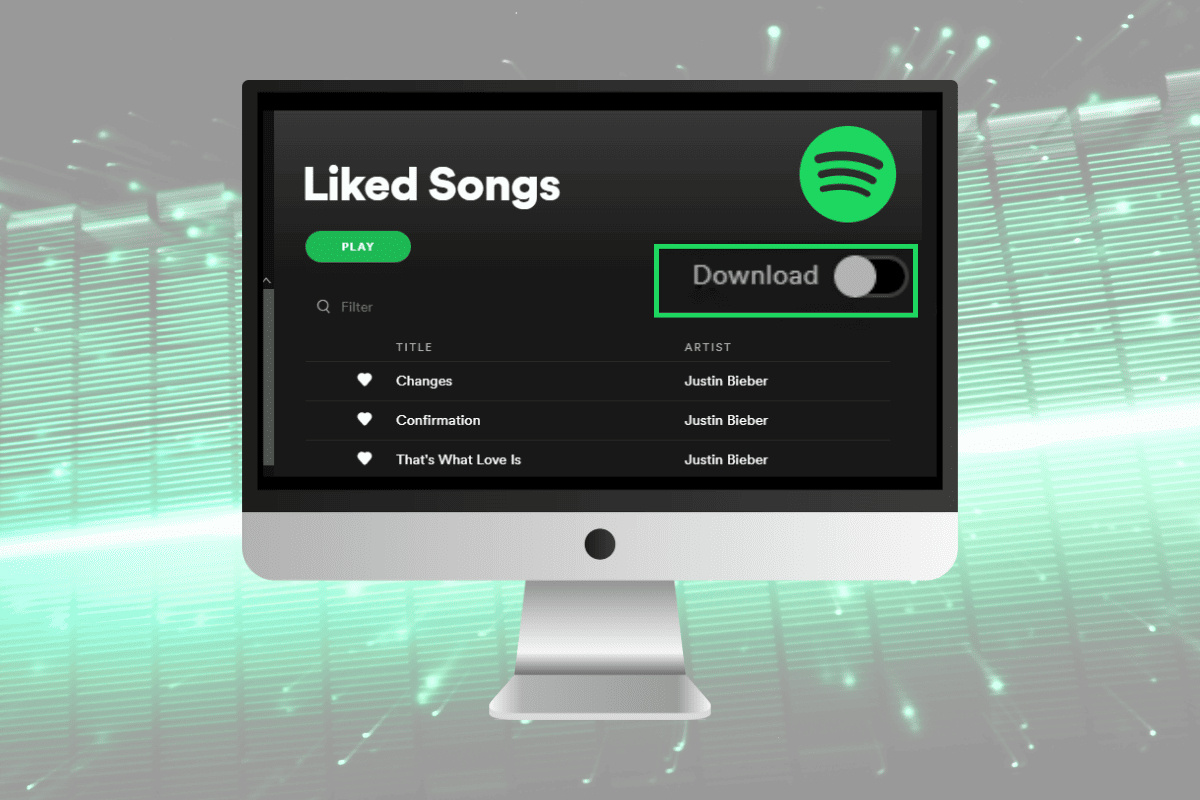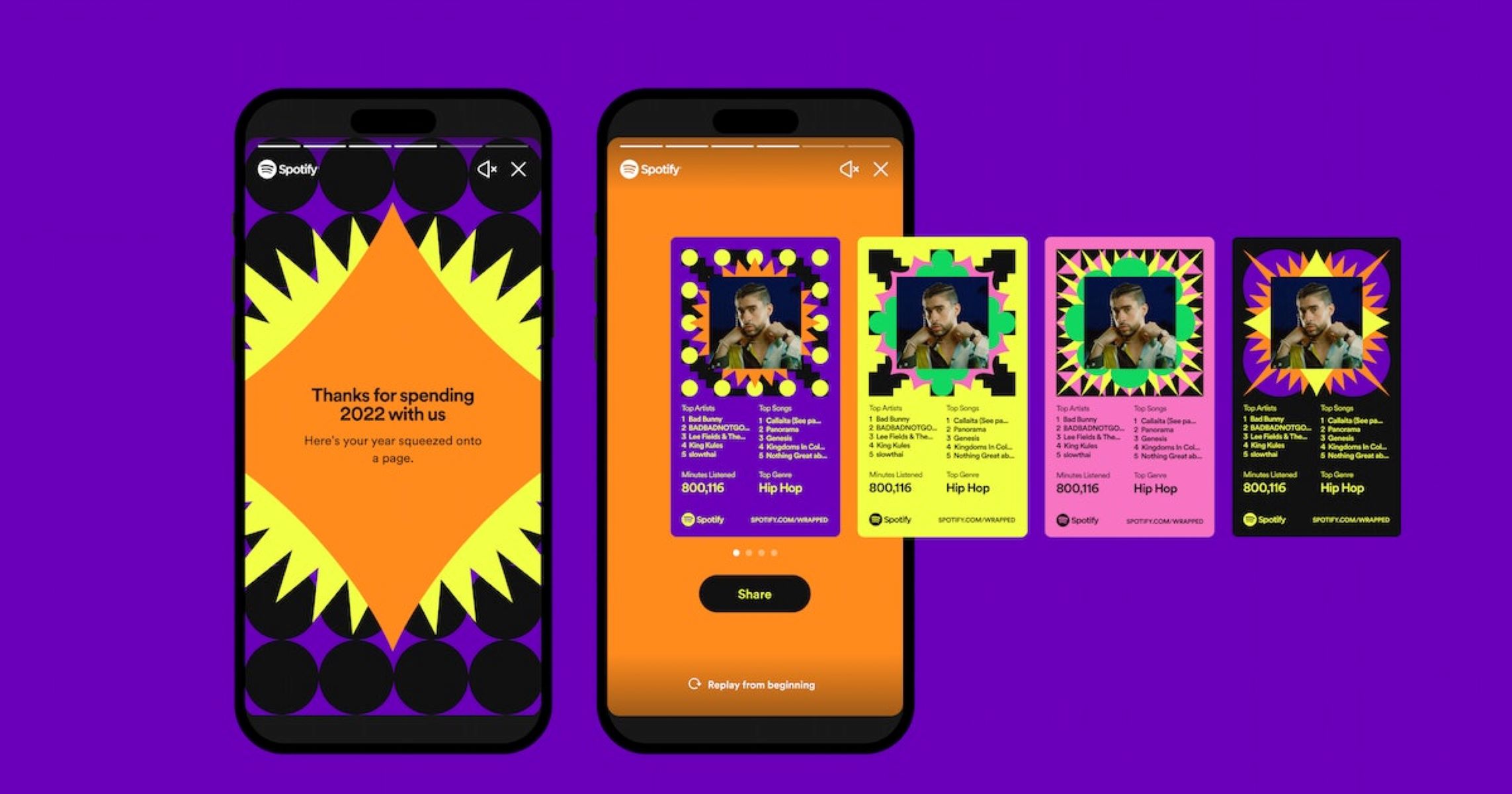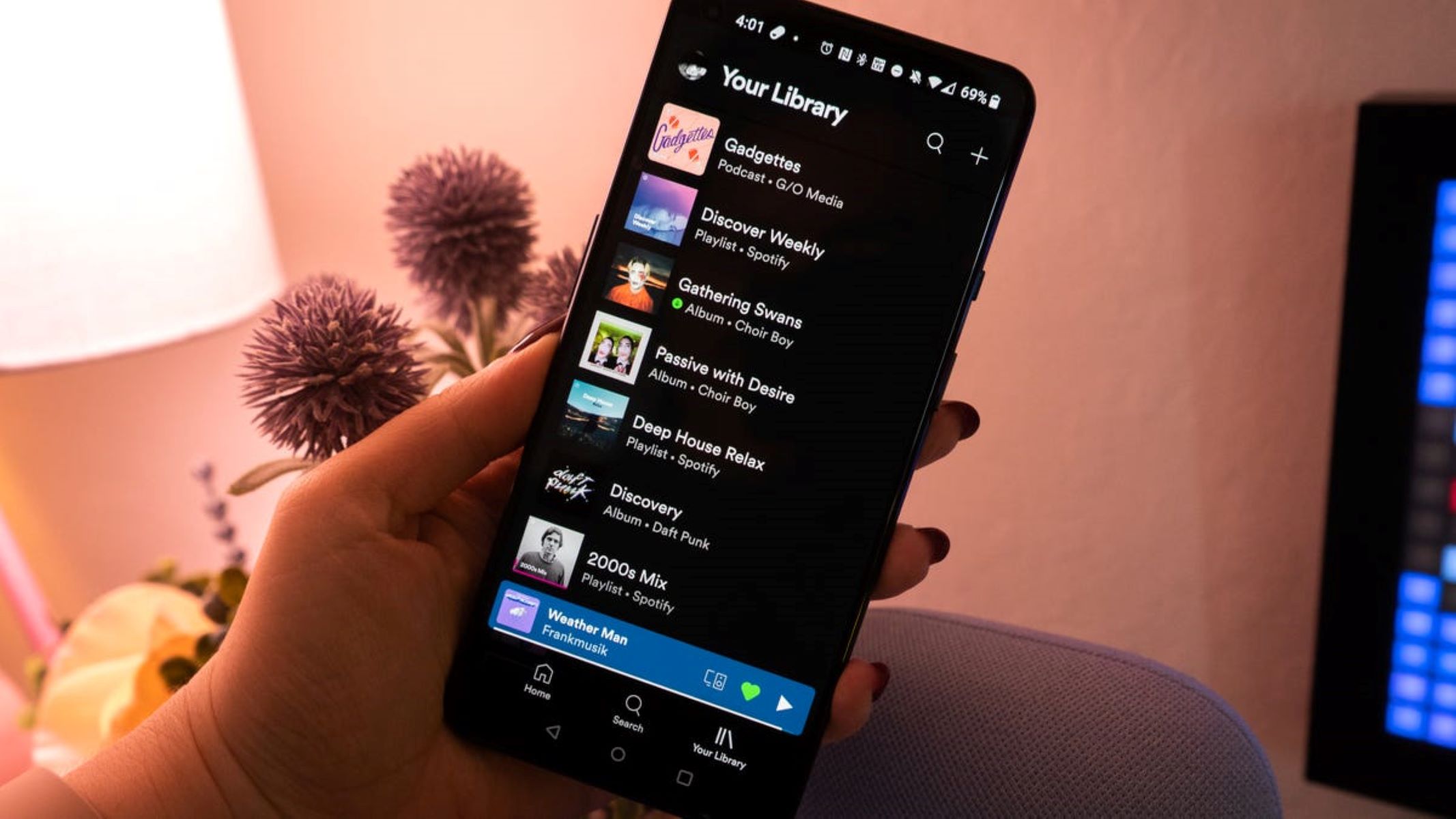Introduction
Welcome to the world of music streaming with Spotify! One of the latest and most exciting features that Spotify offers is Shareplay. Whether you’re looking to discover new music or share your favorite tunes with friends and loved ones, Shareplay allows you to listen to music together in real-time, no matter where you are. In this article, we’ll guide you through the process of using Shareplay on Spotify, so you can enhance your music listening experience and enjoy the power of togetherness.
Shareplay on Spotify is a feature that lets you listen to music simultaneously with others, even if you’re not in the same room or even the same country. It enables you to create a shared listening session and synchronize the playback of songs and playlists with your friends, family, or anyone you choose to share your musical journey with. Whether it’s jamming to the latest hits or discovering hidden gems, Shareplay ensures that the music plays in perfect harmony for all involved.
With Shareplay, you can create unforgettable music listening experiences. Imagine hosting a virtual party and navigating through a playlist together, or sharing your favorite album with a friend while exchanging thoughts and emotions in real-time. This feature not only brings people together but also expands your musical horizons, as you can now explore different genres and artists alongside your fellow listeners.
So, if you’re ready to take your music listening experience to the next level and connect with others through the power of sound, let’s dive into how you can use Shareplay on Spotify. In the following sections, we’ll guide you step by step, so you can start sharing the rhythm of your favorite tracks with those who matter most.
What is Shareplay on Spotify?
Shareplay is a feature on Spotify that allows you to listen to music together with friends, family, or anyone you want, regardless of your physical location. It creates a shared and synchronized music listening experience, enabling you to explore the world of music together in real-time.
With Shareplay, you can create a virtual listening party where everyone can enjoy the same song or playlist simultaneously. You can share your favorite songs or discover new tracks, all while being connected and engaged with your fellow listeners. Shareplay not only brings people together but also provides a means of experiencing music in a social and interactive way.
One of the advantages of Shareplay is that it removes the barriers of distance and time. You can be in different parts of the world and still enjoy your favorite songs together as if you were in the same room. Shareplay opens up new possibilities for connecting with friends and loved ones through the universal language of music.
Another noteworthy feature of Shareplay is that it allows for seamless collaboration. During a Shareplay session, all participants can control the playback, meaning that anyone in the group can skip, pause, or play songs. This ensures that everyone’s musical preferences are taken into account, and the session becomes a collective effort.
Whether you want to share a playlist for a road trip, have a virtual dance party with friends, or simply bond over shared musical interests, Shareplay on Spotify is a fantastic way to enjoy music in a more interactive and communal way. It brings people together, breaks down physical barriers, and creates a shared experience that transcends geographical limitations.
Through the magic of Shareplay, you can discover new music together, create memories, and foster a deeper connection with others. So, now that you know what Shareplay is all about, let’s delve into how you can use this feature on Spotify and unlock a whole new world of musical togetherness.
How to Use Shareplay on Spotify
Using Shareplay on Spotify is a breeze and allows you to easily connect with others through the power of music. Here’s a step-by-step guide to help you get started:
Step 1: Open Spotify App
Ensure that you have the latest version of the Spotify app installed on your device. Open the app and sign in to your Spotify account if you haven’t already done so.
Step 2: Select a Song or Playlist
Choose a song or playlist that you want to share and listen to with others. This can be an existing playlist or a song from your library. Simply navigate to the song or playlist in your library or search for it using the search bar.
Step 3: Tap on the Share Button
Once you’ve selected the song or playlist, tap on the Share button. This button is represented by three dots connected by two lines and can usually be found alongside the playback controls on the screen. Tapping on it will open a menu of options.
Step 4: Share the Song or Playlist
In the menu that appears after tapping on the Share button, you’ll see various sharing options such as sharing via messaging apps or social media platforms. Choose the method through which you want to share the song or playlist with others. You can send it to specific contacts or share it publicly.
Step 5: Start a Shareplay Session
Once the song or playlist has been shared, ask the recipient to open it in their Spotify app. They can do this by simply tapping on the link or through the sharing platform you used. When they open the shared song or playlist, a Shareplay icon will appear at the bottom of the screen.
Step 6: Enjoy Listening Together
Once all participants have opened the shared song or playlist and have the Shareplay icon displayed, you can start the Shareplay session. Tap on the Shareplay icon, and Spotify will sync the playback between all participants. You can now listen to the music together in real-time, giving you the opportunity to share moments, discuss the songs, and enjoy the experience as a group.
Remember, Shareplay allows everyone in the session to have control over the playback, so anyone can skip songs, pause or resume the music at any time. This ensures that everyone’s preferences are considered, and the session becomes a collaborative and inclusive musical journey.
So, gather your friends, loved ones, or anyone you want to share your music with, and start using Shareplay on Spotify to create unforgettable listening experiences together.
Step 1: Open Spotify App
To begin using Shareplay on Spotify, you need to make sure that you have the Spotify app installed on your device. If you don’t already have it, you can download it for free from your device’s app store. Once you have the app installed, follow these steps:
1. Launch the Spotify App
Locate the Spotify app on your device’s home screen or in your app drawer and tap on it to open it. If you’re using a desktop or laptop computer, you can also open Spotify by clicking on its icon in your application list or taskbar.
2. Sign In to Your Account
If you already have a Spotify account, enter your login credentials, which are typically your username or the email address associated with your account, as well as your password. If you don’t have a Spotify account yet, you will need to create one by signing up, which is a quick and straightforward process.
3. Navigate to the Home Screen
Once you’re signed in, you will be directed to the home screen of the Spotify app. This screen displays personalized recommendations based on your music preferences, recently played songs, and access to your library of saved songs and playlists.
4. Explore the App
Take a moment to familiarize yourself with the various features of the Spotify app. You can browse through different genres and playlists, search for specific songs or artists, and discover new music based on your interests. The app offers a user-friendly interface that allows for easy navigation and exploration of its vast music library.
5. Make Sure You Have an Active Internet Connection
To use Shareplay on Spotify, you need a stable internet connection. Ensure that you are connected to Wi-Fi or have a strong cellular data signal so that you can seamlessly stream and share your favorite songs with others.
Now that you have successfully opened the Spotify app and are ready to embark on your Shareplay journey, you can proceed to the next step of selecting a song or playlist to share with others. Let’s move on to Step 2 and continue our exploration of Shareplay on Spotify.
Step 2: Select a Song or Playlist
With the Spotify app open and your account signed in, you’re now ready to choose a song or playlist to share with others through Shareplay. Follow these steps to select your desired music:
1. Navigate to the Search Page
On the Spotify app’s bottom navigation bar, you’ll find a magnifying glass icon. Tap on this icon to access the Search page, where you can explore Spotify’s vast music library.
2. Search for a Song or Artist
In the search bar at the top of the screen, type in the name of a song or artist you have in mind. As you type, Spotify will display real-time suggestions to help you find what you’re looking for quickly.
3. Choose Your Selection
Browse through the search results and select the song or artist that matches your preference. When you tap on a song, it will start playing immediately. If you select an artist, you’ll be directed to their profile where you can explore their discography and choose a specific song or album.
4. Explore Playlists and Charts
If you’re not sure what specific song or artist you want, you can also discover music through pre-curated playlists and popular charts. On the Search page, scroll down to find playlists categorized by mood, genre, or theme, or check out the Top Charts to see what’s trending.
5. Access Your Library
If you have already saved songs or playlists to your Spotify library, you can access them by tapping on the “Your Library” option on the bottom navigation bar. From there, you can choose any song or playlist you’ve saved to share with others.
Remember, the song or playlist you select will be what you’ll share and listen to together with others through Shareplay. So take your time to find the perfect track or collection of songs that you want to enjoy collectively and share the musical experience with your friends or loved ones.
Once you’ve selected a song or playlist, it’s time to proceed to the next step: tapping on the Share button to share your musical choice with others. Let’s move on to Step 3 and keep the Shareplay journey going!
Step 3: Tap on the Share Button
After selecting the perfect song or playlist to share with others on Spotify, the next step is to tap on the Share button. Follow these instructions to proceed:
1. Locate the Share Button
The Share button in the Spotify app is represented by three dots connected by two lines. You can usually find it alongside the playback controls at the bottom of the screen. Look for this icon to move forward with sharing your selected music.
2. Access the Sharing Menu
Tap on the Share button to open the sharing menu. Upon tapping, a menu will appear on the screen with various sharing options to choose from.
3. Select a Sharing Option
In the sharing menu, you’ll find different methods through which you can share the song or playlist. The available options may vary depending on your device and the apps you have installed. You can share via messaging apps like WhatsApp or Messenger, social media platforms like Facebook or Twitter, or by copying the link to share through any other preferred medium.
4. Choose the Recipients
Once you’ve selected your preferred sharing option, you’ll have the opportunity to choose the recipients of your shared music. You can send it to specific contacts or groups in your messaging apps or decide to share it publicly on social media platforms.
5. Proceed with Sharing
Once you’ve selected the sharing option and the recipients, confirm your choice and proceed with sharing. This will send the song or playlist link to the chosen recipients, allowing them to open and play it on their Spotify app.
By tapping on the Share button and actively sharing your selected music, you’re inviting others to join in on the Shareplay session and listen to the same song or playlist in real-time. It’s an exciting step that brings you closer to enjoying music together, regardless of your physical location.
Now that you’ve successfully shared your musical selection, it’s time to move on to Step 4 and explore how recipients can access and play the shared song or playlist on Spotify. Let’s continue our Shareplay journey!
Step 4: Share the Song or Playlist
Now that you’ve tapped on the Share button in the Spotify app, it’s time to share the selected song or playlist with others. Follow these steps to share your musical choice:
1. Choose a Sharing Method
Upon tapping on the Share button, a menu will appear with various sharing options. Select the method through which you want to share the song or playlist. You can choose from messaging apps like WhatsApp or Telegram, social media platforms like Instagram or Twitter, or simply copy the link to share through any preferred medium.
2. Select Recipients
Once you’ve chosen the sharing method, you’ll have the opportunity to select the recipients of your shared music. You can send it to specific contacts or groups in your messaging apps or share it more publicly on social media platforms by posting it on your profile or sharing it to your story.
3. Send or Share the Link
Confirm your choice of recipients and proceed to send or share the link. When you send the link through a messaging app, the recipients will receive a message with the song or playlist details and a direct link to open and play it on their Spotify app. If you’re sharing on social media, the link will be posted on your profile or story for others to access.
4. Provide Additional Context (Optional)
If you want to add a personal touch, you can include a message or provide additional context when sharing the song or playlist. This can be a short description, a dedication, or any thoughts you want to convey about the music you’re sharing.
By sharing the song or playlist, you’re extending an invitation for others to join you in a Shareplay session and listen to the same music together. The recipients will be able to click on the shared link and open it directly in their Spotify app, ready to engage in the synchronous listening experience.
Now that you’ve successfully shared the song or playlist, it’s time for the recipients to access the shared music and start the Shareplay session. In the next step, we’ll explore how to initiate the Shareplay session and enjoy listening together on Spotify. Let’s move on to Step 5 and continue our Shareplay journey!
Step 5: Start a Shareplay Session
After sharing the song or playlist on Spotify, it’s time to start a Shareplay session with the recipients. Follow these steps to initiate the session:
1. Recipients Open the Shared Link
Notify the recipients that you have shared a song or playlist with them on Spotify. They need to open the shared link in their preferred messaging app or social media platform. Once they click on the link, it will direct them to the Spotify app.
2. Shareplay Icon Appears
When the recipients open the shared song or playlist, they will notice a Shareplay icon at the bottom of the screen. This icon indicates that Shareplay is available for that particular song or playlist.
3. Tap on the Shareplay Icon
Ask the recipients to tap on the Shareplay icon to start the Shareplay session. By doing so, Spotify will synchronize the playback of the song or playlist between all participants, ensuring that everyone is listening to the same music at the same time.
4. Enjoy Synchronized Listening
Once the Shareplay session begins, all participants can enjoy the music together in real-time. The recipients will be able to listen to the same song or playlist as you, allowing for a shared and immersive musical experience.
5. Collaborate on Playback Control
During the Shareplay session, each participant has control over the playback of the shared music. Anyone in the group can skip songs, pause, or play, ensuring that everyone’s musical preferences are taken into account. This collaborative approach enhances the interactive nature of the listening session.
With the Shareplay session initiated, you can now listen to music together with the recipients, no matter where they are located. Share your thoughts about the tracks, exchange emotions, or simply enjoy the music in unison.
Now that you’re in the middle of a Shareplay session, it’s time to fully immerse yourself in the experience. In the next step, we’ll discuss how to make the most of your shared listening session on Spotify. Let’s continue our Shareplay journey with Step 6!
Step 6: Enjoy Listening Together
With the Shareplay session initiated on Spotify, it’s time to fully embrace the joy of listening to music together. Here are some ways to make the most of your shared listening experience:
1. Communicate and Connect
While listening together, take the opportunity to communicate with the other participants. Share your thoughts, reactions, and favorite parts of the song or playlist. Engage in conversations about the music, reminisce about memories associated with the songs, or simply bond over shared musical tastes. This interpersonal connection adds depth and richness to the Shareplay session.
2. Collaborate on Song Selection
If you’re in a group Shareplay session, take turns selecting songs or playlists so that everyone gets a chance to share their musical preferences. This collaborative approach ensures that each participant has the opportunity to contribute to the shared listening experience, creating a more inclusive and diverse musical journey.
3. Discover New Music
Use the Shareplay session as an opportunity to explore new music together. Take turns introducing each other to songs or artists you love or dive into recommended songs based on the current selection. By discovering new music collectively, you can expand your horizons and create a shared sense of musical exploration.
4. Create a Theme or Mood
Consider curating a playlist specifically for the Shareplay session to create a particular theme or mood. Whether it’s a relaxing evening playlist, an energizing workout mix, or a throwback to your favorite songs from high school, curating a shared playlist adds a personalized touch to the listening experience.
5. Celebrate Special Occasions
If you’re using Shareplay during special occasions like birthdays, holidays, or anniversaries, tailor the music selection to enhance the celebration. Create a custom playlist that embodies the spirit of the occasion, or share songs that hold sentimental value. Sharing music during meaningful moments can evoke emotions and create lasting memories.
6. Unwind and Connect with Loved Ones
Shareplay on Spotify provides an excellent opportunity to unwind and connect with loved ones, even when you can’t physically be together. Take advantage of this shared listening experience as a means of bonding and spending quality time, especially when distance separates you. Music has a unique ability to bring people closer, and Shareplay allows you to leverage this power.
Embrace the beauty of listening to music together through Shareplay on Spotify. Share your emotions, connect with others, and enjoy the transformative power of music as you create meaningful memories together.
With these steps completed, you’ve successfully embarked on a Shareplay journey on Spotify. By following these instructions, you can enjoy synchronized music listening experiences with friends, family, and loved ones, no matter where you are in the world.
Conclusion
Shareplay on Spotify opens up a world of possibilities for connecting with others through the universal language of music. Whether you’re looking to share your favorite songs with friends, discover new music together, or simply enjoy a synchronized listening experience, Shareplay brings people together in a virtual musical journey.
In this article, we covered the steps to use Shareplay on Spotify, starting with opening the Spotify app, selecting a song or playlist, tapping on the Share button, sharing the music with others, starting a Shareplay session, and ultimately, enjoying the music together. We emphasized the importance of communication, collaboration, and personalization to enhance the shared listening experience.
Through Shareplay, you can break down physical barriers and connect with loved ones or fellow music enthusiasts around the world. It’s a tool that fosters connection, sparks conversations, and creates unforgettable memories centered around music.
So, why not gather your friends, family, or anyone you want to share your musical journey with and start using Shareplay on Spotify today? Explore new genres, bond over shared songs, and immerse yourself in the power of togetherness through the magic of music.
Get ready to set the stage for shared listening experiences on Spotify and embark on a memorable musical journey with Shareplay. Let the music unite you, bring you closer, and create lasting connections that transcend time and distance.