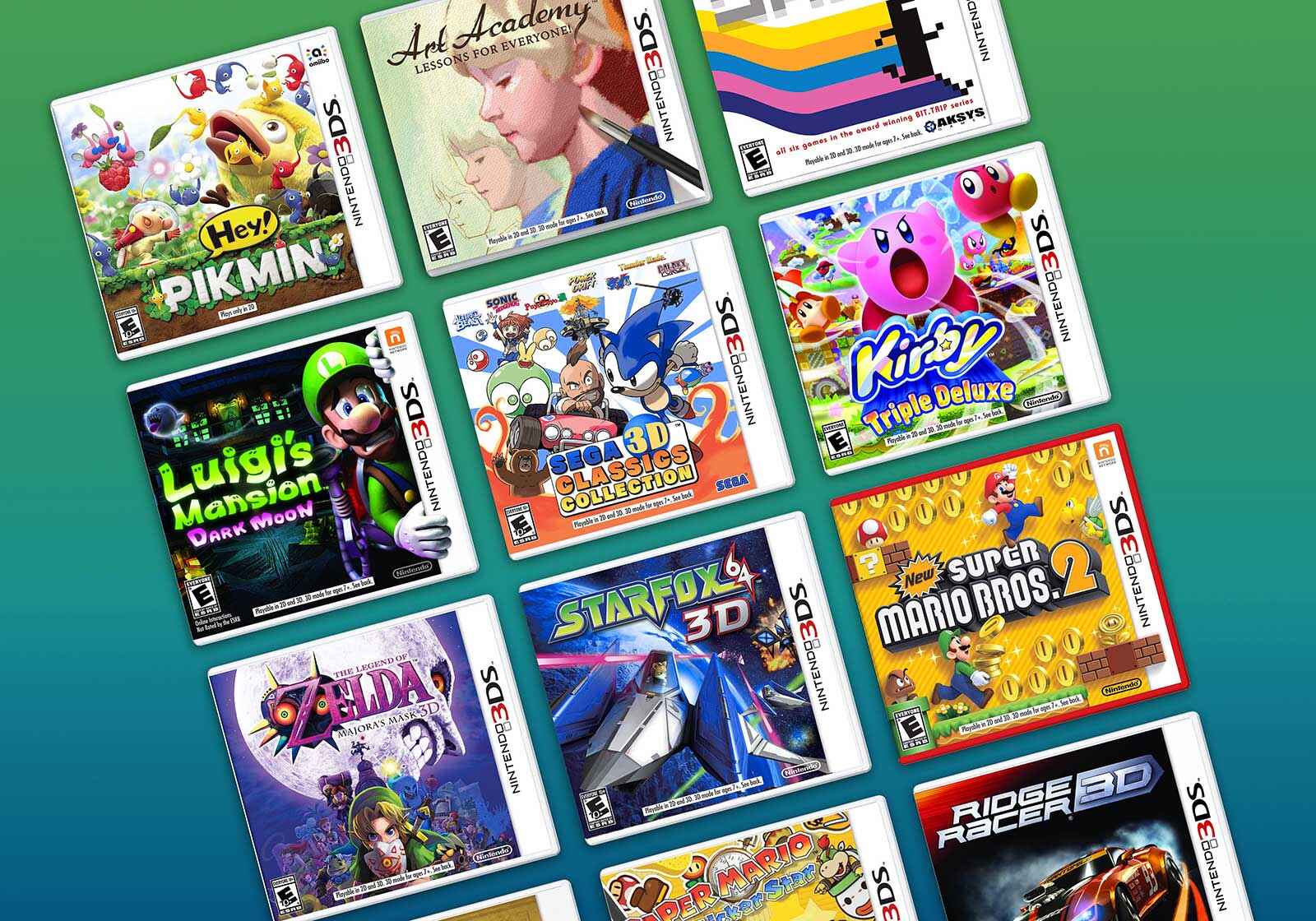Introduction
Welcome to the world of Nintendo 3DS gaming! If you are a proud owner of this handheld gaming console, you are in for a treat. One of the exciting features of the 3DS is the ability to play games with your friends, even if they don’t own the same game cartridge. This feature is known as “Download Play,” and it allows you to share the gaming experience with others, making multiplayer gaming easier and more accessible.
Download Play is a built-in feature on the Nintendo 3DS that allows you to wirelessly connect with other 3DS devices for multiplayer gameplay. Unlike traditional multiplayer experiences, where each player needs to own a copy of the same game, Download Play lets one player share a game with others, who can join in and play together.
Whether you want to compete in a thrilling racing game, battle it out in an epic fighting game, or team up for co-op adventures, Download Play opens up a world of gaming possibilities. You can have hours of fun with your friends, even if they don’t have the particular game you want to play.
In this guide, we will walk you through the process of accessing and utilizing the Download Play feature on your Nintendo 3DS. We’ll cover everything you need to know, from accessing Download Play to connecting with friends and enjoying multiplayer gaming sessions. So grab your 3DS, gather your friends, and get ready to experience the joy of Download Play!
What is Download Play?
Download Play is a unique feature available on the Nintendo 3DS that allows players to enjoy multiplayer gaming experiences with others, even if they do not have the same game cartridge. This feature eliminates the need for every player to own a copy of the game, making it easier than ever to connect with friends and enjoy multiplayer sessions.
With Download Play, one player acts as the host and shares the game data with the other players. This means that only one person needs to own the game, while the others can download a temporary version of it. The host player’s 3DS acts as a server, while the other devices act as clients, connecting to the host and participating in the multiplayer gameplay.
When using Download Play, the game data is transferred wirelessly from the host to the other devices. This allows everyone to play together in real-time, experiencing the thrill of multiplayer gaming without any limitations. It’s a fantastic way to enjoy multiplayer gaming on-the-go, whether you are in the same room or connecting with friends remotely.
Download Play supports a wide range of multiplayer games, including popular titles like Mario Kart, Super Smash Bros, and Animal Crossing. Each player can participate fully in the game, enjoying all the features and modes available. It’s a great way to test out new games, play multiplayer demos, or simply have fun with friends without the hassle of purchasing multiple copies of the same game.
One of the notable advantages of Download Play is its flexibility. You can start a multiplayer session spontaneously, without any prior planning or additional equipment. As long as each player has a Nintendo 3DS, they can easily connect and enjoy the multiplayer experience. It’s a fantastic option for impromptu gaming sessions or when you want to introduce a friend to a game without requiring them to make a purchase.
Now that you understand what Download Play is and its benefits, let’s dive into the steps required to access and utilize this feature on your Nintendo 3DS. Get ready to have an unforgettable multiplayer gaming experience with your friends!
Prerequisites for Download Play
Before you can start enjoying the wonders of Download Play on your Nintendo 3DS, there are a few prerequisites you need to meet. Here’s what you’ll need:
1. Compatible Nintendo 3DS devices: All players who want to participate in a multiplayer session must have a Nintendo 3DS or 3DS XL. Download Play is not available on older Nintendo DS models, so make sure all players have the necessary hardware.
2. Wireless communication: Download Play requires wireless communication capabilities. Ensure that the wireless feature is enabled on all devices you want to connect for multiplayer gaming.
3. Same game title: While Download Play allows players to enjoy multiplayer gaming without owning the game, it’s important to note that all players must have the same game title. Compatibility is key, so make sure everyone has the right game cartridge or digital version.
4. Storage space: Make sure there is enough available storage space on the Nintendo 3DS devices. The host player will need the game data, and the other players will need space to download the temporary version. If you’re running low on storage, consider freeing up some space or using a separate memory card.
5. Battery life: Multiplayer gaming sessions can be intensive, so ensure that all devices have sufficient battery life to last throughout the session. Consider charging the devices beforehand or having a power source nearby in case a device runs out of battery.
6. Distance and signal strength: For smooth multiplayer experiences, it’s ideal to have all devices in close proximity to ensure a strong wireless signal. Although Download Play supports multiplayer sessions over long distances, a stronger signal will minimize interruptions and connectivity issues.
By meeting these prerequisites, you’ll be well on your way to enjoying the thrilling multiplayer experiences offered by Download Play. Now that you have all the requirements in place, let’s move on to the steps for accessing and utilizing Download Play on your Nintendo 3DS. Get ready for endless hours of multiplayer fun with your friends!
Step 1: Accessing the Download Play option
To begin using the Download Play feature on your Nintendo 3DS, follow these simple steps:
1. Power on your Nintendo 3DS: Make sure your 3DS is turned on and at the Home Menu.
2. Navigate to the Download Play application: Scroll through the home screens until you find the Download Play icon. It features a small icon with a game controller and can usually be found on the home screen or within the “Applications” folder.
3. Launch the Download Play application: Tap on the Download Play icon to open the application.
4. Select the game you want to play: Once the Download Play application is opened, you will see a list of compatible games available for multiplayer gameplay. Choose the game you wish to play by tapping on its icon. Note that all players need to have the same game in order to play together.
5. Wait for the connection: After selecting a game, the 3DS will go into searching mode, looking for other devices nearby. Wait for a moment until the list of available devices appears on the screen. This may take a few seconds, so be patient.
6. Select the device to connect to: From the list of available devices, choose the one you want to connect to for multiplayer gameplay. This should be done on the host player’s device, where the game is being shared. Tap on the desired device to begin the connection process.
7. Confirm the connection: Once you have selected the device, a confirmation prompt will usually appear on both the host and connecting devices. Make sure that both devices confirm the connection to establish a secure connection.
8. Wait for the download to complete: The connecting device will begin downloading the necessary game data from the host device. This may take a few minutes, depending on the size of the game and the speed of the wireless connection. Ensure that both devices remain close together during the download process.
9. Access the downloaded game: Once the download is complete, the connecting device will have access to the temporary version of the game. Launch the game from the Home Menu and get ready to join in on the multiplayer fun.
By following these steps, you will successfully access the Download Play option on your Nintendo 3DS. Now that you’ve connected with another device, it’s time to proceed to the next step: choosing the game you want to play.
Step 2: Choosing the game to play
Now that you have accessed the Download Play feature on your Nintendo 3DS and established a connection with another device, it’s time to select the game you want to play together. Follow these steps:
1. On the host device: The host device is the one that possesses the game and is sharing it with the other devices. From the Download Play menu, tap on the game icon that you want everyone to play. Make sure all players have the same game title.
2. On the connecting device: On the device that is joining the multiplayer session, a message will appear indicating that a game session is ready to begin. You may be asked to confirm that you wish to join the multiplayer session.
3. Confirm the game selection: On both the host device and the connecting device, a prompt will appear asking for confirmation to proceed with the selected game. Make sure to confirm the selection on both devices to ensure that everyone is ready to play.
4. Wait for the game to load: Once all devices have confirmed the selected game, the host device will start transmitting the necessary game data to the connecting devices. The connecting device will begin receiving and loading the game.
5. Access the game: Once the game has finished loading on the connecting device, launch the game from the Home Menu just like you would with any other game. You can now join the multiplayer session and start playing together with your friends.
Choosing the game to play is an essential step in setting up your multiplayer gaming experience through Download Play. With everyone on the same page and the game data transmitted, you’re one step closer to enjoying epic multiplayer battles, exciting races, or cooperative adventures. Now that you have chosen the game to play, let’s move on to the next step: initiating the download on the connecting device.
Step 3: Initiating the download
With the game selected on the host device, it’s time to initiate the download process on the connecting device. Follow these steps to begin downloading the necessary game data:
1. On the connecting device: After confirming the game selection, the connecting device will start the download process automatically. You will see a progress bar indicating the download status.
2. Wait for the download to complete: The download time may vary depending on the size of the game data and the speed of the wireless connection. It’s essential to ensure that the connecting device remains within range of the host device throughout the download process.
3. Keep the devices close together: To maintain a stable connection and optimize the download speed, it is recommended to keep both the host and connecting devices in close proximity. This will help minimize any interruptions during the download.
4. Monitor the download progress: As the download progresses, keep an eye on the progress bar. Once the download is complete, you can proceed to the next step.
It’s important to note that the download process is specific to each game session. Each time you connect with a different host device or select a different game, the download process will need to be initiated on the connecting device once again.
By following these steps, you can successfully initiate the download process on the connecting device. Once the download is complete, you’re ready for the next step: connecting to the host device for multiplayer gameplay.
Step 4: Connecting to another device
With the game data downloaded on the connecting device, it’s time to establish a connection with the host device. Follow these steps to connect and prepare for multiplayer gameplay:
1. On the connecting device: After the game data has been successfully downloaded, the connecting device will display a message indicating that the download is complete. At this point, the device is ready to establish a connection with the host device.
2. On the host device: The host device will also display a message indicating that the download is complete and that it’s now ready to connect with other devices. Ensure that the host device has a stable wireless connection before proceeding.
3. Search for available devices: On both the host and connecting devices, there should be an option to search for available devices. Tap on this option to begin scanning for other devices within range.
4. Select the host device: Once the scanning is complete, the host device’s name should appear on the list of available devices on the connecting device. Tap on the name of the host device to initiate the connection process.
5. Confirm the connection: On both devices, a prompt will appear, asking for confirmation to establish the connection. Make sure to confirm the connection on both the host and connecting devices to proceed.
6. Wait for the connection to be established: After confirming the connection, both devices will work together to establish a secure wireless connection. This process may take a few seconds, so be patient.
7. Connection successful: Once the connection is successfully established, a notification will appear on both devices, indicating that the multiplayer session is ready to begin. You are now one step away from enjoying multiplayer gaming with your friends.
By following these steps, you can easily connect your Nintendo 3DS devices for multiplayer gameplay using the Download Play feature. Now that the connection is established, it’s time for the final step: joining the multiplayer session and immersing yourself in the world of gaming with your friends.
Step 5: Joining a multiplayer session
You’re almost there! With the connection established between the host and connecting devices, it’s time to join the multiplayer session and get ready for some exciting gameplay. Follow these steps to join a multiplayer session:
1. On the connecting device: After the connection has been successfully established, the connecting device should display a message indicating that it’s ready to join the multiplayer session. Take note of any instructions or prompts that may appear on the screen.
2. Launch the game: On the connecting device, open the game that was downloaded during the previous steps. This will vary depending on the game, but it should be easily accessible from the Home Menu. Wait for the game to load.
3. Follow any on-screen instructions: Once the game has loaded on the connecting device, you may encounter additional instructions or prompts on the screen. Read them carefully and follow the necessary steps to join the multiplayer session.
4. Wait for the host to start the gameplay: On the host device, the player acting as the host will initiate the gameplay session. They may choose the game mode, select the tracks, or set the rules depending on the game being played. Wait for the host to begin the gameplay.
5. Enjoy multiplayer gameplay: Once the gameplay session is started by the host, you can fully participate in the multiplayer experience. Race against your friends, battle it out in intense matches, or collaborate on exciting missions. Have fun and make the most of the multiplayer gameplay.
It’s important to note that the specific steps to join a multiplayer session may vary depending on the game you selected. Some games may have additional setup processes or customization options before the gameplay begins. Therefore, it’s crucial to pay attention to any in-game instructions and prompts to ensure a smooth and enjoyable multiplayer experience.
Now that you have successfully joined the multiplayer session, it’s time to immerse yourself in the excitement of playing with your friends. Get ready to showcase your skills, teamwork, and have a blast together!
Step 6: Enjoying Download Play with friends
Now that you’re in the multiplayer session with your friends, it’s time to fully immerse yourself in the world of Download Play and enjoy the gaming experience together. Follow these tips to make the most of your time:
1. Communication is key: Utilize the built-in communication features of the game or external communication methods to interact with your friends during the gameplay. Coordinate strategies, share tips, or simply enjoy friendly banter to enhance the overall experience.
2. Embrace competition: Whether you’re racing in Mario Kart or battling it out in Super Smash Bros, don’t be afraid to unleash your competitive side. Show off your skills and strive to be the ultimate champion among your friends.
3. Cooperate and collaborate: If the game allows for cooperative play, work together with your friends to achieve common objectives. Support each other, strategize, and conquer challenges as a team.
4. Try different game modes: Many multiplayer games offer various game modes and options. Explore different modes, such as team battles, time trials, or mini-games, to keep the gaming experience fresh and exciting.
5. Switch roles: If the game allows for it, take turns as the host and let each player share their favorite game. This way, everyone gets a chance to choose and showcase their preferred gaming experience.
6. Experiment with different games: Download Play provides the opportunity to try out different games without needing to own them individually. Explore a variety of games with your friends to diversify your gaming experiences and discover new favorites.
7. Take breaks: Gaming sessions can be intense, so remember to take breaks and rest your eyes and hands. Use this time to share stories, enjoy refreshments, or engage in friendly conversations to relax and recharge before diving back into the action.
Remember, the main goal is to have fun and create memorable experiences with your friends through Download Play. Cherish the laughter, the competitive moments, and the camaraderie that comes with multiplayer gaming.
By following these tips, you can truly enjoy the wonders of Download Play with your friends, creating lasting memories and forging stronger bonds. So, grab those controllers, let the games begin, and have an amazing time together!
Troubleshooting common issues
While using the Download Play feature on your Nintendo 3DS, you may encounter some common issues. Here are a few troubleshooting tips to help you overcome these challenges:
1. Connection difficulties: If you’re having trouble establishing a connection with another device, ensure that both devices have the wireless feature enabled and are within close proximity. Restarting the devices or resetting the wireless settings can sometimes resolve connectivity issues.
2. Download interruptions: If the download process is consistently interrupted or takes longer than expected, try moving the devices closer together to improve the wireless signal strength. Additionally, ensure that both devices have sufficient battery life and are not experiencing any power-saving modes that could interfere with the download process.
3. Game compatibility: Ensure that all devices are compatible with the specific game you want to play. Not all games support the Download Play feature, so check the game’s documentation or online resources to verify compatibility.
4. Update the system software: Keeping your Nintendo 3DS system software up to date is essential for optimal performance. Regularly check for system updates in the settings menu and install any available updates to ensure compatibility with the latest games and features.
5. Clear storage space: If you’re experiencing issues with downloading games or game data, check the available storage space on the devices. Clear old game data or unused files to free up storage and ensure proper functioning.
6. Restart the devices: If you encounter any unexpected issues during gameplay or connectivity, try turning off both devices and then turning them back on. This simple action can sometimes resolve minor issues and refresh the system.
7. Check for game updates: Some games may require updates to fix bugs or improve performance. Make sure to check for game updates within the game itself or on the Nintendo eShop. Updating the game can often resolve issues and enhance your gaming experience.
If you have tried these troubleshooting tips and continue to experience problems, consult the official Nintendo support resources or reach out to their customer service for further assistance. They will be able to provide specific guidance based on the issue you’re encountering.
By addressing these common issues and finding solutions, you can overcome any challenges that may arise during your Download Play sessions. Don’t let technical difficulties dampen your gaming fun – take a proactive approach and enjoy the multiplayer experience to the fullest!
Conclusion
Congratulations! You have learned how to utilize the Download Play feature on your Nintendo 3DS and enjoy multiplayer gaming experiences with your friends. By following the steps outlined in this guide, you can easily connect with other devices, download game data, and immerse yourself in the world of multiplayer fun.
Download Play opens up a world of possibilities, allowing you to play multiplayer games even if your friends don’t own the same game cartridge. With just one person needing to own the game, it becomes more convenient and accessible to enjoy multiplayer sessions anytime, anywhere.
Remember to keep in mind the prerequisites for Download Play, such as having compatible devices, a stable wireless connection, and the same game title. By meeting these requirements, you can ensure a smooth multiplayer experience.
Throughout the process, don’t forget to troubleshoot common issues that may arise. By following the troubleshooting tips provided, you can overcome any connectivity or download interruptions and get back to enjoying multiplayer gaming with ease.
Now that you’re equipped with the knowledge of using Download Play, it’s time to gather your Nintendo 3DS devices, invite your friends, and embark on countless hours of multiplayer gaming adventures. Whether you’re racing against each other, battling it out in thrilling fights, or working together in cooperative challenges, Download Play will enhance your gaming experience and create lasting memories.
So, dive into the world of Download Play, embrace the competition, cooperate with your friends, and have a fantastic time exploring the vast library of multiplayer games available on your Nintendo 3DS. Get ready to experience the joy and excitement of multiplayer gaming like never before!