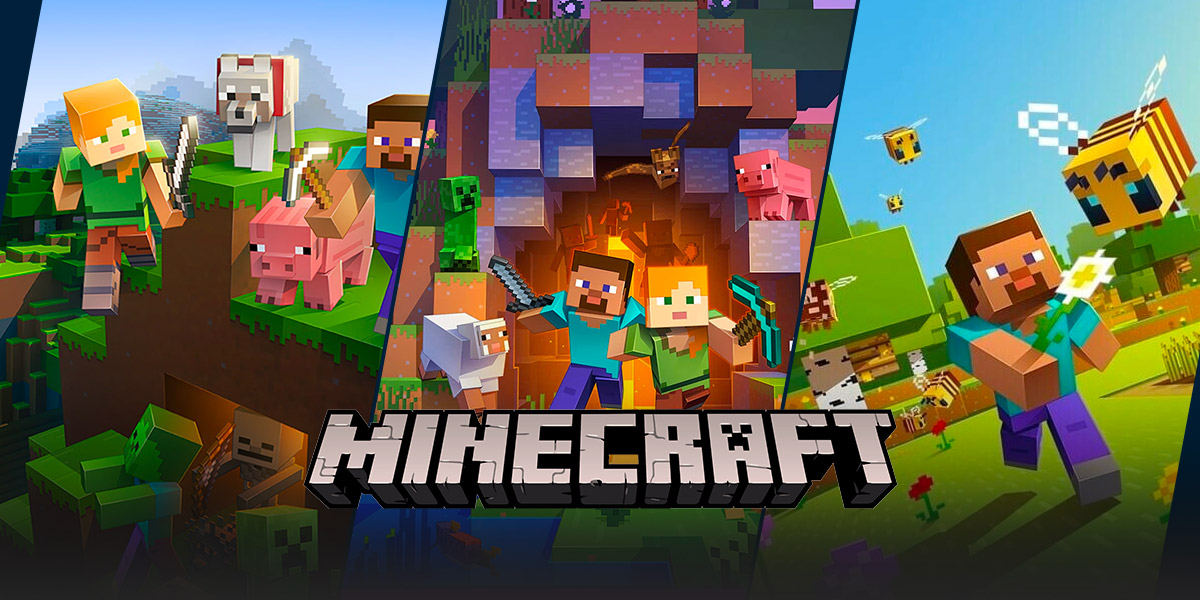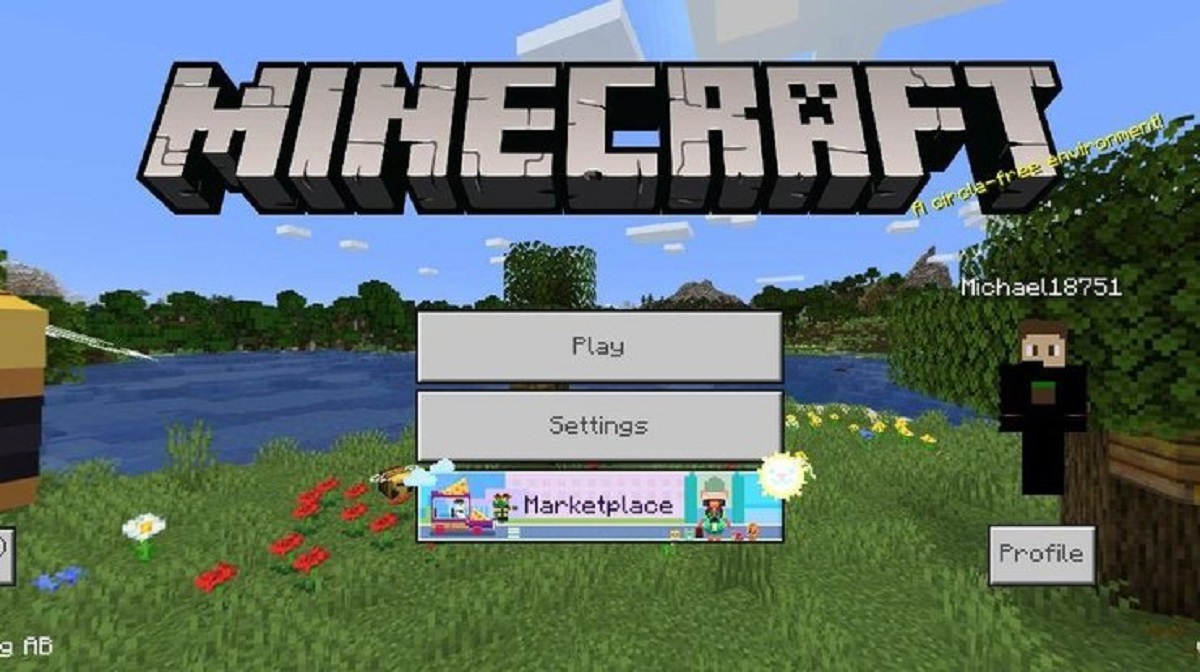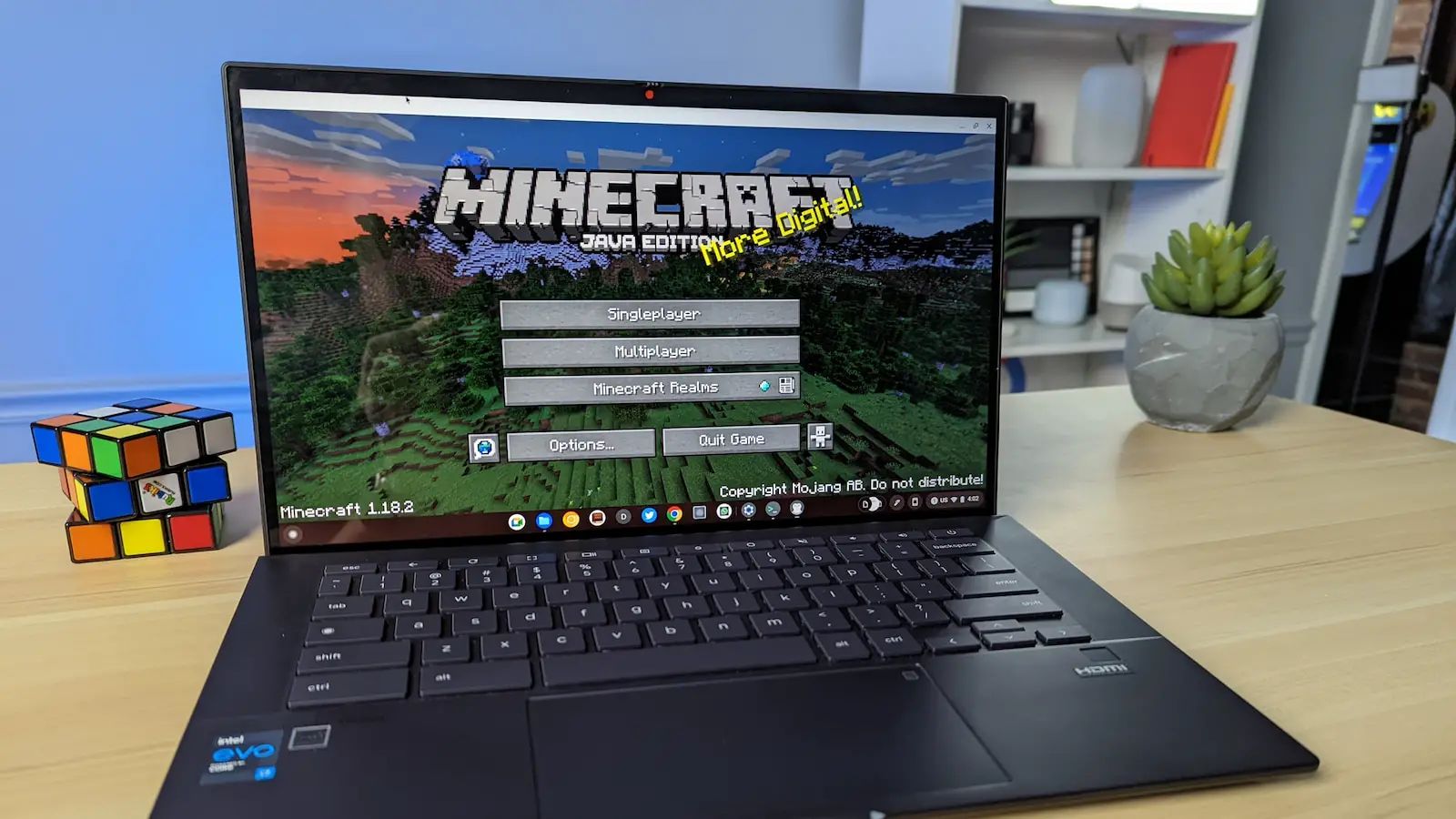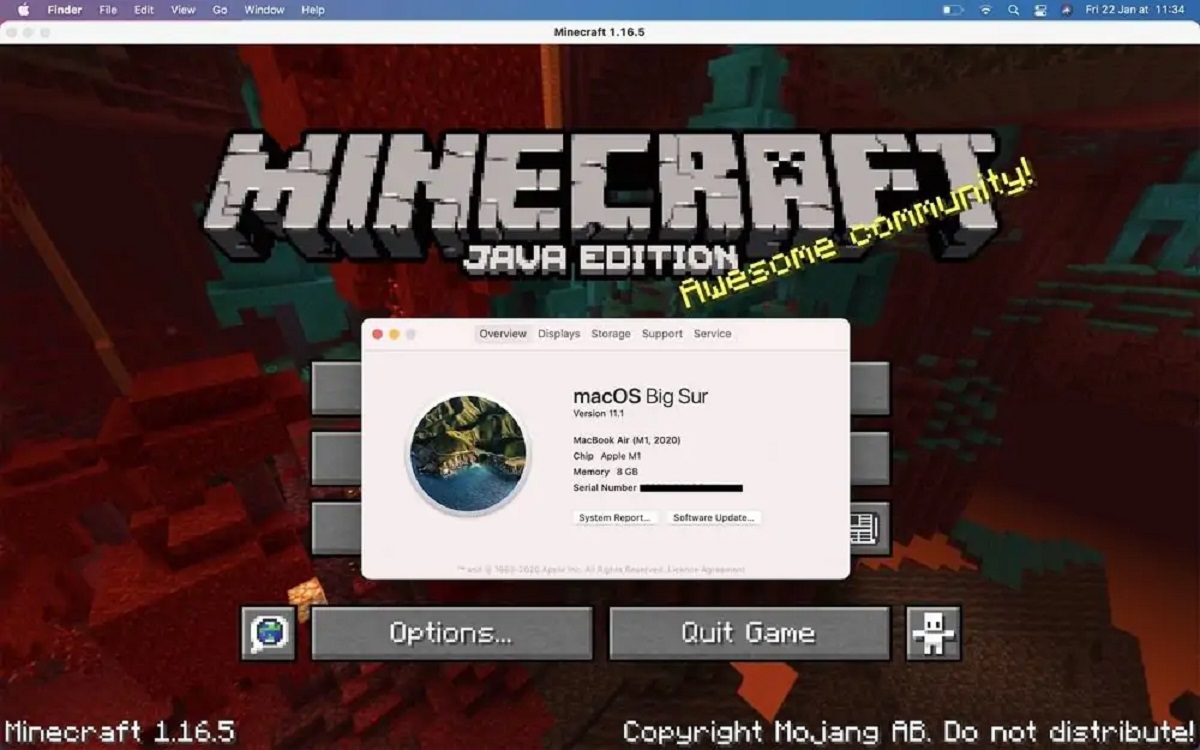How to Get World Edit in Minecraft: A Comprehensive Guide
Gaming enthusiasts around the world can agree that Minecraft is one of the most beloved and captivating games of all time. Its endless possibilities have allowed players to build and create in a virtual world like never before. One tool that has become a favorite among Minecraft players is World Edit, which enables them to navigate through the game with ease and speed up their building process. In this blog post, we will provide you with a step-by-step guide on how to get World Edit in Minecraft, so you can enhance your gameplay to new heights.
Key Takeaways:
- World Edit is a popular tool for Minecraft players that allows them to manipulate the game world quickly and efficiently.
- Installing World Edit requires the Minecraft Forge mod loader and the World Edit mod to be downloaded and installed correctly.
Step 1: Install Minecraft Forge
The first step in obtaining World Edit is installing Minecraft Forge. Minecraft Forge acts as a mod loader that enables you to add various mods to your Minecraft game. To install Minecraft Forge:
- Visit the official Minecraft Forge website.
- Choose the appropriate version of Minecraft Forge that matches your Minecraft game version.
- Click on the download link, and the installer will automatically open.
- Follow the installer prompts and select the “Install Client” option.
- Once the installation process is complete, run Minecraft with the newly installed Forge profile.
Step 2: Download and Install World Edit
Now that you have Minecraft Forge ready, it’s time to download and install World Edit. Follow these steps:
- Visit the official World Edit website.
- Find the version of World Edit that corresponds to your Minecraft game version and Minecraft Forge version. Download the mod file.
- Locate the “mods” folder in your Minecraft installation directory.
- Open the “mods” folder and place the downloaded World Edit mod file into it.
- Launch Minecraft with Forge, and you should see World Edit added to your list of available mods.
Step 3: Start Using World Edit
Congratulations! You have successfully installed World Edit. Now it’s time to unleash its potential and explore its features. Here are some useful commands and functions to get started:
- To select a region for editing, use the //wand command and left-click to set the first position and right-click to set the second position.
- Use the //set command to replace blocks in a selected region. For example, //set stone will change all blocks within the region to stone.
- Utilize the //copy and //paste commands to duplicate structures or move them to different locations.
- Experiment with other commands, such as //replace, //expand, and //contract, to further enhance your building experience.
With World Edit at your disposal, your Minecraft adventures will reach a whole new level of creativity and productivity. It’s an incredible tool that empowers players to build grandiose structures effortlessly and edit the terrain swiftly. So, what are you waiting for? Install World Edit right away and let your imagination run wild in the world of Minecraft!
We hope this comprehensive guide on how to get World Edit in Minecraft has been helpful. Enjoy creating and building with ease, and make the most out of this incredible mod. Happy gaming!