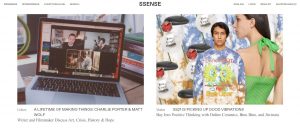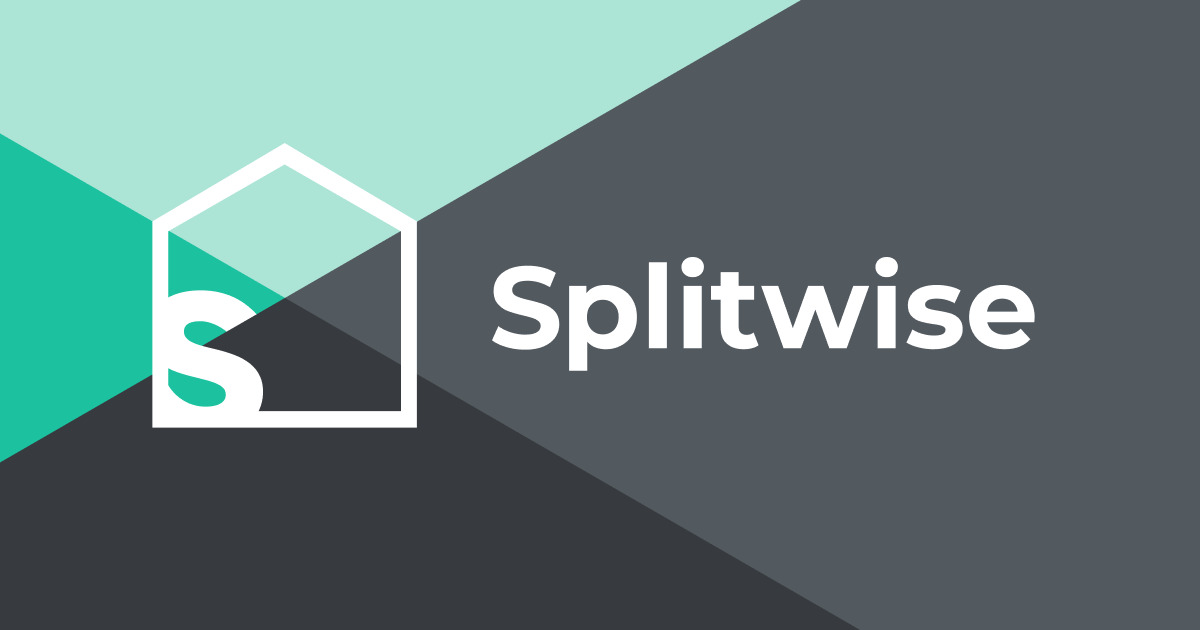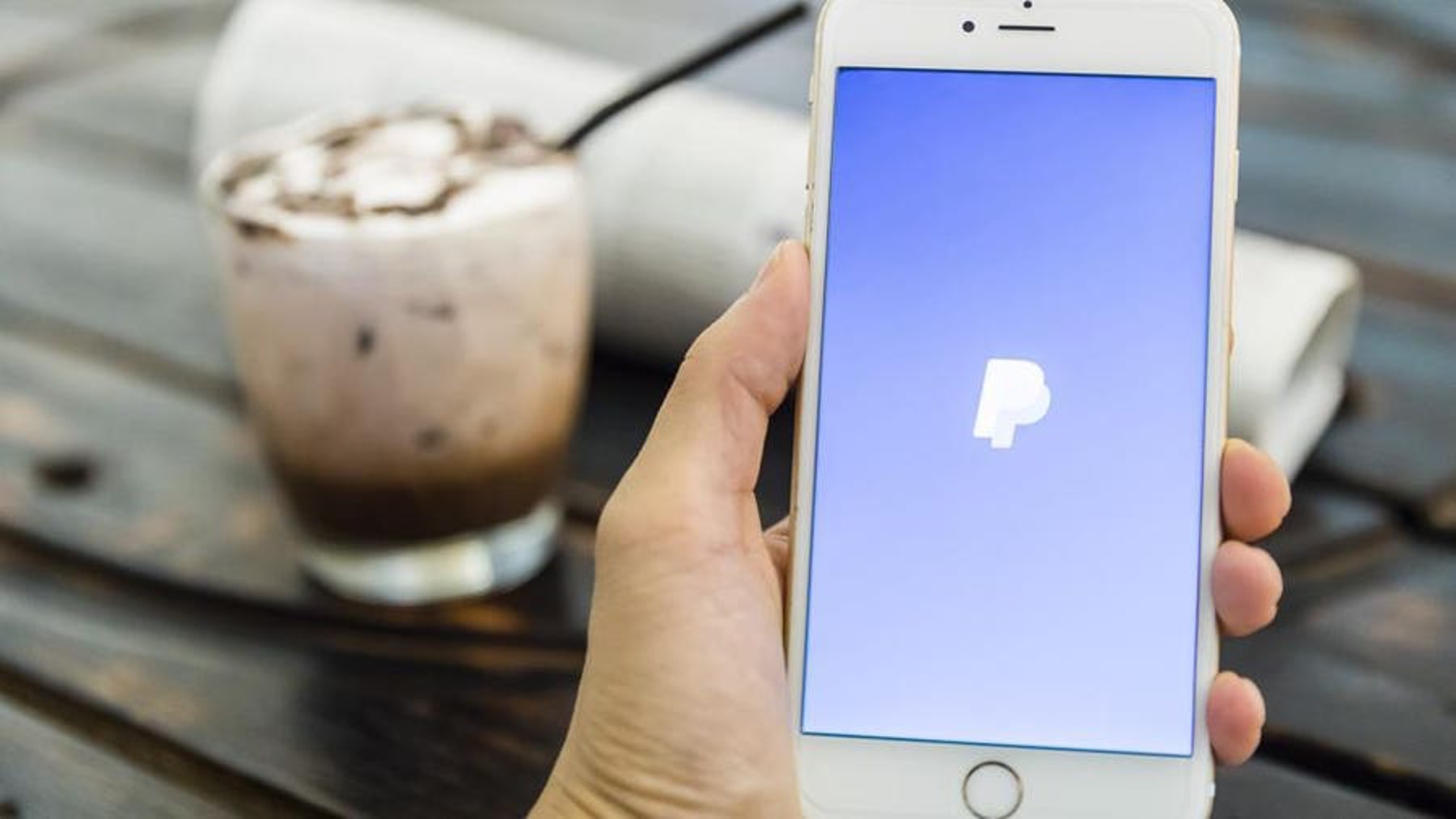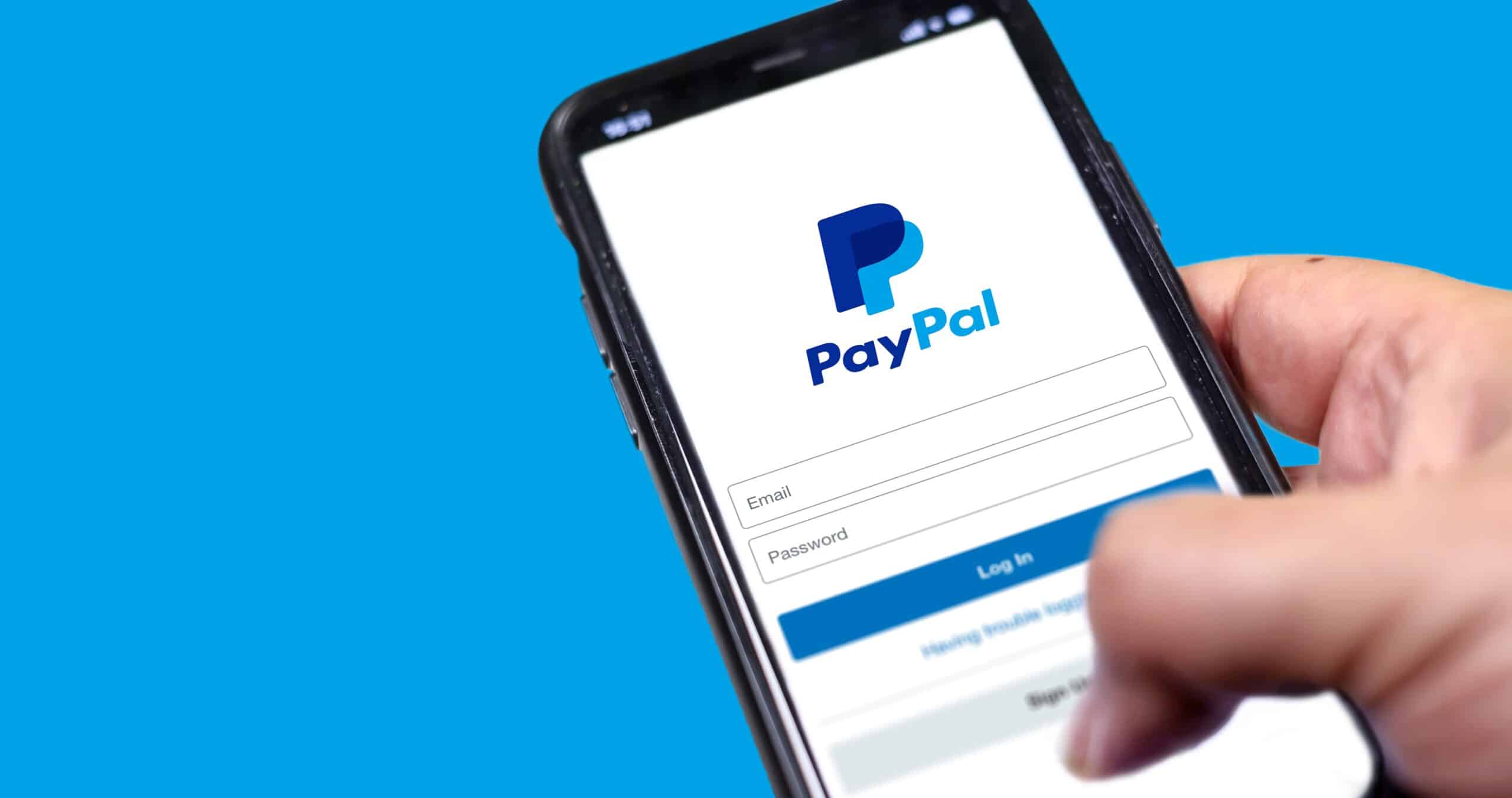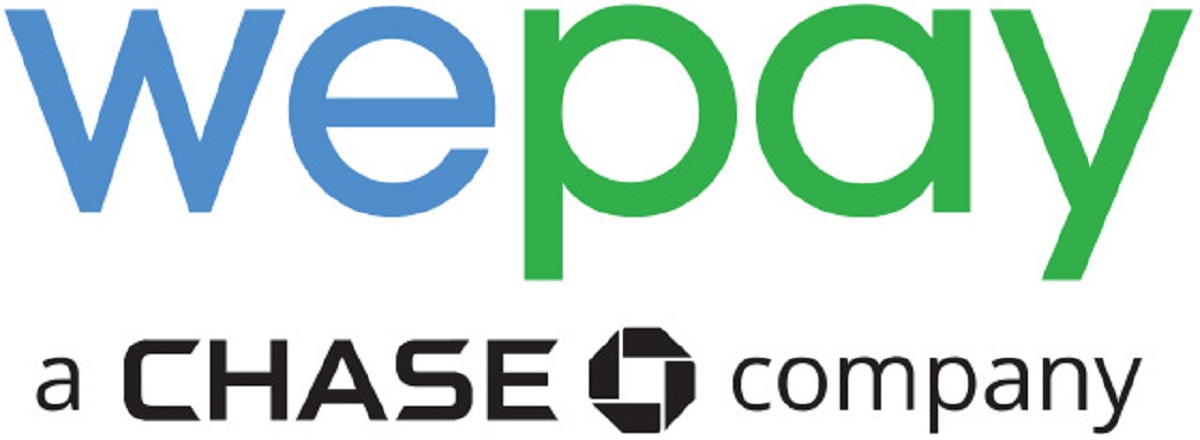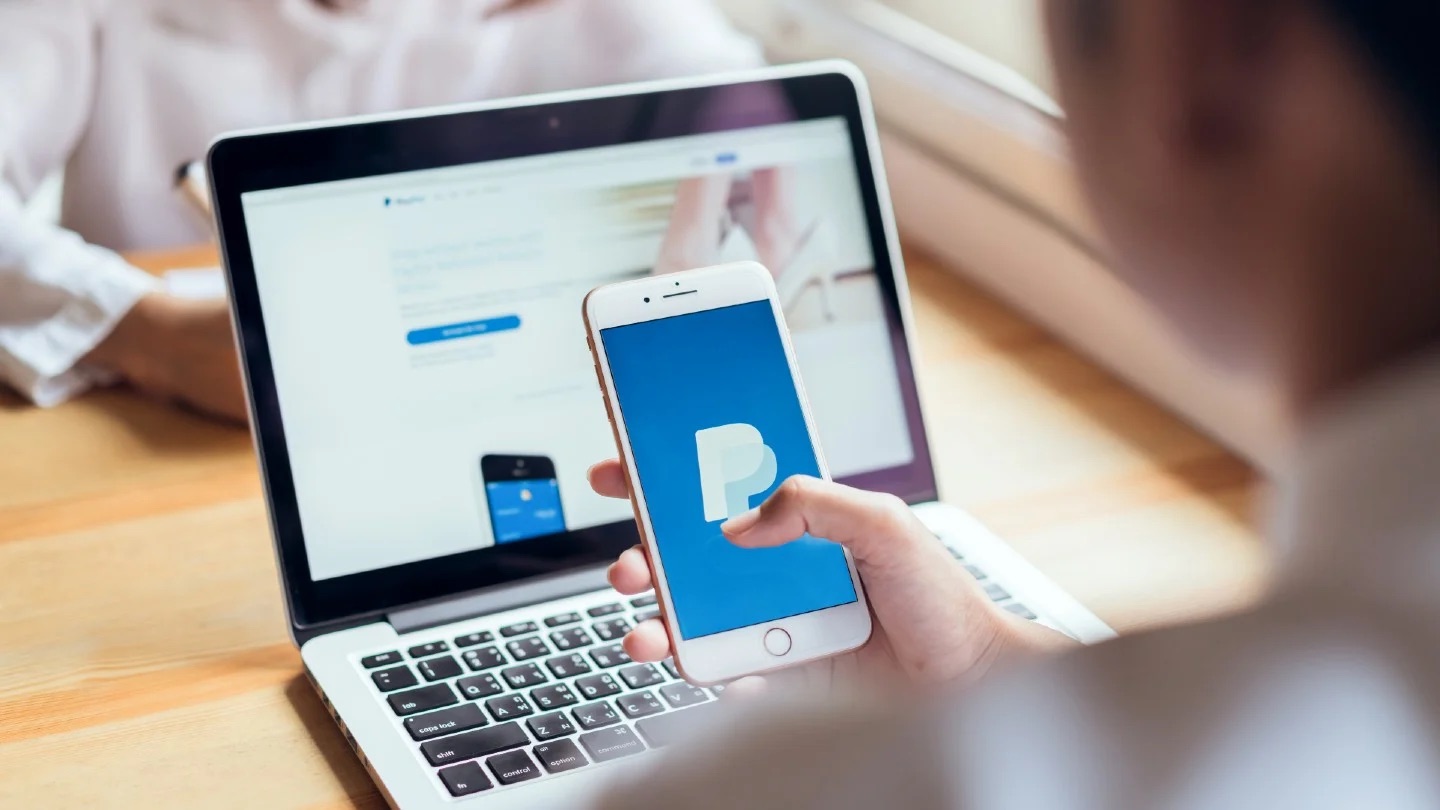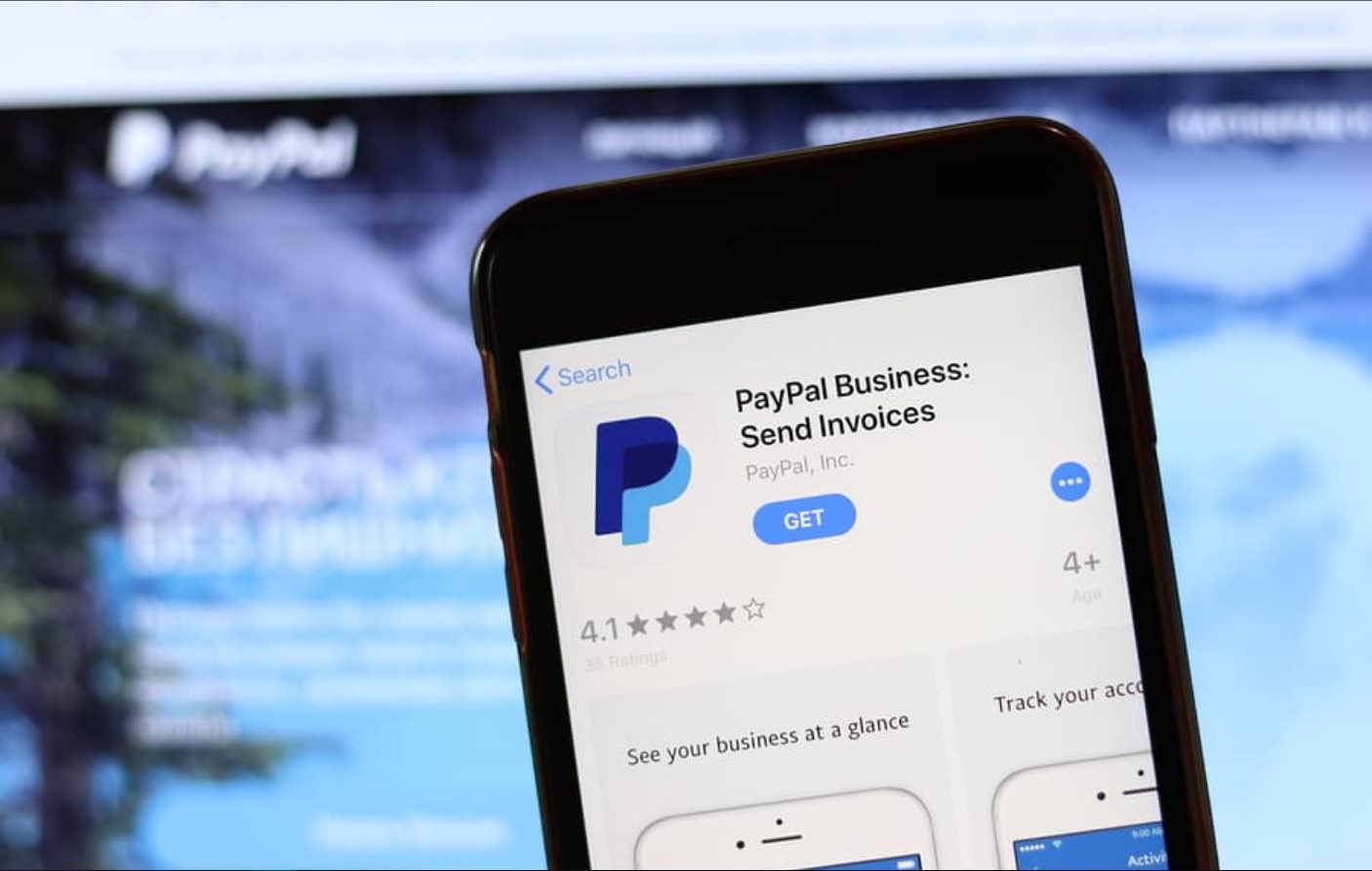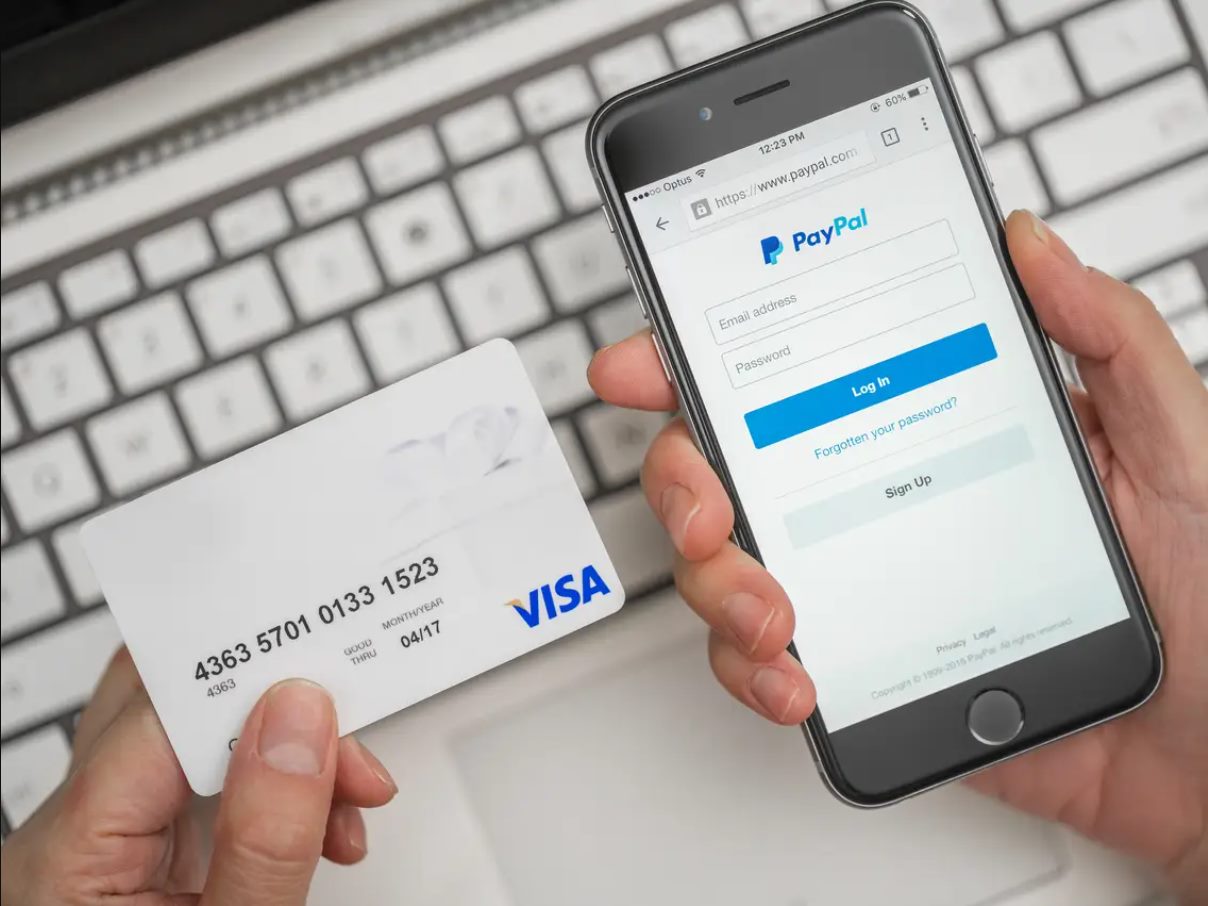Introduction
Welcome to the world of online selling on Depop! If you’re looking for a seamless and secure payment solution for your Depop transactions, connecting your PayPal account is the way to go. PayPal is a trusted and widely-used online payment platform that offers buyers and sellers a safe and convenient way to send and receive payments. In this guide, we will walk you through the simple steps to connect your PayPal account to Depop and start accepting PayPal payments for your sales.
By linking PayPal to your Depop store, you can provide your customers with the option to pay using their PayPal balance, credit or debit cards, and even via their bank account. This not only expands your potential customer base but also adds a layer of trust and credibility, as PayPal is recognized as a secure payment method worldwide.
In addition to the payment benefits, connecting PayPal to Depop also allows you to streamline your shipping process by utilizing PayPal’s shipping preferences. You can now print shipping labels directly from PayPal, save on shipping costs, and easily track your packages.
So, whether you’re a new Depop seller looking to set up your payment options or an existing seller who wants to optimize their selling experience, this guide will provide you with step-by-step instructions on how to connect your PayPal account to Depop. Let’s get started!
Step 1: Creating a PayPal Account
The first step to connecting PayPal to Depop is to create a PayPal account if you don’t already have one. Follow these easy steps to get started:
- Visit the PayPal website: Open your preferred web browser and go to the official PayPal website at www.paypal.com.
- Click on “Sign Up”: On the PayPal homepage, click on the “Sign Up” button to begin the account creation process.
- Select an account type: PayPal offers two types of accounts – Personal and Business. Choose the account type that suits your needs as a Depop seller. If you’re selling items for personal use, select “Personal Account”. If you’re selling as a business or plan to scale your Depop store, select “Business Account”.
- Provide your email address: Enter your email address, which will be associated with your PayPal account. Make sure to use a valid and frequently-accessed email address.
- Create a password: Choose a secure password for your PayPal account. Make sure to follow the password requirements provided, which usually include a combination of uppercase and lowercase letters, numbers, and special characters.
- Fill in your personal details: PayPal will require you to provide your personal information, such as your full name, address, and phone number. Ensure that the information you enter is accurate.
- Agree to the terms and conditions: Read through PayPal’s terms and conditions and privacy policy, then check the box to indicate your agreement.
- Complete the security check: To protect your account, PayPal may ask you to complete a security check. This might involve entering a verification code that is sent to your email or phone number.
- Link a payment method: To make payments and receive funds on PayPal, you’ll need to link a payment method, such as your bank account or credit card. Follow the prompts to add your desired payment method.
- Verify your email address: After creating your PayPal account, PayPal will send you an email to verify your email address. Open the email and click on the verification link to complete the process.
Once you’ve completed these steps, congratulations! You now have a PayPal account that is ready to be connected to your Depop store.
Step 2: Verifying your PayPal Account
Verifying your PayPal account is an important step to increase your account’s security and lift certain limitations. Here’s how you can verify your PayPal account:
- Log in to your PayPal account: Go to the PayPal website (www.paypal.com) and enter your email address and password to log in to your account.
- Go to your account settings: Once logged in, click on the gear icon located in the top-right corner of the page. From the dropdown menu, select “Account Settings”.
- Access the verification options: On the Account Settings page, you will see various options. Look for the section labeled “Account Information” and click on the “Verify” link next to “Status”.
- Confirm your email address: PayPal requires you to confirm your email address to verify your account. If you haven’t done so already, click on the “Confirm Your Email” button and follow the instructions provided in the email sent by PayPal.
- Add and confirm your mobile number: To further enhance the security of your PayPal account, you can add and confirm your mobile number. Under the “Phone” section, click on the “Add” or “Edit” option. Enter your mobile number and click on “Verify”. PayPal will send you a verification code via SMS. Enter the code on the website to confirm your number.
- Link and confirm a bank account or credit card: To complete the verification process, PayPal requires you to link and confirm either a bank account or a credit card. In the “Financial Information” section, click on the “Link a bank account” or “Link a card” option. Follow the prompts to add the necessary details and confirm your account information.
- Confirm your address: Lastly, PayPal may ask you to confirm your address. This can usually be done by providing a utility bill or a bank statement that displays your name and address.
Once you have completed these verification steps, your PayPal account will be fully verified. This verification process provides an additional layer of trust and credibility for your Depop customers, as it ensures that you are a legitimate and trustworthy seller.
Step 3: Linking PayPal to Depop
Now that you have a verified PayPal account, it’s time to link it to your Depop store. Follow these steps to seamlessly connect PayPal to Depop:
- Open the Depop app: Launch the Depop app on your smartphone or tablet. If you don’t have the app, you can download it from the App Store (for iOS devices) or Google Play Store (for Android devices).
- Log in to your Depop account: Enter your Depop username and password to log in to your account.
- Go to your settings: Once logged in, tap on the profile icon located at the bottom right corner of the screen. From the pop-up menu, select “Settings”.
- Navigate to the Payments section: On the Settings page, scroll down until you find the “Payments” section. Tap on it to access the payment settings.
- Select PayPal as your payment method: Under the Payments section, tap on the “Add PayPal” option to link your PayPal account.
- Authorize Depop to access your PayPal account: Depop will ask for your permission to access your PayPal account for transactions. Tap on “Authorize” to grant Depop the necessary permissions.
- Sign in to PayPal: You will be redirected to the PayPal login page. Enter your PayPal email address and password, then tap “Log In” to proceed.
- Grant Depop authorization: PayPal will display a prompt requesting your confirmation to allow Depop to access your PayPal account information. Review the information and tap on “Agree & Connect” to complete the linking process.
- Return to Depop: Once the authorization is successful, you will be redirected back to the Depop app. Your PayPal account is now linked to your Depop store.
Congratulations! You have successfully linked your PayPal account to your Depop store. This means that buyers can now choose PayPal as a payment option when purchasing items from your store.
Note: If at any point you need to unlink or change your PayPal account on Depop, you can do so by repeating these steps and selecting the appropriate options to manage your payment settings.
Step 4: Enabling PayPal as a Payment Option
Now that you have linked your PayPal account to your Depop store, the next step is to enable PayPal as a payment option for your buyers. Here’s how you can do it:
- Open the Depop app: Launch the Depop app on your device and log in to your account using your username and password.
- Go to your settings: Tap on the profile icon located at the bottom right corner of the screen. From the pop-up menu, select “Settings”.
- Navigate to the Payments section: Scroll down until you find the “Payments” section and tap on it to access the payment settings.
- Select PayPal as your primary payment method: Under the Payments section, tap on “Primary Payment Method”. Select PayPal from the list of available payment options.
- Customize your payment preferences: Depop allows you to customize your PayPal payment preferences. You can choose whether to enable PayPal for all listings or only for specific items.
- Save your changes: Once you have configured your payment preferences, tap on the “Save” or “Done” button to apply the changes.
By enabling PayPal as a payment option, you provide your buyers with a secure and convenient method to complete their purchases. PayPal allows buyers to pay using their PayPal balance, credit or debit cards, and even their bank accounts.
It’s worth noting that when a buyer selects PayPal as their payment method, the funds will be deposited directly into your linked PayPal account. Make sure to regularly check your PayPal account for incoming payments and process any necessary refunds or returns through the PayPal interface.
Enabling PayPal as a payment option can significantly increase your sales potential on Depop. Many buyers prefer using PayPal due to its reputation for security and buyer protection.
Remember, it is important to familiarize yourself with PayPal’s transaction fees and policies to ensure a smooth and transparent selling experience for you and your buyers.
Step 5: Setting up PayPal Shipping Preferences
Once you have connected your PayPal account to your Depop store and enabled PayPal as a payment option, it’s time to set up your PayPal shipping preferences. This will help streamline your shipping process and make it more efficient. Follow these steps to configure your PayPal shipping preferences:
- Log in to your PayPal account: Visit the PayPal website and enter your email address and password to log in to your account.
- Access your profile settings: Once logged in, click on the gear icon located in the top-right corner of the page. From the dropdown menu, select “Profile and Settings”.
- Navigate to your shipping preferences: On the Profile and Settings page, click on “My Selling Tools” from the left-hand menu. Under Selling Online, find the “Shipping preferences” section and click on “Update”.
- Set your shipping options: In the Shipping Preferences section, you can configure various shipping options. You can specify whether you offer domestic shipping only or international shipping as well. You can also set shipping rates based on location, weight, or order value.
- Enable PayPal shipping labels: PayPal offers the convenient feature of printing shipping labels directly from their platform. By enabling this option, you can save time and effort in managing your shipping process. Click on the “Yes” option to enable PayPal shipping labels.
- Link your preferred shipping carrier: PayPal provides integration with various shipping carriers, such as USPS, UPS, and FedEx. Choose your preferred carrier and follow the steps to link your carrier account to PayPal.
- Set up default shipping preferences: You can set default shipping preferences that will apply to all your transactions. This includes selecting your shipping carrier, service, package type, and other relevant details.
- Save your settings: Once you have configured your shipping preferences, click on the “Save” or “Submit” button to save your settings.
By setting up your PayPal shipping preferences, you can streamline your shipping process, generate shipping labels easily, and provide your buyers with accurate shipping rates and estimated delivery times. This will improve the overall efficiency of your business and enhance the customer experience.
Remember to regularly update your shipping preferences as per your business needs, carrier options, and any changes in shipping rates or policies.
Now that your PayPal shipping preferences are set up, you’re ready to manage PayPal payments and shipments seamlessly on your Depop store!
Step 6: Managing PayPal Payments on Depop
Now that you have successfully connected PayPal to your Depop store and set up your shipping preferences, it’s important to understand how to manage PayPal payments effectively. Here are the steps to help you navigate PayPal payments on Depop:
- Receive payment notifications: When a buyer makes a purchase and selects PayPal as the payment method, you will receive a payment notification from PayPal. This notification will be sent to the email address associated with your PayPal account. Make sure to regularly check your email for payment notifications.
- Access PayPal transaction details: Once you’ve received a payment notification, log in to your PayPal account to access the transaction details. PayPal provides detailed information about the buyer, the item purchased, and the amount paid.
- Confirm shipment and update tracking information: After you have shipped the item, it’s important to update the transaction details with the tracking information. This helps both you and the buyer to track the shipment and ensures transparency throughout the process. You can do this by logging in to your PayPal account and adding the tracking number in the transaction details.
- Resolve any payment issues: In some cases, buyers may encounter payment issues or request refunds. It’s crucial to address these matters promptly and professionally. PayPal offers a resolution center where you can communicate with the buyer and work towards a resolution. Familiarize yourself with PayPal’s policies regarding refunds and dispute resolution to ensure a fair and satisfactory outcome for both parties.
- Monitor your PayPal account: Regularly check your PayPal account to keep track of your sales and ensure that the funds from your Depop sales are being deposited correctly. PayPal provides tools and reports to help you track your financial transactions and manage your account effectively.
- Stay in communication with buyers: Effective communication with buyers is key to a successful transaction. Respond promptly to any inquiries or messages from buyers regarding their payment and shipment. This helps build trust and ensures a positive buying experience.
Managing PayPal payments on Depop requires attention to detail and timely action. By following these steps and staying organized, you can maintain a smooth and efficient payment process for your Depop sales.
Remember, it’s essential to comply with PayPal’s policies and guidelines to protect yourself and your buyers from any potential issues or fraud. Stay informed about PayPal’s terms of service, transaction fees, and security measures to ensure a secure and reliable payment experience for everyone involved.
Congratulations! You are now equipped with the knowledge to effectively manage PayPal payments on your Depop store. Happy selling!
Conclusion
Connecting PayPal to your Depop store opens up a world of opportunities for seamless and secure online selling. By following the steps outlined in this guide, you can easily link your PayPal account to Depop, enable PayPal as a payment option, set up shipping preferences, and effectively manage PayPal payments. This integration not only provides your buyers with a trusted and convenient payment method but also streamlines your shipping process and enhances the overall customer experience.
Remember to create a PayPal account if you don’t already have one, and verify your account to gain access to additional features and benefits. Linking PayPal to Depop is a straightforward process that requires a few simple steps within the Depop app. Once linked, you can enable PayPal as your primary payment option and customize your payment preferences to suit your business needs.
Setting up PayPal shipping preferences allows you to streamline your shipping process and take advantage of features like printing shipping labels directly from PayPal. By providing accurate shipping rates and estimated delivery times, you can enhance the overall efficiency of your business and improve customer satisfaction.
Managing PayPal payments on Depop requires regular monitoring of payment notifications, updating tracking information, addressing payment issues promptly, and maintaining effective communication with buyers. By staying organized and familiarizing yourself with PayPal’s policies, you can ensure a smooth and secure payment experience for yourself and your customers.
Connecting PayPal to Depop empowers you as a seller, providing you with a widely recognized and trusted payment platform to facilitate your online transactions. As you navigate your journey on Depop, remember to stay informed about any updates or changes regarding PayPal integration and its functionalities.
Now that you have the knowledge and tools to connect PayPal to Depop, it’s time to put them into action. Embrace the benefits of seamless payments, streamlined shipping, and increased customer trust and satisfaction. Happy selling on Depop!