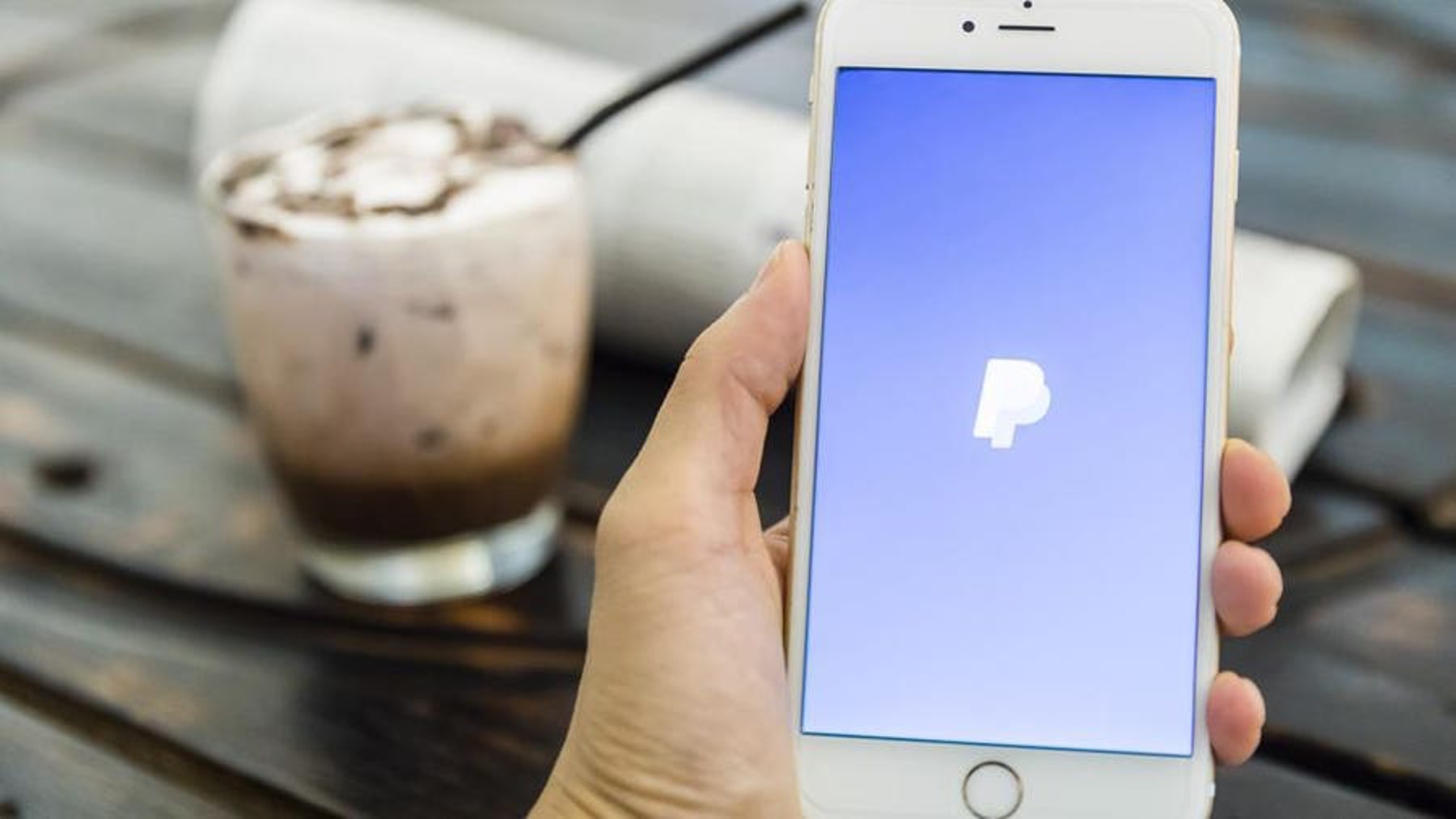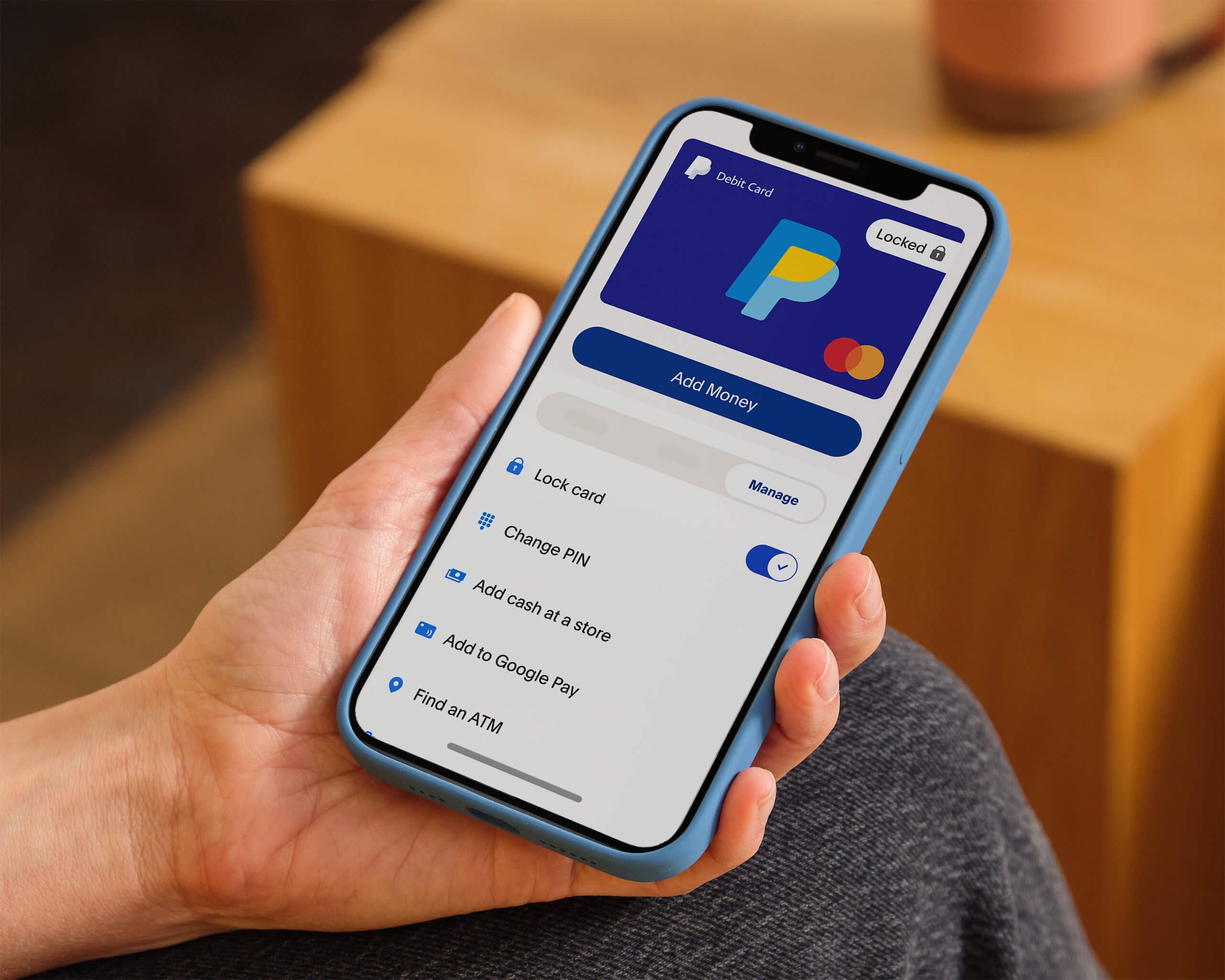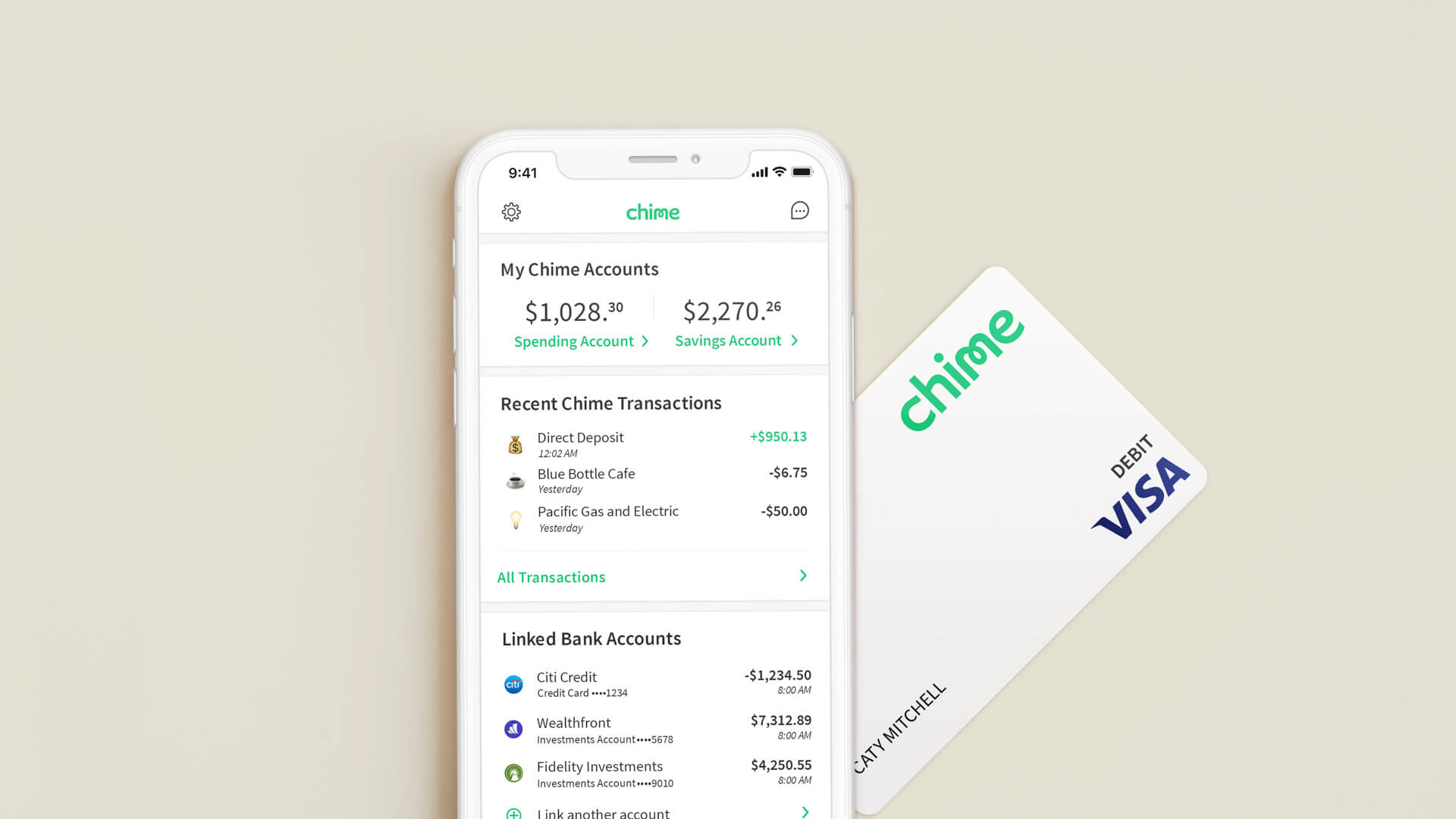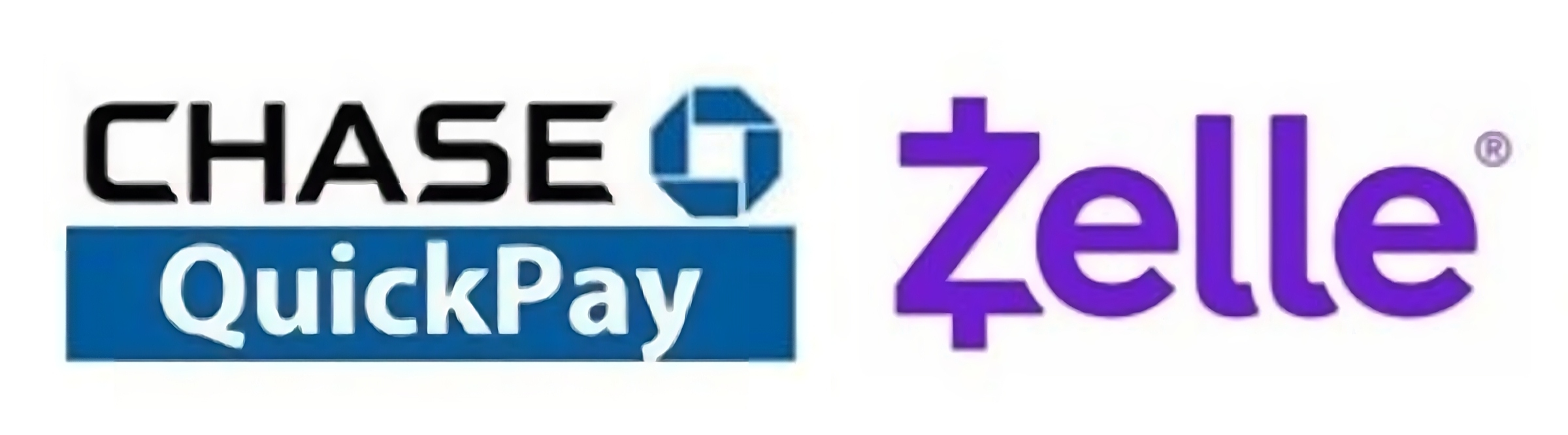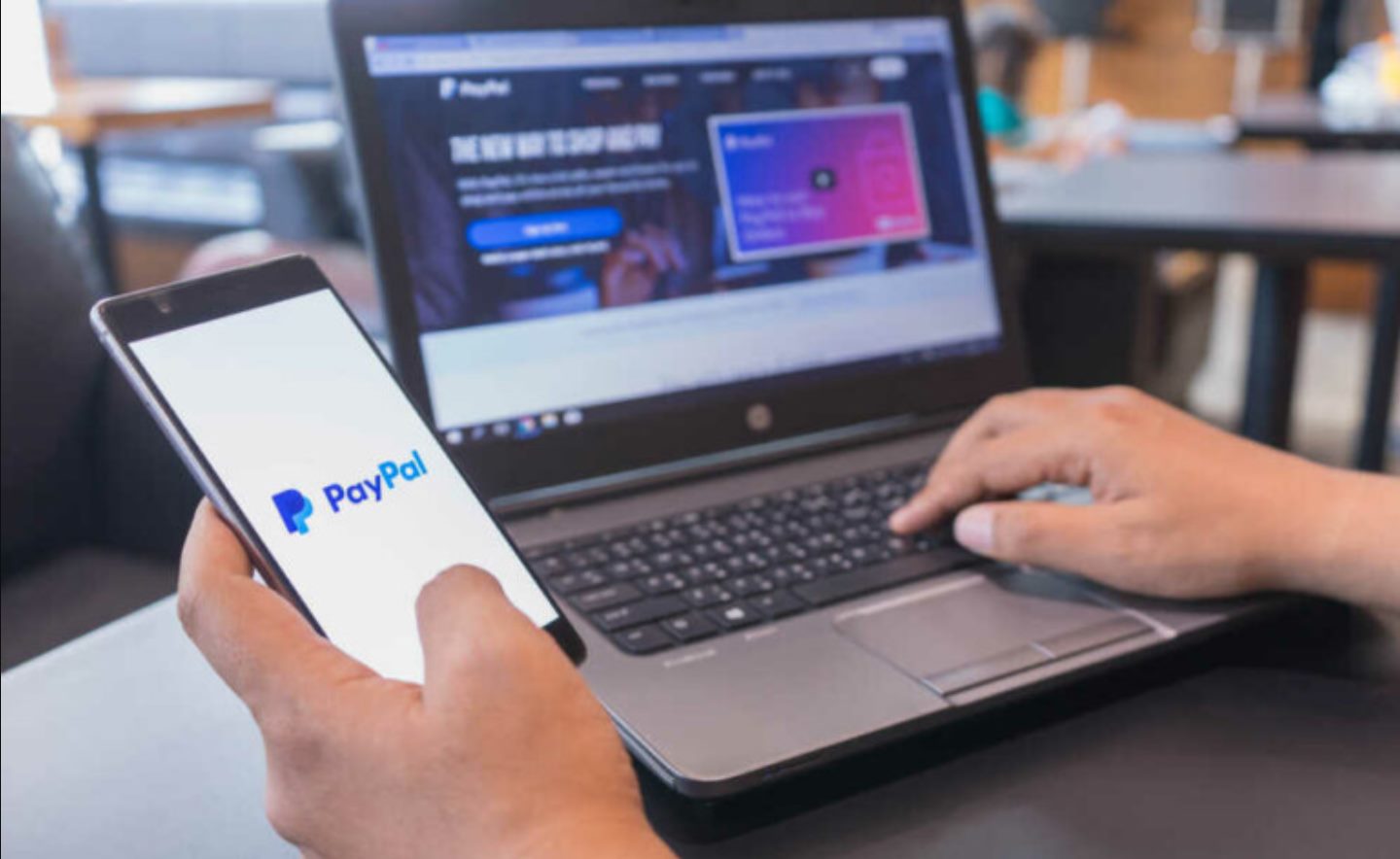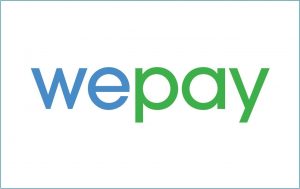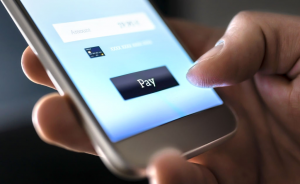Introduction
Welcome to our guide on how to link your Chase bank account to PayPal. As the world moves towards a more digital and cashless economy, using online payment platforms like PayPal has become increasingly popular. By linking your Chase bank account to PayPal, you can conveniently transfer funds, make online purchases, and send money to friends and family.
In this article, we will walk you through the step-by-step process of linking your Chase bank account to PayPal. Whether you’re a seasoned PayPal user or new to the platform, this guide will ensure a seamless integration between your Chase bank account and PayPal.
Linking your Chase bank account to PayPal offers a range of benefits. Firstly, it allows you to easily access and manage your funds in one centralized location. Instead of manually transferring funds between your bank account and PayPal, your Chase bank account will be directly linked, enabling quick and hassle-free transactions.
Secondly, by linking your Chase bank account, you can use PayPal as a secure and convenient method of payment for online purchases. Many online merchants accept PayPal as a payment option, giving you an additional layer of protection with PayPal’s buyer protection policy.
Lastly, having your Chase bank account linked to PayPal enables you to transfer money to family and friends with ease. Instead of requesting and sharing bank account details, you can simply send money using their PayPal email address or mobile number.
Now that you understand the benefits of linking your Chase bank account to PayPal, let’s dive into the step-by-step process to get you started.
Why Link Chase Bank Account to PayPal?
Linking your Chase bank account to PayPal offers several advantages that make it a worthwhile endeavor. Here are some compelling reasons to consider linking your Chase bank account to PayPal:
- Convenience: By linking your Chase bank account to PayPal, you can easily manage your finances in one place. You can transfer funds between your bank account and PayPal seamlessly, eliminating the need for manual transfers.
- Online Purchases: PayPal is widely accepted by online merchants as a secure payment method. By linking your Chase bank account to PayPal, you can make online purchases conveniently and securely. PayPal’s buyer protection policy provides an additional layer of safety, ensuring a worry-free shopping experience.
- Send Money: Linking your Chase bank account to PayPal allows you to send money to family and friends effortlessly. Instead of sharing bank account details, you only need their PayPal email address or mobile number to transfer funds within seconds.
- Quick Access to Funds: With a linked Chase bank account, you can access your funds from PayPal directly. This means you can withdraw money from PayPal to your Chase bank account efficiently, ensuring prompt availability of funds when needed.
- Budgeting and Tracking: By linking your Chase bank account to PayPal, you can easily track your spending and manage your budget. PayPal provides detailed transaction records and allows you to categorize your purchases, giving you a clearer picture of your finances.
Overall, linking your Chase bank account to PayPal brings convenience, security, and flexibility to your financial transactions. Whether you’re using PayPal for personal or business purposes, the seamless integration with Chase bank accounts enhances your experience and simplifies your financial management.
In the following sections, we will walk you through the step-by-step process to link your Chase bank account to PayPal, ensuring a smooth and successful setup.
Step 1: Gathering Necessary Information
Before you begin the process of linking your Chase bank account to PayPal, it is important to gather the necessary information to ensure a smooth setup. Here are the details you will need:
- Chase Bank Account Information: Make sure you have your Chase bank account number and routing number readily available. You can find these details on your checks or by logging into your Chase online banking account.
- PayPal Account: If you do not already have a PayPal account, you will need to create one. Head to the PayPal website or download the PayPal app on your mobile device and follow the registration process. Make sure to provide accurate information during the sign-up process.
- Chase Online Banking Login Credentials: To link your Chase bank account to PayPal, you will need your Chase online banking login credentials. These include your username and password. If you do not have an online banking account set up, you will need to create one before proceeding with the linking process.
- Secure Internet Connection: It is advisable to have a secure and stable internet connection to avoid any interruptions during the linking process. This will ensure that you can complete the necessary steps without any technical issues.
Take some time to gather all the required information mentioned above before moving on to the next step. By having everything prepared, you will be able to proceed smoothly through the process of linking your Chase bank account to PayPal without any unnecessary delays or frustrations.
Now that you have the necessary information ready, we can proceed to the next step: accessing your Chase bank account. Continue reading to learn how to access your Chase bank account seamlessly in order to proceed with the linking process.
Step 2: Accessing Your Chase Bank Account
Once you have gathered all the necessary information, the next step is to access your Chase bank account. Follow the steps below to log in to your Chase online banking account:
- Open a web browser of your choice and visit the Chase bank website.
- Click on the “Sign In” button located on the top right corner of the webpage.
- Enter your Chase online banking username and password in the respective fields.
- Click on the “Sign In” button to access your account.
If you have enabled multi-factor authentication for your Chase bank account, you may be prompted to enter a verification code sent to your registered mobile device or email address. Follow the instructions provided to complete the authentication process.
Once you have successfully logged in to your Chase online banking account, you are now ready to proceed to the next step: verifying your Chase bank account on PayPal. This verification process ensures the secure connection between your Chase bank account and PayPal, allowing seamless fund transfers and transactions.
Stay tuned for the next step, where we will guide you through the process of verifying your Chase bank account on PayPal. Make sure to keep your Chase online banking account logged in and follow the instructions carefully for a smooth linking experience.
Step 3: Verifying Your Chase Bank Account
Verifying your Chase bank account on PayPal is a crucial step to establish a secure connection between the two platforms. This verification process ensures that you have the necessary authorization to link and transfer funds between your Chase bank account and PayPal. Follow the steps below to complete the verification:
- While logged in to your Chase online banking account, navigate to the “Secure Message Center” or the “Secure Message” option.
- Compose a new message addressed to PayPal. In the message, kindly request them to provide the necessary verification code for linking your Chase bank account.
- Include your Chase bank account number and any other required information as per PayPal’s instructions.
- Send the message and wait for a response from PayPal, which usually takes 1-2 business days.
Once you receive the verification code from PayPal, you can proceed with the next steps to link your Chase bank account to PayPal. It is important to note that the verification process may vary depending on your location and the policies set by PayPal. Be sure to follow any additional instructions provided by PayPal to complete the verification successfully.
Verifying your Chase bank account on PayPal adds an extra layer of security and ensures a seamless integration between the two platforms. It allows you to transfer funds securely, make online purchases, and manage your finances conveniently.
Now that you have completed the verification process, the next step is to link your Chase bank account to PayPal. Continue reading to learn how to link the accounts successfully and enjoy the benefits of this integration.
Step 4: Linking Your Chase Bank Account to PayPal
Now that you have completed the verification process, you are ready to link your Chase bank account to your PayPal account. Follow the steps below to successfully establish the connection:
- Log in to your PayPal account using your credentials. If you don’t have a PayPal account yet, you can create one by visiting the PayPal website and following the registration process.
- Once you are logged in to your PayPal account, navigate to the “Wallet” section, usually located in the top menu.
- Click on the “Link a bank account” option or a similar option that allows you to add a bank account to PayPal.
- Enter your Chase bank account number and routing number in the provided fields. Make sure to double-check the information for accuracy.
- Review the details you entered and click on the “Continue” button to proceed.
- PayPal will initiate the process of verifying the bank account by making two small deposits (usually a few cents each) into your Chase bank account.
- Wait for the deposits to appear in your Chase bank account. This usually takes 1-2 business days, but it may vary depending on your bank’s processing time.
- Once the deposits appear in your Chase bank account, log in to your PayPal account and navigate to the “Wallet” section.
- Click on the “Confirm bank account” option or a similar option provided by PayPal.
- Enter the exact amounts of the two deposits made by PayPal in your Chase bank account.
- Click on the “Confirm” or “Verify” button to complete the process.
By following these steps, you have successfully linked your Chase bank account to your PayPal account. It may take a few moments for PayPal to fully establish the connection and confirm the linkage.
Now that your Chase bank account is linked to your PayPal account, you can enjoy the convenience of transferring funds, making online purchases, and sending money securely and seamlessly.
In the next step, we will guide you on how to confirm the link between your Chase bank account and PayPal. Stay tuned!
Step 5: Confirming the Link
After successfully linking your Chase bank account to PayPal, the next step is to confirm the link to ensure that the integration is complete. Confirming the link between the two accounts allows you to verify that your Chase bank account is successfully connected to your PayPal account. Follow the steps below to confirm the link:
- Log in to your PayPal account using your credentials.
- Navigate to the “Wallet” section or a similar option provided by PayPal.
- Locate your linked Chase bank account in the list of connected accounts.
- Click on the linked Chase bank account to access its details.
- Review the information displayed to ensure that it matches your Chase bank account details accurately.
- Ensure that the account status is labeled as “Confirmed” or a similar indication that confirms the successful link.
- If the status is not confirmed, follow the provided instructions to complete the confirmation process.
Confirming the link between your Chase bank account and PayPal ensures that you have successfully established the connection and that your accounts are integrated properly. This step is essential to enjoy all the benefits of the linked accounts, including convenient fund transfers, secure online purchases, and easy sending of money.
If you encounter any issues during the confirmation process or if the link status does not reflect as confirmed, it is recommended to reach out to PayPal’s customer support for further assistance. They will be able to provide guidance and help resolve any issues you may encounter.
With the confirmation of the link between your Chase bank account and PayPal completed, you are now ready to manage your linked accounts effectively. In the next step, we will provide you with some useful tips to ensure a smooth experience while managing your linked Chase bank account on PayPal.
Step 6: Managing Your Linked Chase Bank Account on PayPal
Now that you have successfully linked your Chase bank account to PayPal, it’s important to understand how to effectively manage your linked accounts within the PayPal platform. Here are some key tips to help you navigate and make the most of your linked Chase bank account on PayPal:
- Monitor Transactions: Regularly review your transaction history and statements to keep track of your financial activity. PayPal provides detailed records of all your transactions, making it easy to monitor your spending and keep your finances in check.
- Set Preferred Payment Method: Within your PayPal account settings, you can choose to set your linked Chase bank account as your preferred payment method. This way, whenever you make a purchase or transfer funds, PayPal will automatically prioritize your Chase bank account for transactions.
- Withdraw Funds: If you have a balance in your PayPal account that you want to access in your Chase bank account, you can easily withdraw funds. Within the PayPal platform, navigate to the “Withdraw” or “Transfer to Bank Account” option and follow the instructions to initiate the transfer.
- Update Account Information: If there are any changes to your Chase bank account details, such as a new account number or updated routing number, ensure that you promptly update this information within your PayPal account to maintain a seamless connection.
- Secure Your Account: Implement strong security measures for your PayPal account, such as enabling two-factor authentication and regularly updating your password. This helps protect your linked Chase bank account and prevents unauthorized access.
- Contact Support: If you encounter any issues or have questions regarding managing your linked Chase bank account on PayPal, don’t hesitate to reach out to PayPal’s customer support. They are available to assist you and provide guidance on any account-related matters.
By utilizing these tips, you can effectively manage your linked Chase bank account on PayPal, ensuring a seamless and secure experience. Take advantage of the features and functionalities offered within the PayPal platform to make the most of your financial transactions.
With your Chase bank account seamlessly integrated with PayPal, you can enjoy the convenience of online transactions, secure fund transfers, and easy management of your finances.
Congratulations! You have successfully linked and learned how to manage your Chase bank account on PayPal. Take full advantage of this integration to simplify your financial interactions and enhance your online payment experience.
Tips for a Smooth Linking Process
Linking your Chase bank account to your PayPal account can be a seamless process with the right approach. Here are some important tips to help ensure a smooth linking process:
- Double-check Information: When entering your Chase bank account details into PayPal, make sure to double-check the accuracy of the account number and routing number. Any mistakes can lead to failed or delayed linking.
- Keep Online Banking Credentials Handy: Have your Chase online banking username and password readily available when linking your account to PayPal. This will save you time and prevent any delays during the process.
- Be Patient with Verification: The verification process may take a couple of days as PayPal initiates small deposits into your Chase bank account. Be patient and check your bank account regularly to confirm the deposits.
- Follow Instructions Carefully: Pay close attention to any instructions provided by PayPal during the linking process. Each step is essential for a successful connection, so follow the instructions carefully to avoid any issues.
- Reach Out to Customer Support if Needed: If you encounter any difficulties or have questions during the linking process, don’t hesitate to contact PayPal’s customer support. They are there to assist you and can provide guidance to resolve any issues.
- Secure Your Accounts: Prioritize the security of your Chase bank account and PayPal account by using strong passwords and enabling additional authentication measures. This helps protect your financial information and ensures a safe linking process.
- Maintain Communication with PayPal: If PayPal reaches out to you with any requests for further information or verification, respond promptly and provide the necessary details. This will help expedite the linking process.
- Regularly Monitor Linked Accounts: Once your Chase bank account is linked to PayPal, make it a habit to monitor your transactions and keep an eye on your accounts. This allows you to identify any discrepancies or unauthorized activities promptly.
Following these tips will help you navigate the process of linking your Chase bank account to PayPal smoothly. By taking the necessary precautions and staying informed, you can ensure a successful linking experience and enjoy the benefits of managing your finances seamlessly within the PayPal platform.
Now that you are equipped with these valuable tips, you are ready to begin linking your Chase bank account to PayPal with confidence. Follow the steps outlined in this guide, and enjoy the convenience and flexibility that come with integrating these two powerful financial platforms.
Conclusion
Linking your Chase bank account to PayPal opens up a world of convenience and flexibility in managing your finances. By following the step-by-step process outlined in this guide, you can successfully establish a secure connection between your Chase bank account and PayPal, allowing seamless fund transfers, online purchases, and money transfers.
We began by highlighting the benefits of linking your Chase bank account to PayPal, including the convenience of managing your funds in one place, the ability to make secure online purchases, and the ease of sending money to family and friends. These advantages make the linking process worthwhile and enhance your overall financial experience.
To ensure a smooth linking process, we emphasized the importance of gathering the necessary information, accessing your Chase bank account, verifying your account on PayPal, and linking the accounts successfully. We also shared tips for managing your linked accounts and provided guidance on how to confirm the link between your Chase bank account and PayPal.
Remember to double-check the information you provide, stay patient during the verification process, and contact PayPal’s customer support if needed. Maintaining strong security measures and monitoring your transactions are essential for a seamless and secure experience.
Now that you have completed the linking process, you can enjoy the convenience of managing your Chase bank account on PayPal. Utilize the features offered within the PayPal platform, set your preferences, and stay updated with any changes to your Chase bank account details to ensure a smooth financial experience.
By linking your Chase bank account to PayPal, you have unlocked a world of possibilities in managing your finances online. Embrace the benefits, explore the functionalities, and make the most of this integration to simplify your financial transactions and enhance your financial management.
Thank you for following this guide on how to link your Chase bank account to PayPal. We hope that this information has been helpful, and we wish you success in your financial endeavors.