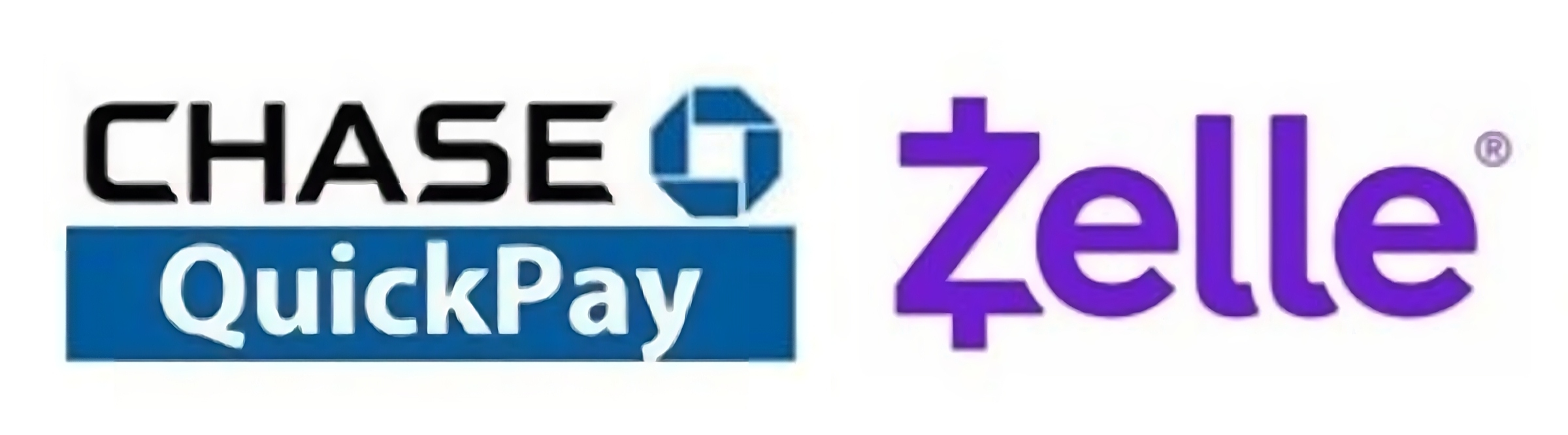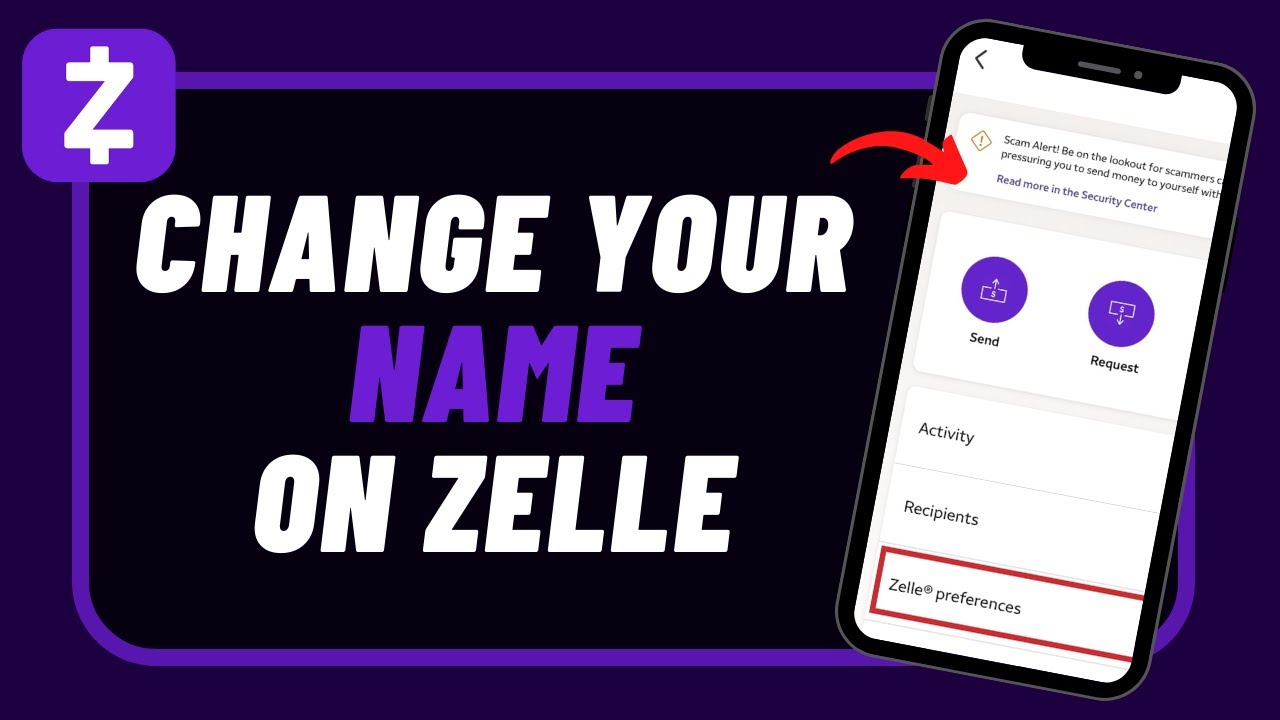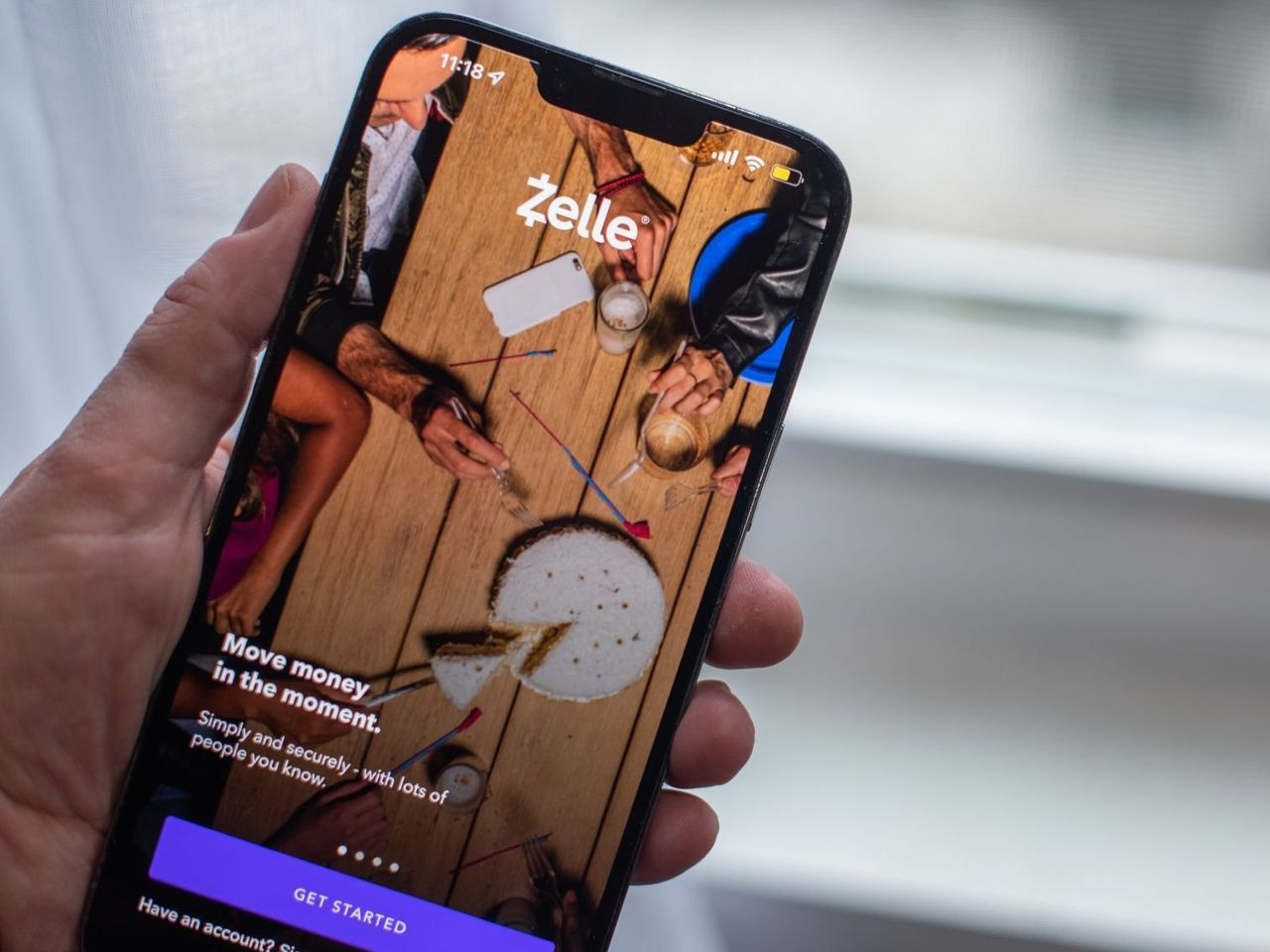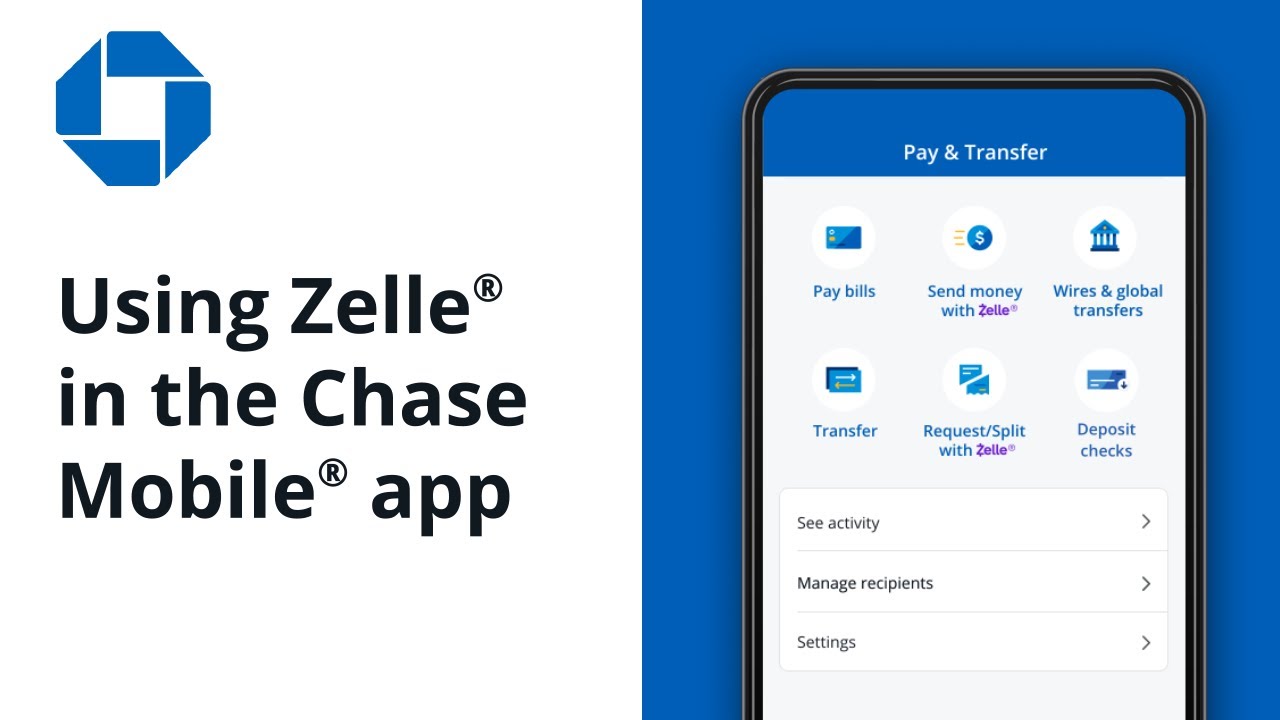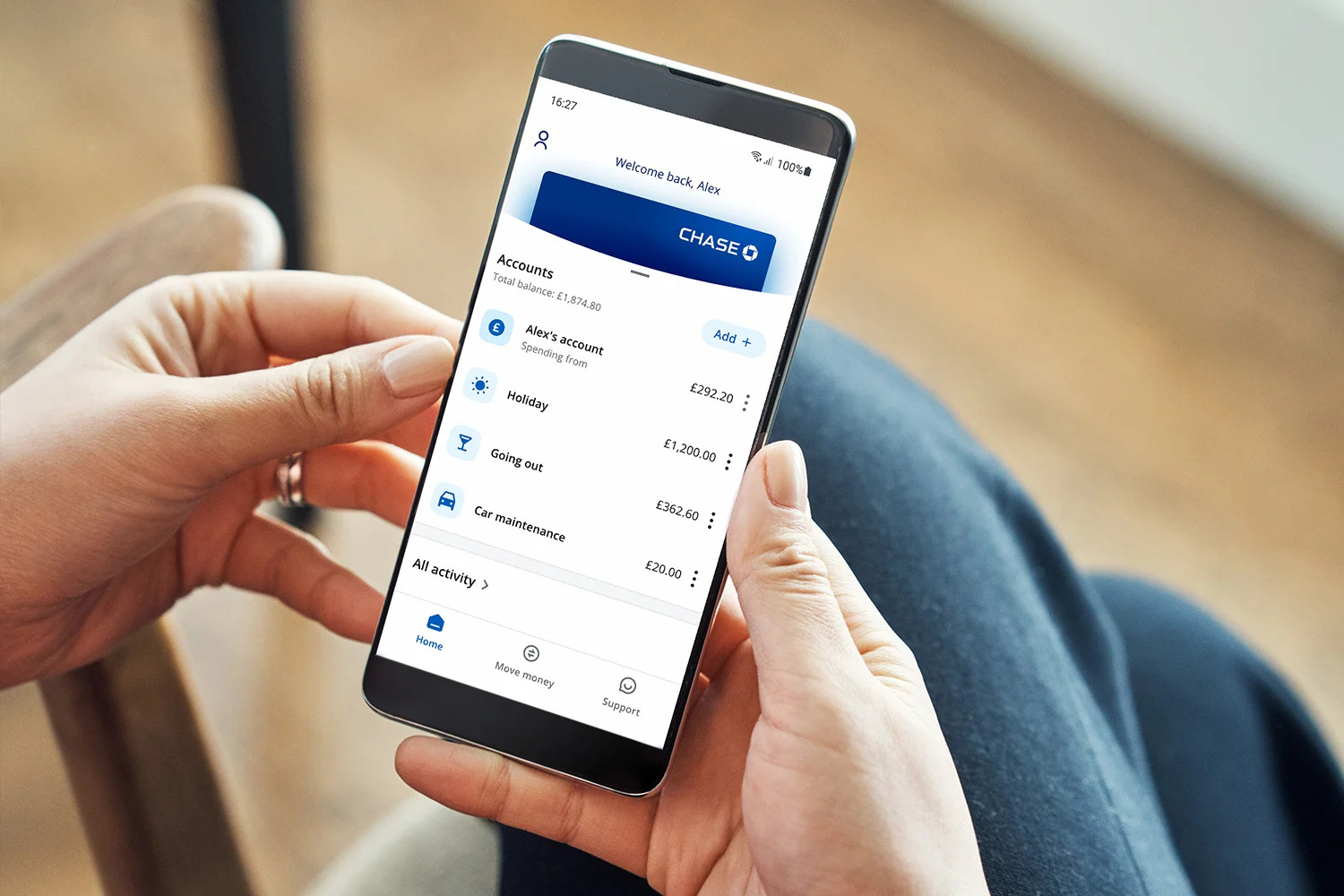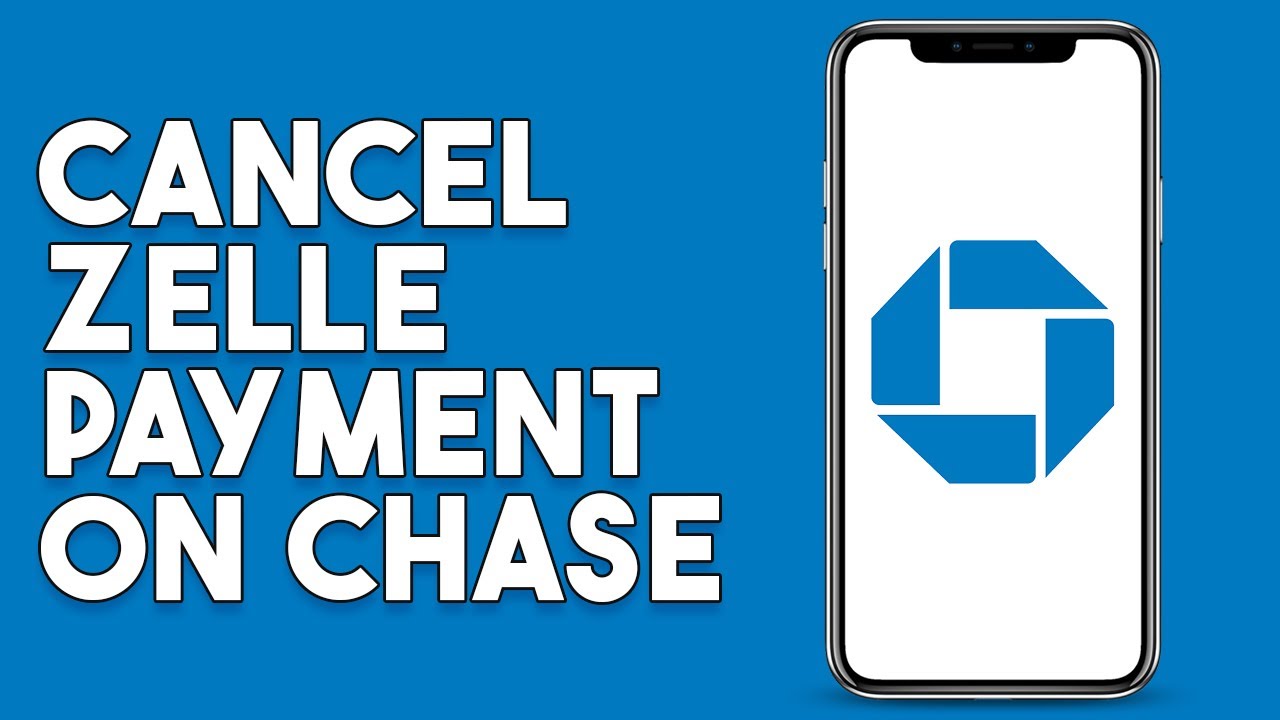Introduction
Welcome to our guide on how to use Zelle with Chase! In today’s digital age, sending and receiving money has become faster and more convenient than ever. One popular method for transferring funds quickly and securely is through Zelle, a peer-to-peer payment platform. If you are a Chase bank customer and want to know how to make the most of Zelle, you have come to the right place.
Zelle is a digital payment network that enables users to send and receive money instantly using their mobile banking app or online account. With Zelle, you can conveniently split bills with friends, pay your share of rent, or send money to family members in a matter of seconds. What sets Zelle apart from other payment apps is that it connects directly to your bank account, eliminating the need for additional transfers or fees.
Setting up Zelle with Chase is a straightforward process. Start by making sure you have the latest version of the Chase mobile banking app installed on your smartphone. If you prefer to use Zelle on a desktop or laptop, ensure you are enrolled in Chase Online Banking. Once you are ready, follow the steps provided by Chase to link your bank account to Zelle.
Once your Chase account is connected to Zelle, you can easily send money to anyone who is also using Zelle. Sending money is as simple as entering the recipient’s email address or mobile number and specifying the amount you wish to send. Zelle processes the transfer instantly, and the recipient will typically receive the funds within minutes.
On the receiving end, accepting funds with Zelle is equally effortless. If someone sends you money through Zelle, you will receive a notification to claim the funds. Simply enter your bank account information, and the money will be transferred directly into your Chase account.
It is worth noting that Zelle imposes certain limits and fees. These limits vary depending on your bank and account type. Additionally, while Zelle is a popular payment app, there are alternative platforms such as Venmo and PayPal that offer similar features. We will explore the differences between Zelle and other payment apps to help you make an informed choice.
If you encounter any issues or have questions regarding Zelle or its integration with Chase, we have got you covered. In the troubleshooting section of this guide, we will address common problems and provide solutions to ensure a smooth experience with Zelle and Chase.
Now that we have covered the basics, let’s delve into the process of setting up Zelle with Chase, sending and receiving money, and understanding the limits and fees associated with this convenient payment platform. Let’s get started!
What is Zelle?
Zelle is a popular digital payment network that allows users to send and receive money instantly. It is a peer-to-peer platform that connects directly to your bank account, making it convenient and secure for transferring funds. Originally launched in 2017 by a group of major U.S. banks, including Chase, Bank of America, and Wells Fargo, Zelle has quickly gained traction as a reliable and efficient way to exchange money.
Unlike other payment apps that require a separate account or a linked debit card, Zelle works directly through your existing bank account. This means that as long as your bank supports Zelle, you can send and receive money without any additional setup. It simplifies the process and ensures that your transactions are securely processed within your trusted banking environment.
To use Zelle, you need to have a bank account with a participating financial institution. Most major banks in the United States have integrated Zelle into their online and mobile banking platforms, making it accessible to a wide range of users.
One of the key advantages of Zelle is its speed. When you transfer money using Zelle, the funds are typically available to the recipient within minutes. This instant transfer feature sets it apart from traditional methods like checks or even other popular payment apps, which may take days to complete the transaction.
Another notable aspect of Zelle is its user-friendly interface. Most banks have seamlessly integrated Zelle into their banking apps, allowing customers to access the service with a few simple clicks. Instead of using a third-party app, you can use Zelle directly through your bank’s app or website, making it convenient and familiar for users.
Furthermore, Zelle is a versatile platform that can be used for various purposes. Whether you need to split a bill with friends after a dinner out, contribute to a group gift, or send money to a family member in need, Zelle provides a quick and hassle-free solution. As long as the recipient has an eligible bank account and is also enrolled with Zelle, you can send money to them effortlessly.
Overall, Zelle offers a secure, fast, and convenient way to send and receive money digitally. With its integration into major banking platforms like Chase, Zelle has become an essential tool for individuals and businesses looking to streamline their payments. In the next sections, we will explore how to set up and use Zelle with Chase, along with any limits and fees associated with the service.
How to set up Zelle with Chase
To get started with Zelle and make use of its convenient money transfer features, you’ll need to set up Zelle with your Chase bank account. Here’s a step-by-step guide on how to do it:
- Ensure you have the latest version of the Chase mobile banking app installed on your smartphone. If you prefer to use Zelle on a computer, make sure you are enrolled in Chase Online Banking.
- Open the Chase mobile app or log in to your Chase Online Banking account through the website.
- Under the “Payments & Transfers” or “Pay & transfer” menu, select the option to “Send Money with Zelle.”
- If you are using Zelle for the first time, you will be prompted to accept the terms and conditions. Read through them and click on “Accept” to continue.
- Select your Chase bank account that you want to link with Zelle. If you have multiple accounts, choose the one you want to use for Zelle payments.
- Verify your email address or phone number associated with your Chase account. This step is necessary for security and identification purposes.
- Once your email or phone number is verified, you can now start sending and receiving money through Zelle using your Chase account.
It is important to note that the process of setting up Zelle may vary slightly depending on your device and the version of the Chase app you are using. However, Chase provides clear instructions within the app to guide you through the setup process.
Additionally, if you prefer to use Zelle on a computer, you can access Zelle through Chase Online Banking. Simply log in to your account, navigate to the “Pay & transfer” or “Payments & Transfers” section, and select “Send Money with Zelle” to link your Chase account.
Once you have set up Zelle with Chase, you can start enjoying the convenience of sending and receiving money instantly through the app or online platform. In the next sections, we will explore how to send money using Zelle, receive money, and the limits and fees associated with these transactions.
How to send money using Zelle
Now that you have successfully set up Zelle with your Chase account, let’s explore how to send money using this convenient payment platform. Here’s a step-by-step guide:
- Open the Chase mobile banking app on your smartphone or log in to your Chase Online Banking account on a computer.
- Navigate to the “Payments & Transfers” or “Pay & transfer” menu and select the option for “Send Money with Zelle.”
- Choose the recipient to whom you want to send money. You can enter their email address or phone number linked to their Zelle account. If the recipient is not yet enrolled with Zelle, you may have the option to send an invitation to join.
- Enter the amount you want to send. Make sure to double-check the amount to avoid any mistakes.
- Review the details of the transaction, including the recipient’s name and the amount to be sent. Verify that all the information is correct.
- Confirm the payment. You may be prompted to enter your password or use a biometric authentication method for added security.
- Once the payment is successfully sent, you and the recipient will receive confirmation of the transaction.
It’s important to note that when using Zelle, the funds are typically instantly available to the recipient. However, there may be certain cases where it may take a few minutes for the transfer to be completed. This depends on various factors, including your bank’s processing times and the recipient’s banking institution.
Zelle makes sending money quick and convenient. Whether you need to split a dinner bill, pay your share of rent, or contribute to a group gift, Zelle simplifies the process with just a few simple steps. Plus, since it connects directly to your bank account, you can avoid the need for additional transfers or fees.
Now that you know how to send money using Zelle, let’s move on to understanding how to receive money through Zelle and the limits and fees associated with these transactions.
How to receive money using Zelle
Receiving money through Zelle is just as simple as sending it. Once someone sends you money through Zelle, follow these steps to receive it:
- Check your email or text messages for a notification from Zelle indicating that someone has sent you money. The notification will include instructions on how to claim the funds.
- Click on the provided link or navigate to the Zelle section within your Chase mobile app or Chase Online Banking account.
- Enter your email address or mobile phone number associated with your Zelle account.
- Verify your identity by entering the verification code sent to your email or phone number.
- Once your identity is verified, you will be prompted to enter your bank account information. This step ensures that the funds can be directly deposited into your Chase account.
- Review the details of the transaction, including the sender’s name and the amount of money being deposited into your account.
- Confirm the deposit, and the funds will be transferred into your Chase account.
It’s worth noting that you might receive money through Zelle even if you haven’t enrolled in the service. In such cases, you will still receive a notification with instructions on how to claim the funds. Following the provided instructions, you can quickly set up a Zelle account and receive the money.
Once the money has been successfully deposited into your Chase account, you can use it as you would any other funds in your account. Whether you choose to keep the money in your account for future use or transfer it to another recipient via Zelle, the choice is yours.
With Zelle, receiving money is efficient and allows for seamless transactions between friends, family, and colleagues. The instant transfer feature ensures that you can access the funds quickly and conveniently.
Now that you know how to send and receive money using Zelle with your Chase account, let’s move on to discuss the limits and fees associated with Zelle transactions and how it compares to other payment apps.
Zelle limits and fees
When using Zelle, it’s important to be aware of the limits and potential fees that may apply to your transactions. Here’s a breakdown of the limits and fees associated with using Zelle:
Transaction Limits: Zelle imposes certain limits on the amount of money you can send and receive. These limits vary depending on your bank and account type. Typically, the daily and monthly limits for Zelle transactions range from $500 to $2,500. It’s advisable to check with your specific financial institution or refer to their documentation to determine the exact limits that apply to your account.
No Additional Fees: Most banks, including Chase, do not charge any fees for using Zelle. Transactions through Zelle are typically free of charge. However, it is essential to verify this information with your bank, as policies may vary among different financial institutions.
While Zelle itself does not impose any fees for its service, it’s essential to be aware that other parties involved, such as your cellular service provider, may charge standard data rates or fees for internet use. These charges are typically associated with the use of your mobile device or internet connectivity.
It’s worth noting that Zelle should not be used for transactions involving strangers or untrusted individuals. Zelle is designed for sending and receiving money between individuals who trust each other, such as friends, family members, or colleagues. Be cautious when providing your banking information and ensure that you only transact with individuals you know and trust.
Now that you understand the limits and fees associated with using Zelle, let’s compare Zelle to other popular payment apps and see how it stacks up.
Zelle vs other payment apps
When it comes to digital payment apps, Zelle faces competition from other popular platforms such as Venmo, PayPal, and Cash App. Here’s a comparison of Zelle with these payment apps:
Zelle: Zelle stands out for its seamless integration with major banks, including Chase. It offers instant transfers between bank accounts, eliminating the need for additional transfers or fees. Zelle’s main advantage is its speed, with funds typically available to the recipient within minutes. However, it is important to note that Zelle is limited to U.S. bank accounts.
Venmo: Venmo is widely recognized for its social aspect, allowing users to like and comment on transactions. While Venmo is easy to use, it requires a separate Venmo account and a linked debit card or bank account. Transfers between Venmo and bank accounts may take one to three business days. Venmo is popular among younger users and is known for its social payment features.
PayPal: PayPal offers a wide range of features beyond peer-to-peer payments, such as online shopping and business transactions. It supports international transfers and offers various methods to access funds, including sending money to bank accounts or receiving money in a PayPal wallet. However, PayPal transactions may take longer to process compared to Zelle, especially for bank transfers.
Cash App: Cash App, also known as Square Cash, is known for its user-friendly interface and additional features like the Cash Card, which allows users to make purchases with their Cash App balance. Cash App is popular for its quick transfers, often instant like Zelle, and it allows users to buy and sell Bitcoin. However, Cash App may not be as widely accepted as other payment apps.
Troubleshooting common issues with Zelle and Chase
While using Zelle with Chase is generally a smooth and hassle-free experience, there may be occasions when you encounter some issues. Here are some common problems that users may encounter when using Zelle and Chase, along with some troubleshooting tips:
1. Verification Issues: If you encounter problems with verifying your email address or phone number during the Zelle setup process, ensure that you have entered the correct information. Double-check your email address for any typos, and make sure you have a stable internet connection. If the issue persists, reach out to Chase customer support for further assistance.
2. Transfer Delays: While Zelle transactions are typically instant, there may be instances where transfers take longer to complete. If you notice a delay in the transfer, be sure to check your internet connection and verify that the recipient’s email or phone number is correct. If the problem persists, it may be due to technical issues on Zelle’s side or your bank’s processing times. Contact your bank’s customer support for assistance.
3. Payment Declined: If your payment is declined, make sure you have sufficient funds in your linked Chase account to cover the transfer amount. Additionally, check that the recipient’s information is accurate and that they have an active Zelle account. If the problem persists, contact Chase customer support for further assistance.
4. Unable to Link Zelle: If you are unable to link Zelle to your Chase account, ensure that you have the latest version of the Chase mobile banking app installed. Check if your Chase account is eligible for Zelle by contacting Chase customer support. They can provide guidance on any specific requirements or steps you may need to take.
5. Forgotten Password: If you forget your Zelle or Chase account password, follow the password recovery process provided by the respective platforms. This usually involves answering security questions, receiving an email or text with a password reset link, or contacting the customer support team for assistance.
If you encounter any other issues or have questions specific to Zelle and Chase, it is recommended to reach out to Chase customer support. They have the necessary resources and expertise to assist you in troubleshooting and resolving any problems you may encounter.
Remember, staying informed and reaching out to customer support when needed can help ensure a smooth experience with Zelle and Chase.
Conclusion
In conclusion, utilizing Zelle with your Chase account provides a fast, secure, and convenient way to send and receive money digitally. By following the simple steps outlined in this guide, you can easily set up Zelle with your Chase mobile app or Chase Online Banking account. With Zelle, you can split bills with friends, pay your share of rent, or send money to family members instantly.
Throughout this guide, we explored the process of setting up Zelle with Chase, sending and receiving money using Zelle, as well as the limits and fees associated with these transactions. We also touched upon the comparison of Zelle with other payment apps like Venmo, PayPal, and Cash App, highlighting the unique features of each platform.
While Zelle and Chase strive to provide a seamless experience, it is essential to be aware of potential issues that may arise. We discussed some common troubleshooting tips for resolving verification and transfer issues, as well as problems with declined payments or difficulties linking Zelle to your Chase account. In case of any concerns or further assistance, do not hesitate to reach out to Chase customer support.
Remember to exercise caution when using Zelle and only transact with trusted individuals. Zelle is designed for sending money between people who know and trust each other, such as friends, family members, or colleagues.
Overall, Zelle with Chase offers a convenient and efficient way to digitally transfer money. Whether you are splitting expenses with friends, sending money to loved ones, or making other payments, Zelle simplifies the process and allows you to focus on what matters most.
So, go ahead and give Zelle a try with your Chase account. Enjoy the benefits of instant transfers and experience the ease of sending and receiving money without any additional fees or complications.