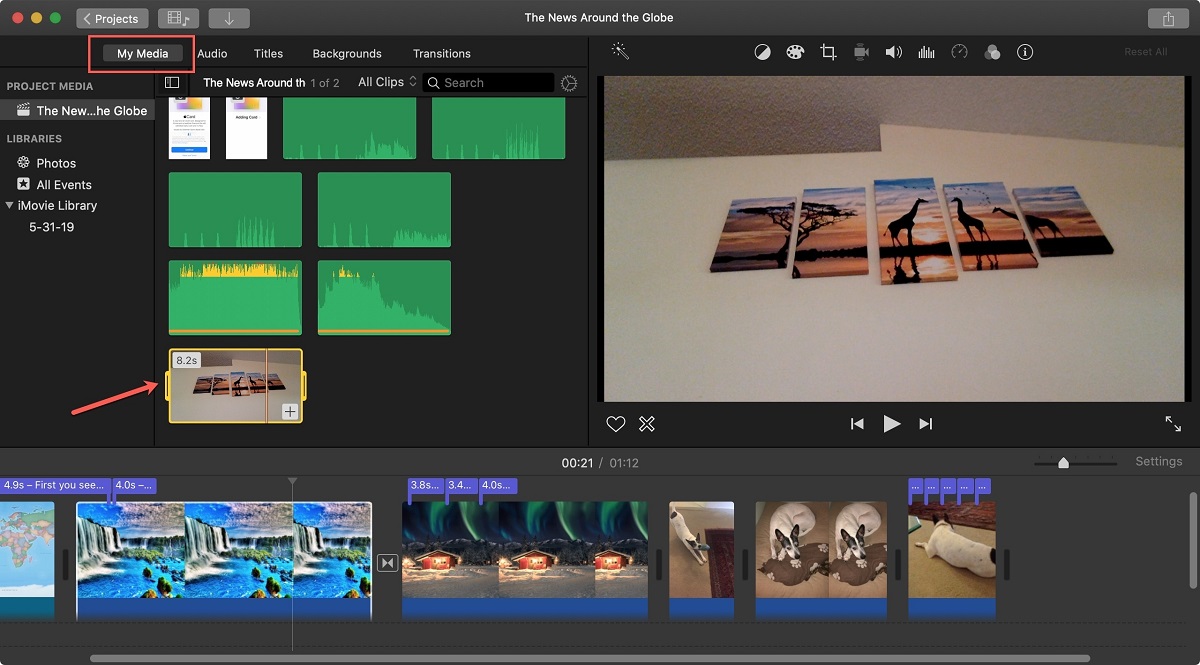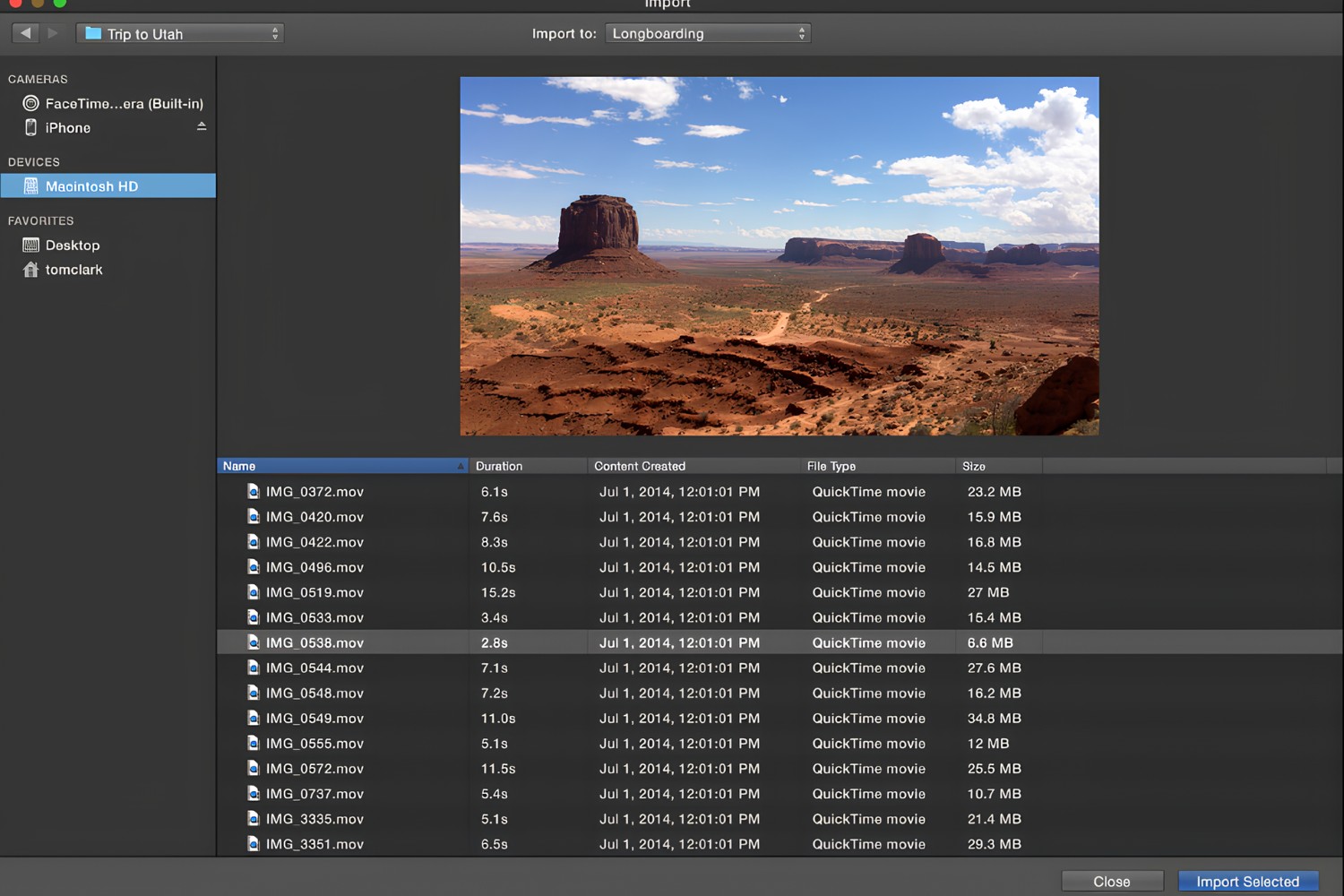Introduction
So, you've captured some amazing moments with your trusty camcorder, and now you're eager to bring them to life in iMovie. Whether it's a family vacation, a birthday celebration, or a creative project, importing your video footage into iMovie opens up a world of editing possibilities. With iMovie's user-friendly interface and powerful editing tools, you can transform your raw footage into a captivating masterpiece.
In this guide, we'll walk you through the seamless process of importing video from your camcorder to iMovie. Whether you're a seasoned iMovie user or a newcomer to the world of video editing, you'll find the steps straightforward and rewarding. By the end of this tutorial, you'll be well-equipped to edit and organize your video clips, add stunning effects, and share your creation with the world.
So, without further ado, let's dive into the exciting realm of video editing with iMovie. Get ready to unleash your creativity and breathe new life into your cherished moments!
Step 1: Connect your camcorder to your computer
Before you can begin importing your video footage into iMovie, you need to establish a physical connection between your camcorder and your computer. This step is crucial, as it sets the stage for transferring your precious video files seamlessly.
First, locate the appropriate cable that came with your camcorder. Depending on the model, it may use a USB, HDMI, FireWire, or other proprietary cable for connectivity. Once you have the cable in hand, identify the corresponding port on your camcorder and connect one end of the cable to it.
Next, find an available USB port on your computer and connect the other end of the cable to it. If your camcorder uses a different type of connection, such as HDMI or FireWire, ensure that your computer has the necessary ports or adapters to facilitate the connection.
Once the physical connection is established, power on your camcorder and set it to the appropriate mode for data transfer. Some camcorders have a specific “PC” or “Data Transfer” mode that enables the transfer of video files to a computer. Refer to your camcorder’s manual for instructions on selecting the correct mode.
With the camcorder connected and set up for data transfer, your computer should recognize the device and may prompt you to confirm the connection. If your computer does not automatically detect the camcorder, you may need to install any required drivers or software provided by the camcorder’s manufacturer.
Once the connection is established and your computer recognizes the camcorder, you’re ready to move on to the next step in the exciting process of importing your video footage into iMovie.
Step 2: Open iMovie
With your camcorder successfully connected to your computer, it’s time to launch iMovie and prepare for the video import process. iMovie, a powerful and intuitive video editing application developed by Apple, provides a seamless platform for organizing, editing, and sharing your video projects.
To open iMovie, simply locate the application in your computer’s applications folder or dock and click on its icon. As iMovie launches, you’ll be greeted by a welcoming interface that invites you to unleash your creativity and bring your video footage to life.
Upon opening iMovie, take a moment to familiarize yourself with the various features and tools available within the application. The user-friendly layout of iMovie makes it easy to navigate between different sections, including the project library, media browser, and editing timeline.
Before proceeding to import your video footage, consider creating a new project within iMovie if you haven’t done so already. Creating a new project allows you to organize your imported video clips and begin the exciting process of editing and storytelling.
Now that iMovie is up and running, and you’re ready to embark on your video editing journey, it’s time to move on to the next step: importing your video from the camcorder into iMovie. The creative possibilities that await you within iMovie are boundless, and with each step, you’ll inch closer to crafting a captivating video masterpiece.
Step 3: Import video from your camcorder to iMovie
With iMovie launched and your camcorder successfully connected to your computer, the stage is set for importing your cherished video footage into the application. iMovie provides a streamlined process for importing video, allowing you to seamlessly transfer your clips and begin the creative journey of editing and storytelling.
To initiate the import process, navigate to the “File” menu at the top of the iMovie interface and select the “Import Media” option. Alternatively, you can also click on the “Import Media” button located in the media browser section of iMovie’s interface.
Upon selecting the “Import Media” option, a window will appear, presenting you with a list of connected devices and storage locations. Locate and select your camcorder from the list of available devices. iMovie will then display a preview of the video clips stored on your camcorder, allowing you to choose the specific clips you wish to import.
Once you’ve identified the video clips you want to import, select them by clicking on the checkboxes next to each clip. You can also choose to import the entire contents of the camcorder by selecting the “Import All” option. Before proceeding, consider creating a new event within iMovie to organize the imported clips effectively.
After selecting the desired video clips and specifying the import location, click the “Import Selected” button to initiate the transfer process. iMovie will then begin importing the selected video clips from your camcorder to the designated event within the application.
As the video import progresses, you’ll be able to monitor the status of the transfer, ensuring that each clip is seamlessly brought into iMovie’s environment. Once the import process is complete, your video clips will be readily available within iMovie, ready to be edited, arranged, and transformed into a captivating visual narrative.
With your video footage successfully imported into iMovie, you’re now poised to embark on the exhilarating process of editing and organizing your clips to craft a compelling and memorable video project.
Step 4: Edit and organize your imported video
Now that your video footage has been seamlessly imported into iMovie, it’s time to dive into the creative process of editing and organizing your clips. iMovie offers a multitude of powerful tools and features that empower you to transform your raw video footage into a polished and captivating visual story.
Begin by reviewing the imported video clips within iMovie’s event library. Take the time to watch each clip and consider the storytelling elements you wish to convey. Once you’ve identified the segments you want to include in your project, you can begin organizing them within the application.
To start organizing your clips, simply drag and drop them from the event library onto the project timeline. This allows you to arrange the clips in the desired sequence, creating a cohesive flow that aligns with your storytelling vision. iMovie’s intuitive timeline interface makes it easy to fine-tune the arrangement of your clips with precision.
As you organize your clips, consider leveraging iMovie’s editing tools to enhance the visual appeal of your project. You can trim and split clips, apply transitions, add music and sound effects, incorporate titles and captions, and implement visual effects to elevate the overall impact of your video.
Furthermore, iMovie provides features for color correction and audio adjustments, allowing you to refine the visual and auditory aspects of your video project. Whether it’s adjusting the brightness and contrast of a clip or fine-tuning the audio levels, iMovie equips you with the tools to achieve professional-quality results.
Throughout the editing process, take advantage of iMovie’s preview functionality to review your project and make iterative refinements. Previewing your project enables you to assess the pacing, visual coherence, and overall impact of your video, empowering you to refine and perfect your creation.
As you immerse yourself in the creative process of editing and organizing your imported video, remember that iMovie is designed to inspire and facilitate your storytelling endeavors. Embrace the versatility and simplicity of iMovie’s editing tools as you sculpt your video project into a compelling and visually stunning narrative.
Conclusion
Congratulations! You’ve successfully navigated the seamless process of importing video from your camcorder to iMovie, setting the stage for an exciting journey of creativity and storytelling. As you’ve witnessed, iMovie’s intuitive interface and robust feature set empower you to transform your raw video footage into captivating visual narratives with ease.
By connecting your camcorder to your computer and initiating the import process within iMovie, you’ve unlocked the potential to craft compelling video projects that resonate with your audience. The seamless transfer of your video clips into iMovie’s environment paves the way for organizing, editing, and refining your visual story with precision and artistry.
As you embark on your video editing endeavors within iMovie, take full advantage of the application’s versatile editing tools, including timeline organization, clip trimming, transitions, visual effects, and audio enhancements. Embrace the creative freedom that iMovie offers, allowing your storytelling vision to come to life through the seamless integration of your imported video footage.
Whether you’re creating a family vacation montage, a documentary, a vlog, or a creative project, iMovie empowers you to infuse your video projects with a touch of cinematic flair and professional polish. The journey from importing your video clips to crafting a visually stunning narrative is a testament to the boundless creative potential that iMovie places at your fingertips.
As you continue to explore the myriad possibilities within iMovie, remember that the application is not only a tool for video editing but also a canvas for your storytelling aspirations. Let your imagination soar as you weave together your imported video clips, adding depth, emotion, and impact to your visual creations.
With each project you undertake in iMovie, you’ll refine your skills, expand your creative horizons, and bring your unique stories to life in ways that captivate and inspire. Embrace the journey of video editing with iMovie, and revel in the artistry and fulfillment that comes with transforming your raw video footage into compelling visual narratives.