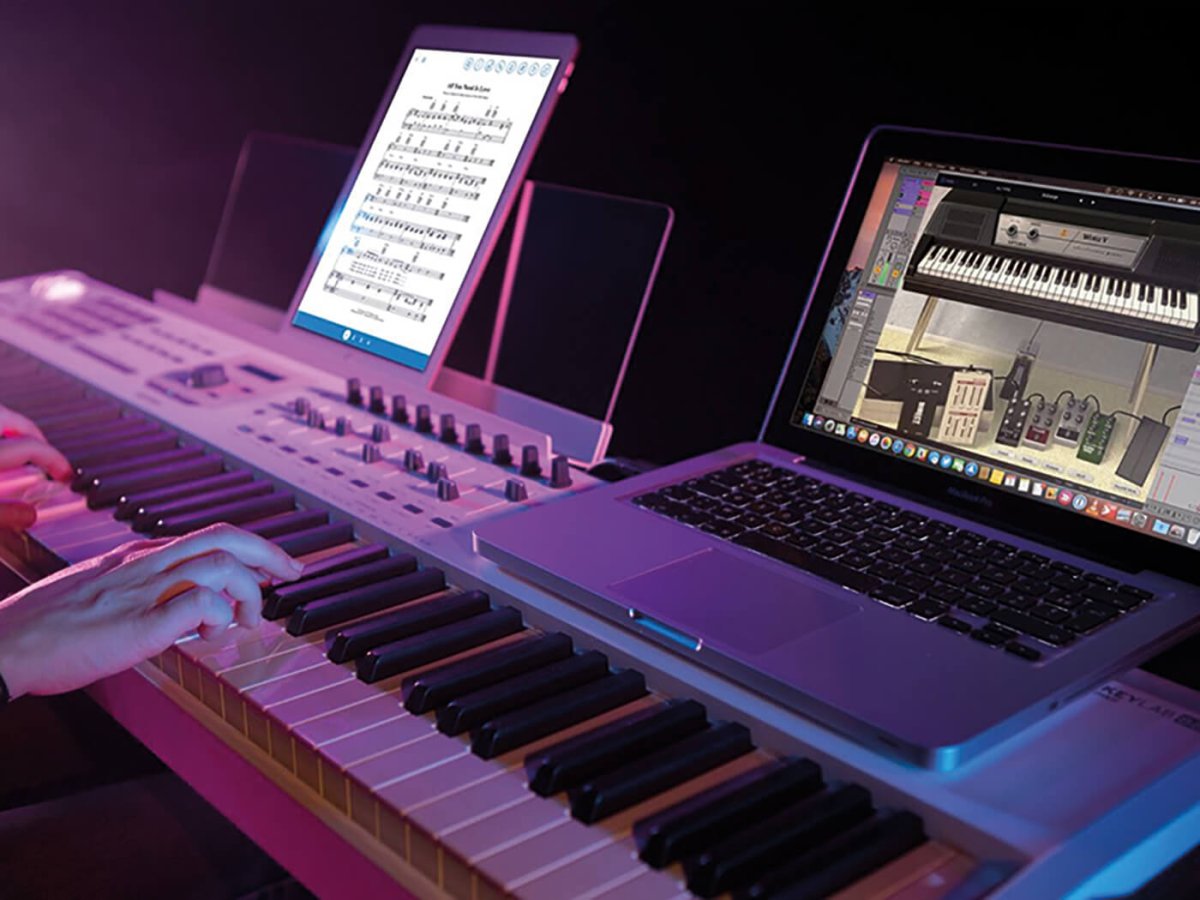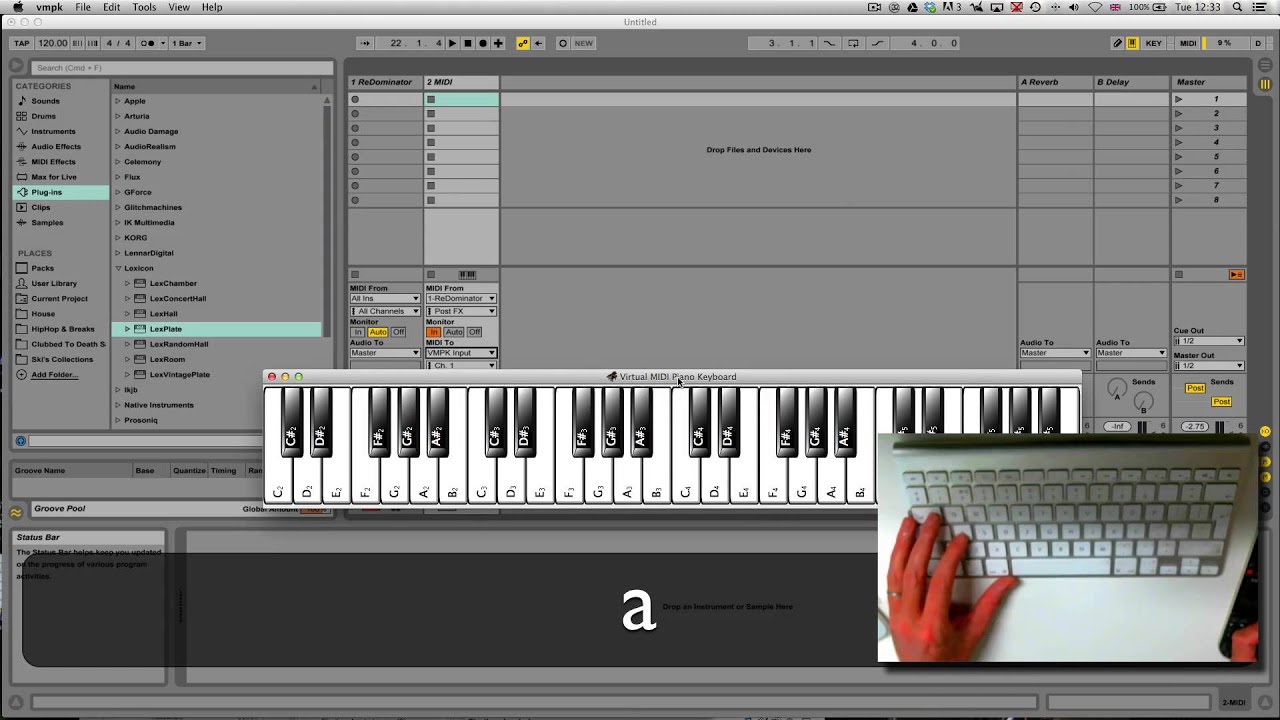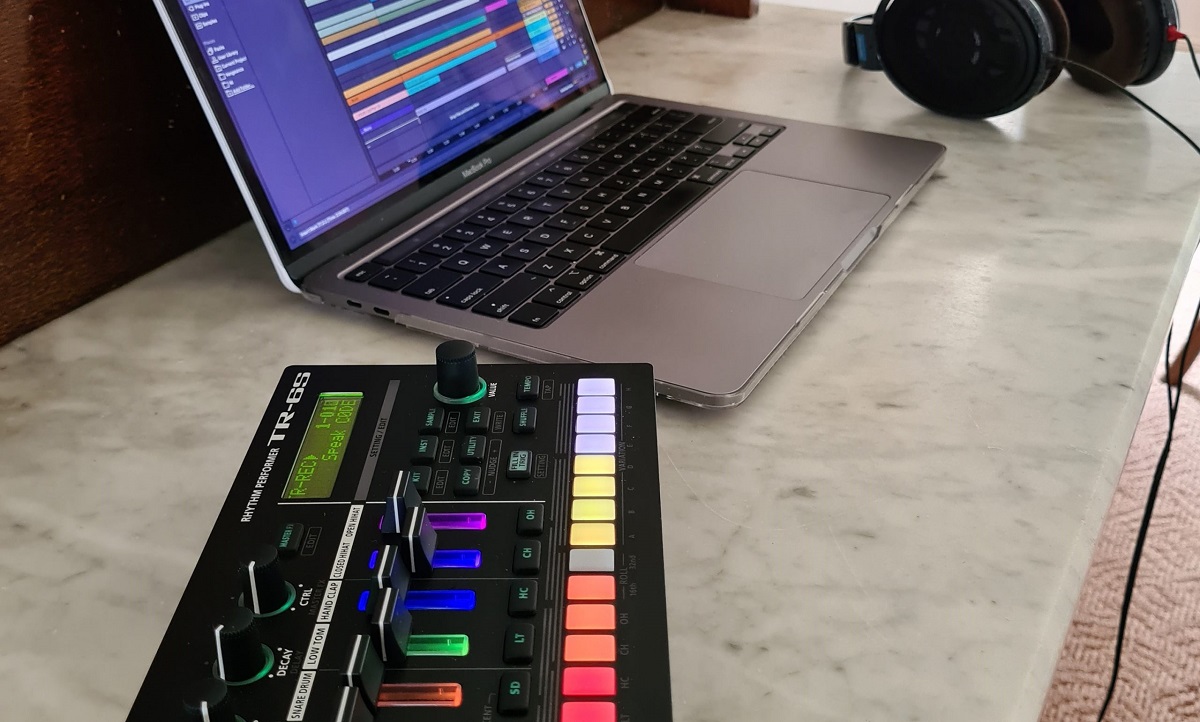Introduction
Are you ready to explore the fascinating world of MIDI keyboards and unlock their full potential in Ableton Live? If so, you're in for an exhilarating journey as we delve into the art of splitting voices on a MIDI keyboard. This powerful technique allows you to assign different sounds to various sections of the keyboard, enabling you to play multiple instruments seamlessly with a single device.
Understanding how to split voices on a MIDI keyboard is a game-changer for musicians and producers. Whether you're a seasoned performer or a budding music enthusiast, this feature opens up a realm of creative possibilities, transforming your musical compositions and live performances. By harnessing the capabilities of Ableton Live, you can effortlessly configure your MIDI keyboard to accommodate diverse instrument sounds, creating a dynamic and immersive musical experience.
Throughout this guide, we will navigate the intricacies of setting up and configuring your MIDI keyboard in Ableton Live, exploring the process of splitting the keyboard for different instruments, adjusting the split points, and saving and recalling your keyboard split settings. By the end of this journey, you will possess the knowledge and skills to harness the full potential of your MIDI keyboard, elevating your musical endeavors to new heights.
So, let's embark on this enlightening expedition, unraveling the art of splitting voices on a MIDI keyboard and unleashing a world of musical expression within Ableton Live. Get ready to harness the power of technology and creativity as we embark on this captivating adventure together.
Setting up the MIDI Keyboard in Ableton Live
Before delving into the intricacies of splitting voices on your MIDI keyboard, it’s crucial to ensure that your device is seamlessly integrated with Ableton Live. This entails configuring the MIDI settings to establish a smooth and responsive connection between your keyboard and the software.
To initiate this process, connect your MIDI keyboard to your computer using a USB cable or MIDI interface, depending on the model of your device. Once the physical connection is established, launch Ableton Live and navigate to the “Preferences” menu. Within the preferences, select the “MIDI Link” tab to access the MIDI settings.
Within the MIDI settings, locate your MIDI keyboard from the list of available input devices and ensure that it is properly enabled. Additionally, verify that the input and output configurations are accurately assigned to your MIDI keyboard, allowing for seamless two-way communication between the device and Ableton Live.
Upon confirming the MIDI setup, test the connection by playing a few notes on your keyboard and observing the corresponding MIDI input indicators within Ableton Live. If the software accurately detects the incoming MIDI signals, your keyboard is successfully integrated and ready for further configuration.
Furthermore, it’s advantageous to explore the MIDI mapping capabilities within Ableton Live, enabling you to assign specific functions and parameters to various controls on your MIDI keyboard. This customization empowers you to manipulate Ableton Live’s features directly from your keyboard, enhancing your workflow and performance capabilities.
By meticulously setting up your MIDI keyboard in Ableton Live, you lay a solid foundation for seamless integration and optimal performance. With this crucial step completed, you are now primed to delve into the captivating realm of splitting voices on your MIDI keyboard, unlocking a myriad of creative possibilities within Ableton Live.
Splitting the Keyboard for Different Instruments
Once your MIDI keyboard is seamlessly integrated with Ableton Live, you can embark on the captivating process of splitting the keyboard to assign different instruments to distinct sections. This functionality empowers you to play multiple sounds simultaneously, seamlessly transitioning between diverse instrument voices with the touch of a key.
In Ableton Live, the process of splitting the keyboard involves creating zones, each dedicated to a specific instrument or sound. These zones are defined by split points, which determine the boundaries between the assigned instruments. By strategically configuring these split points, you can seamlessly transition between the designated sounds as you play across the keyboard.
To initiate the keyboard splitting process, navigate to the MIDI track containing your instrument sounds within Ableton Live. Within the track’s settings, access the “MIDI Effects” section and add the “Instrument Rack” device. This powerful tool allows you to create and manage multiple instrument layers, paving the way for keyboard splitting and seamless sound transitions.
Once the Instrument Rack is added, configure the zone parameters to designate specific ranges of keys for each instrument. This entails setting the lower and upper boundaries for each instrument zone, effectively dividing the keyboard into distinct sections. As a result, you can assign a bass sound to the lower keys, a piano sound to the middle keys, and a synth sound to the upper keys, creating a harmonious blend of diverse voices at your fingertips.
By harnessing the capabilities of Ableton Live’s Instrument Rack, you can unleash the full potential of your MIDI keyboard, seamlessly transitioning between different instruments with precision and fluidity. This transformative technique elevates your musical performances and compositions, infusing them with depth and versatility.
As you delve into the art of splitting the keyboard for different instruments, embrace the boundless creative opportunities that arise. Experiment with unconventional instrument combinations, craft intricate layering effects, and sculpt captivating musical arrangements that showcase the dynamic capabilities of your MIDI keyboard within Ableton Live.
With the keyboard split for different instruments, you are poised to embark on a musical journey enriched by the seamless integration of diverse sounds, all at your fingertips.
Adjusting the Split Points
As you immerse yourself in the process of splitting voices on your MIDI keyboard in Ableton Live, the ability to fine-tune and adjust the split points becomes a pivotal element in sculpting your musical expression. The split points delineate the boundaries between the assigned instrument zones, dictating the precise keys at which the transition between sounds occurs.
To refine the split points, delve into the intricacies of the Instrument Rack within Ableton Live. Within the MIDI track housing your instrument layers, access the Instrument Rack and navigate to the zone configuration settings. Here, you can meticulously adjust the split points, ensuring seamless transitions and precise delineation between the designated instrument zones.
By manipulating the split points, you can tailor the keyboard’s behavior to align with your musical vision. For instance, if you intend to transition smoothly from a piano sound to a string ensemble, refining the split points allows you to pinpoint the exact keys at which this transition occurs, facilitating a fluid and natural shift between the two instrument voices.
Furthermore, the flexibility of adjusting split points empowers you to experiment with unconventional keyboard layouts, creating unique and innovative performance configurations. Whether you aspire to craft non-traditional instrument combinations or explore avant-garde soundscapes, the ability to finely adjust split points grants you the freedom to realize your creative aspirations.
Moreover, as you refine the split points to harmonize with your musical compositions, consider the dynamic nuances of your performance style. Tailoring the split points to accommodate your playing technique and musical phrasing ensures a seamless and intuitive experience, allowing you to effortlessly navigate between instrument voices with precision and artistry.
As you embark on the journey of adjusting the split points on your MIDI keyboard in Ableton Live, embrace the boundless potential for artistic expression and innovation. This transformative process empowers you to sculpt a musical landscape that resonates with your creative vision, seamlessly blending diverse instrument voices in a harmonious symphony of sound.
With the ability to finely adjust the split points, you embark on a captivating exploration of musical expression, where every keystroke becomes a gateway to a rich tapestry of diverse instrument voices, meticulously tailored to reflect your artistic essence.
Saving and Recalling Keyboard Split Settings
Once you’ve meticulously configured the keyboard split settings on your MIDI keyboard in Ableton Live, the ability to save and recall these configurations is paramount, ensuring that your meticulously crafted instrument zones and split points are readily accessible for future use.
To preserve your keyboard split settings, navigate to the Instrument Rack within the MIDI track housing your instrument layers. Within the Instrument Rack, you can save the current configuration as a preset, allowing you to recall the specific keyboard split settings at any time. This functionality streamlines your workflow, enabling you to seamlessly transition between different musical projects and performance setups while retaining your meticulously tailored instrument zones.
By saving your keyboard split settings as presets, you establish a repository of customized configurations, each tailored to suit a distinct musical context or performance scenario. Whether you’re crafting a composition that necessitates a specific keyboard split layout or preparing for a live performance with intricate instrument combinations, the ability to recall these presets expedites the setup process and ensures consistency across your creative endeavors.
Furthermore, the versatility of saving and recalling keyboard split settings empowers you to explore diverse musical genres and styles with ease. From orchestrating lush symphonic arrangements to delving into experimental electronic soundscapes, the ability to swiftly access and apply tailored keyboard split configurations amplifies your creative agility and adaptability.
Moreover, the process of recalling keyboard split settings extends beyond individual projects, encompassing the seamless integration of your MIDI keyboard into various musical productions and collaborations. Whether collaborating with fellow musicians or contributing to diverse musical projects, the ability to recall your customized keyboard split settings fosters a cohesive and efficient creative environment.
As you harness the power of saving and recalling keyboard split settings in Ableton Live, you elevate your musical journey with a seamless and intuitive approach to configuring your MIDI keyboard. This transformative capability ensures that your meticulously crafted instrument zones and split points remain at your fingertips, ready to enrich your musical compositions and performances with unparalleled depth and versatility.
With the ability to effortlessly save and recall keyboard split settings, you embark on a dynamic and expressive musical odyssey, where the boundaries of creativity are expanded, and the symphony of sound is meticulously tailored to resonate with your artistic essence.