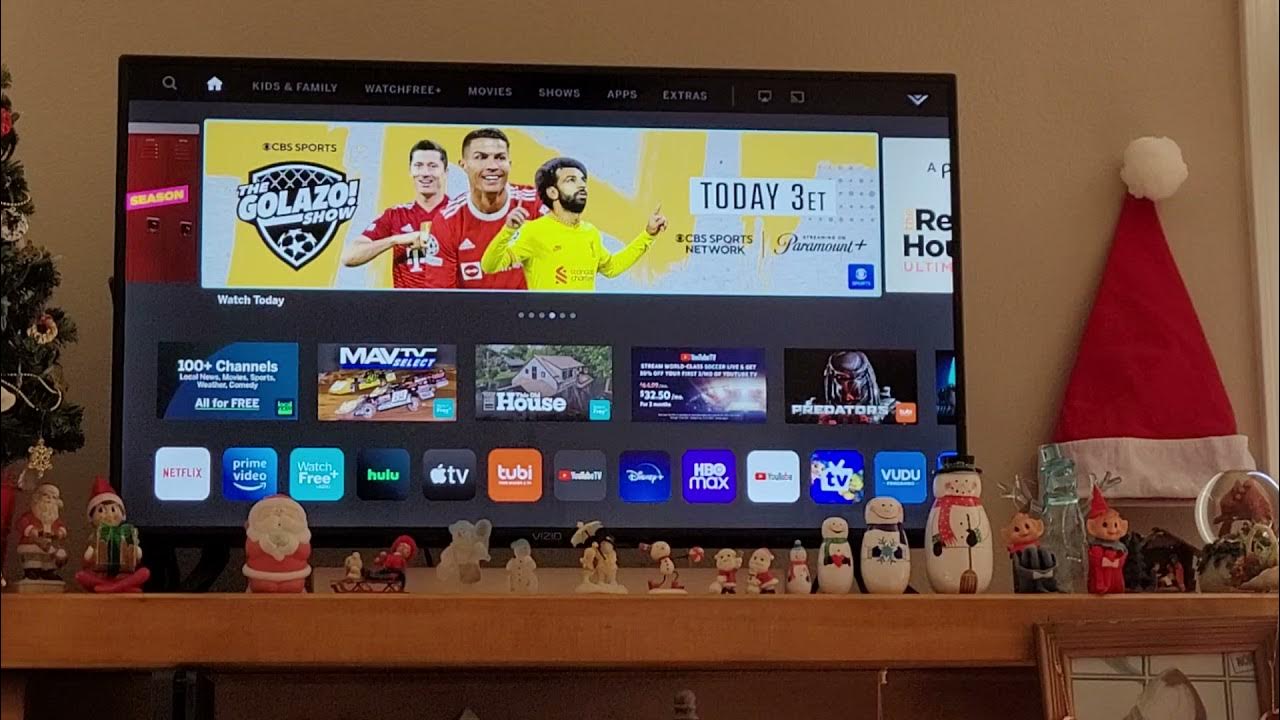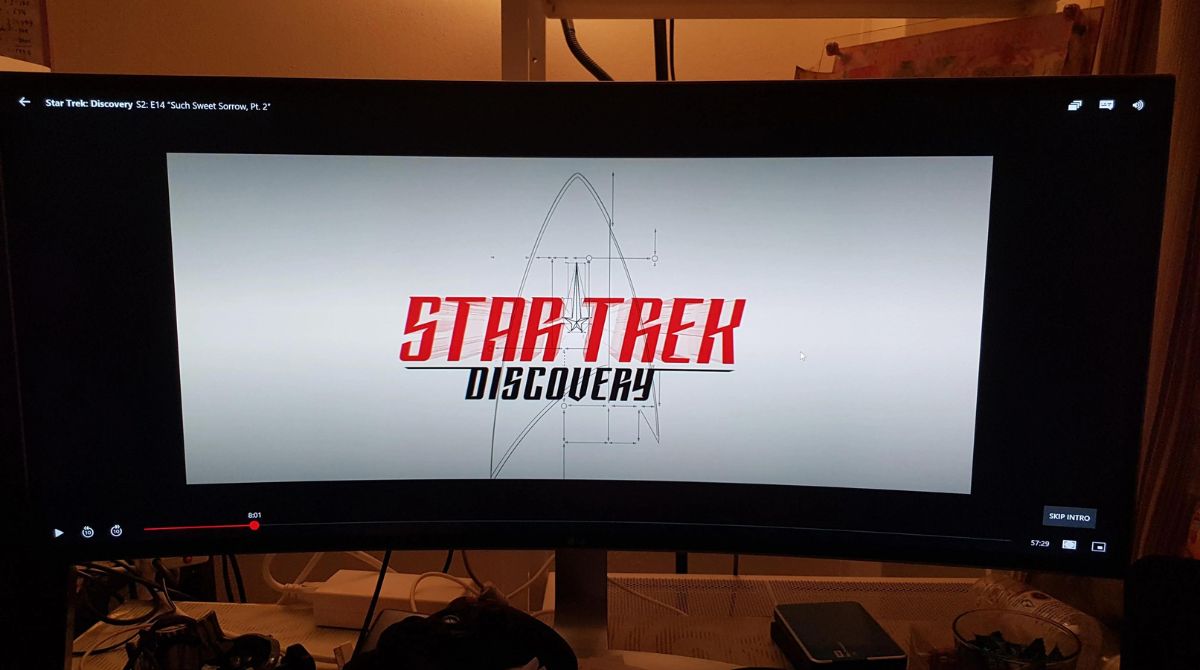Introduction
Having a soundbar can greatly enhance your Netflix streaming experience by providing immersive sound quality and improved audio clarity. However, it can be frustrating when your soundbar doesn’t work as expected with Netflix. In this article, we will explore the common issues that can cause compatibility problems between soundbars and Netflix, as well as troubleshooting steps to help you resolve these issues.
When you sit down to enjoy your favorite TV shows or movies on Netflix, you expect to have crystal-clear sound coming from your soundbar. But sometimes, you may encounter issues like no sound, distorted audio, or the soundbar not being recognized by Netflix.
There are several factors that can contribute to these soundbar compatibility issues. First, it’s important to ensure that your soundbar is compatible with Netflix. Some older soundbars may not have the necessary audio codecs or encryption protocols required for streaming Netflix content. Additionally, incorrect audio settings on your devices or connectivity problems can also cause issues with the soundbar’s performance.
In this article, we will guide you through the troubleshooting steps to help you get your soundbar working smoothly with Netflix. Whether you’re experiencing sound issues on your smart TV or using a streaming device like Roku or Apple TV, these tips will help you identify and resolve the problem.
Before diving into the troubleshooting steps, it’s crucial to understand the importance of having the right audio settings and a stable connection. By following the steps outlined in this article, you can maximize your Netflix audio experience and enjoy your favorite shows and movies with exceptional sound quality.
Common Issues with Soundbars and Netflix
When it comes to watching Netflix, soundbar users may encounter a variety of common issues that can disrupt the audio experience. Understanding these problems can help you troubleshoot and resolve them quickly.
One common issue is when the soundbar is not recognized by Netflix. This usually occurs when the soundbar is not set as the default audio device on your TV or streaming device. As a result, the audio from Netflix may continue to play through the TV’s built-in speakers instead of the soundbar, leading to a less immersive viewing experience.
Another issue is the absence of sound when streaming Netflix. This can be caused by incorrect audio settings on your streaming device or soundbar. If the audio output is set to a different device or if the soundbar’s volume is turned down or muted, it can result in no sound being played. Additionally, compatibility issues between the soundbar’s audio codecs and Netflix’s audio formats can also lead to a lack of sound.
Distorted audio is another common problem. When Netflix audio sounds muffled, crackling, or has other audio disturbances, it can be frustrating. This issue can occur due to network issues that affect the streaming quality, or it may be a result of audio settings that need adjustment on the soundbar or streaming device.
Connection problems can also pose challenges. If the soundbar is not properly connected to the TV or streaming device, it can result in no sound or poor audio quality. Loose or faulty cables, incorrect input selection, or outdated firmware can all contribute to connection problems between the soundbar and Netflix.
Now that we have identified some common issues, the next sections will provide troubleshooting steps to help you address these problems and ensure optimal performance of your soundbar when streaming Netflix.
Compatibility Issues
Compatibility between your soundbar and Netflix is crucial for a seamless audio experience. However, there can be instances where compatibility issues arise, preventing your soundbar from working properly with Netflix.
One potential compatibility issue is the lack of support for certain audio codecs. Netflix uses various audio formats, such as Dolby Digital, DTS, and PCM. Older or entry-level soundbars might not support these formats, resulting in a failure to produce the correct audio output when streaming Netflix content. It’s important to check the specifications of your soundbar to ensure it supports the necessary audio codecs for Netflix.
Moreover, some soundbars may lack the required encryption protocols for streaming Netflix content. Content providers like Netflix often implement digital rights management (DRM) to protect their media from unauthorized access. If your soundbar doesn’t support the necessary DRM protocols, it may not be able to decode and play the audio from Netflix, leading to compatibility issues.
Additionally, firmware updates can play a crucial role in ensuring compatibility between your soundbar and Netflix. Manufacturers often release firmware updates to address compatibility issues, improve performance, and add new features. If your soundbar’s firmware is outdated, it may cause compatibility problems with Netflix. Be sure to check for firmware updates for your soundbar and install them to ensure optimal compatibility with streaming services like Netflix.
Lastly, it’s worth considering the overall age and condition of your soundbar. Just like any electronic device, older soundbars may have limitations or lack the necessary features to support the latest streaming technologies. If you’ve had your soundbar for many years and are experiencing compatibility issues with Netflix, it may be worth considering an upgrade to a newer model that is designed to work seamlessly with streaming services.
Being aware of these compatibility issues will help you troubleshoot and overcome any hurdles when using your soundbar with Netflix. In the following sections, we will delve into specific troubleshooting steps to address these compatibility issues and ensure a harmonious streaming experience.
Incorrect Audio Settings
Incorrect audio settings can often be the culprit behind sound issues when using a soundbar with Netflix. It’s essential to ensure that the audio settings on both your streaming device and soundbar are configured correctly for optimal performance.
One common mistake is not setting the soundbar as the default audio device on your TV or streaming device. If the default audio output is set to your TV’s built-in speakers instead of the soundbar, the audio will not be properly directed to the soundbar. To resolve this, navigate to the audio settings of your device and select the soundbar as the primary audio output.
Additionally, check the audio settings on Netflix itself. Netflix allows users to customize their audio preferences, including selecting the audio quality and choosing the preferred audio format. Ensure that the settings are compatible with your soundbar’s capabilities. For example, if your soundbar doesn’t support Dolby Atmos, it’s best to set Netflix to output in a compatible audio format.
It’s also worth checking the audio settings on your streaming device. Some devices have their own audio settings that can override the settings on the soundbar. Make sure that the audio output is configured correctly on both the streaming device and the soundbar to avoid any conflicts.
Volume control is another important aspect of audio settings. Check if the volume on your soundbar is turned up and not muted. Sometimes, it’s easy to overlook the simplest solutions, so double-check this basic setting to ensure that the soundbar is not inadvertently set to a low volume or muted.
If you’re still experiencing audio issues, it’s worth exploring any advanced audio settings on your soundbar or streaming device. Some soundbars have additional settings for virtual surround sound or equalizer presets. Experimenting with these settings may improve the overall audio quality and enhance the Netflix streaming experience.
By verifying and adjusting the audio settings on your devices and soundbar, you can address any potential issues and ensure that Netflix audio is routed correctly to your soundbar, delivering an immersive and enjoyable viewing experience.
Connection Problems
A stable and proper connection is essential for your soundbar to work seamlessly with Netflix. Connection problems can lead to issues such as no sound, intermittent audio, or poor audio quality. Below are some common connection issues to consider when troubleshooting:
Firstly, check the physical connections between your TV, streaming device, and soundbar. Ensure that the HDMI, optical, or audio cables are securely plugged into the appropriate ports on each device. Loose or faulty cables can cause audio interruptions or a complete loss of sound. Take the time to inspect the connections and reseat the cables if necessary.
Next, confirm that you have selected the correct input source on your soundbar. Most soundbars have multiple inputs, such as HDMI or optical. Make sure you have selected the input source that corresponds to the connection between your soundbar and the streaming device.
Network issues can also affect the connection between your streaming device and Netflix, which in turn impacts the audio output to your soundbar. If you are experiencing poor audio quality or intermittent sound, check your internet connection speed. Slow internet speeds can lead to buffering or audio glitches. Consider troubleshooting your network connection or contacting your internet service provider for assistance.
Another consideration is the placement of your soundbar and streaming device. Physical obstructions, such as walls or large furniture, can interfere with the wireless signal between the devices. Make sure there is a clear line of sight between the streaming device and the soundbar, or consider using a wired connection if possible to ensure a more stable connection.
If you are using a wireless connection between your streaming device and soundbar, it’s worth checking for any interference from other wireless devices in your home or neighboring wifi networks. Wireless signals from devices such as routers, smartphones, or Bluetooth speakers can disrupt the audio transmission. Relocating the devices or adjusting the wifi channels can help minimize interference.
Lastly, check if there are any firmware updates available for your soundbar. Manufacturers often release firmware updates to address connectivity issues and improve performance. Updating your soundbar’s firmware can potentially resolve connection problems and ensure a smooth experience when streaming Netflix.
By addressing these connection problems, you can establish a stable and reliable connection between your streaming device, soundbar, and Netflix, ensuring uninterrupted audio playback and an immersive streaming experience.
Troubleshooting Steps
When experiencing sound issues with your soundbar and Netflix, it’s helpful to follow a systematic approach to troubleshoot and resolve the problems. The following steps will guide you through the troubleshooting process:
1. Ensure the soundbar is set as the default audio device: Confirm that the soundbar is selected as the primary audio output device on your TV or streaming device. This ensures that the audio from Netflix is directed to the soundbar.
2. Check sound settings on Netflix: Navigate to the audio settings within the Netflix app or website. Ensure that the audio format and settings are compatible with your soundbar’s capabilities. Adjust the settings as necessary to optimize the audio output.
3. Verify audio settings on your device: Check the audio settings on your streaming device or TV. Make sure that the audio output is configured correctly and matches the audio capabilities of your soundbar. Adjust the settings accordingly.
4. Restart your devices: Sometimes, a simple restart can resolve temporary glitches or conflicts. Restart your TV, streaming device, and soundbar by turning them off, unplugging them for a few seconds, and then powering them back on.
5. Check for soundbar firmware updates: Visit the manufacturer’s website or refer to the soundbar’s user manual to check for any available firmware updates. Updating the soundbar’s firmware can address compatibility and connectivity issues.
6. Reset the soundbar to factory settings: If you have exhausted other troubleshooting methods without success, try resetting the soundbar to its factory settings. Refer to the user manual for instructions on how to perform a factory reset. Keep in mind that this will erase any customized settings on the soundbar.
By following these troubleshooting steps, you can systematically identify and resolve common sound issues between your soundbar and Netflix. Remember to test the audio playback after each step to determine if the issue has been resolved. If the problem persists, it may be worth considering seeking technical support from the soundbar manufacturer or Netflix customer service for further assistance.
Ensure Soundbar is Set as Default Audio Device
One of the common issues when using a soundbar with Netflix is that it may not be recognized as the default audio device. This can result in the audio playing through the TV’s built-in speakers instead of the soundbar, leading to a less immersive viewing experience. To address this issue, it’s essential to ensure that the soundbar is set as the default audio device on your TV or streaming device.
The process of setting the soundbar as the default audio device can vary depending on your specific TV or streaming device. Here are some general steps you can follow:
1. Access the audio settings: Go to the settings menu on your TV or streaming device. Look for an option related to audio or sound settings.
2. Select the audio output: Within the audio settings, you should see a list of available audio output options. Locate the option that corresponds to your soundbar. It may be labeled as the soundbar’s brand name or the specific audio connection used (HDMI, optical, etc.).
3. Set the soundbar as the default device: Once you have selected the appropriate audio output option, look for an option to set it as the default audio device. This ensures that the audio from Netflix will be routed to the soundbar instead of the TV’s speakers.
4. Test the audio: After setting the soundbar as the default audio device, play a video on Netflix to test if the audio is now being output through the soundbar. You should notice a significant improvement in sound quality and immersion.
If you are using a streaming device, such as a Roku or Apple TV, you may need to adjust the audio settings within the device’s settings menu instead of the TV’s settings. Refer to the user manual or online support documentation for your specific streaming device for detailed instructions.
It’s important to note that the steps above may vary slightly depending on your TV or streaming device’s interface and options. If you’re having trouble locating the audio settings or setting the soundbar as the default device, refer to your device’s user manual or contact the manufacturer’s customer support for assistance.
By ensuring that the soundbar is set as the default audio device, you can enjoy a superior audio experience when streaming Netflix, with the sound delivered through your soundbar for a more immersive and engaging viewing experience.
Check Sound Settings on Netflix
When using a soundbar with Netflix, it’s important to check the sound settings within the Netflix app or website to ensure optimal audio playback. By adjusting these settings, you can customize the audio format and quality to match your soundbar’s capabilities, enhancing your overall streaming experience.
Here are the steps to check and adjust the sound settings on Netflix:
1. Access the audio settings: Open the Netflix app or visit the Netflix website and sign in to your account.
2. Navigate to the account settings: Look for your account or profile icon, typically located in the upper right corner of the screen. Click or tap on the icon to access the account settings.
3. Select the audio settings: Within the account settings, search for an option related to audio or language settings. The exact location and labeling may vary depending on the platform or device you are using to access Netflix.
4. Choose the desired audio format: In the audio settings, you should see options for choosing the audio format or quality. Select the option that best matches your soundbar’s capabilities. Common audio formats include Dolby Digital, DTS, and PCM.
5. Adjust other audio settings: Some streaming devices or smart TVs may offer additional audio settings within the Netflix app. Explore these settings to customize aspects such as dialogue enhancement, surround sound, or equalizer presets. These settings can further optimize the audio output to complement your soundbar’s capabilities.
6. Save and test the audio settings: Once you have adjusted the sound settings to your preferences, save the changes and start playing a video on Netflix to test the audio. Ensure that the sound is outputting through your soundbar and that the audio quality meets your expectations.
It’s important to note that not all devices or streaming platforms offer the same level of customization for sound settings within the Netflix app. Some may have limited options or may rely on the system-wide audio settings of your device. If you are unable to find specific audio settings within the Netflix app, consider checking the audio settings on your streaming device or TV itself and adjust them accordingly.
By checking and adjusting the sound settings on Netflix, you can ensure that the audio format and quality are optimized for your soundbar. This allows for a more immersive and enjoyable Netflix streaming experience with enhanced sound quality and clarity.
Verify Audio Settings on Your Device
When using a soundbar with Netflix, it’s important to verify and adjust the audio settings on your streaming device or TV to ensure optimal compatibility and performance. By correctly configuring the audio settings on your device, you can ensure that the audio output is properly routed to your soundbar for an immersive viewing experience.
Here are the steps to verify and adjust the audio settings on your device:
1. Access the device settings: Navigate to the settings menu on your streaming device or TV. This can typically be done through an on-screen menu or a dedicated settings button on the remote control.
2. Locate the audio settings: Look for an option related to audio or sound settings within the device settings menu.
3. Select the correct audio output: Within the audio settings, you should see a list of available audio output options. Choose the option that corresponds to your soundbar connection, such as HDMI or optical.
4. Adjust the audio format or quality: Some devices allow you to customize the audio format or quality. Ensure that the selected format or quality matches the capabilities of your soundbar for optimal playback. Common audio formats include Dolby Digital, DTS, and PCM.
5. Test the audio: After adjusting the audio settings, play a video on Netflix to test the audio output. Make sure that the sound is coming through the soundbar and that the audio quality meets your expectations.
It’s important to note that the exact steps and options for audio settings may vary depending on your device and its operating system. If you’re having trouble locating the audio settings or adjusting them, refer to the user manual or contact the manufacturer’s customer support for guidance.
In addition to the device’s audio settings, you may also find additional audio enhancement features or presets within the settings menu. Options such as dialogue enhancement, surround sound, or equalizer settings can help further optimize the audio output to your soundbar’s capabilities.
By verifying and adjusting the audio settings on your device, you can ensure that the audio is correctly routed to your soundbar, enabling you to enjoy an immersive and high-quality audio experience while streaming Netflix.
Restart Your Devices
When experiencing sound issues with your soundbar and Netflix, a simple yet effective troubleshooting step is to restart your devices. Restarting your TV, streaming device, and soundbar can help resolve temporary glitches, clear any cached settings, and restore proper functionality. Follow these steps to restart your devices:
1. Turn off your TV: Use the power button on your TV or its remote control to turn off the device. Wait for a few seconds to ensure that it completely shuts down.
2. Power off your streaming device: If you’re using a separate streaming device like a Roku, Apple TV, or Chromecast, turn off the device using either the remote control or the power button on the device itself. Allow a few seconds for it to power down.
3. Disconnect your soundbar: Unplug the power cord of your soundbar from the electrical outlet. This will fully shut down the soundbar and remove any residual power.
4. Wait for a few minutes: Give your devices a brief rest. Waiting for a few minutes will help ensure that any temporary software or hardware issues are resolved spontaneously.
5. Power on your devices: Start by plugging your soundbar back into the power outlet and turning it on. Once the soundbar has powered up, turn on your TV and the streaming device. Wait for them to fully boot up.
6. Test the audio: Launch the Netflix app or play a video on Netflix to check if the soundbar is now functioning correctly. Ensure that the audio output is directed to the soundbar and that the sound quality is as expected.
Restarting your devices can help refresh their settings and connections, resolving minor issues that may have been causing sound problems. It’s a simple and quick troubleshooting step that is often effective at restoring proper functionality.
If the sound issues persist even after restarting your devices, you may need to proceed with additional troubleshooting steps or seek further assistance from the soundbar manufacturer or Netflix customer support.
Check Soundbar Firmware Updates
Keeping your soundbar’s firmware up to date is essential for optimal performance and compatibility, especially when using it with Netflix. Manufacturers often release firmware updates that address known issues, introduce new features, and improve overall functionality. Checking for and installing soundbar firmware updates can help resolve sound issues and ensure seamless integration with Netflix.
Here are the steps to check for soundbar firmware updates:
1. Identify your soundbar model: Locate the model number of your soundbar. You can usually find it on the back or bottom of the device. Make a note of the model number as you will need it to search for firmware updates.
2. Visit the manufacturer’s website: Go to the official website of the soundbar’s manufacturer. Look for a support or downloads section on the website.
3. Search for firmware updates: Navigate to the support or downloads section and search for firmware updates specific to your soundbar model. Some manufacturers have a dedicated firmware updates page, while others may include them within the product support page.
4. Download the firmware update: If a firmware update is available for your soundbar model, download it onto your computer or a USB flash drive, following the instructions provided by the manufacturer. Be sure to select the correct firmware version for your specific soundbar model.
5. Install the firmware update: Connect the USB flash drive to the soundbar, or follow the manufacturer’s instructions for updating the firmware via a computer or network connection. Ensure that the soundbar is powered on and follow the specified steps to install the firmware update on your soundbar.
6. Verify the firmware update: After installing the firmware update, test the soundbar with Netflix to ensure that the sound issues have been resolved. Check if the audio is playing correctly through the soundbar and if the overall performance has improved.
If your soundbar does not support firmware updates or if you are unsure how to proceed, consult the user manual or contact the manufacturer’s customer support for guidance. They can provide specific instructions or further assistance in updating your soundbar’s firmware.
By checking for and installing soundbar firmware updates, you can address compatibility issues, improve performance, and enhance the integration between your soundbar and Netflix. Ensuring that your soundbar is running the latest firmware version helps to optimize the audio experience and resolve any sound issues that may arise during streaming.
Reset Soundbar to Factory Settings
If you have exhausted other troubleshooting methods and are still experiencing sound issues with your soundbar and Netflix, performing a reset to factory settings can be a helpful step to resolve deeper software or configuration issues. Resetting the soundbar will revert it back to its original settings, which can eliminate any problematic settings or configurations that may be causing the sound issues.
Here are the steps to reset your soundbar to factory settings:
1. Locate the reset button: Check the user manual or the manufacturer’s website to find the location of the reset button on your soundbar. The reset button may be on the back or bottom of the device, or it may be accessible through a pinhole that requires a small tool to press.
2. Power off the soundbar: Ensure that the soundbar is powered off. Use the power button on the soundbar itself or the remote control to turn it off.
3. Press and hold the reset button: Using a small tool or tip of a pen, press and hold the reset button on the soundbar for about 10-15 seconds. Keep holding until you see an indication, such as a flashing light or a message on the soundbar’s display, confirming that the reset process has started.
4. Release the reset button: Once the reset process has initiated, release the reset button and allow the soundbar to restart. This may take a few moments.
5. Set up the soundbar: After the soundbar has restarted, you will need to go through the setup process again. Follow the instructions in your soundbar’s user manual to connect it to your TV or streaming device, set the desired audio settings, and establish any additional preferences.
6. Test the soundbar with Netflix: Launch Netflix and play a video to check if the sound issues have been resolved. Ensure that the sound is now playing through the soundbar and that the audio quality meets your expectations.
Keep in mind that performing a factory reset will erase any customized settings on the soundbar and revert it back to its default state. If the sound issues persist even after resetting the soundbar, consider contacting the manufacturer’s customer support for further assistance or evaluate the need for professional repairs.
Resetting your soundbar to factory settings is a troubleshooting step that can help resolve deeper software or configuration issues, potentially resolving sound issues and ensuring optimal performance when using the soundbar with Netflix.
Conclusion
When your soundbar isn’t working correctly with Netflix, it can be frustrating and disrupt your overall streaming experience. However, by following the troubleshooting steps outlined in this article, you can address common issues and ensure optimal compatibility and performance between your soundbar and Netflix.
We began by discussing the common issues that can arise when using a soundbar with Netflix, including compatibility issues, incorrect audio settings, connection problems, and more. These issues can prevent your soundbar from functioning as expected and impact the audio quality you receive while streaming Netflix content.
To resolve these issues, we provided a series of troubleshooting steps to guide you in the right direction. We covered topics such as ensuring the soundbar is set as the default audio device, checking sound settings on Netflix, verifying audio settings on your device, restarting your devices, checking for soundbar firmware updates, and resetting the soundbar to factory settings.
Throughout the troubleshooting process, it’s important to double-check the settings, connections, and configurations. Pay attention to compatibility, audio format settings, network connections, and keeping your devices updated with the latest firmware. By following these steps, you can significantly improve the sound quality and compatibility of your soundbar when streaming Netflix.
Remember that specific steps may vary depending on your TV, streaming device, and soundbar model. Always refer to the user manuals or contact the manufacturer’s support if you encounter any difficulties or need further assistance.
By addressing sound issues and optimizing the compatibility between your soundbar and Netflix, you can take full advantage of the immersive audio experience that a soundbar can provide. With clear, rich sound accompanying your favorite TV shows and movies, you’ll be able to enjoy a truly captivating streaming experience.