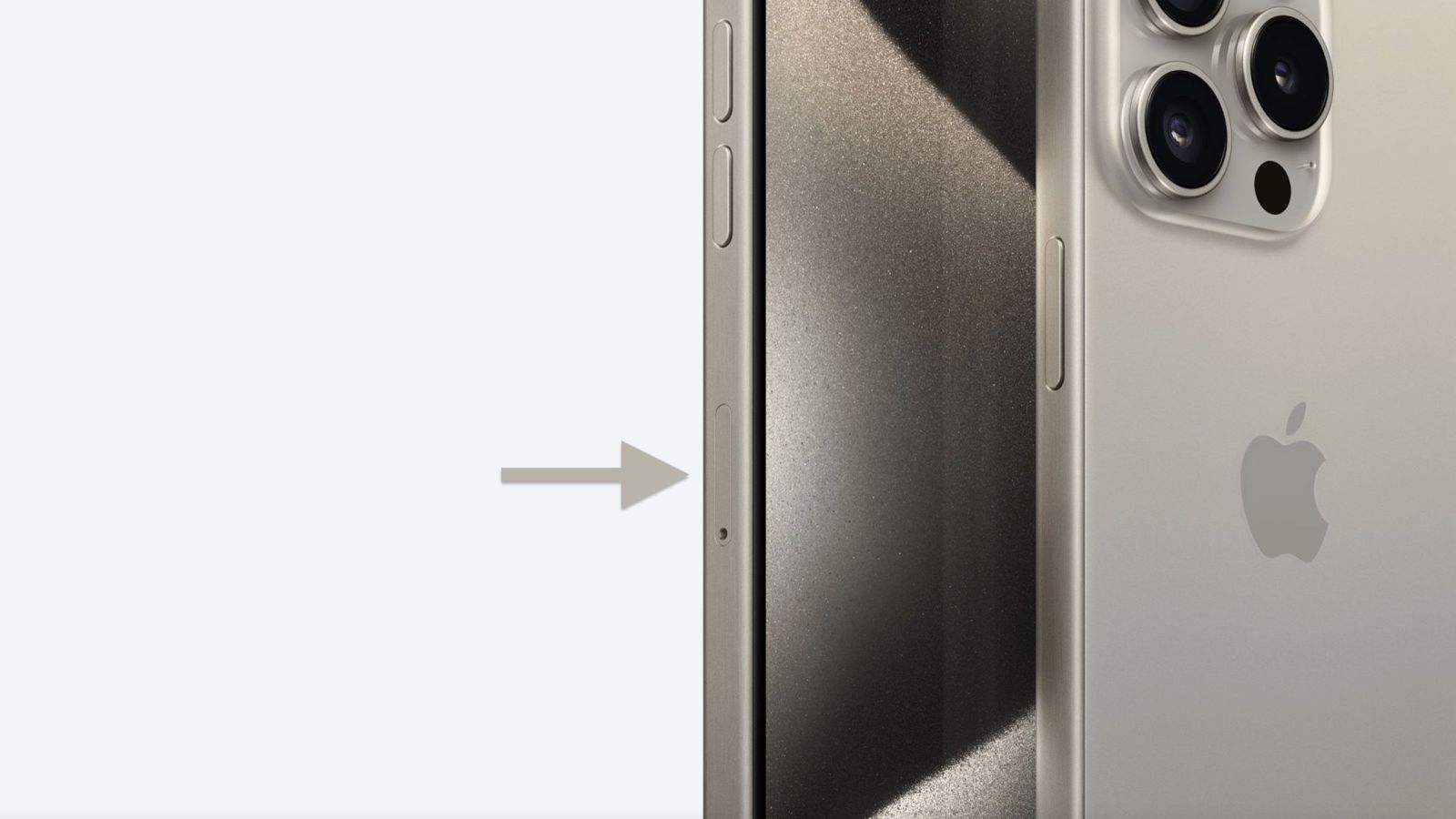Introduction
The Subscriber Identity Module (SIM) card is a small, yet crucial component of mobile devices, including the iconic iPhone. It serves as the key to unlocking the device's connectivity, allowing users to make calls, send messages, and access cellular data. Understanding how to locate, remove, and insert the SIM card is essential for iPhone users, as it enables them to troubleshoot connectivity issues and switch between devices seamlessly.
In this comprehensive guide, we will delve into the intricate details of the iPhone's SIM card, providing step-by-step instructions for locating, removing, and inserting the SIM card across various iPhone models. Whether you own an iPhone 6, the latest iPhone 12, or any model in between, this guide will equip you with the knowledge to navigate the intricate world of SIM cards with confidence.
By the end of this guide, you will have a clear understanding of the SIM card's significance, how to handle it with care, and troubleshoot common issues that may arise. So, without further ado, let's embark on this journey to unravel the mysteries of the iPhone's SIM card, empowering you to make the most of your device's connectivity features.
Understanding the SIM Card
The Subscriber Identity Module (SIM) card is a fundamental element in mobile communication, serving as the link between the user and the cellular network. It is a small, rectangular plastic card that securely stores the subscriber's identity and authentication information. This vital data includes the user's phone number, network authorization details, contacts, and text messages. In essence, the SIM card acts as a unique identifier, enabling the network to recognize and authenticate the user's device.
The SIM card contains a tiny microprocessor that stores the International Mobile Subscriber Identity (IMSI) and the authentication key, which are essential for establishing a secure connection with the cellular network. Additionally, it holds the Integrated Circuit Card Identifier (ICCID), a unique serial number that distinguishes each SIM card from the others.
Furthermore, SIM cards come in different sizes, including the standard SIM, micro SIM, and nano SIM. The standard SIM, which was prevalent in earlier mobile devices, has since been replaced by the smaller micro SIM and the even tinier nano SIM, which is the current standard for most modern smartphones, including the iPhone.
It's important to note that the SIM card is not only a means of identification but also a carrier of crucial data. It stores contacts, text messages, and other personal information, making it an indispensable component of the mobile experience. Moreover, the SIM card is transferable between compatible devices, allowing users to seamlessly switch phones without losing their personal data or disrupting their cellular service.
Understanding the significance of the SIM card is paramount for iPhone users, as it forms the cornerstone of their device's connectivity. With this foundational knowledge, users can confidently navigate the intricacies of their iPhone's SIM card, ensuring seamless communication and connectivity.
In the subsequent sections, we will explore the specific steps for locating, removing, and inserting the SIM card on various iPhone models, empowering users to handle this essential component with ease and confidence.
Locating the SIM Card on iPhone 6 and earlier models
Locating the SIM card on iPhone 6 and earlier models is a straightforward process that requires precision and care. The SIM card slot is typically positioned on the right-hand side of the device, adjacent to the device's power button. To access the SIM card slot, you will need a SIM eject tool or a small paperclip.
-
Begin by locating the SIM card tray on the right-hand side of your iPhone 6 or earlier model.
-
Once you have identified the SIM card tray, insert the SIM eject tool or a straightened paperclip into the small pinhole located next to the tray. Apply gentle pressure to release the tray.
-
The SIM card tray will pop out slightly, allowing you to carefully pull it out from the device. Take note of the orientation of the SIM card tray to ensure that you reinsert it correctly.
-
Upon removing the SIM card tray, you will find the SIM card nestled within the tray. It is essential to handle the SIM card with care, avoiding any bending or damage to the delicate chip.
-
To remove the SIM card from the tray, gently push it out from the designated slot. Take note of the orientation of the SIM card, ensuring that you insert it correctly when reassembling the device.
Locating the SIM card on iPhone 6 and earlier models is a vital skill for iPhone users, enabling them to troubleshoot connectivity issues, switch SIM cards when traveling, and transfer their SIM card to a new device seamlessly. By following these simple steps, users can confidently access and handle the SIM card, empowering them to make the most of their iPhone's connectivity features.
In the next section, we will explore the process of locating the SIM card on iPhone 7 and later models, providing users with comprehensive guidance for handling the SIM card across various iPhone iterations.
Locating the SIM Card on iPhone 7 and later models
Locating the SIM card on iPhone 7 and later models follows a similar process to earlier iterations, albeit with a notable design variation. The SIM card slot on these models is typically situated on the right-hand side of the device, in close proximity to the power button. To access the SIM card slot, users will need a SIM eject tool or a small paperclip.
-
Begin by identifying the SIM card tray on the right-hand side of your iPhone 7 or later model. The tray is equipped with a small pinhole next to it, indicating the location for the SIM eject tool.
-
Once the SIM card tray is located, carefully insert the SIM eject tool or a straightened paperclip into the pinhole. Apply gentle pressure to initiate the release of the tray.
-
As the tray protrudes slightly, gently pull it out from the device. Take note of the tray's orientation to ensure proper reinsertion.
-
Upon removing the SIM card tray, the SIM card will be housed within it. It is crucial to handle the SIM card with care, avoiding any bending or damage to the delicate chip.
-
To remove the SIM card from the tray, gently push it out from the designated slot. Pay attention to the orientation of the SIM card, ensuring it is inserted correctly when reassembling the device.
Locating the SIM card on iPhone 7 and later models is an essential skill for users, allowing them to troubleshoot connectivity issues, switch SIM cards when traveling, and seamlessly transfer their SIM card to a new device. By following these straightforward steps, users can confidently access and handle the SIM card, empowering them to make the most of their iPhone's connectivity features.
With a clear understanding of how to locate the SIM card on both older and newer iPhone models, users can navigate the process with ease, ensuring that they are well-equipped to manage their device's connectivity effectively.
Removing the SIM Card
Removing the SIM card from an iPhone is a delicate yet straightforward process that requires precision and care. Whether you are switching devices, troubleshooting connectivity issues, or replacing the SIM card, knowing how to remove it safely is essential.
To remove the SIM card from your iPhone, follow these steps:
-
Locate the SIM Card Tray: The SIM card tray is typically positioned on the right-hand side of the iPhone, adjacent to the power button. Use a SIM eject tool or a small paperclip to initiate the removal process.
-
Insert the Eject Tool: Carefully insert the SIM eject tool or a straightened paperclip into the small pinhole next to the SIM card tray. Apply gentle pressure to release the tray.
-
Remove the Tray: As the tray protrudes slightly, gently pull it out from the device. Take note of the orientation of the tray to ensure proper reinsertion later.
-
Handle the SIM Card: Once the tray is removed, you will find the SIM card nestled within it. It is crucial to handle the SIM card with care, avoiding any bending or damage to the delicate chip.
-
Push Out the SIM Card: To remove the SIM card from the tray, gently push it out from the designated slot. Pay attention to the orientation of the SIM card, ensuring it is inserted correctly when reassembling the device.
By following these steps, you can safely remove the SIM card from your iPhone without risking damage to the card or the device itself. It's important to handle the SIM card with care, avoiding any bending or exposure to moisture or extreme temperatures.
Once the SIM card is removed, you can proceed with inserting it into another device, replacing it with a new SIM card, or troubleshooting any connectivity issues. With this knowledge, you can confidently manage the SIM card in your iPhone, ensuring seamless communication and connectivity.
In the next section, we will explore the process of inserting the SIM card into an iPhone, providing comprehensive guidance for handling the SIM card with precision and confidence.
Inserting the SIM Card
Inserting the SIM card into your iPhone is a crucial step in ensuring seamless connectivity and communication. Whether you are setting up a new device, replacing the SIM card, or troubleshooting connectivity issues, knowing how to insert the SIM card correctly is essential. By following these steps, you can confidently manage the SIM card in your iPhone, empowering you to make the most of your device's connectivity features.
To insert the SIM card into your iPhone, follow these detailed steps:
-
Locate the SIM Card Tray: The SIM card tray is typically positioned on the right-hand side of the iPhone, adjacent to the power button. Ensure that your iPhone is powered off before proceeding.
-
Prepare the SIM Card: Before inserting the SIM card, ensure that it is compatible with your iPhone model. If needed, carefully detach the SIM card from its surrounding frame or holder, taking care not to damage the delicate chip.
-
Position the SIM Card Tray: Hold the SIM card tray in a way that allows you to place the SIM card onto it with the gold contacts facing down. The tray is designed to accommodate the SIM card in a specific orientation, ensuring a secure fit.
-
Place the SIM Card: Gently place the SIM card onto the designated area of the SIM card tray, aligning it with the corresponding slot. Take care to position the SIM card correctly to avoid any potential damage to the card or the device.
-
Reinsert the Tray: Once the SIM card is securely placed, carefully reinsert the SIM card tray into the device, ensuring that it fits snugly into the slot. Take note of the tray's orientation to align it properly with the device's frame.
-
Power On the Device: After reinserting the SIM card tray, power on your iPhone to initiate the device setup process. The SIM card will be recognized by the device, enabling you to access cellular connectivity and communication features.
By following these detailed steps, you can confidently insert the SIM card into your iPhone, ensuring a secure and reliable connection to the cellular network. It's essential to handle the SIM card with care, avoiding any bending or exposure to moisture or extreme temperatures during the insertion process.
With the SIM card securely inserted, you can enjoy uninterrupted communication, access cellular data, and make the most of your iPhone's connectivity capabilities. This knowledge empowers you to manage the SIM card effectively, ensuring a seamless mobile experience.
In the subsequent sections, we will delve into troubleshooting common SIM card issues, equipping you with the skills to address connectivity challenges and optimize your iPhone's performance.
Troubleshooting SIM Card Issues
Encountering issues with the SIM card on your iPhone can disrupt your connectivity and communication, impacting your overall mobile experience. However, with the following troubleshooting steps, you can effectively address common SIM card issues, ensuring seamless operation of your device's connectivity features.
-
Check for SIM Card Damage: Inspect the SIM card for any signs of physical damage, such as scratches, bends, or corrosion. If the SIM card appears damaged, contact your mobile service provider to obtain a replacement card.
-
Verify SIM Card Compatibility: Ensure that the SIM card is compatible with your iPhone model. Different iPhone iterations may require specific SIM card sizes, such as nano SIM or eSIM. Verify that the SIM card aligns with the device's specifications to guarantee proper functionality.
-
Reposition the SIM Card: Power off your iPhone and carefully remove the SIM card from the tray. Wipe the gold contacts on the SIM card with a soft, dry cloth to remove any debris or dirt. Reinsert the SIM card into the tray and power on your device to check for improved connectivity.
-
Restart the iPhone: Perform a soft reset of your iPhone by powering it off and then turning it back on. This simple action can resolve temporary connectivity issues and allow the device to reestablish communication with the cellular network.
-
Update Carrier Settings: Access the "Settings" app on your iPhone and navigate to "General" > "About." If a carrier settings update is available, follow the on-screen prompts to install the update. This can address compatibility issues and optimize your device's connectivity.
-
Reset Network Settings: In the "Settings" app, go to "General" > "Reset" > "Reset Network Settings." This action will clear your device's network settings, including Wi-Fi, Bluetooth, and cellular settings. After the reset, reconfigure your cellular data settings and test the SIM card's functionality.
-
Contact Your Service Provider: If the above steps do not resolve the SIM card issues, reach out to your mobile service provider for further assistance. They can diagnose network-related issues, verify your account status, and provide additional troubleshooting steps tailored to your specific situation.
By following these troubleshooting steps, you can effectively address SIM card issues on your iPhone, ensuring uninterrupted connectivity and communication. These proactive measures empower you to manage your device's SIM card with confidence, optimizing its performance and enhancing your mobile experience.
Conclusion
In conclusion, the Subscriber Identity Module (SIM) card is a fundamental component of the iPhone, serving as the gateway to seamless connectivity and communication. Throughout this comprehensive guide, we have explored the intricate details of the SIM card, providing step-by-step instructions for locating, removing, and inserting the SIM card across various iPhone models. By gaining a deeper understanding of the SIM card's significance and mastering the essential skills for handling it, users can confidently navigate the complexities of their iPhone's connectivity features.
From identifying the SIM card tray to carefully handling the delicate chip, users have been equipped with the knowledge to manage their device's SIM card with precision and care. Whether it's troubleshooting connectivity issues, switching devices, or traveling internationally, the ability to locate, remove, and insert the SIM card empowers users to maintain uninterrupted communication and access cellular data seamlessly.
Furthermore, the troubleshooting steps outlined in this guide offer practical solutions for addressing common SIM card issues, enabling users to proactively manage connectivity challenges and optimize their iPhone's performance. By verifying compatibility, repositioning the SIM card, and updating carrier settings, users can effectively resolve connectivity issues, ensuring a reliable connection to the cellular network.
Ultimately, the SIM card serves as the linchpin of the iPhone's connectivity, enabling users to stay connected, access essential services, and communicate effortlessly. With the foundational knowledge and practical skills gained from this guide, users can confidently navigate the intricacies of the SIM card, ensuring a seamless and uninterrupted mobile experience.
By mastering the art of handling the SIM card, users can harness the full potential of their iPhone's connectivity features, seamlessly transitioning between devices, troubleshooting issues, and staying connected wherever they go. This comprehensive guide has not only demystified the complexities of the SIM card but has also empowered users to take control of their device's connectivity with confidence and precision.