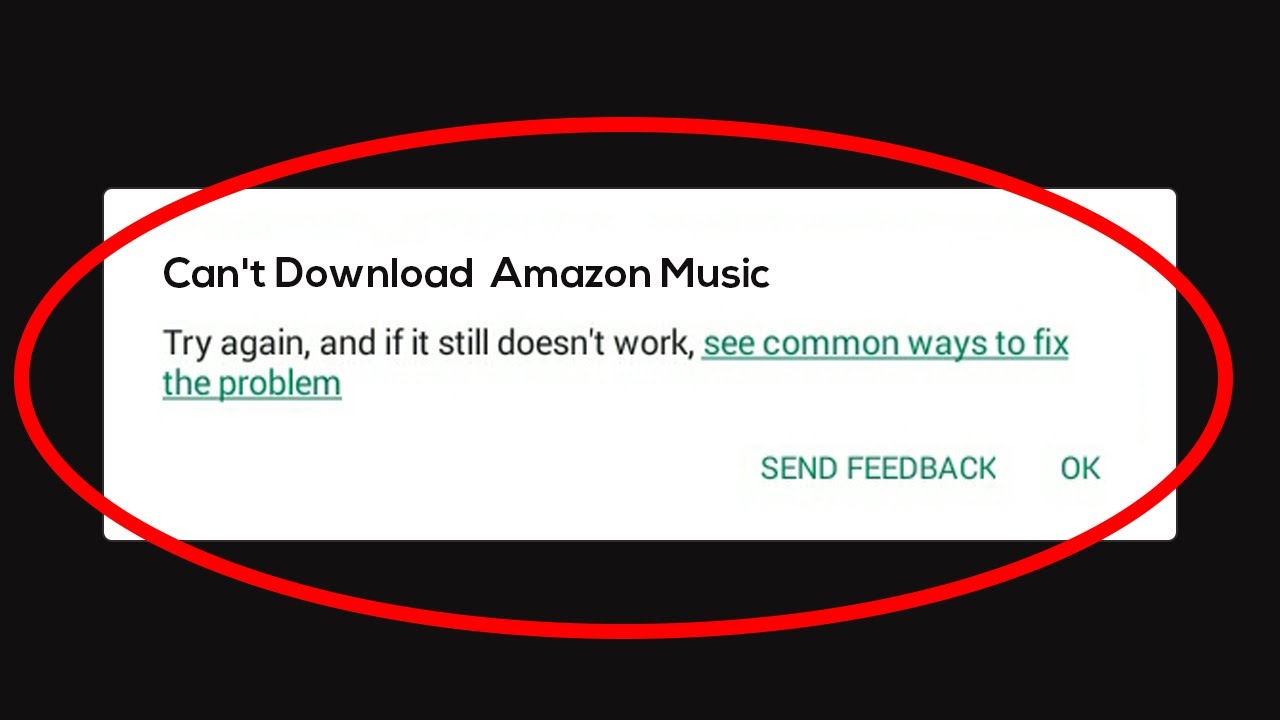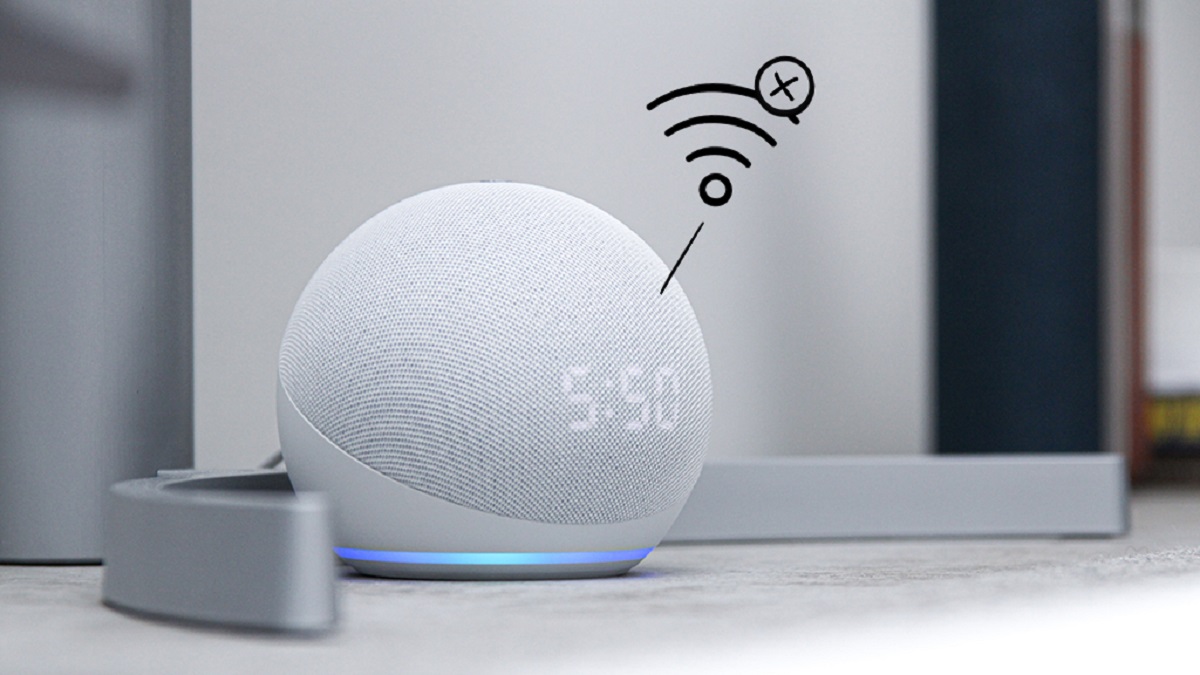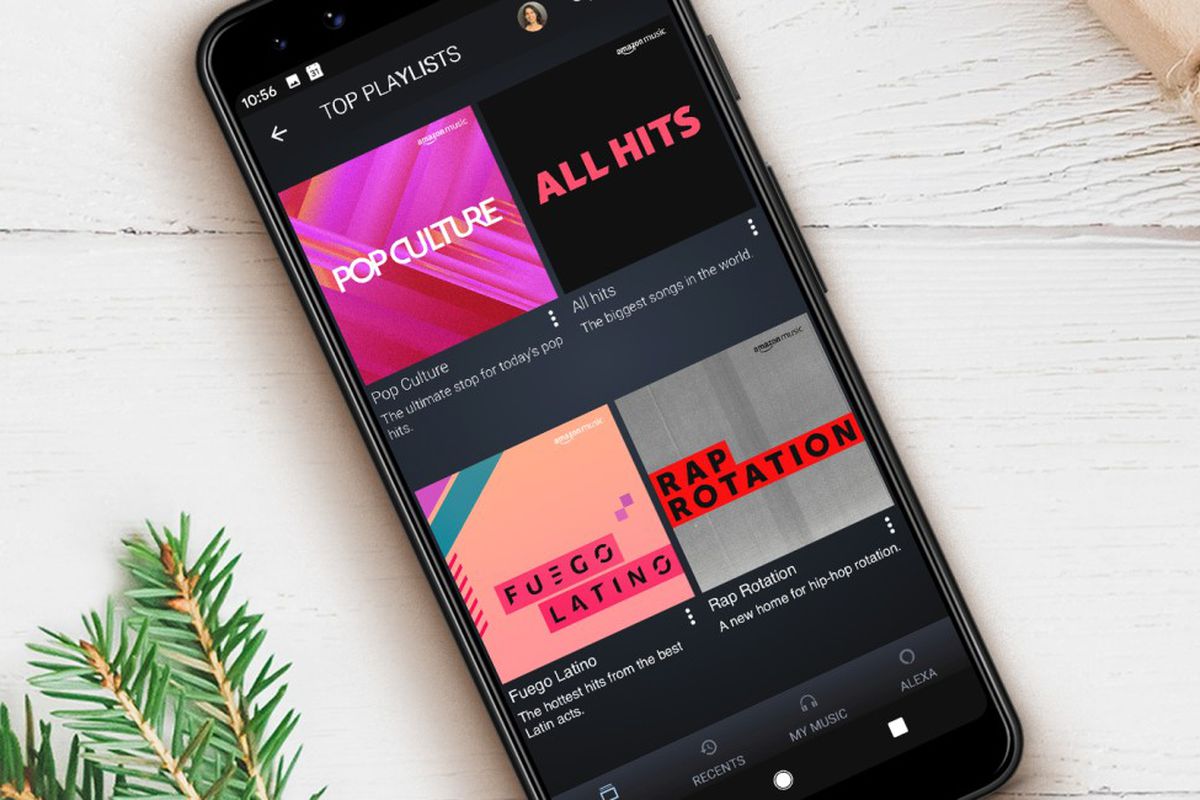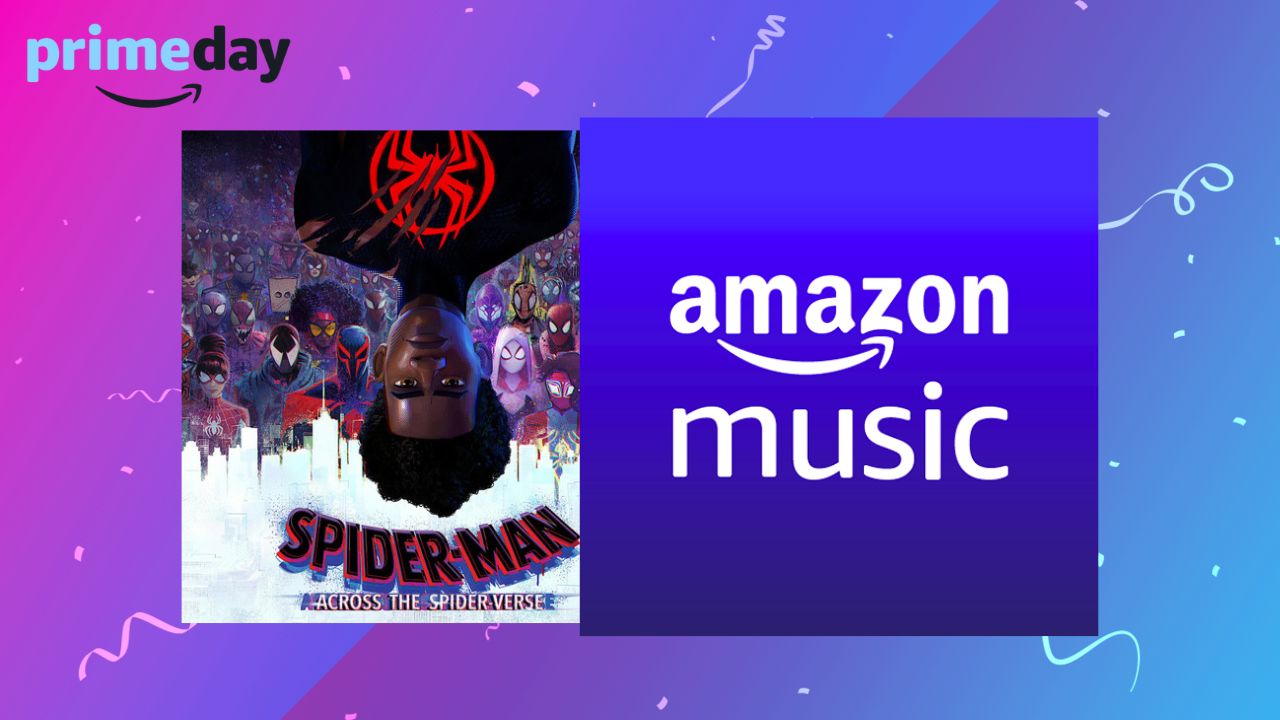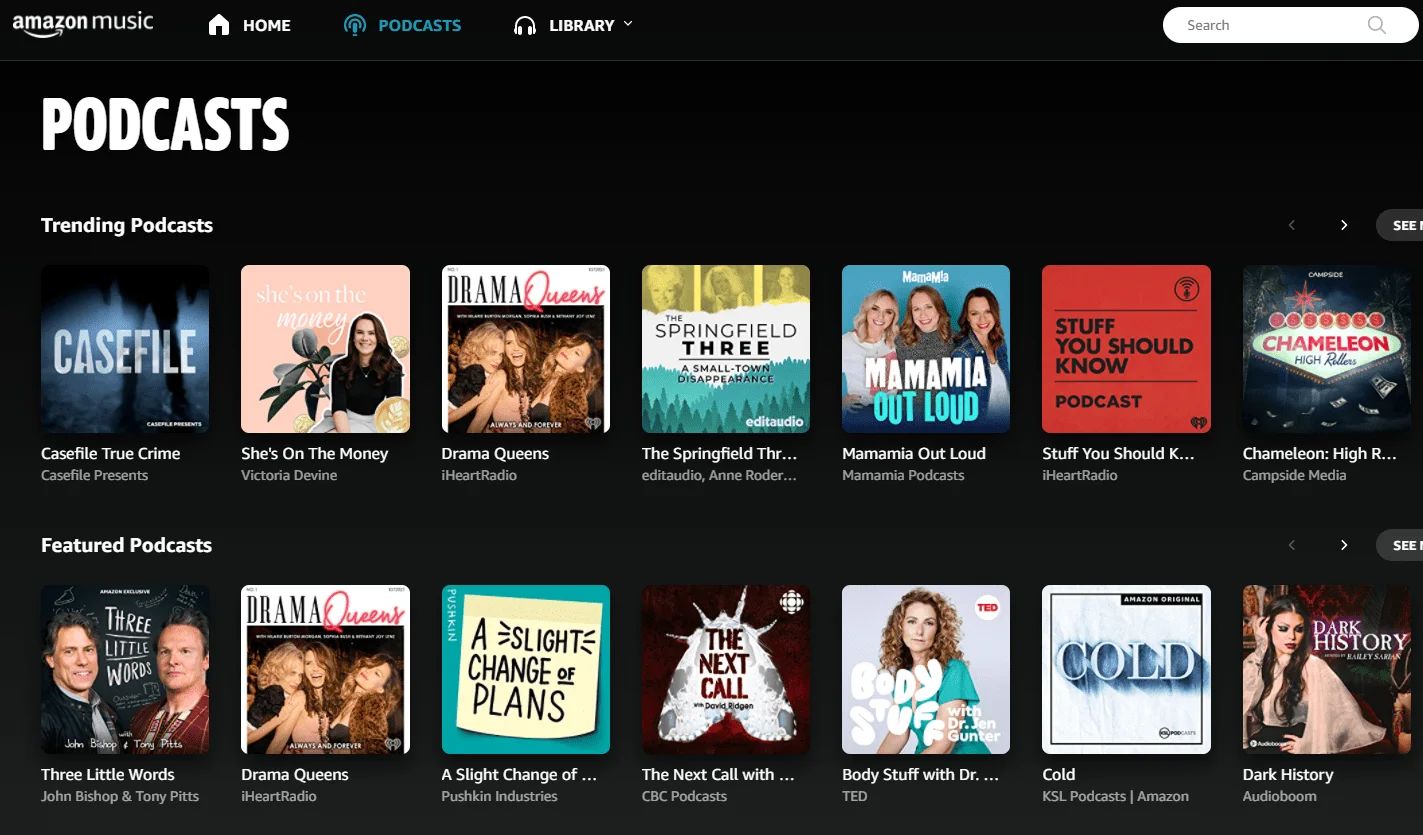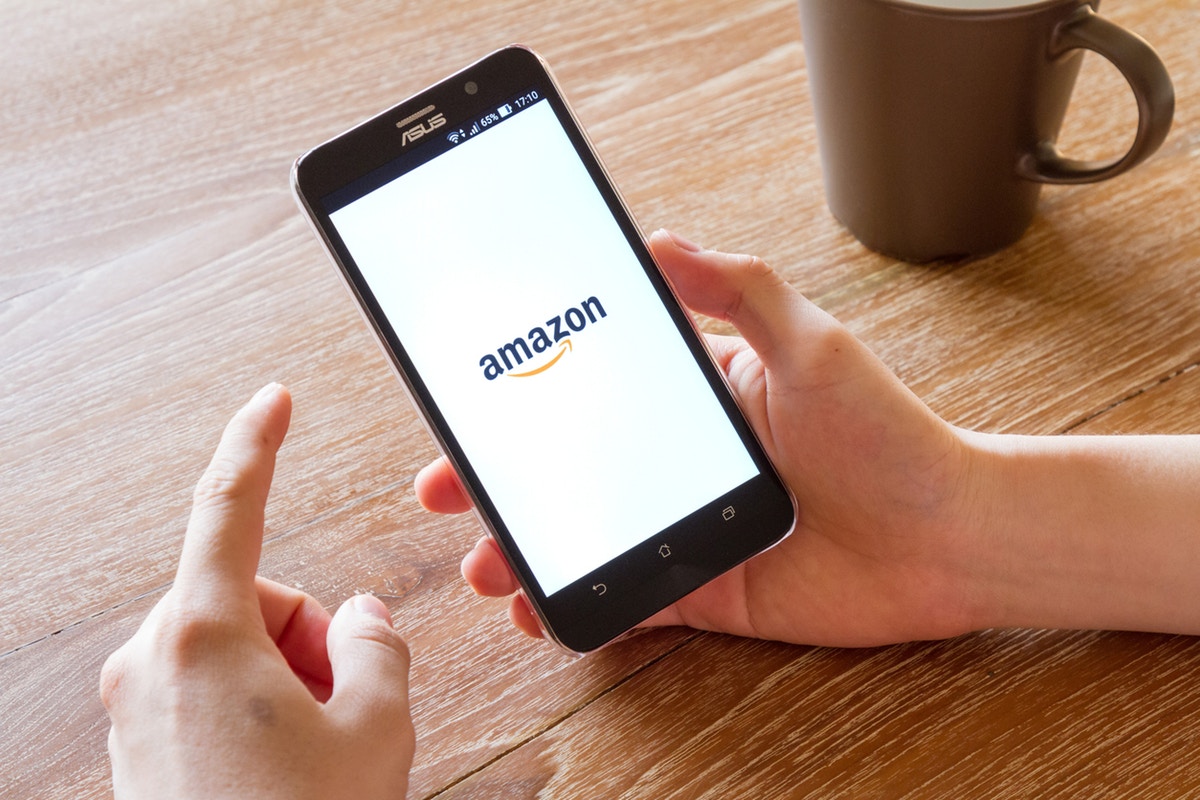Introduction
Welcome to this guide on troubleshooting Amazon Music downloads. Amazon Music is a popular streaming platform that allows users to listen to their favorite tunes on demand. However, at times you might encounter issues with downloading songs or albums from the service. It can be frustrating when you’re unable to download the music you want to enjoy offline, especially when you’re on the go or have limited internet access.
This article will help you understand the common issues you might face when trying to download music from Amazon Music and provide troubleshooting tips to overcome these challenges. Whether you’re encountering error messages, experiencing slow downloads, or simply unsure why your music won’t download, we’ll cover various troubleshooting steps to alleviate these problems.
By following the steps outlined in this guide, you’ll be able to identify and resolve the issues preventing successful music downloads on Amazon Music. So, without further ado, let’s dive into the troubleshooting methods that will help you get your music downloading smoothly again.
Common Issues with Amazon Music Downloads
While Amazon Music is generally a reliable platform for streaming and downloading music, there are several common issues that users may encounter when attempting to download their favorite tracks. These issues can include:
- Slow or stalled downloads
- Error messages during the download process
- Incomplete downloads or corrupted files
- Difficulties accessing downloaded content offline
- Incompatibility with certain devices or operating systems
Understanding these common issues is the first step towards resolving them. It’s important to note that these issues can stem from various sources, including network connectivity problems, software glitches, or insufficient storage space on your device.
Throughout the rest of this guide, we will address each of these common issues individually and provide troubleshooting tips to help you overcome them. By following the steps outlined for each issue, you will be able to get your Amazon Music downloads back on track and enjoy your favorite tunes hassle-free.
Error Messages and Troubleshooting Tips
When attempting to download music from Amazon Music, you may encounter error messages that can hinder the download process. These error messages can vary in nature, from generic system errors to more specific issues related to your device or network. Here are some of the most common error messages you may come across:
- Error 500: This error typically indicates a problem on Amazon’s server side. In such cases, the best course of action is to wait for Amazon to resolve the issue.
- Error 426: This error suggests that there is an issue with your internet connection. Ensure that you are connected to a stable network and try the download again.
- Error 701: This error occurs when your device is not authorized to download content from Amazon Music. Make sure your device is registered and authorized to access your Amazon Music account.
To troubleshoot these error messages, follow these tips:
- Check your network connection: Ensure that you have a stable internet connection and try downloading the music again. If you’re using a Wi-Fi connection, try switching to a wired connection for faster and more reliable downloads.
- Restart your device: Sometimes, simply restarting your device can resolve temporary glitches and allow you to download music without any issues.
- Update the Amazon Music app: Ensure that you’re using the latest version of the Amazon Music app on your device. Outdated versions can often cause compatibility issues and result in download errors.
- Clear cache and cookies: Clearing the cache and cookies of the Amazon Music app can help resolve temporary data conflicts that may be preventing successful downloads.
- Free up storage space: Insufficient storage space on your device can also lead to download errors. Delete any unnecessary files or apps to create more space and try downloading the music again.
By following these troubleshooting tips, you can effectively address the error messages you encounter while downloading music from Amazon Music. Remember to try each tip one by one and test the download process after implementing each solution to identify the one that resolves the specific error message you are facing.
Checking Your Internet Connection
One of the most common causes of download issues on Amazon Music is a problematic internet connection. A slow or unstable internet connection can lead to incomplete or failed downloads. To ensure a stable connection, follow these steps:
- Restart your modem and router: Power cycling your network equipment can help resolve temporary connectivity issues. Simply unplug the modem and router, wait for a few seconds, and then plug them back in. Allow the devices to restart and try downloading the music again.
- Connect to a different network: If possible, try connecting to a different Wi-Fi network or use a wired connection to eliminate any network-related issues. Sometimes, the problem may lie with your specific network, and switching to a different one can help resolve the download problem.
- Check network signal strength: If you’re using Wi-Fi, ensure that you are within range of your router and the signal strength is strong. Weak signals can result in slow download speeds or frequent interruptions. Consider moving closer to the router or installing a Wi-Fi booster to improve your signal strength.
- Disable VPN or proxy servers: Virtual Private Networks (VPNs) and proxy servers can sometimes interfere with download processes. If you have any VPN or proxy software enabled, try disabling it temporarily and attempt the download again.
After going through these steps, try downloading the music again. If you still encounter issues, it’s recommended to run a speed test to check your internet connection’s upload and download speeds. You can use online tools or mobile apps to perform this test and ensure that your connection meets the minimum requirements for smooth downloads on Amazon Music.
Remember, a stable and reliable internet connection is vital for successful music downloads on Amazon Music. By following these steps and resolving any connectivity issues, you can improve the chances of a hassle-free download experience.
Clearing Cache and Cookies
Clearing the cache and cookies of the Amazon Music app can help resolve temporary data conflicts that may be causing issues with downloading music. Here’s how you can clear the cache and cookies on various devices:
- On Android devices:
- Go to “Settings” and tap on “Apps” or “Applications”.
- Select “Amazon Music” from the list of installed apps.
- Tap on “Storage” or “Storage & cache”.
- Click on “Clear cache” and confirm the action.
- On iOS devices:
- Open the “Settings” app and navigate to “General”.
- Select “iPhone Storage” or “iPad Storage”.
- Find and tap on the “Amazon Music” app.
- Choose “Offload App” or “Delete App”. This will remove the app from your device, but your settings and data will be preserved.
- Reinstall the Amazon Music app from the App Store.
- On Windows and Mac computers:
- Open the Amazon Music app or website in your preferred browser.
- Press “Ctrl+Shift+Delete” on Windows or “Command+Shift+Delete” on Mac to open the browser’s clearing history options.
- Select “Cached images and files” or similar options and click on “Clear” or “Delete”.
After clearing the cache and cookies, restart your device and launch the Amazon Music app again. Attempt to download the music once more and see if the issue has been resolved.
Clearing cache and cookies helps remove any temporary data that may be causing conflicts with the download process. By following these steps, you can ensure a clean and smooth experience with downloading music on Amazon Music.
Updating the Amazon Music App
Using an outdated version of the Amazon Music app can often result in compatibility issues and downloading errors. To ensure a smooth downloading experience, it’s essential to keep the app updated to the latest version. Here’s how to update the Amazon Music app on different devices:
- On Android devices:
- Open the Google Play Store.
- Tap on the three horizontal lines at the top left corner of the screen to open the menu.
- Select “My apps & games”.
- Look for the Amazon Music app in the list of installed apps.
- If an update is available, you’ll see the option to update the app. Tap on it and wait for the process to complete.
- On iOS devices:
- Launch the App Store.
- Tap on your profile picture at the top right corner of the screen.
- Scroll down and look for the Amazon Music app in the list of updated apps.
- If there’s an available update, you’ll see the option to update the app. Tap on it and wait for the update to finish.
- On Kindle Fire tablets:
- Swipe down the notification bar at the top of the screen.
- Tap on “Settings” and then select “Apps & Games”.
- Tap on “Manage All Applications”.
- Find the Amazon Music app in the list and tap on it.
- If there’s an update available, you’ll see the option to update the app. Tap on it and wait for the update to complete.
After updating the app, restart your device and launch the Amazon Music app again. Attempt to download the music you want and see if the issue has been resolved.
Updating the Amazon Music app ensures that you have the latest bug fixes and improvements, which can help resolve any downloading issues. By following these steps, you can ensure a seamless experience with downloading music on Amazon Music.
Available Storage Space
Insufficient storage space on your device can prevent successful downloads on Amazon Music. When you try to download music but have limited storage available, the download process may fail or result in incomplete downloads. To ensure you have enough storage space for downloads, follow these steps:
- Delete unnecessary files and apps: Clear out any files or apps that you no longer need. This can free up valuable space on your device and create room for new downloads. Review your device’s storage settings and identify any large files or unused apps that can be safely deleted.
- Move files to an external storage device: If your device supports external storage, consider moving some files, such as photos or videos, to an SD card or external hard drive. This can help free up space on your device’s internal storage specifically reserved for downloading and storing music.
- Manage offline music storage settings: If you have offline music downloaded from Amazon Music, it’s worth reviewing the storage settings for offline content. Access the app’s settings and look for options related to offline storage. You may be able to limit the amount of storage used for offline music or remove specific albums or songs to conserve space.
- Use cloud storage services: Consider using cloud storage services, such as Amazon Drive or Google Drive, to store your files and media. By moving files to the cloud, you can free up local storage space on your device and ensure you have enough room for music downloads.
After freeing up storage space, attempt to download music from Amazon Music once again. Make sure you have enough available space for the desired downloads. Additionally, it’s a good practice to periodically check your device’s storage space and manage it accordingly to avoid future download issues.
By managing your device’s storage efficiently and creating sufficient space for downloads, you can resolve issues related to insufficient storage space on Amazon Music and enjoy seamless music downloads.
Compatibility Issues
Compatibility issues can sometimes prevent successful music downloads on Amazon Music. These issues may arise due to incompatibilities between the app, your device, or its operating system. If you’re experiencing problems with downloads, consider the following steps to address compatibility issues:
- Check device and app compatibility: Ensure that your device meets the minimum requirements for running the Amazon Music app. Visit the Amazon Music website or app store listing to verify the supported operating systems and device models.
- Update your device’s operating system: Outdated operating systems can lead to compatibility issues with apps, including Amazon Music. Check for any pending software updates for your device and install them to ensure compatibility with the latest version of the app.
- Try a different device or browser: If you have access to other devices or browsers, attempt to download music from Amazon Music using those alternatives. This can help pinpoint whether the issue is specific to your device or browser.
- Switch to a supported browser: If you’re using the Amazon Music web player, make sure you’re using a supported browser. Amazon Music recommends using the latest version of Chrome, Firefox, Safari, or Microsoft Edge for the best experience.
- Consider device limitations: Some older or less powerful devices may struggle with certain types of downloads or large files. If you’re experiencing issues on a device that meets the compatibility requirements, it’s possible that the device’s limitations are affecting the download process.
By following these steps, you can identify and address compatibility issues that may be preventing successful music downloads on Amazon Music. It’s crucial to ensure that both your device and the app are compatible and up to date to ensure a seamless download experience.
Using a Different Device or Browser
If you’re experiencing difficulties with downloading music on Amazon Music, it’s worth trying a different device or browser. Sometimes, the issue may be specific to your current device or browser, and switching to an alternative can help resolve the problem. Here’s what you can do:
- Use another device: If you have access to another device, such as a smartphone, tablet, or computer, try downloading the music using that device. This will help determine if the issue is specific to your original device or if it persists across multiple devices.
- Switch to a different browser: If you’re using a web browser to access the Amazon Music web player, try using a different browser. Amazon Music supports popular browsers like Chrome, Firefox, Safari, and Microsoft Edge. Switching to a different browser can help overcome any compatibility issues that may be causing the download problem.
- Update your browser: Ensure that you’re using the latest version of your chosen browser. Outdated browser versions may have compatibility issues with the Amazon Music web player. Check for any available updates and install them before attempting to download music again.
- Clear browser cache and cookies: Clearing the cache and cookies of your browser can help resolve temporary conflicts that may be affecting the download process. Refer to your browser’s settings or preferences to locate the option to clear cache and cookies, and perform the action before retrying the download.
By using a different device or browser, you can identify whether the issue lies with your current setup or if it’s a broader problem. If downloads are successful on an alternative device or browser, it may indicate that there are compatibility or configuration issues specific to your initial device or browser.
Remember to follow the troubleshooting steps outlined in the previous sections when using a different device or browser. This will help ensure that other factors, such as internet connectivity and storage space, are not contributing to the download issues.
By experimenting with different devices and browsers, you can pinpoint and resolve any device-specific or browser-specific issues and enjoy smooth and trouble-free music downloads on Amazon Music.
Contacting Amazon Support for Assistance
If you have exhausted all the troubleshooting steps mentioned above and are still experiencing issues with downloading music on Amazon Music, it’s time to reach out to Amazon’s customer support for further assistance. Here’s how you can contact Amazon Support:
- Visit the Amazon Music Help page: Go to the Amazon Music Help page on the Amazon website.
- Sign in to your Amazon account: Ensure that you’re signed in with the Amazon account associated with your Amazon Music subscription.
- Select “Contact Us”: Scroll down the Help page and look for the “Contact Us” button or link. Click on it to proceed to the contact options.
- Choose your preferred contact method: Amazon provides several contact options, such as live chat, email, or phone support. Select the method that is most convenient for you.
- Explain your issue clearly: When contacting Amazon Support, provide a detailed description of your problem, including any error messages you encountered, the steps you have already taken to troubleshoot, and the device/browser you’re using.
- Follow the instructions given by the support representative: Once you connect with an Amazon support representative, they will guide you through the troubleshooting process specific to your issue. Follow their instructions carefully and provide any necessary information or logs they may request.
- Be patient and polite: Remember to remain patient and polite while interacting with the support representative. They are there to assist you, and maintaining a calm and respectful attitude will help foster a positive and productive conversation.
Amazon Support is dedicated to helping customers with any issues they encounter. By reaching out to them, you can gain access to specialized assistance and potentially resolve the downloading problems you’re facing on Amazon Music.
Remember to save any relevant support tickets or communication details provided by Amazon Support. This will ensure smooth follow-up communication in case further troubleshooting or escalations are required.
By contacting Amazon Support, you can receive personalized assistance and hopefully find a resolution to the downloading issues you’re experiencing on Amazon Music.
Conclusion
Downloading music from Amazon Music should be a seamless and enjoyable experience. However, if you encounter any issues while trying to download your favorite tunes, it can be frustrating. In this guide, we have explored common issues that can arise during the music download process on Amazon Music and provided troubleshooting tips to help you overcome them.
We discussed how error messages can hinder downloads and provided tips for troubleshooting specific error codes. We also highlighted the importance of checking your internet connection, clearing cache and cookies, updating the Amazon Music app, ensuring sufficient storage space, and addressing compatibility issues.
If you have followed all of the troubleshooting steps and are still experiencing problems, we recommended contacting Amazon Support for further assistance. Their dedicated support team can provide personalized guidance and address any specific issues you may be facing.
Remember, troubleshooting music download issues on Amazon Music often requires a systematic approach. It’s important to try each step one at a time and test the download process after each solution to identify the one that works for your specific problem.
By following the tips outlined in this guide and seeking assistance when needed, you can overcome common challenges and enjoy uninterrupted music downloads on Amazon Music. So, get back to grooving to your favorite tunes and enjoy the convenience of having your music collection available offline!