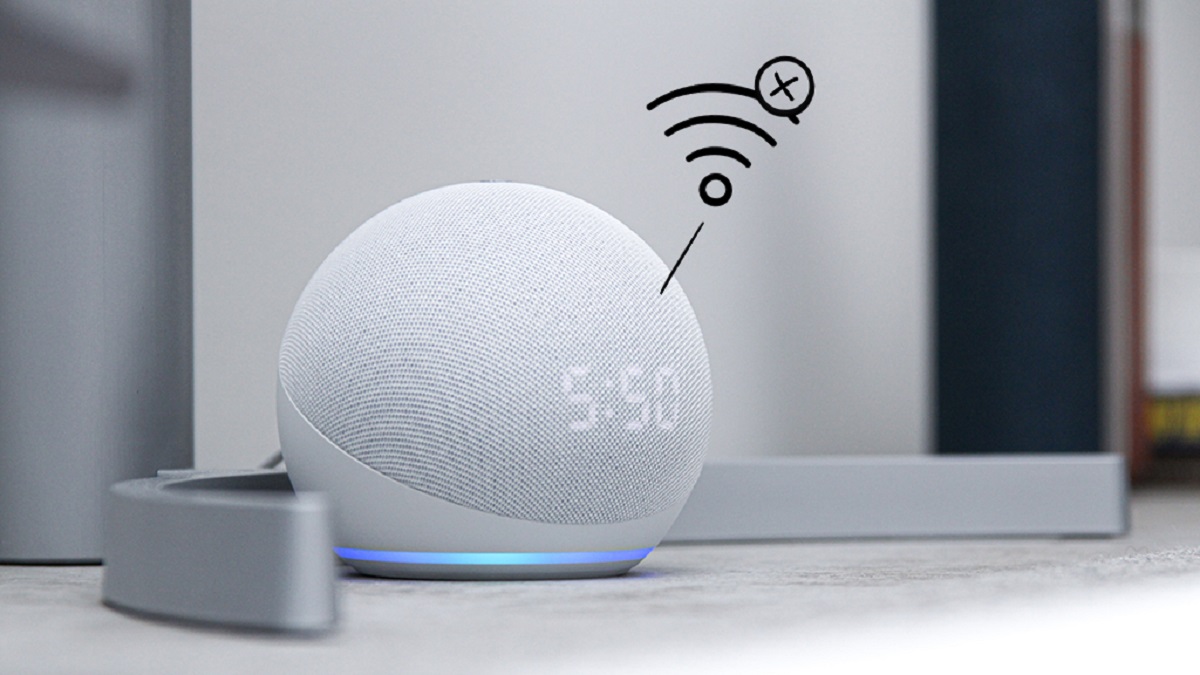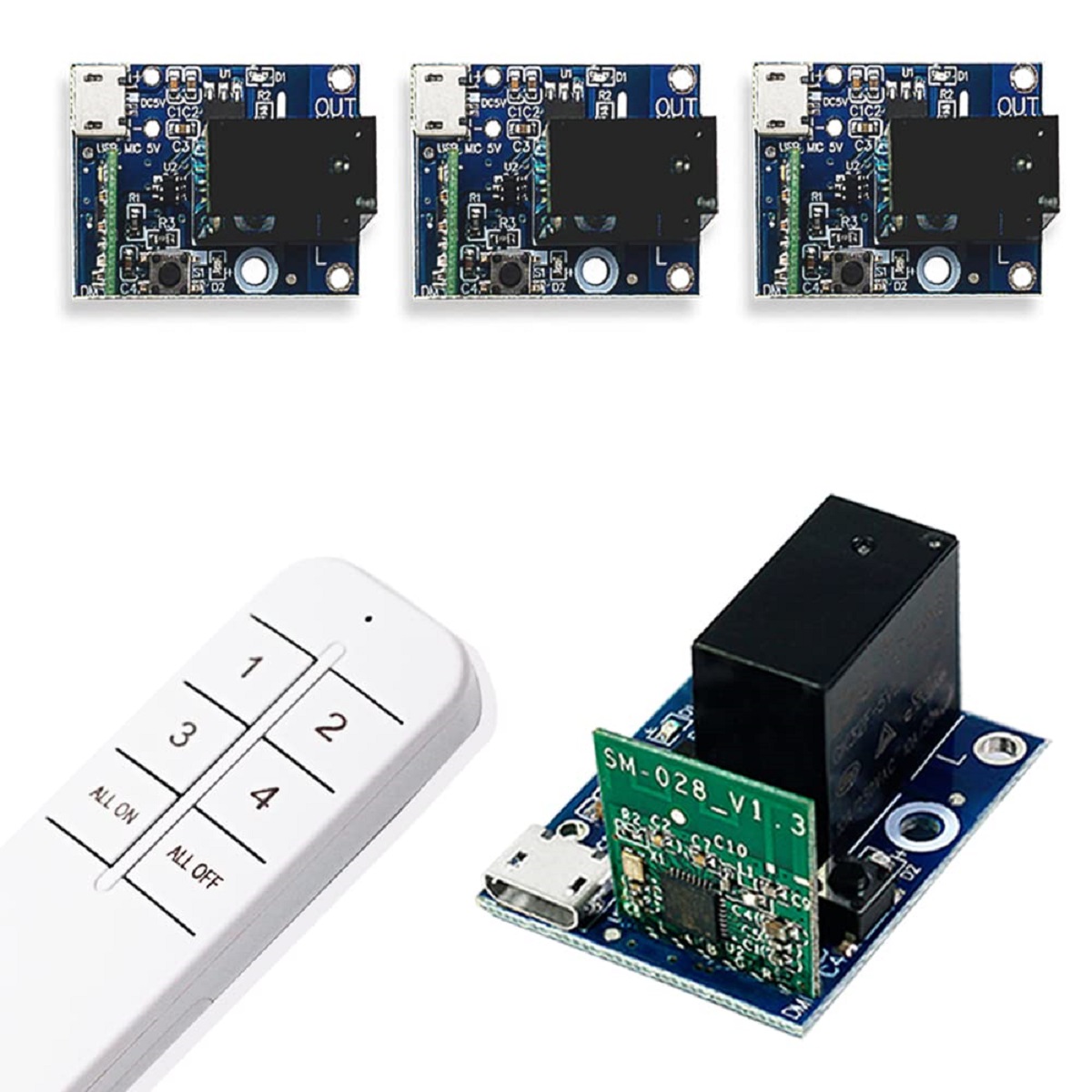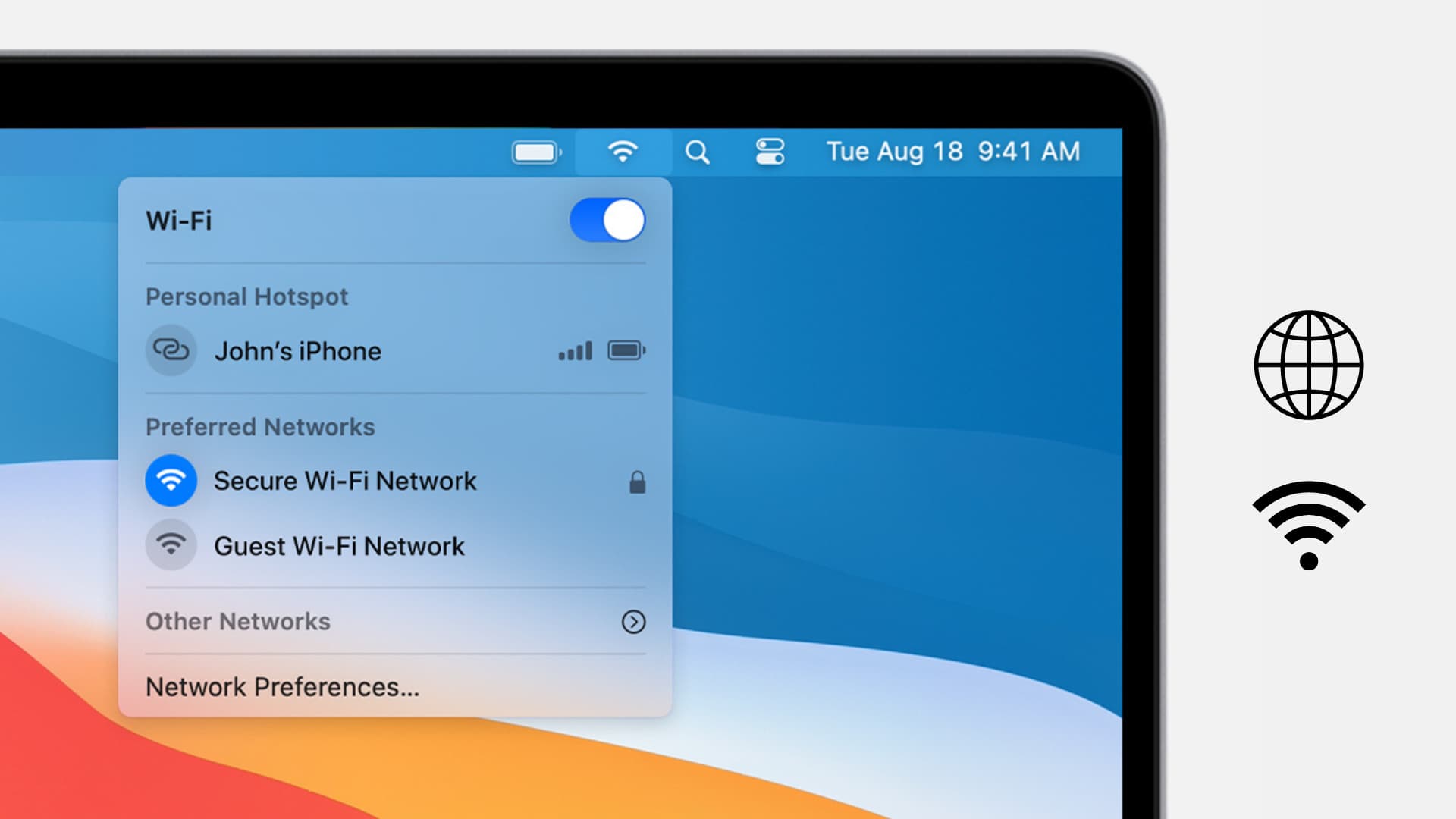Introduction
Connecting your Alexa device to Wi-Fi is essential for accessing its full range of features and capabilities. However, there may be instances when you encounter difficulties connecting your Alexa device to your Wi-Fi network. This can be a frustrating experience, but rest assured, there are various reasons why this issue might occur, and most of them can be resolved with a few simple steps.
In this article, we will explore the possible reasons why your Alexa device is not connecting to Wi-Fi and provide troubleshooting steps to help you resolve the issue. Whether it’s a problem with the Wi-Fi connection, an incorrect password, device placement, router compatibility, or outdated software, we’ve got you covered.
By understanding and addressing these possible issues, you can quickly restore your Alexa device’s connection to Wi-Fi and continue enjoying all the benefits of its voice-controlled features, smart home integration, and access to a world of information and entertainment.
Possible Reasons for Alexa Not Connecting to Wi-Fi
There are several potential factors that can prevent your Alexa device from connecting to Wi-Fi. Understanding these reasons can help you troubleshoot and resolve the issue more effectively. Here are some common causes to consider:
- Wi-Fi Connection Issues: The Wi-Fi signal in your home may be weak or unstable, resulting in connectivity issues for your Alexa device. It’s important to ensure that your Wi-Fi network is functioning properly and adequately covering the area where your Alexa device is located.
- Incorrect Wi-Fi Password: Double-check that you’ve entered the correct Wi-Fi password when setting up your Alexa device. Even a small typo or mistake can prevent the device from connecting successfully. Confirm the password with your router’s settings or try resetting the Wi-Fi password and reconnecting your Alexa device.
- Alexa Device Placement: The placement of your Alexa device can affect its ability to connect to Wi-Fi. If the device is too far away from the router, it may struggle to maintain a stable connection. Consider moving the device closer to the router or ensuring there are no obstructions blocking the signal.
- Router Compatibility: Some routers may have compatibility issues with Alexa devices, particularly older models. Check if your router is on the list of compatible devices provided by Amazon. If not, you may need to consider purchasing a new router that is compatible with your Alexa device.
- Router Settings: Certain router settings, such as firewall configurations or MAC address filtering, can interfere with the connection between your Alexa device and Wi-Fi network. Examine your router’s settings and disable any features that could be blocking the connection.
- Outdated Alexa Device Software: If you haven’t updated the software on your Alexa device for a while, it may cause connectivity problems. Make sure your Alexa device is running on the latest firmware version. Check for software updates through the Alexa app or the device settings.
By considering these potential reasons for your Alexa device’s connectivity issues, you can narrow down the cause and proceed with the appropriate troubleshooting steps. Let’s explore some solutions in the next section to help you get your Alexa device reconnected to Wi-Fi quickly and effortlessly.
Wi-Fi Connection Issues
Troublesome Wi-Fi connections are often the culprit behind connectivity issues with Alexa devices. If you’re experiencing problems, here are some steps to consider:
Firstly, check if other devices in your home can connect to the same Wi-Fi network without any problems. If they can, it’s likely that the issue lies with your Alexa device.
Next, verify the signal strength of your Wi-Fi network. If your router is situated far away from your Alexa device or obstructed by walls and other objects, it may weaken the signal. Consider moving the router closer to the device or relocating the device to an area with better signal coverage.
You should also check if your Wi-Fi network is overloaded. If you have multiple devices connected to the network simultaneously, it can slow down the connection speed and impact your Alexa device’s ability to connect. Disconnect any unnecessary devices or consider upgrading your Wi-Fi plan for better bandwidth.
Another potential solution is to restart your router and Alexa device. Sometimes, simply resetting these devices can resolve connection issues. Unplug your router from the power source, wait for a few seconds, and then plug it back in. Follow the same process for your Alexa device. After they’ve restarted, attempt to reconnect your Alexa device to the Wi-Fi network.
If the above steps don’t resolve the issue, it’s recommended to contact your internet service provider (ISP) for assistance. They can troubleshoot any potential network-related problems and ensure that your Wi-Fi connection is stable and functioning correctly.
Dealing with Wi-Fi connection issues can be frustrating, but by following these troubleshooting steps, you can increase the chances of resolving the problem quickly and getting your Alexa device back online.
Incorrect Wi-Fi Password
One of the common reasons why your Alexa device may fail to connect to Wi-Fi is an incorrect Wi-Fi password. Even a small typo or mistake when entering the password can prevent your device from establishing a connection. Here are some steps to resolve this issue:
First, make sure you have the correct Wi-Fi password for your network. Double-check the password with your router’s settings or contact your internet service provider (ISP) for verification. If you recently changed the password, ensure you’re entering the updated password.
If you are uncertain about the correct password, reset your Wi-Fi password. You can do this by accessing your router’s settings. Most routers have an admin panel accessible through a web browser. Refer to your router’s user manual or contact the manufacturer for specific instructions.
Once you’ve reset the Wi-Fi password, reconnect your Alexa device to the network. Open the Alexa app on your smartphone or tablet and select the device tab. Then, choose your Alexa device and tap on the “Settings” option. Go to “Wi-Fi” and select “Change” to enter the new Wi-Fi password. Follow the on-screen instructions to complete the setup process.
If you’re still encountering difficulties, try restarting your Alexa device and the router. Sometimes, a simple restart can help resolve connectivity issues. Unplug your router from the power source, wait for a few seconds, and plug it back in. Do the same for your Alexa device. After they’ve restarted, attempt to reconnect your Alexa device to the Wi-Fi network using the correct password.
By ensuring you have the correct Wi-Fi password and following these steps, you can overcome the problem of an incorrect password and successfully connect your Alexa device to the Wi-Fi network.
Alexa Device Placement
The placement of your Alexa device can have a significant impact on its ability to connect to Wi-Fi. Here are some factors to consider when it comes to device placement:
Firstly, ensure that your Alexa device is within range of your Wi-Fi router. If your device is too far away, it may struggle to maintain a stable connection. Try to position your Alexa device in a location where it can receive a strong and consistent Wi-Fi signal.
Avoid placing your Alexa device in areas with physical obstructions such as walls, furniture, or electronic devices. These objects can interfere with the Wi-Fi signal and hinder the device’s ability to connect. If possible, position the device in an open area without any obstructions.
If you have multiple floors in your home, consider placing your Alexa device on the same floor as the Wi-Fi router. Wi-Fi signals can weaken when passing through different levels, so having the device and router on the same floor can improve connectivity.
Furthermore, avoid placing your Alexa device near other electronic devices that can cause interference, such as cordless phones, baby monitors, or microwave ovens. These devices can operate on similar frequency bands as Wi-Fi and may disrupt the connection.
If you’ve noticed that your Alexa device struggles to connect to Wi-Fi in a specific location, try moving it to a different spot. Experiment with different placements to find the optimal position where the device can establish and maintain a strong Wi-Fi connection.
By considering these placement tips and ensuring your Alexa device is in an optimal location, you can improve the chances of a successful Wi-Fi connection.
Router Compatibility
Router compatibility can also play a role in preventing your Alexa device from connecting to Wi-Fi. Here’s what you need to know:
Firstly, not all routers are compatible with Alexa devices, especially older models. Amazon provides a list of compatible routers on their support website. Check if your router is on the list. If not, it might be time to consider upgrading to a router that is compatible with your Alexa device.
Incompatible routers can have different firmware or settings that may not support the protocols required for your Alexa device to connect. Upgrading to a compatible router ensures smoother device integration and improved connectivity.
If you’re unsure about your router’s compatibility, contact the router manufacturer or your internet service provider (ISP). They can provide information and guidance regarding compatibility and recommend suitable router options for your specific needs.
When purchasing a new router, consider factors such as range, speed, and features that best fit your home Wi-Fi requirements. Look for routers that support the latest Wi-Fi standards, such as 802.11ac or Wi-Fi 6, for optimal performance and compatibility with Alexa devices.
Remember to follow the manufacturer’s instructions for setting up the new router and connecting your Alexa device. By ensuring router compatibility, you can eliminate any potential compatibility issues and pave the way for a successful Wi-Fi connection with your Alexa device.
Router Settings
Router settings can sometimes interfere with the connection between your Alexa device and Wi-Fi network. To ensure a smooth and successful connection, consider the following:
First, check if any firewall settings on your router are blocking the connection. Firewalls can prevent your Alexa device from communicating with the Wi-Fi network. Access your router’s settings through a web browser and disable any firewall settings that may be obstructing the connection.
If your router has MAC address filtering enabled, it may only allow specific devices to connect to Wi-Fi. Check if your Alexa device’s MAC address is on the router’s whitelist. If not, you can add it manually to the list of allowed devices. Consult your router’s user manual or manufacturer for instructions on how to modify MAC address filtering settings.
Additionally, ensure that your router’s firmware is up to date. Some routers may have known issues or bugs that can affect Wi-Fi connectivity. Manufacturers often release firmware updates to address these issues and provide performance improvements. Check your router’s manufacturer website for any available firmware updates and follow their instructions to update your router’s firmware.
You can also try resetting your router to its default settings. This will restore the router to its original configuration, which can help resolve any settings conflicts or misconfigurations. Refer to your router’s user manual or manufacturer for specific instructions on how to reset the router.
By examining and adjusting your router settings, you can eliminate any potential barriers that might be preventing your Alexa device from connecting to Wi-Fi. These steps will help create a seamless and reliable connection between your Alexa device and the router.
Outdated Alexa Device Software
Outdated software on your Alexa device can cause connectivity issues and hinder its ability to connect to Wi-Fi. Here’s what you can do to address this:
Firstly, check if your Alexa device is running on the latest software version. Amazon periodically releases software updates for Alexa devices to improve performance, add new features, and address any bugs or issues. To check for updates, open the Alexa app on your smartphone or tablet, go to the device settings, and look for any available software updates. If an update is available, follow the on-screen instructions to update your Alexa device.
Updating the software on your Alexa device ensures compatibility with the latest Wi-Fi standards and improvements in device performance. It can also address any software-related issues that may be affecting the connection.
If the update process fails or your device is already on the latest software version, you may need to perform a factory reset on your Alexa device. This will erase all personal settings and data on the device, returning it to its original state when first purchased. Consult your device’s user manual or Amazon’s support website for instructions on how to perform a factory reset.
After performing a factory reset, follow the initial setup process to reconnect your Alexa device to Wi-Fi. This can help resolve any software-related issues that were preventing the device from connecting previously.
By ensuring your Alexa device has the latest software version and considering a factory reset if necessary, you can eliminate any potential software-related obstacles and optimize the connection between your Alexa device and Wi-Fi.
Troubleshooting Steps to Fix the Wi-Fi Connection Issue
If your Alexa device is still not connecting to Wi-Fi after considering the aforementioned reasons, here are some troubleshooting steps to help you resolve the issue:
- 1. Check Wi-Fi Connection: Verify that the Wi-Fi network is working by connecting other devices to it. If those devices can connect without any issues, the problem may lie with your Alexa device.
- 2. Reset Wi-Fi Password: Make sure you have the correct Wi-Fi password and consider resetting it if necessary. Ensure that you enter the password correctly and update it in your Alexa device’s settings.
- 3. Optimal Alexa Device Placement: Place your Alexa device within the range of the Wi-Fi router, avoiding physical obstructions. Experiment with different placements to achieve the best Wi-Fi signal strength.
- 4. Ensure Router Compatibility: Check if your router is compatible with your Alexa device. Consider upgrading to a compatible router if necessary to ensure seamless integration and compatibility.
- 5. Adjust Router Settings: Examine your router settings to ensure that they are not blocking the connection. Disable any firewalls or MAC address filtering that may be preventing the Alexa device from connecting.
- 6. Update Alexa Device Software: Check for software updates for your Alexa device and install them if available. Updating the software can fix known issues and improve connectivity.
Follow these troubleshooting steps in sequence, testing the Wi-Fi connection after each step to check if the issue has been resolved. If the problem persists, you may need to seek further assistance from customer support or consult online forums for additional troubleshooting tips specific to your Alexa device model.
By systematically addressing these troubleshooting steps, you increase the likelihood of resolving the Wi-Fi connection issue and restoring seamless connectivity to your Alexa device.
Check Wi-Fi Connection
The first step in troubleshooting the Wi-Fi connection issue with your Alexa device is to verify the status of your Wi-Fi network. By checking the Wi-Fi connection, you can determine if the problem lies with your Alexa device or the network itself. Here’s how to do it:
Start by connecting another device, such as a smartphone, tablet, or laptop, to the same Wi-Fi network that your Alexa device is supposed to connect to. Check if this device can successfully connect and access the internet without any issues. If it connects without any problems, it indicates that the Wi-Fi network is functioning properly.
If the other device cannot connect to the Wi-Fi network or experiences connectivity issues, the problem likely lies with your Wi-Fi network. In this case, you should troubleshoot your Wi-Fi network separately by following the appropriate steps provided by your internet service provider (ISP) or contacting their support for assistance.
However, if the other device connects successfully to the Wi-Fi network, the issue may be specific to your Alexa device. Proceed with the remaining troubleshooting steps to identify and resolve the problem.
Often, checking the Wi-Fi connection is the first essential step in isolating the source of the problem. By confirming the status of your Wi-Fi network, you can narrow down the issue and focus on troubleshooting your Alexa device or your network accordingly.
Reset Wi-Fi Password
If you are experiencing Wi-Fi connection issues with your Alexa device, one possible cause could be an incorrect or outdated Wi-Fi password. Resetting the Wi-Fi password and ensuring its accuracy can resolve this issue. Here’s what you can do:
Firstly, double-check the Wi-Fi password you are entering for your Alexa device. Make sure there are no typos or errors while entering the password. Even a small mistake can prevent your Alexa device from connecting to the Wi-Fi network.
If you are uncertain about the correct Wi-Fi password, you can reset it. Access your router’s settings through a web browser using the router’s IP address, typically found on the back of the router or in the user manual. From the settings, look for the option to change or reset the Wi-Fi password. Follow the instructions provided by your router’s manufacturer to reset the password.
Once you have successfully reset the Wi-Fi password, update the Wi-Fi credentials on your Alexa device. Open the Alexa app on your smartphone or tablet and go to the device settings. Find your Alexa device and tap on it. Then, select the “Wi-Fi” option and tap “Change” to enter the new Wi-Fi password. Follow the on-screen instructions to complete the process.
After updating the Wi-Fi password on your Alexa device, try connecting to the Wi-Fi network again. Make sure to enter the new password correctly. Your Alexa device should now attempt to establish a connection using the updated credentials.
By resetting the Wi-Fi password and ensuring its accuracy, you can eliminate any potential issues related to an incorrect password and improve the chances of your Alexa device successfully connecting to the Wi-Fi network.
Optimal Alexa Device Placement
The placement of your Alexa device plays a crucial role in its ability to connect to Wi-Fi. To ensure optimal connectivity, consider the following factors:
Firstly, make sure that your Alexa device is within range of your Wi-Fi router. If it is too far away, the signal strength may weaken, leading to connection problems. Try positioning your Alexa device closer to the router to ensure a stronger and more stable Wi-Fi connection.
Avoid placing your Alexa device in areas with physical obstructions such as walls, furniture, or electronic devices. These objects can interfere with the Wi-Fi signal and hinder the device’s ability to connect. If possible, position the device in an open area without any obstructions to maximize signal strength.
Consider the placement of your Alexa device in relation to the floors in your home. Wi-Fi signals can weaken when passing through different levels, so placing your device on the same floor as the router can improve connectivity.
Furthermore, be mindful of placing your Alexa device near other electronic devices that can cause interference. Devices such as cordless phones, baby monitors, or microwave ovens can operate on similar frequency bands as Wi-Fi networks and may disrupt the connection. Keep your Alexa device away from such devices to minimize the chances of interference.
If you find that your Alexa device consistently struggles to connect to Wi-Fi in a specific location, consider relocating it to a different spot. Experiment with different placements to find the optimal position where the device can establish and maintain a strong Wi-Fi connection.
By taking these placement considerations into account, you can significantly improve the chances of maintaining a robust Wi-Fi connection between your Alexa device and your network.
Ensure Router Compatibility
Router compatibility is a crucial aspect to consider when troubleshooting Wi-Fi connection issues with your Alexa device. Here’s what you need to know:
Firstly, not all routers are compatible with Alexa devices, especially older models. It’s important to check if your router is on the list of compatible devices provided by Amazon. You can find this information on Amazon’s support website or by contacting their customer service. If your router is not listed as compatible, it may not support the necessary protocols or features required for the Alexa device to connect.
If you find that your router is not compatible with your Alexa device, you may need to consider upgrading to a router that is compatible. Look for routers that are labeled as compatible with Alexa devices or have the required specifications. This ensures a seamless integration between your Alexa device and the router, allowing for easy and reliable connectivity.
When choosing a new router, consider factors such as range, speed, and features that align with your home Wi-Fi needs. Look for routers that support the latest Wi-Fi standards, such as 802.11ac or Wi-Fi 6, for optimal performance and compatibility with your Alexa device.
If you’re unsure about router compatibility or need further assistance, you can reach out to the router manufacturer or your internet service provider (ISP) for guidance. They can provide specific information regarding compatibility and recommend suitable router options that are compatible with your Alexa device.
Ensuring router compatibility with your Alexa device is essential for establishing a stable and reliable Wi-Fi connection. By addressing any compatibility issues, you can eliminate potential barriers that might be preventing your Alexa device from connecting successfully to your Wi-Fi network.
Adjust Router Settings
Router settings can sometimes interfere with the connection between your Alexa device and your Wi-Fi network. Here’s what you can do to ensure the optimal settings:
Firstly, check if any firewall settings on your router are blocking the connection. Firewalls are designed to protect your network, but they can sometimes prevent your Alexa device from communicating with the Wi-Fi network. Access your router’s settings through a web browser using the router’s IP address, usually found on the back of the router or in the user manual. From the settings, disable any firewall settings or rules that could be obstructing the connection.
Additionally, some routers have MAC address filtering enabled by default. This filtering only allows specific devices to connect to the Wi-Fi network. If your Alexa device’s MAC address is not on the router’s whitelist, it won’t be able to connect. Check your router’s settings for MAC address filtering and add your Alexa device’s MAC address to the list of allowed devices, if necessary.
Furthermore, ensure that your router’s firmware is up to date. Outdated firmware can sometimes cause connectivity issues. Check the manufacturer’s website for any available firmware updates for your router model. Follow the instructions provided by the manufacturer to update your router’s firmware.
If you’re experiencing persistent Wi-Fi connection issues, you can try resetting your router to its default settings. This will restore the router to its original configuration. Keep in mind that a router reset will erase any customized settings, so you’ll need to set them up again after the reset.
Refer to your router’s user manual or the manufacturer’s website for instructions on how to reset your router. Once the reset is complete, reconfigure the router’s settings as necessary and attempt to reconnect your Alexa device to the Wi-Fi network.
By adjusting your router settings, such as disabling firewalls, modifying MAC address filtering, updating firmware, or performing a reset, you can eliminate potential barriers and optimize the connection between your Alexa device and Wi-Fi network.
Update Alexa Device Software
Outdated software on your Alexa device can hinder its ability to connect to Wi-Fi and cause other connectivity issues. Updating the software on your Alexa device is an essential troubleshooting step to consider. Here’s how to update the software:
Start by ensuring that your Alexa device is connected to the internet. If you’re having trouble connecting to Wi-Fi, refer to earlier sections for troubleshooting steps.
To update the software on your Alexa device, open the Alexa app on your smartphone or tablet. Navigate to the settings menu and select the device you want to update. Look for the “Software Updates” or “Device Updates” option and tap on it. If there are any available updates, follow the on-screen prompts to download and install them onto your device.
During the software update process, it’s important to keep your Alexa device connected to a power source and maintain a stable internet connection. The update may take a few minutes, so be patient and avoid interrupting the process.
Once the update is complete, restart your Alexa device. This can help ensure all updated software components are properly implemented. After the restart, attempt to reconnect your Alexa device to your Wi-Fi network using the updated software.
Regularly updating the software on your Alexa device keeps it current with the latest features, bug fixes, and security patches. This improves the stability and performance of your Alexa device, which includes its ability to connect to Wi-Fi.
If you’re still experiencing connectivity issues after updating the software, consider reaching out to Amazon’s support or consulting their online forums for further assistance specific to your Alexa device.
By keeping your Alexa device’s software up to date, you increase the chances of resolving Wi-Fi connection issues and ensuring a smooth and reliable connection between your device and the Wi-Fi network.
Conclusion
Connecting your Alexa device to Wi-Fi is essential to enjoy its full range of features and capabilities. When encountered with connection issues, it can be frustrating, but with proper troubleshooting steps, most problems can be resolved. In this article, we explored various reasons why your Alexa device may not be connecting to Wi-Fi and provided troubleshooting solutions for each.
We discussed the importance of checking the Wi-Fi connection, resetting the Wi-Fi password, optimizing the device placement, ensuring router compatibility, adjusting router settings, and updating Alexa device software. By following these steps, you can address common issues that may prevent your Alexa device from connecting to Wi-Fi.
Remember to double-check your Wi-Fi network, verify the accuracy of the Wi-Fi password, and ensure that your Alexa device is within the range of the router. Additionally, considering router compatibility and adjusting the router settings can also make a significant difference in establishing a stable connection.
Updating the software on your Alexa device is another crucial step to take. This ensures that your device is equipped with the latest features, bug fixes, and security patches, enhancing its overall performance and connectivity.
If you have tried all the troubleshooting steps provided but are unable to resolve the Wi-Fi connection issue, it’s recommended to reach out to customer support or consult online forums specific to your Alexa device model for further assistance.
By following the troubleshooting steps outlined in this article, you can enhance the chances of successfully connecting your Alexa device to your Wi-Fi network. Enjoy the benefits of a seamless and reliable connection, allowing you to make the most of your Alexa device’s smart features and voice-controlled capabilities.