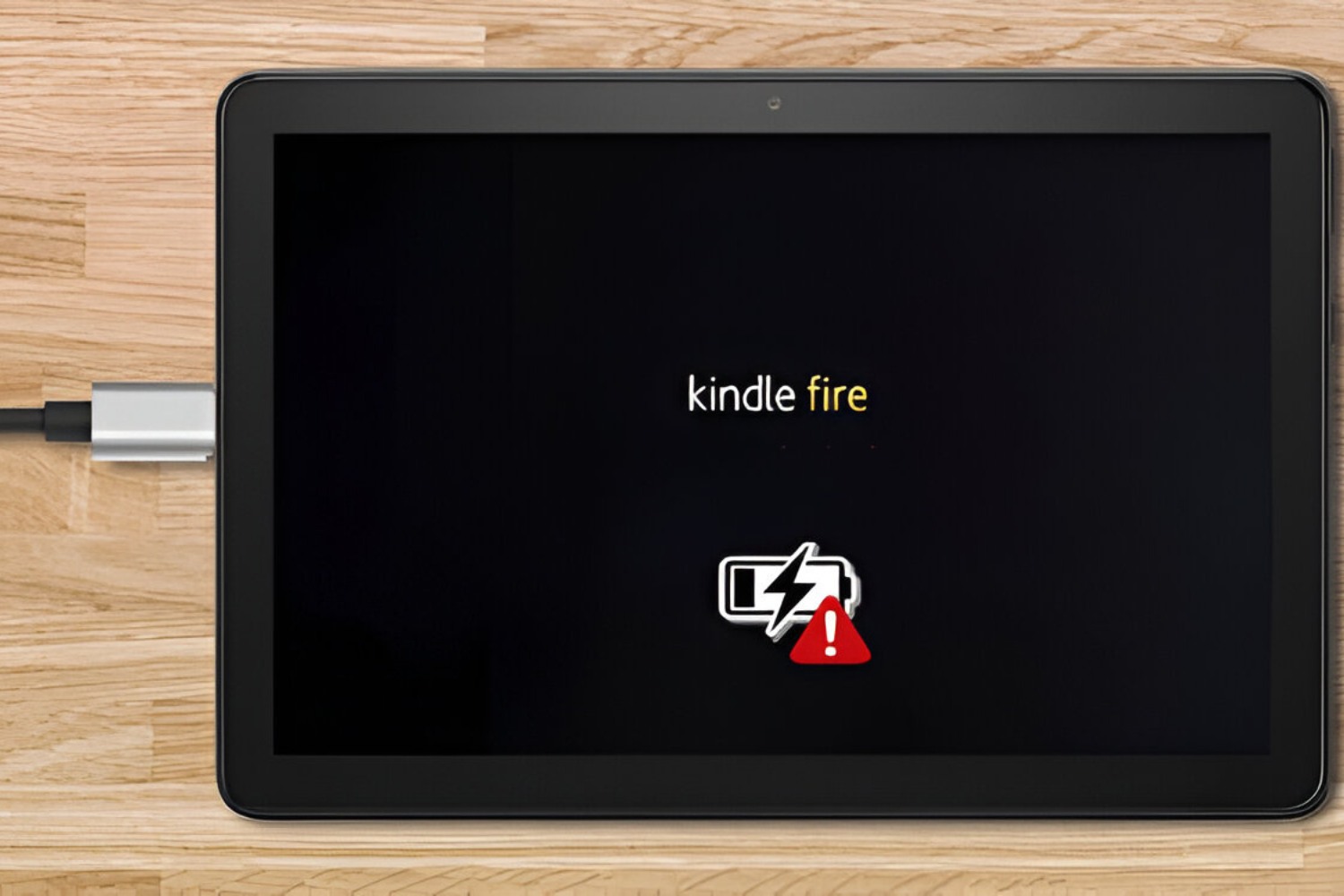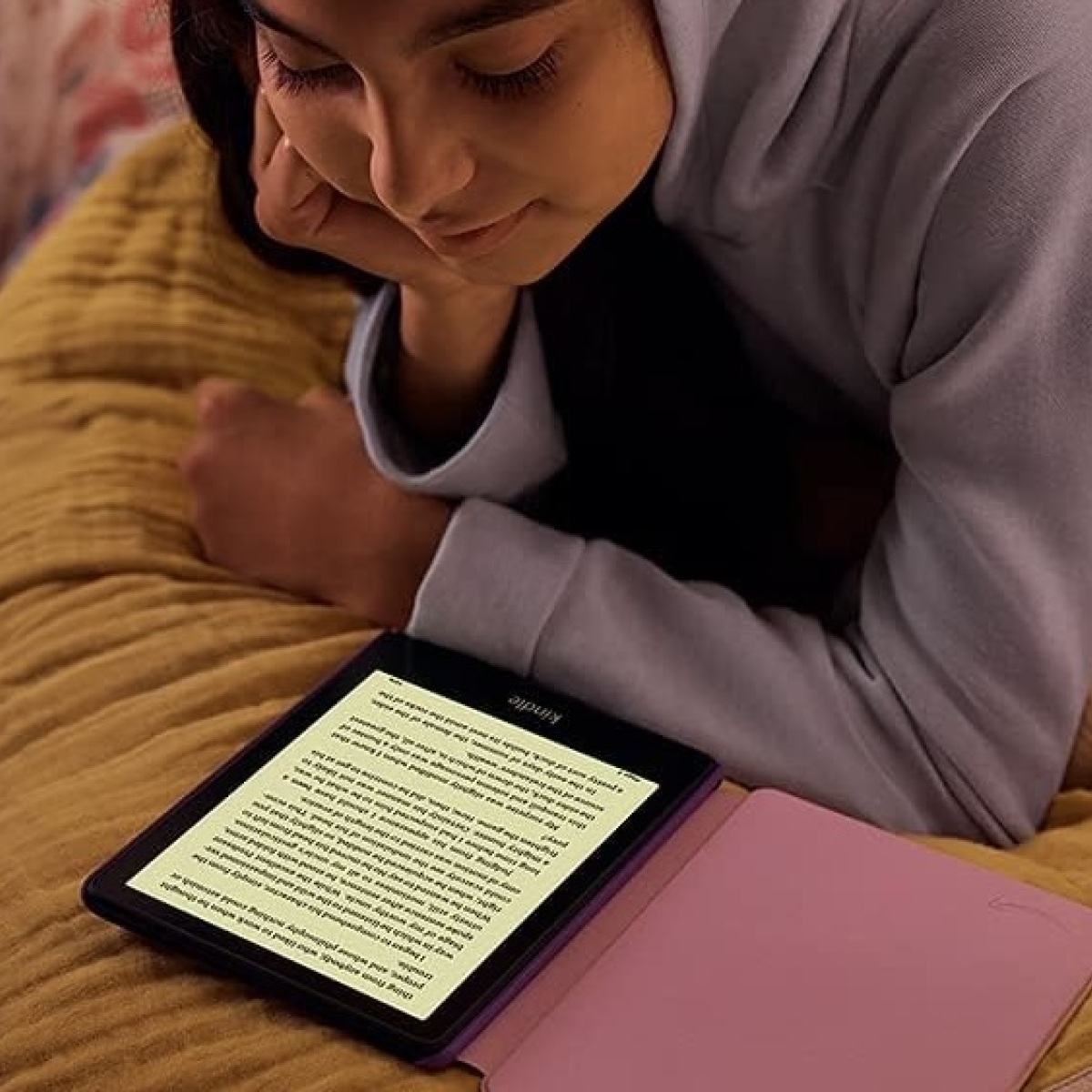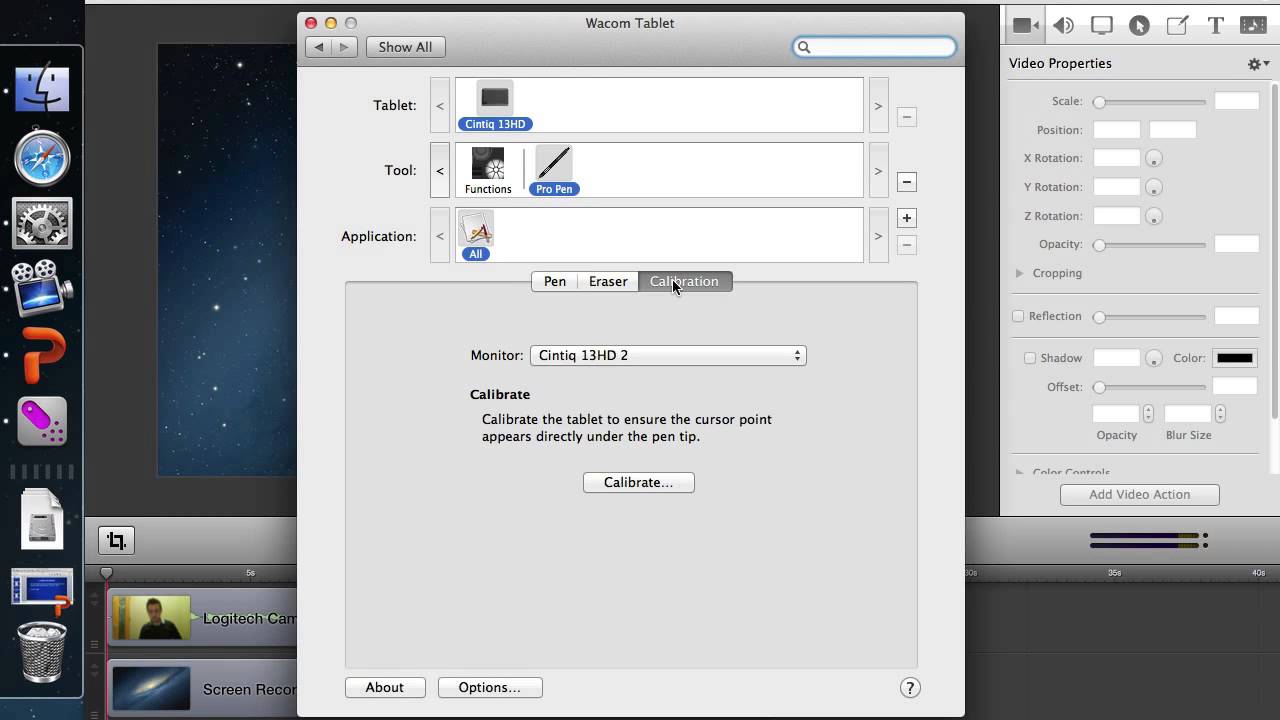Introduction
Are you experiencing trouble with charging your Fire tablet? It can be quite frustrating when your device refuses to power up, leaving you unable to enjoy your favorite apps and entertainment. However, before you panic and assume the worst, there are several common causes for charging issues that you can easily troubleshoot yourself.
The Amazon Fire tablet is an incredibly popular device known for its affordability and versatility. It’s designed to be convenient and user-friendly, but like any electronic device, it can encounter problems from time to time. Fortunately, most charging issues can be resolved with a few simple steps.
In this article, we will explore some of the common causes of charging problems with Fire tablets and provide you with a step-by-step guide to help you troubleshoot and resolve the issue. By following these troubleshooting tips, you can potentially get your Fire tablet charging again and get back to enjoying all its great features.
It’s important to note that while these troubleshooting steps work for most cases, there may be instances where the issue is more complex and requires professional assistance. If you have tried all the troubleshooting steps provided in this article and your tablet still won’t charge, it may be necessary to contact Amazon customer support for further assistance.
Now, let’s dive into the common causes of charging problems and the steps you can take to fix them.
Common Causes of Charging Issues
Before we delve into the troubleshooting steps, let’s first understand the common causes of charging issues with Fire tablets. By identifying the underlying problems, you can effectively address and resolve the issue.
1. Faulty Power Cable and Adapter: The most common cause of charging problems is a faulty power cable or adapter. Over time, excessive bending or pulling of the cable can result in frayed wires or loose connections, preventing proper charging.
2. Dirty or Damaged Charging Port: Another common culprit is a dirty or damaged charging port. Accumulated dust, lint, or debris can block the connection between the cable and the port, hindering the charging process. Additionally, physical damage to the port can also impede the transfer of power.
3. Power Outlet Issues: Sometimes the problem lies with the power outlet itself. A faulty outlet, power surge, or connection issues can prevent the tablet from receiving adequate power, affecting its charging capabilities.
4. Software Glitches: Just like any electronic device, software glitches can occur on Fire tablets. These glitches can interfere with the charging process and prevent the device from charging properly.
5. Outdated Software: Using an outdated version of the Fire tablet’s operating system can also lead to charging issues. Amazon regularly releases software updates to fix bugs and improve performance. Failing to install these updates can result in compatibility issues, including problems with charging.
By understanding these common causes, you can now proceed to the troubleshooting steps to address the issue effectively. Remember, patience and attention to detail will go a long way in resolving the charging problem with your Fire tablet.
Check the Power Cable and Adapter
The first step in troubleshooting charging issues with your Fire tablet is to inspect the power cable and adapter. These components are crucial for delivering power to the device, and any faults or damages can disrupt the charging process.
1. Examine the Power Cable: Start by examining the power cable for any signs of wear and tear. Look for frayed wires, bent connectors, or other physical damage. If you notice any issues, it’s recommended to replace the cable with a new one from a reputable source.
2. Inspect the Adapter: After checking the cable, inspect the adapter. Ensure that the prongs are straight and undamaged. Also, make sure that the USB connection on the adapter is secure and in good condition. If necessary, try using a different adapter or charger that is compatible with your Fire tablet.
3. Connect Properly: When plugging in the cable, make sure it is firmly inserted into both the adapter and the charging port on the tablet. A loose connection can prevent proper charging. Avoid applying excessive force while inserting the cable to prevent damage to the port.
4. Test with Different Cables: If you have access to alternative charging cables, try using them to see if the issue persists. Sometimes, a faulty cable can be the root cause of the problem. By testing with different cables, you can determine whether the issue lies with the cable or the tablet itself.
5. Ensure Proper Power Source: It’s crucial to plug the power cable into a reliable power source. Avoid using extension cords or power strips, as they can result in inadequate power delivery. Plug the cable directly into a wall outlet or a well-functioning surge protector to rule out any issues with the power source.
By carefully inspecting the power cable and adapter, and ensuring a secure connection, you can eliminate any potential issues related to these components. If the problem persists, proceed to the next troubleshooting step.
Ensure the Charging Port is Clean
Another common cause of charging issues with Fire tablets is a dirty or obstructed charging port. Over time, dust, dirt, lint, and debris can accumulate in the port, hindering the connection between the cable and the device. Cleaning the charging port can help restore proper charging functionality.
1. Power Off the Tablet: Before cleaning the charging port, make sure your Fire tablet is powered off. This precautionary step ensures your safety and prevents any potential damage to the device.
2. Use Compressed Air: Gently blow compressed air into the charging port to remove any loose debris. Be cautious not to blow too forcefully, as this could damage the port or push the debris further inside.
3. Clean with a Soft Brush: If compressed air is not readily available, you can use a soft-bristled brush, like a clean toothbrush, to carefully brush away any buildup or debris from the charging port. Gently sweep the brush along the inside of the port to dislodge any particles.
4. Remove Stubborn Debris: If there are stubborn particles that cannot be easily removed with air or a brush, you can use a small wooden or plastic toothpick to carefully pick them out. Be exceedingly gentle to avoid damaging the delicate components inside the port.
5. Inspect the Port: After cleaning, visually inspect the charging port to ensure it is free from any visible debris or obstruction. If you notice any stubborn debris that you are unable to remove, it may be necessary to seek professional assistance or contact customer support.
6. Wait for Any Moisture to Dry: If you used any cleaning solutions or liquids during the cleaning process, make sure to wait until the charging port is completely dry before attempting to charge the tablet.
By ensuring that the charging port of your Fire tablet is clean and free from debris, you give it the best chance of establishing a proper connection with the cable for successful charging. If the issue persists, move on to the next troubleshooting step.
Try a Different Power Outlet
If you’re still experiencing charging issues with your Fire tablet, it’s worth trying a different power outlet. Sometimes, the problem might not lie with the tablet itself but with the power source you’re using.
1. Test with Multiple Outlets: Plug your charger into different power outlets in your home to eliminate the possibility of a faulty outlet. Sometimes, an outlet might not be supplying adequate power or have a loose connection, which can affect the charging process.
2. Avoid Power Strips or Extension Cords: If you’re using a power strip or an extension cord, try connecting the charger directly to a wall outlet instead. Power strips and extension cords may not provide a stable power supply, leading to charging issues.
3. Check for Loose Connections: Ensure that the charger is securely plugged into the power outlet. If it feels loose or wobbly, try gently adjusting the prongs or using a different charger to see if it makes a difference. Loose connections can result in intermittent power delivery, impacting charging performance.
4. Consider Power Surges: Power surges can also affect the charging process. If you suspect a power surge in your area, unplug the charger from the outlet and wait for a few minutes before plugging it in again. This can help reset any internal circuitry that may have been affected by the surge.
5. Use a Different Charger: If possible, try using a different charger that is compatible with your Fire tablet. This can help determine if the problem lies with the charger or the tablet itself. Borrow a charger from a friend or family member to perform this test.
By trying a different power outlet and ensuring a secure connection, you can rule out any issues related to the power source. If your Fire tablet still doesn’t charge properly, proceed to the next troubleshooting step.
Reboot the Tablet
If you’re facing charging issues with your Fire tablet, one of the simplest yet effective troubleshooting steps is to reboot the device. Rebooting can help resolve temporary software glitches or system errors that might be causing the charging problem.
1. Power Off the Tablet: Press and hold the power button on your Fire tablet until a menu appears on the screen. Select the “Power Off” option to turn off the device completely.
2. Wait for a Few Minutes: Once the tablet is turned off, wait for a few minutes before proceeding. This small waiting period allows any residual power to dissipate and ensures a fresh start when you turn on the device again.
3. Power On the Tablet: Press and hold the power button again until the Amazon logo appears on the screen. Release the button, and the tablet will begin starting up.
4. Check the Charging Process: After the tablet has fully booted up, connect the charger to the device and observe if the charging process initiates. Make sure the cable is securely connected to the tablet and the power source.
5. Monitor the Charging Status: Keep an eye on the charging status icon on the tablet’s screen. It should indicate that the device is charging. If the icon doesn’t appear or fluctuates, try using a different charger or cable to see if the issue lies with the accessories rather than the tablet.
Rebooting your Fire tablet can help refresh the operating system and resolve any temporary issues that may have been hindering the charging process. If the problem persists, move on to the next troubleshooting step.
Perform a Hard Reset
If you’re still encountering charging problems with your Fire tablet, performing a hard reset can often help resolve deeper software issues that may be affecting the charging functionality. A hard reset essentially restores the tablet to its factory settings, which can sometimes resolve stubborn issues.
1. Backup Your Data (if possible): Before proceeding with a hard reset, it’s essential to back up any important data or files you have saved on your tablet. A hard reset will erase all data and return the tablet to its original state.
2. Power Off the Tablet: Press and hold the power button on your Fire tablet until the power menu appears. Select the “Power Off” option to turn off the device.
3. Enter Recovery Mode: Different models of Fire tablets have different methods to enter recovery mode. Typically, you will need to press and hold a combination of buttons, such as the volume down button and power button, until the recovery menu appears. Consult your tablet’s user manual or check online for specific instructions on how to enter recovery mode for your model.
4. Select “Wipe Data/Factory Reset”: Use the volume buttons to navigate the recovery menu and select the option that says “Wipe Data/Factory Reset” or a similar variation. Confirm the action by pressing the power button.
5. Wait for the Process to Complete: The hard reset process may take a few minutes. Once it is complete, your tablet will reboot and return to its original factory settings.
6. Test the Charging Process: After the tablet has rebooted, connect the charger and observe if the charging process begins. Monitor the charging status icon on the screen to ensure it indicates that the device is charging properly.
Performing a hard reset can often resolve complex software issues that may be affecting the charging functionality of your Fire tablet. However, keep in mind that this process will erase all data, so it is crucial to back up your files beforehand. If the charging problem persists, proceed to the next troubleshooting step.
Check for Software Updates
Ensuring that your Fire tablet is running the latest software version is important for optimal performance and to address any known bugs or issues, including charging problems. If you’re experiencing charging issues, it’s worth checking for any available software updates and installing them.
1. Connect to Wi-Fi: Make sure your Fire tablet is connected to a stable Wi-Fi network to enable it to check for software updates.
2. Go to Settings: Open the “Settings” menu on your Fire tablet. You can usually find the “Settings” icon on the home screen or in the app drawer.
3. Select Device Options: Look for the “Device Options” or “Device” section within the settings menu and tap on it.
4. Check for Updates: Within the “Device Options” menu, search for an option labeled “System Updates” or “Software Updates”. Tap on it to check for any available updates for your Fire tablet.
5. Install Updates: If there is a software update available, follow the on-screen prompts to download and install the update. Make sure your tablet is connected to a power source during the update process, as it may take some time to complete.
6. Reboot the Tablet: After installing the update, it’s recommended to reboot your Fire tablet to ensure that the changes take effect and to refresh the system.
7. Test the Charging Process: Once your tablet has rebooted, connect the charger and observe if the charging process initiates. Monitor the charging status icon on the screen to ensure it indicates that the device is charging properly.
Keeping your Fire tablet up to date with the latest software version can often resolve charging issues by addressing any software-related bugs or glitches. If the charging problem persists, proceed to the next troubleshooting step.
Contact Customer Support
If you have tried all the troubleshooting steps mentioned above and your Fire tablet still refuses to charge, it may be time to seek assistance from Amazon’s customer support. They have dedicated support teams available to help you with any hardware or software-related issues.
1. Gather Information: Before contacting customer support, gather essential information about your Fire tablet, such as the model number, serial number, and a detailed description of the issue you’re experiencing. This will help the support team better understand your problem and provide relevant solutions.
2. Contact Amazon Support: There are several ways to reach Amazon customer support. You can visit the Amazon Help & Customer Service website and initiate a chat, send an email, or request a callback. Alternatively, you can call the Amazon customer support hotline and speak directly to a representative.
3. Explain the Issue: When speaking with customer support, clearly explain the charging issue you’re facing and provide them with the information you gathered. Be as detailed as possible and mention the troubleshooting steps you have already tried. This will help them narrow down the possible causes and offer appropriate solutions.
4. Follow the Guidance: Amazon’s customer support team will provide you with specific instructions or troubleshooting steps to address the charging problem with your Fire tablet. Follow their guidance carefully and provide any necessary feedback or updates regarding your progress.
5. Warranty and Replacement: If your device is still under warranty, customer support may provide you with options for repair or replacement, depending on the nature of the issue. They will guide you through the warranty claim process, ensuring a smooth resolution to your charging problem.
Remember, Amazon’s customer support is there to help you resolve any issues you may encounter with your Fire tablet. Don’t hesitate to reach out to them for assistance if none of the previous troubleshooting steps have resolved the charging problem.