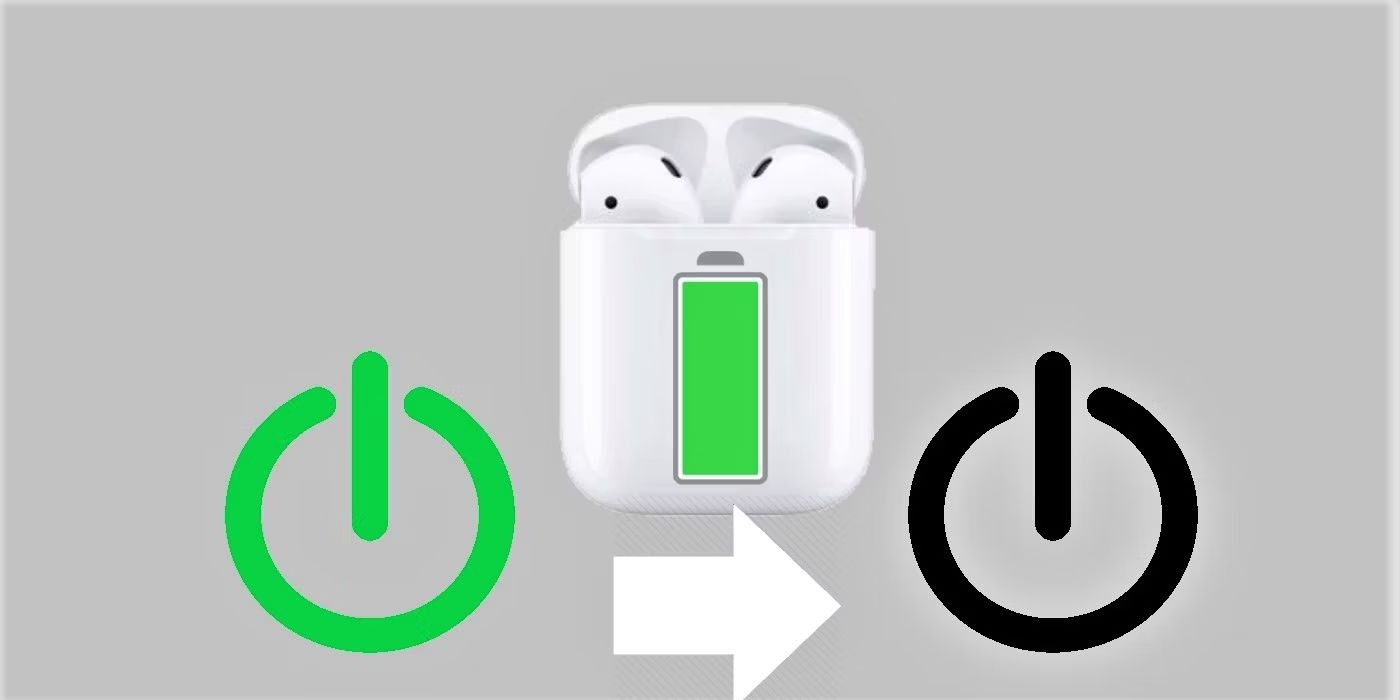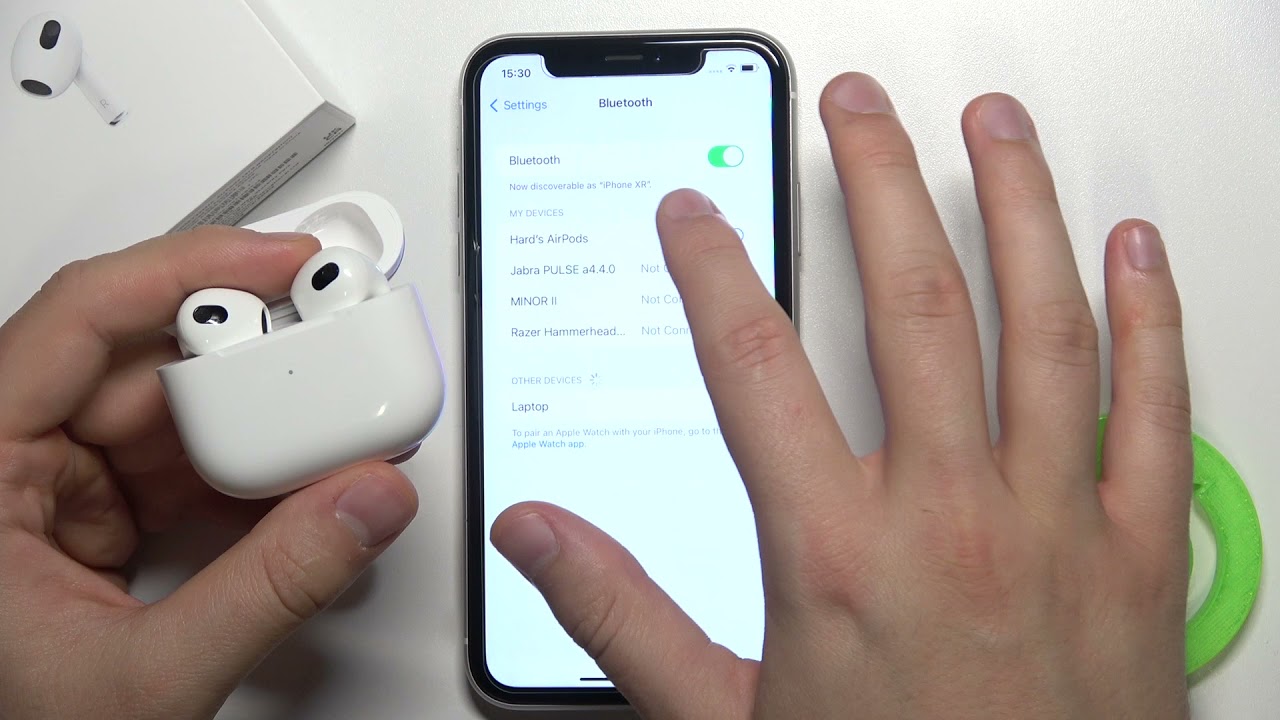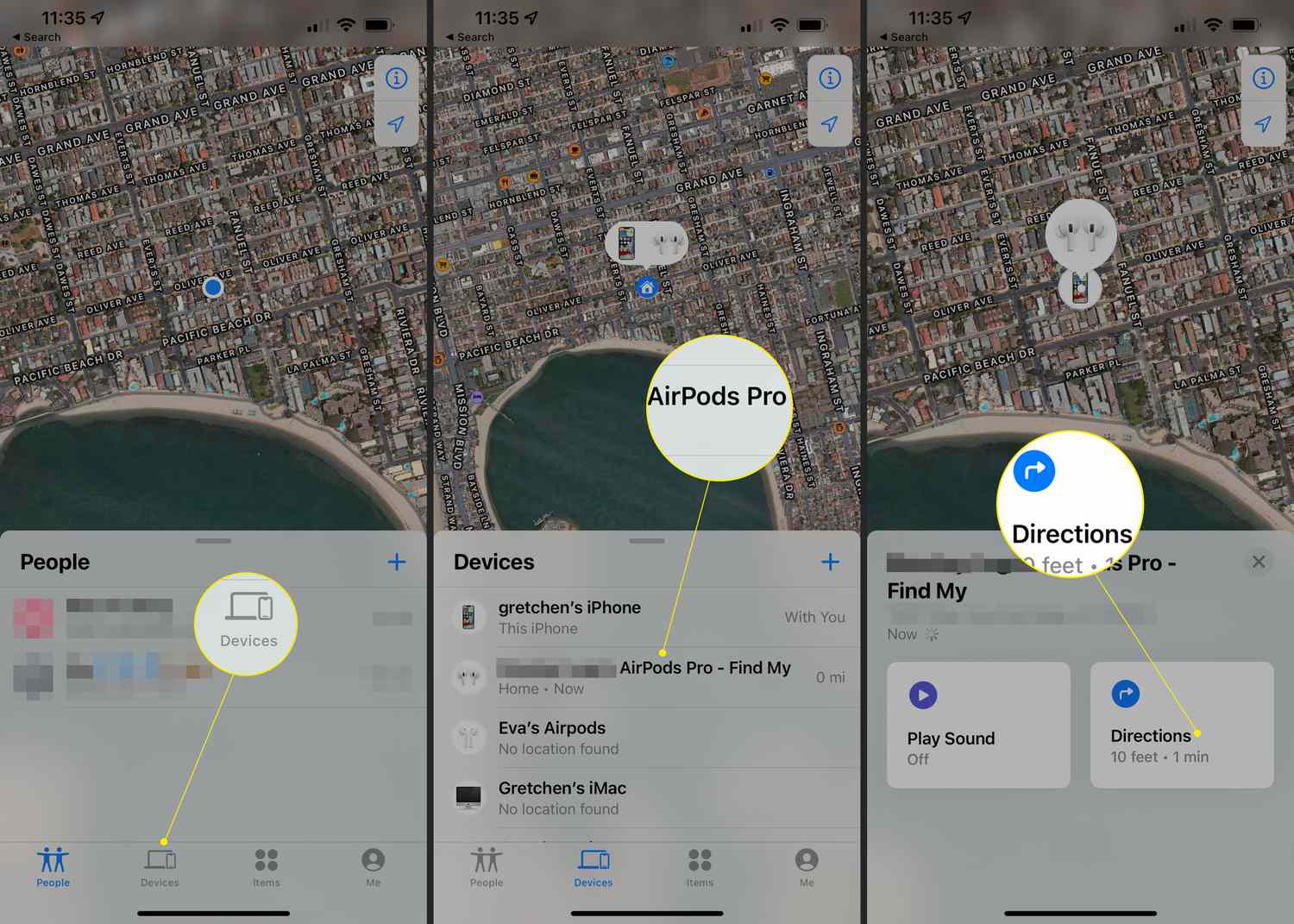Introduction
Welcome to the world of AirPods, the popular wireless earbuds designed by Apple. These sleek and compact devices have revolutionized the way we listen to music, make phone calls, and interact with our devices. With their seamless connectivity and impressive sound quality, AirPods have become an essential accessory for many tech enthusiasts.
However, if you’ve noticed that one of your AirPods is louder than the other, it can be frustrating and disrupt your listening experience. Uneven sound levels can affect the enjoyment of your favorite songs, podcasts, and other audio content. But fear not, as we delve into the possible reasons for this issue and help you troubleshoot it.
Understanding how AirPods work is essential to unraveling the mystery behind uneven audio output. AirPods use advanced technology and microphones to deliver a high-quality sound experience. They automatically adjust the audio output based on the noise levels in your surroundings, thanks to their built-in sensors. This feature ensures that you get the best sound possible, whether you’re in a noisy environment or a quiet room.
However, despite their impressive technology, AirPods can sometimes encounter issues that result in one pod being louder than the other. This discrepancy can occur due to various factors, ranging from earwax build-up to software glitches. In the following sections, we’ll explore the different potential causes of this problem and provide you with troubleshooting steps to fix it.
Understanding AirPods
Before we dive into the specifics of why one of your AirPods may be louder than the other, let’s take a closer look at how these innovative devices function.
AirPods are wireless earbuds that utilize Bluetooth technology to connect seamlessly to your Apple devices, such as iPhones, iPads, and Macs. They are designed to provide a hassle-free and convenient listening experience, without the constraints of tangled wires.
The beauty of AirPods lies in their simplicity and user-friendly features. They are equipped with sensors that enable them to detect when they’re in your ears and automatically play audio. When you remove one or both AirPods from your ears, the music or podcast you’re listening to pauses, and it resumes playback once you put them back in.
In addition to their intuitive functionality, AirPods boast exceptional sound quality. They are engineered with precision to deliver rich, balanced audio that caters to a variety of music genres and audio content.
Furthermore, AirPods offer hands-free access to Siri, Apple’s virtual assistant. Just double-tap on an AirPod, and you can ask Siri to change the volume, skip a track, make a phone call, or perform various other tasks, without having to reach for your device.
Another notable feature of AirPods is their long battery life. With a single charge, AirPods can provide several hours of continuous playback, and their charging case allows for multiple charges on the go.
It’s important to note that AirPods are designed to be lightweight and comfortable, ensuring a snug fit in your ears. However, the fit may vary from person to person, and Apple provides different-sized silicone ear tips to accommodate different ear shapes and sizes for a more personalized fit.
Now that we have a better understanding of what AirPods are and how they work, let’s explore the possible reasons for the uneven sound you may be experiencing with one of your AirPods.
Possible Reasons for Uneven Sound
If you’ve noticed that one of your AirPods is louder than the other, there are several potential causes for this imbalance. Let’s take a closer look at some of the most common reasons:
- Earwax Build-up: Over time, earwax can accumulate on the mesh of the AirPods, affecting the audio output. This build-up can block sound waves and result in reduced volume or distorted sound in one or both AirPods.
- Audio Settings: It’s possible that the audio settings on your device may be affecting the sound distribution between the AirPods. A misconfigured balance or audio settings can cause one AirPod to sound louder than the other.
- Software Issues: Like any electronic device, AirPods can encounter software glitches that result in audio imbalances. These issues could be due to outdated software, software conflicts, or minor bugs.
- Faulty Hardware: Although rare, hardware issues can contribute to uneven sound levels. This could be a result of a damaged speaker, connectivity problems, or other internal components that are not functioning properly.
Identifying the precise reason for the uneven sound is crucial to resolving the issue effectively. In the next sections, we’ll guide you through troubleshooting steps to mitigate these potential causes and restore balanced audio to your AirPods.
Earwax Build-up
One of the most common reasons for uneven sound in AirPods is the accumulation of earwax on the mesh of the earbuds. Over time, earwax can find its way into the speaker grille and block the sound waves, resulting in reduced volume or distorted audio.
Fortunately, resolving this issue is relatively simple. Here’s a step-by-step guide to cleaning your AirPods and removing any earwax build-up:
- Start by removing your AirPods from their charging case and inspect them for any visible debris or earwax.
- Gently wipe the exterior of the AirPods with a soft, dry cloth to remove any dust or loose particles. Be careful not to push the debris further into the earbuds.
- To remove the earwax from the mesh of the AirPods, you can use a soft, lint-free cloth or cotton swab slightly dampened with water or rubbing alcohol. Ensure that the cloth or swab is not dripping wet to prevent any liquid damage to the AirPods.
- Slowly and gently clean the mesh of each AirPod, being cautious not to apply excessive pressure or push the earwax further into the earbuds. Use circular motions to loosen and remove the debris.
- For more stubborn earwax build-up, you can use a clean, dry toothbrush with soft bristles to gently brush the mesh surface. Again, be careful not to exert too much force to avoid damaging the AirPods.
- Once you’ve cleaned both AirPods, allow them to air dry for a few minutes before placing them back in the charging case.
Regularly cleaning your AirPods can help prevent earwax build-up and maintain optimal audio performance. By following these simple cleaning steps, you can potentially resolve the issue of uneven sound caused by earwax obstruction.
Audio Settings
Another potential reason for uneven sound in your AirPods could be misconfigured audio settings on your device. Incorrect balance or audio settings can result in one AirPod sounding louder or softer than the other. Luckily, adjusting these settings is easy and can help restore audio balance.
Here’s how you can check and adjust the audio settings on your device:
- Start by opening the Settings app on your iPhone, iPad, or iPod touch.
- Scroll down and tap on “Accessibility.”
- In the “Hearing” section, you’ll find the “Audio/Visual” settings. Tap on “Audio/Visual.”
- Look for the “Balance” slider and ensure that it is centered.
- If the slider is not centered, drag it towards the middle to balance the audio between the left and right AirPods.
If you’re using your AirPods with a Mac, you can also adjust the audio balance in the Sound settings:
- Click on the Apple menu in the top-left corner of the screen and select “System Preferences.”
- Choose “Sound” and navigate to the “Output” tab.
- Click on the “Left” or “Right” slider and move it towards the center to balance the audio between the AirPods.
By ensuring that the audio balance is centered on your device, you can eliminate any potential software-related issues that may be causing the imbalance in sound between your AirPods.
Software Issues
Software glitches can sometimes occur with AirPods, leading to uneven sound levels between the two earbuds. These issues can arise due to outdated software, software conflicts, or minor bugs. Fortunately, there are steps you can take to address these software-related problems and restore balanced audio.
Here are some troubleshooting steps to tackle software issues with your AirPods:
- Make sure that your AirPods and the device you’re using them with have the latest software updates installed. Software updates often include bug fixes and improvements that can help resolve sound-related issues.
- If you’re using an iOS device, such as an iPhone or iPad, you can check for software updates by going to “Settings,” selecting “General,” and tapping on “Software Update.”
- For Mac users, click on the Apple menu in the top-left corner of the screen, choose “System Preferences,” and click on “Software Update.”
- If updating the software doesn’t resolve the issue, you can try resetting your AirPods. To do this, go to the Bluetooth settings on your device and forget your AirPods. Then, reset your AirPods by placing them in the charging case and holding the setup button on the back of the case until the LED light starts flashing.
- After resetting, reconnect your AirPods to your device and check if the sound imbalance has been resolved.
By keeping your AirPods and the device you’re using with them up-to-date, and performing a reset if necessary, you can address software-related issues that may be causing the uneven sound in your AirPods.
Faulty Hardware
In some cases, the uneven sound in your AirPods could be attributed to faulty hardware. While hardware issues are relatively rare, they can still occur and cause audio imbalances between the earbuds. If you’ve tried cleaning your AirPods and adjusting the audio settings without success, it’s possible that there is a hardware problem.
Here are a few indications that could suggest faulty hardware:
- If you’ve tested your AirPods with multiple devices and continue to experience the same uneven sound, it may indicate a hardware issue.
- If you notice other issues alongside the audio imbalance, such as connectivity problems or crackling sounds, it could be a sign of hardware malfunction.
- If you have access to another pair of AirPods or Bluetooth headphones, you can compare the sound quality. If the other pair delivers balanced audio, it may further indicate a hardware issue with your AirPods.
If you suspect that faulty hardware is causing the uneven sound, it is recommended to contact Apple Support or schedule an appointment at an Apple Store. They have trained technicians who can assess the issue and provide further guidance.
Keep in mind that Apple offers a limited warranty for AirPods, so if the hardware issue is covered under warranty, you may be eligible for a repair or replacement.
Remember, hardware issues with AirPods are relatively uncommon, but if you’ve exhausted all other troubleshooting steps and the sound imbalance persists, it’s a good idea to seek assistance from Apple or authorized service providers.
Troubleshooting Steps
If you’re experiencing uneven sound in your AirPods, there are several troubleshooting steps you can take to identify and resolve the issue. By following these steps, you can hopefully restore balanced audio and get back to enjoying your favorite music and audio content.
Here are some troubleshooting steps to consider:
- Cleaning AirPods: Start by thoroughly cleaning your AirPods, as earwax build-up can cause sound imbalances. Use a soft, lint-free cloth, cotton swab, or toothbrush to remove any debris or earwax from the mesh of the earbuds.
- Checking Audio Settings: Make sure that the audio settings on your device are properly configured. Ensure that the balance slider is centered and that no other audio settings are affecting the sound distribution between the AirPods.
- Updating Software: Ensure that your AirPods and the device you’re using them with have the latest software updates installed. Updating the software can often resolve software-related issues that may be causing audio imbalances.
- Getting Support from Apple: If you’ve tried the above steps and the sound imbalance persists, it could indicate a hardware issue. Contact Apple Support or schedule an appointment at an Apple Store to get professional assistance and potentially resolve any hardware-related problems.
It’s important to go through these troubleshooting steps in a systematic manner to identify the root cause of the sound imbalance. By following these steps, you can eliminate common issues and increase the chances of resolving the uneven sound in your AirPods.
If all else fails, reaching out to Apple Support or visiting an Apple Store will ensure that you receive the necessary guidance and support to address the problem effectively.
Cleaning AirPods
Regularly cleaning your AirPods is essential for maintaining optimal audio performance and preventing sound imbalances. Over time, dust, debris, and earwax can accumulate on the mesh of the earbuds, affecting sound quality. By following these simple cleaning steps, you can potentially resolve the issue of uneven sound caused by obstructions:
- Start by removing your AirPods from the charging case and carefully inspect them for any visible debris or earwax.
- Using a soft, lint-free cloth or a slightly dampened cotton swab, gently wipe the exterior surfaces of the AirPods. Be cautious not to push any debris further into the earbuds.
- To remove earwax from the speaker grilles, gently brush the mesh surface with a dry toothbrush or a clean, dry, and soft-bristled brush. Ensure that you brush in a circular motion to dislodge any stubborn build-up without causing damage.
- If necessary, you can lightly dampen the cloth or cotton swab with water or rubbing alcohol (70% isopropyl alcohol) to assist in removing any stubborn debris. However, be cautious not to use excessive liquid, as it may cause damage to the AirPods.
- Allow the AirPods to completely air dry before placing them back in the charging case.
It’s important to note that you should not attempt to remove the earbuds from the AirPods or disassemble any internal components, as this can void the warranty and risk damaging the device.
By incorporating regular cleaning into your AirPods maintenance routine, you can help prevent sound imbalances and maintain optimal audio quality for a prolonged period.
Checking Audio Settings
When experiencing uneven sound in your AirPods, it’s crucial to check and ensure that the audio settings on your device are properly configured. Incorrect balance or audio settings can cause one AirPod to sound louder or softer than the other. Follow these steps to check and adjust the audio settings:
- iOS Devices:
- Open the “Settings” app on your iPhone, iPad, or iPod touch.
- Tap on “Accessibility” and then select “Audio/Visual.”
- Locate the “Balance” slider and ensure that it is centered. If not, adjust it to the middle to balance the audio between the left and right AirPods.
- Mac:
- Click on the Apple menu in the top-left corner of the screen and select “System Preferences.”
- Choose “Sound” and navigate to the “Output” tab.
- Click on the “Left” or “Right” slider and move it towards the center to balance the audio between the AirPods.
By ensuring that the audio balance is properly centered on your device, you can eliminate any potential software-related issues that may be causing the imbalance in sound between your AirPods.
If you’re using AirPods with other devices or platforms, refer to the respective device or platform’s settings to check and adjust the audio balance.
Remember to test the audio balance after making any changes to confirm that the sound is evenly distributed between both AirPods.
If adjusting the audio settings doesn’t resolve the issue, proceed to the next troubleshooting steps to further diagnose the cause of the uneven sound in your AirPods.
Updating Software
Ensuring that your AirPods and the device you’re using them with have the latest software updates can help address any software-related issues that may be causing uneven sound in your AirPods. Software updates often include bug fixes and improvements that can enhance the overall performance of your AirPods. Follow these steps to update the software:
- iOS Devices:
- Open the “Settings” app on your iPhone, iPad, or iPod touch.
- Tap on “General” and then select “Software Update.”
- If an update is available, follow the on-screen instructions to download and install it.
- Mac:
- Click on the Apple menu in the top-left corner of the screen and select “System Preferences.”
- Choose “Software Update.”
- If an update is available, click on “Update Now” and follow the on-screen instructions to complete the update.
After updating the software on your device, reconnect your AirPods and test the audio to check if the sound imbalance has been resolved. If not, proceed to the next troubleshooting steps.
It’s important to keep both your AirPods and your device up-to-date with the latest software releases, as they often contain important fixes that can help address software-related issues. Regularly checking for software updates ensures that you have the best possible performance and compatibility with your AirPods.
If updating the software doesn’t resolve the sound imbalance, continue with the troubleshooting steps to determine the underlying cause and find a solution to the issue.
Getting Support from Apple
If you’ve tried cleaning your AirPods, adjusting audio settings, and updating software without success, it may be time to seek assistance from Apple. Apple provides customer support and service options to help address any hardware-related issues that may be causing the uneven sound in your AirPods.
Here are the steps you can take to get support from Apple:
- Contact Apple Support: Visit the Apple Support website or use the Apple Support app to access troubleshooting guides, chat with support representatives, or schedule a call with a knowledgeable advisor. They can provide guidance specific to your AirPods model and help diagnose the problem.
- Schedule an Appointment: If necessary, you can schedule an appointment at an Apple Store or an authorized Apple service provider. They have trained technicians who can assess your AirPods and provide further assistance or initiate a repair if required.
- Warranty Coverage: If your AirPods are still covered under warranty or you have AppleCare+, you may be eligible for a repair or replacement of the faulty AirPods. The warranty coverage varies depending on the model and purchase date, so check the warranty status before seeking support.
When contacting Apple support or visiting a service center, be sure to provide detailed information about the issue you’re experiencing and any troubleshooting steps you’ve already taken. This will help the support team understand the problem more accurately and offer appropriate solutions.
It’s important to note that Apple provides excellent customer service and support for its products, so don’t hesitate to reach out if you’re still encountering issues with your AirPods. They are committed to ensuring customer satisfaction and will assist you in resolving the sound imbalance problem.
Conclusion
Uneven sound in AirPods can be frustrating, but with the right troubleshooting steps, you can often resolve the issue and restore balanced audio. Understanding your AirPods’ functionality, checking for earwax build-up, adjusting audio settings, updating software, and seeking support from Apple are all essential steps in troubleshooting this problem.
If you notice one AirPod being louder than the other, start by cleaning your AirPods and ensuring that there is no debris or earwax obstructing the sound. It’s important to regularly clean your AirPods to prevent any build-up that can affect audio quality.
Next, make sure to check the audio settings on your device and ensure that the balance is correctly centered, avoiding any audio imbalances caused by misconfigured settings. Additionally, keeping your AirPods and devices up-to-date with the latest software updates can help resolve any software-related issues that may be causing the uneven sound.
In cases where troubleshooting steps do not resolve the issue, seeking support from Apple is recommended. Apple provides customer support and service options to diagnose and address any hardware-related problems you may be experiencing with your AirPods.
Remember that the warranty coverage and eligible services may vary, so it’s essential to check your warranty status and explore the available support options. Apple’s commitment to customer satisfaction ensures that you get the necessary assistance to resolve any sound imbalance issues with your AirPods.
By following these troubleshooting steps and seeking appropriate support, you can increase the chances of restoring balanced sound and enjoying your AirPods to their fullest potential.