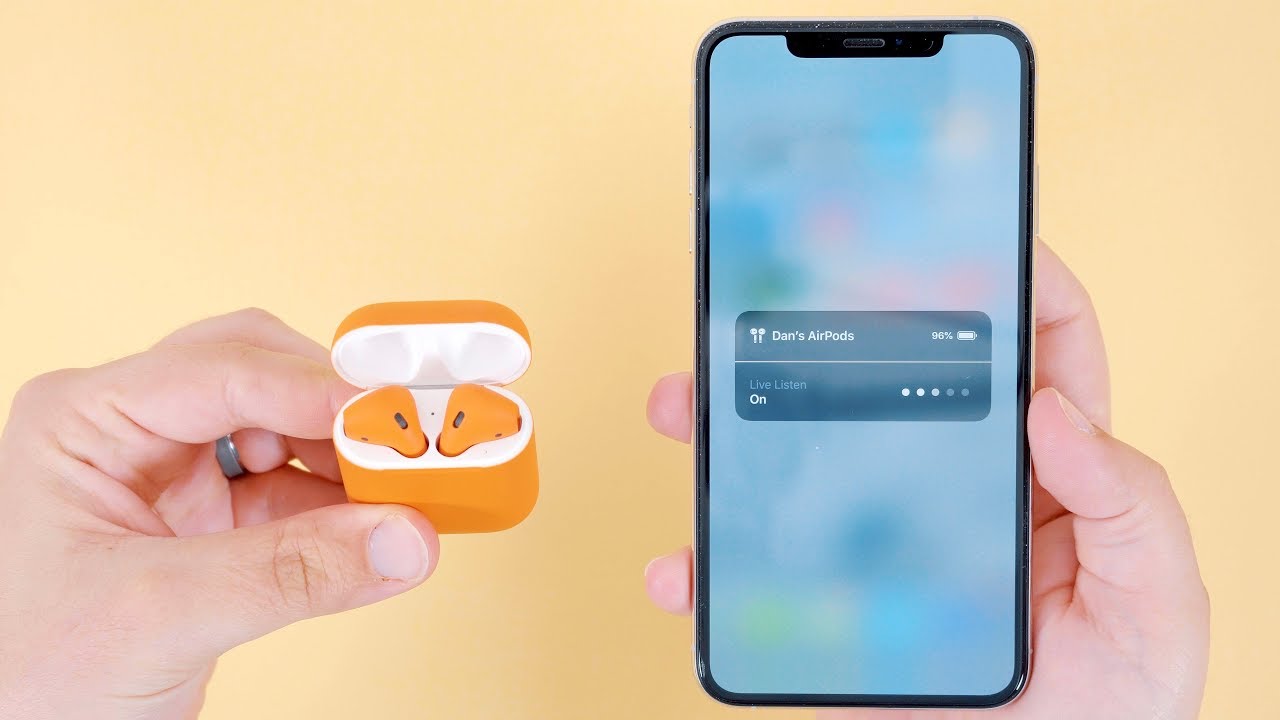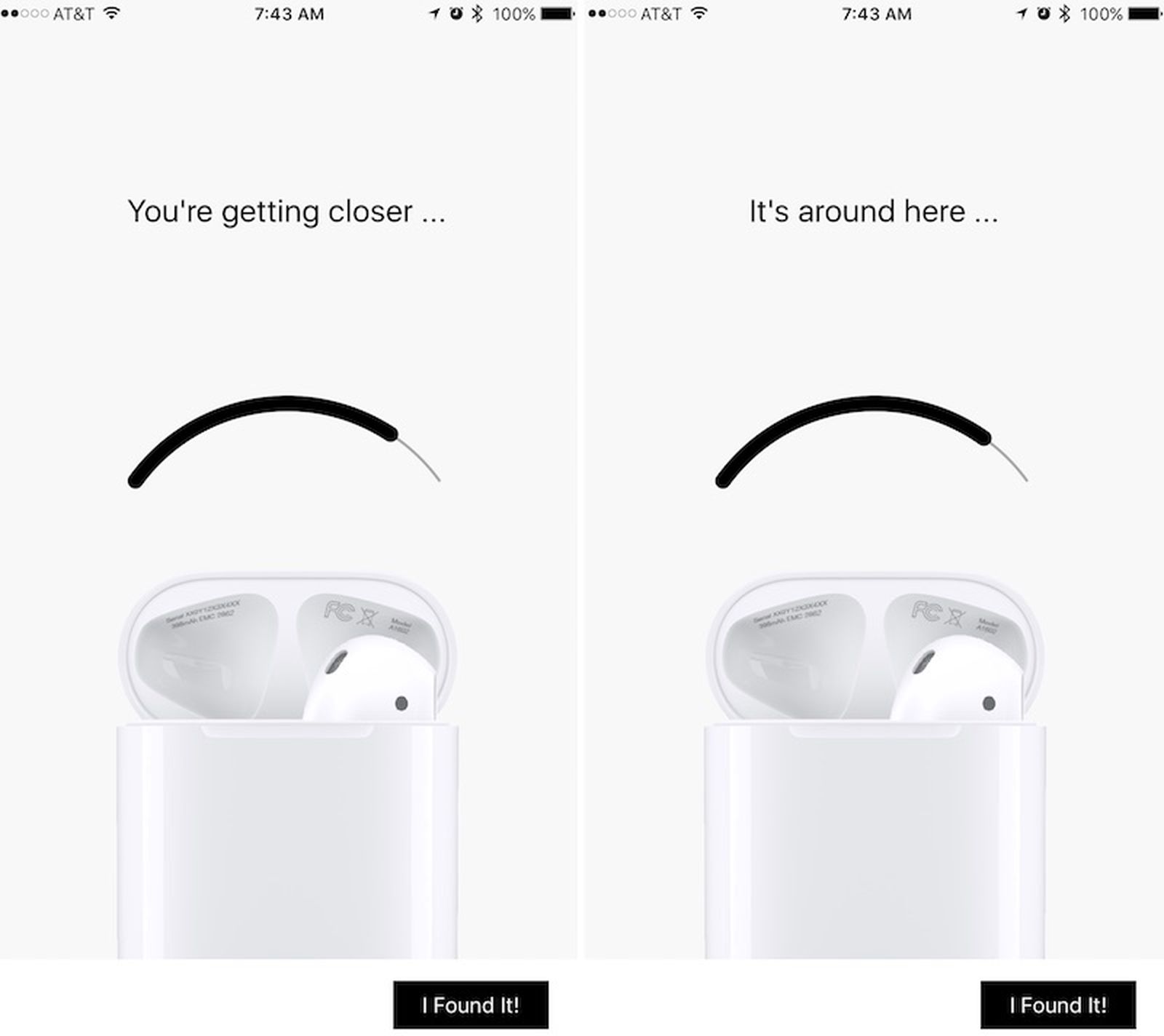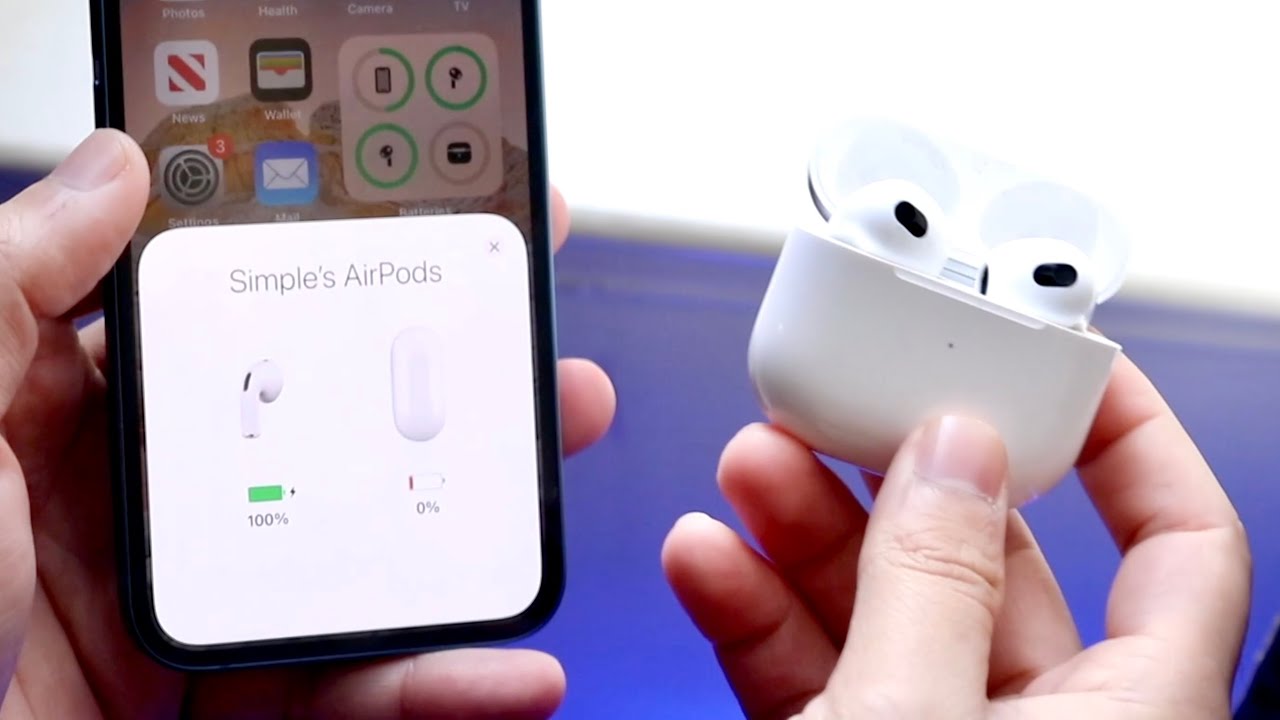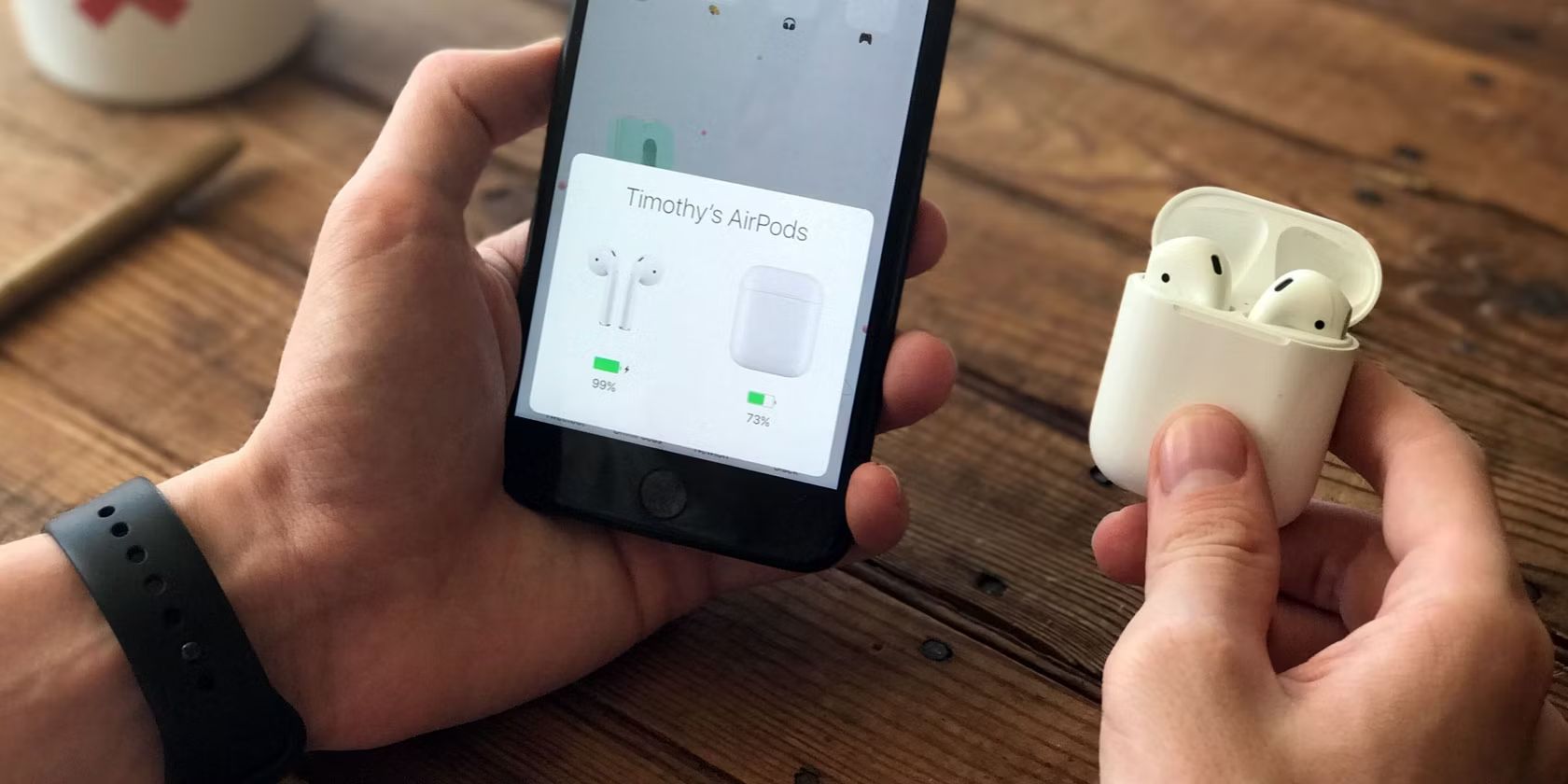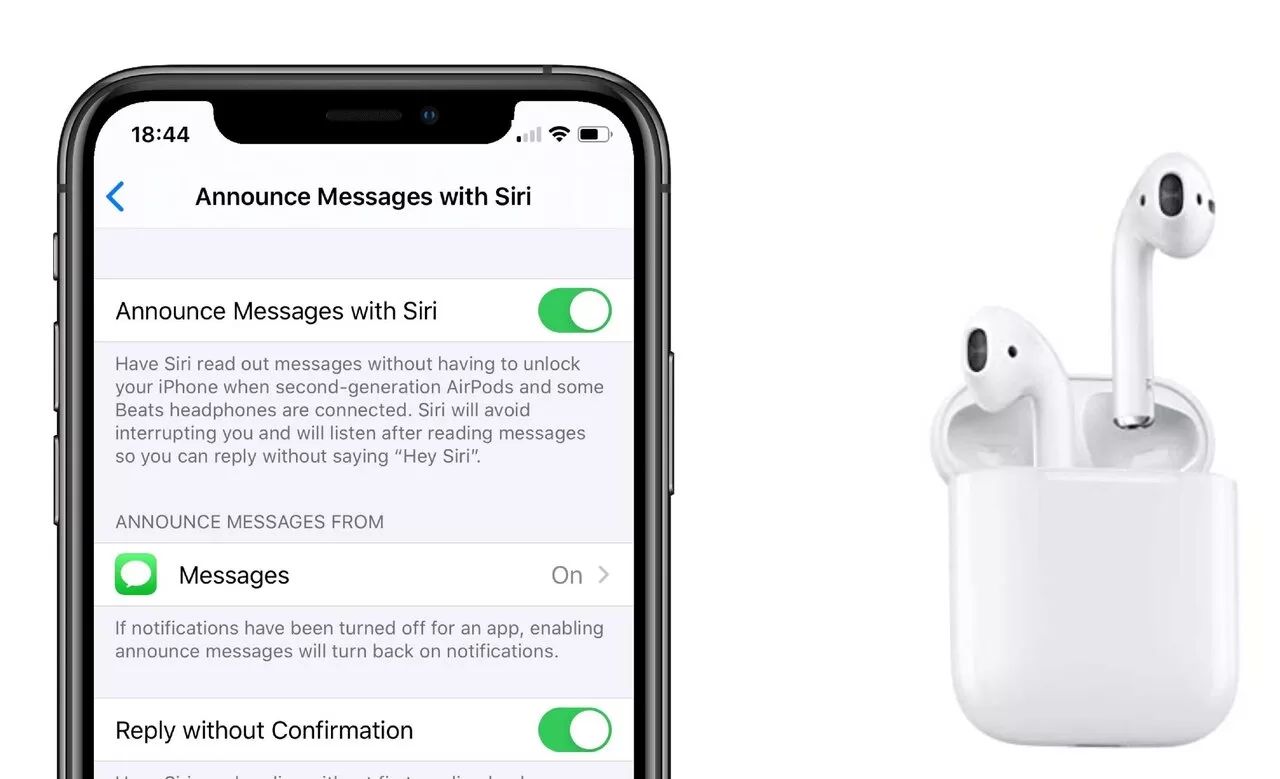Introduction
Welcome to this guide on how to find your AirPods if they are dead. AirPods have become an essential accessory for many, providing a seamless and convenient audio experience. However, it’s not uncommon to misplace or temporarily lose them, especially when they are out of battery. The good news is that there are several ways to track down your AirPods, even if they appear to be dead.
It’s important to note that the ability to locate your AirPods when they are dead depends on a few factors. Firstly, your AirPods need to have been connected to a device with the Find My app enabled. Additionally, the last known location feature needs to be enabled on your device. If these conditions are met, you have a good chance of finding your AirPods, even if they are out of battery.
In the following sections, we will explore the various methods you can use to locate your AirPods when they are dead. Whether you have an iPhone, iPad, or Mac, there are options available to help you track down your AirPods and retrieve them safely.
If you’ve ever found yourself in the frustrating situation of not knowing where your AirPods are and fearing that they may be lost forever, fear not! With the help of the Find My app and a few simple steps, you can increase your chances of finding your dead AirPods and ensure they are never truly gone.
Can AirPods be found if they are dead?
A common concern among AirPods users is whether it is possible to find their AirPods if they are completely out of battery. The answer is yes, but with some limitations. When your AirPods are dead, their location tracking capabilities are limited, as they rely on Bluetooth connectivity and power from their battery to communicate with your devices.
Although AirPods don’t have built-in GPS like some other devices, you can still track them using the Find My app if they were connected to your iPhone, iPad, or Mac prior to running out of battery. This app uses the last known location of your AirPods to help you find them, making it possible to retrieve them even if they are dead.
It’s important to note that the accuracy of the location information may vary. The last known location is based on when your AirPods were last connected to your device and may not update in real-time if the AirPods are not currently connected. However, if your AirPods were connected to a device with the Find My app enabled, you have a good chance of tracking them down.
It’s worth mentioning that the success of finding dead AirPods also depends on the proximity of your devices and their Bluetooth range. If your AirPods are near your iPhone, iPad, or Mac, the chances of locating them will be higher compared to when they are further away.
In the following sections, we will explore the steps you can take to find your dead AirPods using the Find My app on different devices. So even if your AirPods are out of battery, there’s still hope for locating them.
Checking the last known location
When you’re trying to find your dead AirPods, one of the first things you should do is check the last known location. This feature relies on the Find My app and can provide you with valuable information about where your AirPods were last connected to your device.
To check the last known location of your AirPods, follow these steps:
- Open the Find My app on your iPhone, iPad, or Mac.
- Sign in with your Apple ID if prompted.
- In the app, you should see a list of your devices. Look for your AirPods in the list and tap on them.
- After selecting your AirPods, a map will appear, showing the last known location where they were connected to your device.
Keep in mind that the last known location may not update in real-time, especially if your AirPods are not currently connected. However, it can still be a helpful starting point in narrowing down the search area.
If the map shows that your AirPods were last connected to a familiar location, such as your home or workplace, you can focus your search efforts in that area. However, if the last known location is unfamiliar or doesn’t provide much insight, there are other steps you can take to find your dead AirPods, as we will explore in the next sections.
Remember, checking the last known location is not a foolproof method, but it can provide valuable information that may lead you to your AirPods. It’s always worth checking this feature first before proceeding with other search methods.
Using the Find My app on iPhone or iPad
If you have an iPhone or iPad, you can leverage the power of the Find My app to locate your dead AirPods. This app allows you to track the last known location of your AirPods and provides additional options to help you find them.
To use the Find My app on your iPhone or iPad, follow these steps:
- Open the Find My app on your device.
- Sign in with your Apple ID if prompted.
- In the app, you should see a list of your devices. Look for your AirPods in the list and tap on them.
- From here, you have several options to help you locate your AirPods. You can view the last known location on a map, play a sound to help you locate them, enable Lost Mode, or even erase your AirPods if you believe they are permanently lost.
If your AirPods are within Bluetooth range of your iPhone or iPad, you can use the Play Sound option in the Find My app. This will emit a high-pitched sound from the AirPods, making it easier for you to locate them. Keep in mind that this feature only works if your AirPods are in range and powered on.
Another useful option is enabling Lost Mode. This allows you to activate a lock on your AirPods and displays a custom message on the device they are connected to. Lost Mode also tracks the location of your AirPods if they come back online, giving you a better chance of recovering them.
If your AirPods are truly lost or stolen, you can use the Find My app to remotely erase all the data on them. While this won’t help you physically locate the AirPods, it ensures that your personal information remains secure.
Using the Find My app on your iPhone or iPad can greatly increase your chances of finding your dead AirPods. Make sure to familiarize yourself with the different options available in the app and utilize them based on your specific situation.
Using the Find My app on Mac
If you have a Mac, you can also utilize the Find My app to help locate your dead AirPods. The Find My app on Mac offers similar functionalities to the iPhone and iPad versions, allowing you to track the last known location of your AirPods and take additional actions to locate them.
To use the Find My app on your Mac, follow these steps:
- Open the Find My app on your Mac.
- Sign in with your Apple ID if prompted.
- In the app, you should see a list of your devices. Look for your AirPods in the list and click on them.
- Here, you have access to various options to aid in the search for your AirPods. You can view the last known location on a map, play a sound to help locate them, enable Lost Mode, or erase them remotely if necessary.
If your AirPods are within Bluetooth range of your Mac, you can use the Play Sound option in the Find My app to emit a high-pitched sound from them. This sound can assist you in locating your AirPods, especially if they are nearby.
Enabling Lost Mode is another useful feature available on the Find My app for Mac. Lost Mode allows you to remotely lock your AirPods and displays a custom message on the device they are connected to, providing instructions for returning them. If your AirPods come online and are within range, the Find My app will track their location, improving the chances of recovering them.
If you believe your AirPods are permanently lost or stolen, you can choose to erase them remotely using the Find My app on your Mac. This action will remove all data from the AirPods, ensuring your personal information remains secure.
Using the Find My app on your Mac can be an effective tool in locating your dead AirPods. Familiarize yourself with the available options and use them strategically based on your situation to increase the chances of finding your AirPods.
Playing a sound to locate dead AirPods
If you suspect that your AirPods are nearby and within Bluetooth range, you can utilize the “Play Sound” feature to help locate them, even if they are dead. This feature is available through the Find My app on both iPhone/iPad and Mac devices.
To play a sound on your AirPods, follow these steps:
- Open the Find My app on your iPhone/iPad or Mac.
- Sign in with your Apple ID if prompted.
- Select your AirPods from the list of devices.
- Look for the “Play Sound” option and click/tap on it.
Once you initiate the “Play Sound” command, your AirPods will emit a high-pitched sound that gradually gets louder. This sound makes it easier for you to locate them, especially if they are nearby and within range.
Even if your AirPods have died and their battery is completely drained, they can still produce the sound as long as they are within range and connected to a device via Bluetooth. This can be incredibly helpful in finding your lost AirPods under cushions, in pockets, or other nearby places.
If you find that the sound is not loud enough or you are having trouble locating your AirPods, try moving closer to the suspected vicinity or checking different areas within the vicinity. Remember that the sound won’t travel a long distance, so you need to be relatively close for it to be audible.
Playing a sound on your AirPods is a simple yet effective method to locate them, even if they are dead. It provides a convenient way to find them within close range, saving you time and effort searching for your precious AirPods.
Enabling Lost Mode to track dead AirPods
If you have been unable to locate your dead AirPods using other methods, you can enable Lost Mode to increase the chances of tracking them down. Lost Mode is an option available in the Find My app on both iPhone/iPad and Mac devices, and it provides additional features to help locate your AirPods.
To enable Lost Mode and track your dead AirPods, follow these steps:
- Open the Find My app on your iPhone/iPad or Mac.
- Sign in with your Apple ID if prompted.
- Select your AirPods from the list of devices.
- Look for the “Lost Mode” option and click/tap on it.
By enabling Lost Mode, you can do the following:
- Lock your AirPods remotely to prevent unauthorized use.
- Display a custom message on the device they are connected to, providing instructions for returning them.
- Track the location of your AirPods if they come online and are within range.
If your dead AirPods are within Bluetooth range of any Apple device with the Find My app enabled, they may periodically connect to the internet and update their location. This allows the Find My app to track their movements and provide you with real-time updates.
Keep in mind that the success of Lost Mode may depend on factors such as the availability of an internet connection and the proximity of your AirPods to a connected device. However, Lost Mode significantly improves your chances of locating your AirPods, especially if they come back online and remain within range of your devices.
Enabling Lost Mode is a proactive step to take when you suspect your dead AirPods may be lost or misplaced. It combines the power of location tracking, remote locking, and custom messaging to facilitate the recovery of your AirPods and increase the likelihood of their safe return.
Checking other connected devices
If your AirPods are dead and you are unable to locate them using the Find My app or other methods, it’s worth checking other devices that could be connected to your AirPods. This can include iPhones, iPads, Macs, or even Apple Watches that have previously been paired with your AirPods.
When your AirPods are connected to a device, they will appear as an audio output option. By checking the audio settings on your connected devices, you may be able to determine if any of them are currently using your AirPods.
To check for connected devices, follow these steps:
- On each of your devices (iPhone, iPad, Mac, etc.), open the audio settings or control panel.
- Look for the audio output options and see if your AirPods are listed.
- If you find your AirPods listed as an output option, it indicates that they are connected to that device. This can provide a clue about their potential location.
By checking other connected devices, you can narrow down the possible locations of your AirPods. If you discover that your AirPods are connected to a specific device, focus your search in the vicinity of that device.
It’s important to note that this method can only tell you if your AirPods are connected to a device; it doesn’t provide a precise location. You may still need to use other methods, such as playing a sound or enabling Lost Mode, to pinpoint the exact whereabouts of your AirPods.
Checking other connected devices is a quick and straightforward step to take in your quest to find your dead AirPods. By doing so, you may uncover valuable information that can help guide your search efforts and increase the chances of locating your AirPods.
Contacting Apple Support for assistance
If you have exhausted all other options and are still unable to locate your dead AirPods, it may be time to reach out to Apple Support for further assistance. Apple Support is available to help you troubleshoot and find a solution to your AirPods issue.
Contacting Apple Support can be done in a few different ways:
- Phone: You can call Apple Support directly for personalized assistance. They will guide you through troubleshooting steps and provide further recommendations to help you locate your AirPods.
- Online Support: Apple’s website offers a support page where you can find articles, tutorials, and chat support options. This can be helpful if you prefer to seek assistance online or if phone support is not available in your region.
- Apple Store: If you have an Apple Store nearby, you can schedule an appointment with a Genius Bar technician who can assist you in person. They can troubleshoot possible issues and offer recommendations.
When contacting Apple Support, make sure to provide them with all the relevant information about your dead AirPods, such as their last known location, the steps you’ve already taken to find them, and any other details that can help them assist you more effectively. The more information you provide, the better they can understand your situation and provide appropriate guidance.
Apple Support representatives are knowledgeable and experienced in dealing with AirPods-related issues. They can offer further troubleshooting steps, advice on using the Find My app, or provide alternative suggestions to help locate your AirPods.
Remember, Apple Support is there to help you. Don’t hesitate to reach out to them when you need assistance with your dead AirPods. They can provide expert guidance to find a resolution to your problem and ensure you have the best possible chance of locating your AirPods.
Tips to prevent losing AirPods in the future
Losing your AirPods can be a frustrating experience. To minimize the risk and keep your AirPods safe, here are some helpful tips to consider:
- Always store your AirPods in the charging case when not in use: The charging case not only protects your AirPods but also keeps them charged and ready for use.
- Keep track of your charging case: Just as you would with your AirPods, make sure to keep your charging case in a designated place. By having a specific spot, you reduce the chances of misplacing it.
- Consider customizing your AirPods: Personalizing your AirPods with accessories or stickers can make them easily recognizable, reducing the chances of misplacing or confusing them with others’ AirPods.
- Use the Find My app: Make sure to enable the Find My app and location tracking feature on your iPhone, iPad, or Mac. This will greatly help in locating your AirPods if they go missing.
- Regularly check the Find My app: Take a few moments each week to open the Find My app and check the status and location of your AirPods. This habit ensures that you’re always aware of their location.
- Consider using accessories: There are various accessories available in the market, such as AirPods straps or cases with keychain attachments, that can help you secure your AirPods and keep them with you at all times.
- Be mindful of where you use your AirPods: Avoid using your AirPods in crowded or high-risk areas where they are more likely to get knocked off or lost. Exercise caution in such situations.
- Keep your devices updated: Regularly update the software on your Apple devices, as updates often include bug fixes and improvements that can enhance the functionality of the Find My app or related features.
- Consider AppleCare+: If you’re particularly concerned about losing your AirPods or damaging them, you may want to consider purchasing AppleCare+ for added coverage.
By following these tips, you can significantly reduce the chances of losing your AirPods. Prevention is key, and with a little extra care and attention, you can enjoy your AirPods without the worry of misplacing them.
Conclusion
Losing or misplacing your AirPods can be a cause for frustration and worry, especially when they are dead. However, by using the Find My app, checking the last known location, playing a sound, enabling Lost Mode, and contacting Apple Support, you can increase your chances of locating your AirPods, even when they are out of battery.
Remember to check the last known location using the Find My app, as it can provide valuable information about where your AirPods were last connected. Utilize the “Play Sound” feature to help locate your AirPods within Bluetooth range, and consider enabling Lost Mode to lock your AirPods, display a custom message, and track their location if they come back online.
If all else fails, don’t hesitate to reach out to Apple Support for further assistance. They have the expertise to troubleshoot and guide you through the process of finding your dead AirPods.
To prevent the loss of your AirPods in the future, follow practical tips such as storing them in the charging case when not in use, customizing them for easy identification, utilizing the Find My app, and being mindful of their usage and location.
By taking these steps and implementing these suggestions, you can minimize the risk of losing your AirPods and ensure that you can enjoy your audio experience worry-free.