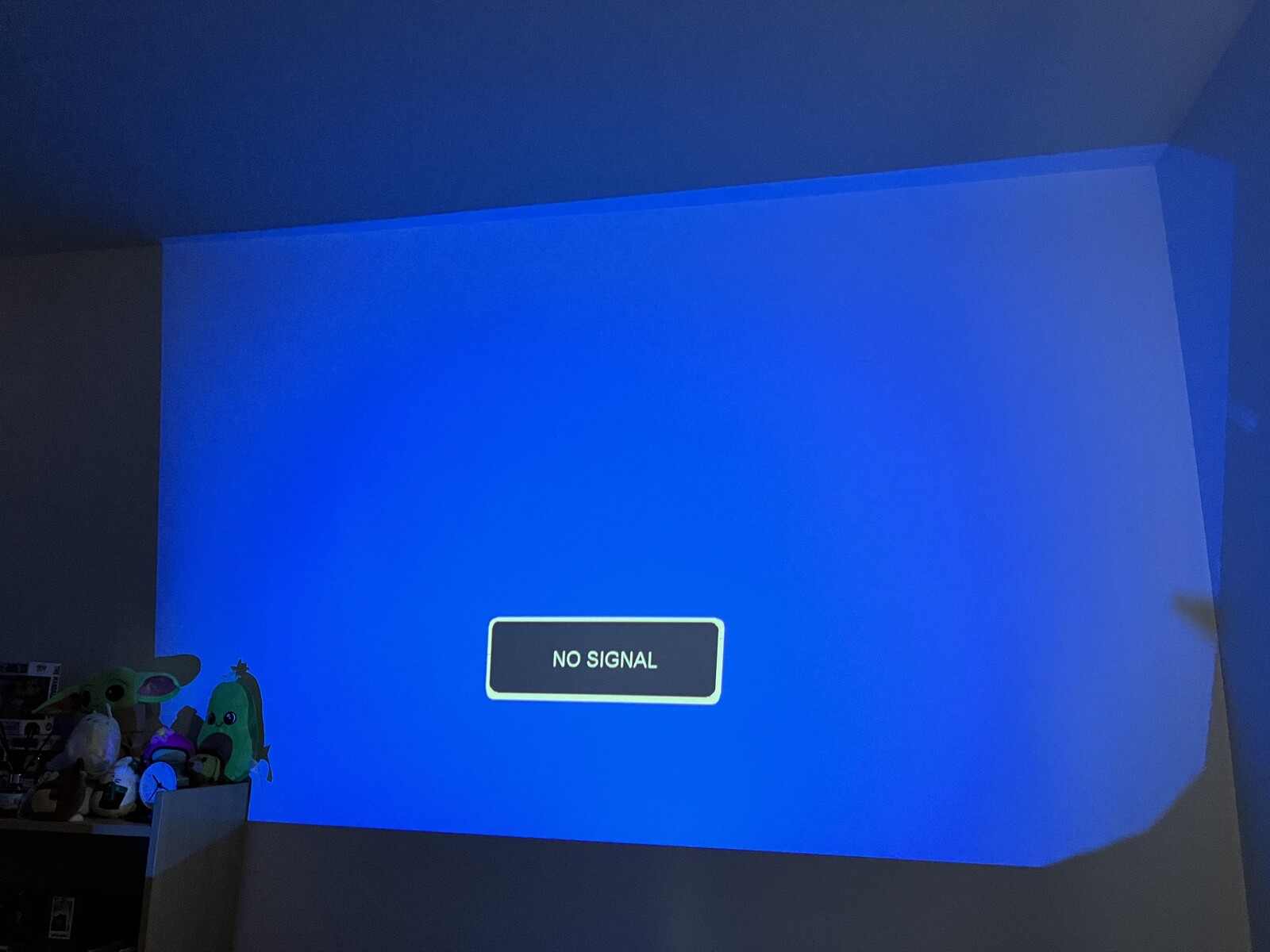Introduction
Projectors are incredibly useful devices that allow us to display images, videos, and presentations on a larger screen. However, one common issue that projector owners often encounter is overheating. When a projector overheats, it can lead to a variety of problems, such as reduced image quality, frequent shutdowns, and even permanent damage to the device.
Understanding why projectors overheat is essential for preventing these issues and ensuring the longevity of your device. In this article, we will explore the common causes of projector overheating and discuss some effective cooling solutions.
While some occasional heat is normal during projector operation, prolonged and excessive overheating can indicate underlying issues that need to be addressed. By identifying the root causes and implementing appropriate measures, you can keep your projector running smoothly and avoid potential damage.
Whether you use a projector for personal entertainment, business presentations, or educational purposes, it is crucial to maintain the optimal operating temperature to achieve the best performance and extend the lifespan of the device.
In the following sections, we will delve into the various factors that contribute to projector overheating and provide practical solutions to mitigate these problems. By following these guidelines, you can ensure an uninterrupted and enjoyable viewing experience with your projector.
Definition of Projector Overheating
Projector overheating refers to the excessive rise in temperature within the projector unit during operation. When a projector becomes too hot, it can negatively impact its performance and lead to various issues, including reduced brightness, distorted image quality, frequent shutdowns, and even permanent damage to internal components.
A projector is a sophisticated electronic device that generates a significant amount of heat during its operation. The heat is primarily produced by the lamp or bulb inside the projector, the internal electronic circuits, and the cooling fan. While projectors are designed to dissipate heat adequately, certain conditions can contribute to an imbalance between heat production and heat dissipation, leading to overheating.
It is important to note that each projector model may have its temperature threshold, beyond which it is considered overheating. Therefore, it is recommended to refer to the manufacturer’s guidelines or consult the user manual to determine the specific temperature range for your projector.
Identifying the signs of projector overheating is essential to take prompt corrective action. Some common indicators include the projector shutting down unexpectedly, the image appearing dimmer than usual, abnormal fan noises, and hot air coming out from the ventilation system.
Understanding the definition of projector overheating is the first step towards prevention and protection. In the following sections, we will explore the common causes of projector overheating and discuss effective cooling solutions to maintain optimal operating temperatures. By addressing these factors, you can ensure the longevity and optimal performance of your projector.
Common Causes of Projector Overheating
Several factors can contribute to the overheating of projectors. Understanding these common causes is crucial in identifying and addressing the issues to prevent damage and maintain optimal performance. Let’s explore some of the most frequent culprits:
- Insufficient air circulation: Poor air circulation within the projector can impede the cooling process, causing heat to build up. Over time, this can lead to overheating. Common reasons for insufficient air circulation include blocked or clogged ventilation openings, inadequate clearance around the projector, or using the device in a confined space.
- Dust accumulation: Dust accumulation is another significant contributor to projector overheating. The accumulation of dust on the internal components, especially the fan and air filters, restricts airflow and hampers heat dissipation. Regular maintenance and cleaning, including cleaning the air filters, can help mitigate this issue.
- Fan malfunction: The cooling fan plays a crucial role in dissipating heat from the projector. If the fan malfunctions or operates at a lower speed than required, it can lead to inadequate cooling, resulting in overheating. Regular inspection and maintenance of the fan can help prevent this issue.
- Room temperature: The ambient temperature in the room where the projector is used can affect its heat management. Operating a projector in a room with a high temperature can make it more susceptible to overheating. Similarly, using the projector in extremely cold conditions can impact its performance. It is important to maintain a suitable room temperature to prevent overheating.
- Projector placement: Improper projector placement can impede the heat dissipation process. Placing the projector on a surface that does not allow heat to dissipate efficiently, such as a carpet or blanket, can lead to overheating. It is advisable to place the projector on a clean, flat surface and ensure that there is adequate space around it for proper airflow.
By addressing these common causes, you can minimize the risk of projector overheating. The next section will discuss effective cooling solutions that can help maintain optimal operating temperatures and enhance the longevity of your projector.
Insufficient Air Circulation
One common cause of projector overheating is insufficient air circulation within the device. A projector requires proper ventilation to dissipate the heat generated during operation. When the airflow is impeded, heat accumulates, leading to an increase in internal temperature. This can result in reduced performance, frequent shutdowns, and potential damage to the projector.
Several factors can contribute to insufficient air circulation within the projector:
- Blocked or clogged ventilation openings: Dust, debris, or other obstructions can accumulate and block the ventilation openings of the projector. This obstructs the free flow of air required for cooling. Regularly inspecting and cleaning these openings is important to ensure proper airflow.
- Inadequate clearance around the projector: Placing the projector in a confined space or too close to walls, furniture, or other objects can restrict airflow. This prevents the heated air from dissipating effectively and increases the risk of overheating. It is essential to provide sufficient clearance around the projector to allow for proper ventilation.
- Using the projector in a confined space: Operating the projector in a small, enclosed area with limited ventilation can exacerbate the problem of insufficient air circulation. The lack of fresh air intake and the accumulation of hot air can lead to overheating. If possible, use the projector in a well-ventilated room or consider using external fans or cooling solutions to improve airflow.
To address the issue of insufficient air circulation, consider the following solutions:
- Clean the ventilation openings: Regularly inspect and clean the ventilation openings of the projector. This can be done using a soft brush or compressed air to remove dust and debris that may be blocking the airflow.
- Ensure proper clearance: Position the projector in a location that allows for adequate clearance around it. Avoid placing it against walls or obstructing the ventilation openings with other objects. This will promote better airflow and assist in heat dissipation.
- Optimize the room environment: Maintain a suitable room temperature and humidity level to facilitate proper cooling. Avoid using the projector in rooms that are excessively hot or humid, as this can contribute to overheating.
By addressing the issue of insufficient air circulation, you can significantly reduce the risk of projector overheating. It is essential to regularly maintain and monitor the ventilation system to ensure optimal performance and extend the lifespan of your projector.
Dust Accumulation
Dust accumulation is a common cause of projector overheating. Over time, dust particles can settle on the internal components of the projector, including the fan, air filters, and heat sink. This accumulation restricts airflow and hampers the cooling process, leading to an increase in temperature and potential overheating issues.
Several factors contribute to dust accumulation in projectors:
- Environment: Operating the projector in dusty environments, such as rooms with poor ventilation or construction areas, increases the likelihood of dust buildup. Airborne particles can easily find their way into the projector and settle on internal components.
- Frequent use: The more frequently you use the projector, the higher the chances of dust accumulation. The fan inside the projector draws in air, along with dust particles, during operation. Over time, this can result in a significant buildup if not addressed.
To prevent the detrimental effects of dust accumulation and avoid projector overheating, the following steps should be taken:
- Regular cleaning: It is crucial to regularly clean the projector to remove accumulated dust. Start by powering off and unplugging the device. Using a soft brush or compressed air can effectively remove loose dust from the surface of the projector and its ventilation openings. Take care not to damage any fragile components during this process.
- Clean or replace air filters: Many projectors come equipped with air filters to trap dust and prevent it from entering the device. These filters should be regularly inspected and cleaned or replaced as recommended by the manufacturer. Clogged filters impede airflow and contribute to overheating. Refer to the user manual for specific instructions on how to clean or replace the air filters.
- Maintain a dust-free environment: Keep the room where the projector is located as dust-free as possible. Regularly clean the area, vacuuming or dusting to minimize airborne particles. Additionally, consider using air purifiers or keeping windows and doors closed to reduce dust particles in the environment.
- Professional servicing: If you are uncomfortable cleaning the internal components of the projector yourself or suspect more extensive dust buildup, consider seeking professional servicing. Trained technicians can clean the projector thoroughly and ensure optimal performance.
By addressing dust accumulation through regular cleaning and maintenance, you can significantly reduce the risk of projector overheating and prolong the lifespan of your device.
Fan Malfunction
The cooling fan in a projector plays a critical role in dissipating heat and preventing overheating. However, a malfunctioning fan can disrupt the airflow, leading to inadequate cooling and increased operating temperatures. It is essential to address fan-related issues promptly to prevent performance issues and potential damage to the projector.
There are several common causes of fan malfunction in projectors:
- Dust accumulation: Dust can accumulate on the fan blades over time, causing them to lose efficiency or become completely blocked. This restricts the airflow, leading to inadequate cooling. Regular cleaning and maintenance can help prevent dust buildup and ensure proper fan operation.
- Wear and tear: Like any mechanical component, the fan in a projector can experience wear and tear over time. This can result in issues such as decreased rotation speed, unusual noises, or complete failure. Regular inspection and replacement of worn-out fans can help avoid fan-related malfunctions.
- Electrical issues: Electrical problems, such as faulty wiring or a malfunctioning motor, can also cause fan malfunction. Inadequate electrical supply or voltage fluctuations can lead to irregular fan operation. Identifying and addressing these electrical issues is crucial for maintaining proper fan functionality.
If you suspect fan malfunction in your projector, consider the following steps to address the issue:
- Check for dust buildup: Begin by inspecting the fan and its surroundings for any dust accumulation. Use compressed air or a soft brush to remove any debris or dust from the fan blades and ventilation openings. Regular cleaning can prevent dust-related fan issues.
- Monitor fan performance: Pay attention to any unusual noises or changes in the fan’s rotation speed. If you notice significant issues or inconsistencies, it may be necessary to replace the fan. Consult the projector’s user manual or seek professional assistance for fan replacement.
- Consult a professional: If you are unsure about diagnosing or addressing fan-related issues yourself, it is advisable to consult a professional technician. They can evaluate and troubleshoot the fan and ensure that any necessary repairs or replacements are carried out correctly.
Proper maintenance, regular cleaning, and prompt resolution of fan-related problems can help prevent overheating and extend the lifespan of your projector.
Room Temperature
The ambient temperature of the room in which a projector is used plays a crucial role in its heat management. Extreme temperatures can impact the projector’s performance, including increased risks of overheating. It is important to maintain a suitable room temperature to ensure optimal operating conditions for the device.
Here are some key factors to consider regarding room temperature and projector overheating:
- High temperature: Operating a projector in a room with a high temperature can make it more susceptible to overheating. Excessive heat surrounding the projector reduces the effectiveness of the cooling system, causing the internal components to work harder and generate even more heat. It is recommended to keep the room temperature within the manufacturer’s specified range to prevent overheating.
- Cold temperature: While high temperatures pose a risk, extremely cold conditions can also affect a projector’s performance. Cold temperatures can slow down the warm-up process and disrupt the proper functioning of internal components. If you anticipate using a projector in a cold environment, allow the device to acclimate to the room temperature before powering it on.
- Humidity: In addition to temperature, humidity levels should also be considered. High humidity can create moisture buildup inside the projector, leading to corrosion and electrical issues. Conversely, low humidity can cause static electricity, potentially damaging sensitive internal components. Maintain a moderate level of humidity within the room for optimal projector performance.
To ensure a conducive room temperature for your projector, follow these guidelines:
- Control the room temperature: Use air conditioning or heating systems to regulate the room temperature within the recommended range for your projector model. Keep the temperature as close to the optimal operating range as possible to prevent overheating or other performance issues.
- Avoid direct sunlight: Direct exposure to sunlight can significantly raise the room temperature and create an unfavorable environment for the projector. Position the projector away from windows or use blackout curtains to minimize the impact of sunlight on the room temperature.
- Allow for adequate ventilation: Ensure the room has proper ventilation to allow for the dissipation of heat generated by the projector. Keep doors or windows open if necessary or use fans to improve air circulation. Good ventilation helps maintain a stable room temperature and prevents heat buildup.
By maintaining a suitable room temperature and humidity level, you can create an optimal environment for your projector, minimize the risk of overheating, and enhance its overall performance and longevity.
Projector Placement
The placement of your projector plays a crucial role in preventing overheating and ensuring optimal performance. Improper placement can obstruct the airflow and hinder the cooling process, leading to increased temperatures and potential overheating issues. It is important to consider the following factors when positioning your projector:
- Surface: Place the projector on a stable and flat surface that allows heat dissipation. Avoid placing it on uneven or soft surfaces, such as a pillow or a blanket, as these can prevent proper airflow and increase the risk of overheating. Opt for a sturdy table or a dedicated projector stand to provide a stable base.
- Ventilation: Ensure that the ventilation openings of the projector are not blocked. These openings allow air to flow through the device and cool the internal components. Placing the projector against a wall or other objects can obstruct the ventilation, resulting in insufficient airflow. Leave sufficient space around the projector to allow for proper ventilation.
- Projection angle: Consider the angle of projection when positioning your projector. Tilt the projector slightly downward to allow heat to rise naturally and not directly onto the internal components. This helps in maintaining a more stable operating temperature and reduces the strain on the cooling system.
- Distance from walls and objects: Ensure there is enough distance between the projector and nearby walls, furniture, or other objects. This allows the heated air to dissipate effectively and prevents stagnant pockets of hot air from building up around the projector. A minimum clearance of a few feet is recommended for proper airflow.
Proper projector placement can greatly minimize the risk of overheating and ensure optimal performance. Consider these tips for ideal projector placement:
- Adequate airflow: Provide sufficient space around the projector for proper airflow. This includes both the sides and the back of the device. Avoid placing it in enclosed or tight spaces that restrict airflow.
- Cooling aids: In rooms with limited ventilation, consider using cooling aids such as external fans or cooling pads. These can help improve the airflow and dissipate heat more efficiently, especially in situations where the projector placement options are limited.
- Adjustable mounts: Opt for projectors with adjustable mounts or swivel plates. This allows you to easily position and adjust the projector for optimal projection angle and better heat management.
By paying attention to proper projector placement and ensuring adequate airflow, you can greatly reduce the risk of overheating and enhance the performance and lifespan of your projector.
Cooling Solutions
When it comes to preventing projector overheating, utilizing effective cooling solutions can help maintain optimal operating temperatures and ensure the longevity of your device. Here are some recommended cooling solutions to consider:
- External fans and cooling pads: External fans or cooling pads can be placed near the projector to enhance airflow and dissipate heat more effectively. These accessories provide additional cooling support, especially in situations where the room ventilation is limited or the projector is positioned in a confined space.
- Elevating the projector: Elevating the projector slightly off the surface can create a gap for air to flow underneath. This promotes better ventilation and heat dissipation. You can use a dedicated projector stand or any other object that provides a stable and elevated platform for the device.
- Projector cooling kits: Some manufacturers offer projector cooling kits, which include additional fans, heat sinks, or cooling units. These kits are specifically designed to improve the cooling performance of the projector and can be a worthwhile investment for those concerned about overheating issues.
- Enhancing room ventilation: Improving the overall ventilation in the room can have a positive impact on the projector’s cooling. Ensure proper airflow by opening windows or using fans to circulate fresh air. This helps dissipate the heat produced by the projector and maintains a stable operating temperature.
- Adjusting projector settings: Projectors often provide settings to adjust the fan speed or enable eco modes to reduce heat generation. Check the projector’s user manual or menu options to optimize the device’s cooling capabilities. However, be aware that adjusting these settings may impact brightness or noise levels, so find a balance that works for your specific needs.
It is important to note that while cooling solutions can be helpful, they should not be seen as a substitute for proper maintenance and regular cleaning. Dust accumulation remains a leading cause of projector overheating, so it is essential to clean the device and its ventilation openings regularly.
By incorporating these cooling solutions and practicing regular maintenance, you can effectively mitigate the risk of projector overheating, maximize performance, and prolong the lifespan of your projector.
Regular Maintenance and Cleaning
Regular maintenance and cleaning are crucial aspects of preventing projector overheating and ensuring optimal performance. By implementing a routine maintenance schedule, you can keep your projector in top condition and minimize the risk of overheating. Here are some key maintenance tasks to consider:
- Cleaning the air filters: Air filters are designed to trap dust and prevent it from entering the projector. Over time, these filters can become clogged, obstructing airflow and causing the projector to overheat. It is essential to clean or replace the air filters as recommended by the manufacturer. Follow the instructions in the user manual to safely remove and clean the filters, or consult a professional if unsure.
- Removing dust and debris: Dust and debris can accumulate on the surface and ventilation openings of the projector. Regularly clean these areas using a soft brush or compressed air. Gently remove any loose particles without causing any damage to the projector. Pay close attention to the fan blades and ventilation openings, as these are commonly prone to dust buildup.
- Inspecting and maintaining the fan: The cooling fan plays a crucial role in preventing overheating. Regularly inspect the fan for any signs of damage or slow operation. If the fan appears to be malfunctioning or making unusual noises, it may require cleaning or replacement. Consult the user manual or seek professional assistance to address any fan-related issues.
- Checking for proper ventilation: Ensure that the ventilation openings of the projector are not obstructed. Check for any blockages caused by dust, objects, or improper placement. Proper ventilation is essential for heat dissipation and is crucial in preventing overheating. Maintain adequate clearance around the projector to allow for optimal airflow.
- Updating firmware and software: Check for any available firmware or software updates for your projector model. Manufacturers often release updates that can improve performance, including cooling efficiency. Follow the instructions provided by the manufacturer to safely update the firmware or software.
Consistency is key when it comes to maintenance and cleaning. Develop a schedule that fits your usage patterns and adheres to the manufacturer’s recommendations. Regularly inspect and clean your projector to prevent dust accumulation and ensure optimal cooling performance.
It is important to note that if you are unsure about performing any maintenance or cleaning tasks yourself, it is recommended to seek professional assistance. They can provide guidance and ensure that the necessary steps are carried out safely and effectively.
By incorporating regular maintenance and cleaning into your projector care routine, you can effectively prevent overheating, maintain optimal performance, and prolong the lifespan of your device.
Conclusion
Projector overheating is a common issue that can impact the performance and lifespan of your device. Understanding the common causes of projector overheating and implementing effective cooling solutions are essential for maintaining optimal operating temperatures and preventing damage.
We explored several key factors that contribute to projector overheating, including insufficient air circulation, dust accumulation, fan malfunction, room temperature, and projector placement. By addressing these factors, such as ensuring proper airflow, regularly cleaning the projector, and maintaining a suitable room temperature, you can significantly reduce the risk of overheating and enhance the performance of your projector.
Regular maintenance and cleaning are crucial in preventing dust accumulation and maintaining optimal cooling efficiency. By following a maintenance routine, including cleaning the air filters, removing dust and debris, inspecting the fan, and checking for proper ventilation, you can minimize the risk of overheating and prolong the lifespan of your projector.
In addition, considering cooling solutions such as external fans or cooling pads, elevating the projector, enhancing room ventilation, and adjusting projector settings can further enhance the cooling capabilities and prevent overheating.
Remember to consult the user manual provided by the manufacturer for specific recommendations and guidelines tailored to your projector model. If you are unsure about performing any maintenance or cleaning tasks, it is always best to seek professional assistance.
By implementing these preventive measures and adopting good maintenance practices, you can enjoy uninterrupted and exceptional performance from your projector while avoiding the issues associated with overheating.