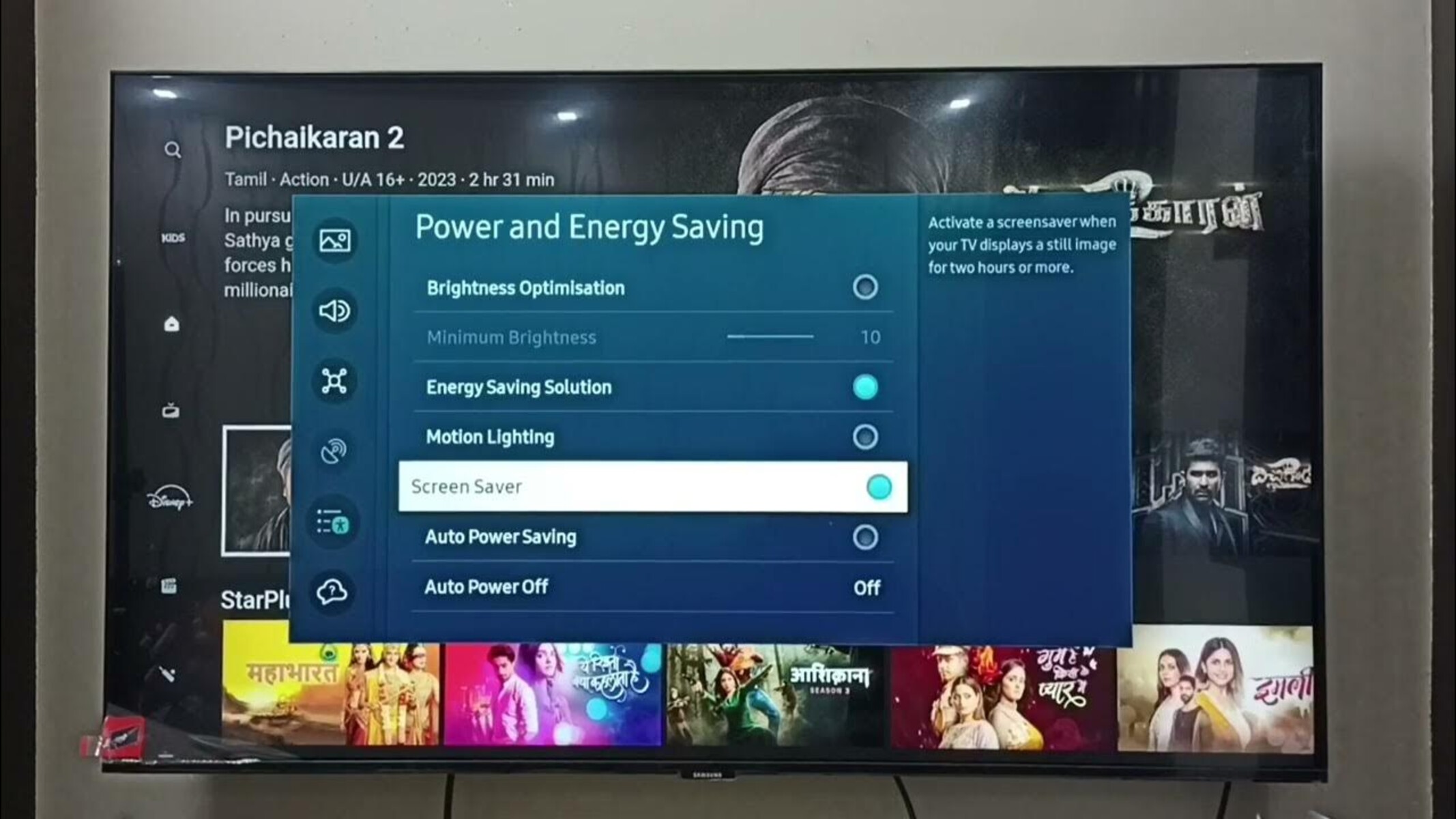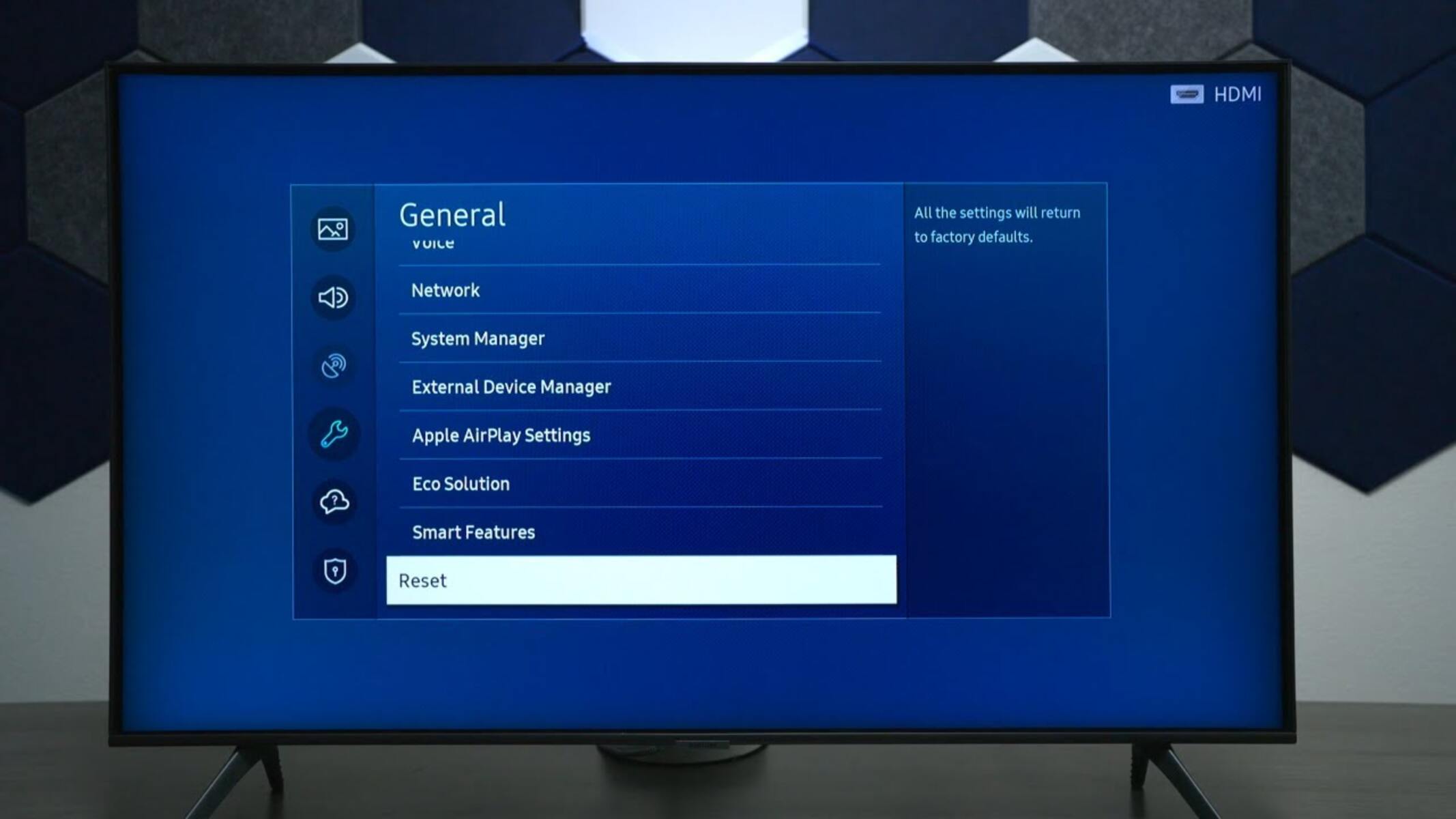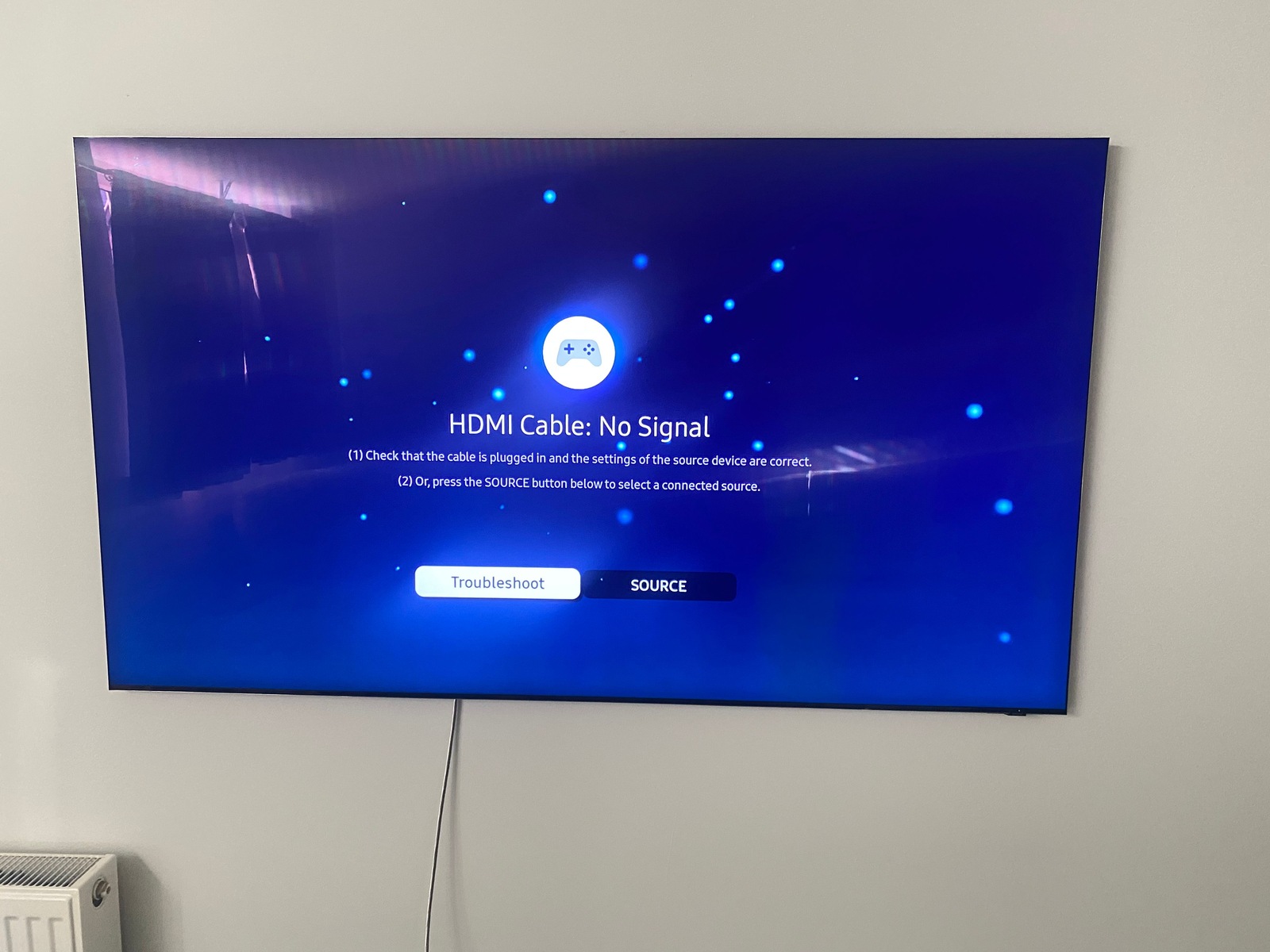Introduction
Welcome to the world of cutting-edge technology with your new Samsung QLED TV! With its vibrant display, immersive sound, and smart features, it’s no wonder you’re excited to explore all that it has to offer. However, you may encounter a common issue that many new TV owners face – a non-responsive or malfunctioning remote control.
Don’t worry, this article is here to help! We will explore the possible reasons why your Samsung QLED TV remote is not working and provide you with some troubleshooting steps to get it back up and running in no time.
It’s important to note that while we are focusing specifically on the Samsung QLED TV remote, some of the troubleshooting steps mentioned can apply to other Samsung TV models as well. So, even if you don’t have a QLED TV, this article may still contain valuable information for you.
Before we dive into the solutions, it’s essential to ensure that your remote issues are not caused by a simple oversight. Sometimes, the problem lies in the most obvious places, and a quick check can save you a lot of troubleshooting time. So, let’s start by examining the batteries in your remote control.
Possible Reasons Why the Samsung QLED TV Remote is Not Working
There are several potential reasons why your Samsung QLED TV remote may not be working properly. Understanding these factors will help you pinpoint the issue and take the necessary steps to resolve it. Let’s explore some common causes:
1. Dead Batteries: The most common reason for a non-functional remote is drained batteries. It’s important to check if the batteries are properly inserted and still have sufficient power. Replace them if necessary.
2. Remote Control Reset: Sometimes, the remote control may encounter a temporary glitch that can be resolved by simply resetting it. You can do this by removing the batteries, pressing and holding any button on the remote for a few seconds, and then reinserting the batteries.
3. Unpaired Remote Control: If you’ve recently purchased a new TV or replaced the remote, it’s possible that the remote control is not properly paired with the TV. In such cases, you will need to go through the pairing process as outlined in the user manual or on the Samsung website.
4. Physical Obstructions: Make sure there are no physical obstructions between the remote control and the TV. Objects like furniture, walls, or other electronic devices can interfere with the remote’s signal and prevent it from functioning correctly.
5. Non-Functional IR Sensor: The IR (Infrared) sensor on your TV receives signals from the remote control. If the IR sensor malfunctions or gets blocked by dust or dirt, it can prevent the remote from controlling the TV. Ensure that the sensor is clean and unobstructed.
6. Firmware Updates: Occasionally, the TV’s firmware may need to be updated to optimize performance and resolve any compatibility issues. Check for available firmware updates in the TV’s settings and install them if necessary.
These are some of the common reasons why your Samsung QLED TV remote may be not working. Troubleshooting these factors should help you identify and resolve the issue. In the following sections, we will discuss each of these solutions in more detail to assist you in getting your remote control back to its optimal state.
Check the Batteries
One of the first things to check when your Samsung QLED TV remote is not working is the batteries. Over time, batteries can lose their charge and become ineffective, causing the remote control to stop functioning. Follow these steps to ensure the batteries are not the culprit:
1. Remove the battery cover: Locate the battery compartment on the back of the remote control and remove the cover. This will give you access to the batteries.
2. Inspect the batteries: Check if the batteries are properly inserted and if they are still in good condition. Look for any signs of leakage, corrosion, or damage, as this can impact their performance.
3. Replace the batteries: If the batteries are old, weak, or damaged, it is recommended to replace them with fresh ones. Use the appropriate type of batteries specified in the user manual or on the remote control itself (e.g., AAA or AA batteries).
4. Observe the polarity: Ensure that the batteries are inserted correctly, according to the polarity markings inside the battery compartment. The positive (+) and negative (-) signs on both the batteries and the compartment should align.
5. Test the remote: Once you have replaced the batteries, close the battery cover and try using the remote control. Aim it at the TV and press any button to see if the TV responds. If the remote still doesn’t work, proceed to the next troubleshooting step.
Checking and replacing the batteries is a simple yet crucial step in troubleshooting a non-responsive remote control. Even if the batteries appear to be in good condition, it’s worth trying a fresh set to ensure they are not the cause of the issue.
If replacing the batteries doesn’t resolve the problem, don’t worry. There are several other solutions we will explore next to help you get your Samsung QLED TV remote control working again.
Reset the Remote
If your Samsung QLED TV remote is still not working after checking the batteries, you can try resetting the remote control. Resetting the remote can help resolve any temporary glitches or issues with its internal programming. Here’s how to reset the remote:
1. Remove the batteries: Take out the batteries from the remote control and leave them out for a few seconds.
2. Press and hold any button on the remote: While the batteries are removed, press and hold any button on the remote control for about 5 to 10 seconds. This will discharge any residual power in the remote.
3. Put the batteries back in: Reinsert the batteries back into the remote control, ensuring that they are correctly positioned as per the polarity markings.
4. Test the remote: Aim the remote control at the TV and press any button to check if it is responding. If the remote still does not work, move on to the next troubleshooting step.
Resetting the remote control can often help resolve minor issues and restore its functionality. If the remote control continues to be unresponsive even after resetting it, don’t worry. There are more troubleshooting steps to explore.
In the following sections, we will go through additional solutions, such as ensuring the remote is properly paired with the TV, checking for physical obstructions, verifying the TV’s IR sensor functionality, and updating the TV’s firmware. By following these steps, you can increase the chances of resolving the issue with your Samsung QLED TV remote control.
Ensure the Remote is Paired with the TV
If your Samsung QLED TV remote is still not working, it’s important to check if the remote is properly paired with the TV. The pairing process ensures that the remote control and the TV are connected and can communicate with each other. Here’s how to ensure your remote is correctly paired:
1. Refer to the user manual: Locate the user manual that came with your TV or visit the Samsung website to find specific instructions on how to pair the remote control with your QLED TV model. Different Samsung TV models may have slightly different pairing methods.
2. Turn on the TV: Ensure that your Samsung QLED TV is turned on and in a state where it can receive signals from the remote control.
3. Enable pairing mode on the remote: Depending on your TV model, there may be a specific button or combination of buttons that you need to press on the remote control to activate the pairing process. Again, consult the user manual or Samsung’s support resources for accurate information.
4. Follow the pairing instructions: Once in pairing mode, follow the instructions provided in the user manual or on the TV screen to complete the pairing process. This may involve pressing certain buttons in a specific sequence or entering a code on the remote control.
5. Test the remote: After successfully pairing the remote control with the TV, aim the remote at the TV and press any button to check if the TV responds. If the remote is functioning now, you can consider the issue resolved. However, if the remote is still not working, proceed to the next troubleshooting step.
Ensuring that your Samsung QLED TV remote is properly paired with the TV is crucial for its functionality. Following the correct pairing process will establish a reliable connection between the remote and the TV, allowing you to control your TV seamlessly.
If you have gone through the pairing process and the remote control is still unresponsive, there are additional troubleshooting steps to explore. These include checking for physical obstructions, verifying the TV’s IR sensor functionality, and updating the TV’s firmware. Let’s continue with the next troubleshooting step to get your remote working again.
Check for Any Physical Obstructions
If your Samsung QLED TV remote is not working, it’s essential to check for any physical obstructions that may be interfering with the signal transmission between the remote control and the TV. Even the smallest obstruction can disrupt the line of sight and prevent the remote from functioning correctly. Follow these steps to eliminate potential physical obstacles:
1. Clear the area around the TV: Ensure that there are no objects or furniture blocking the path between the remote control and the TV. Move any items that may be obstructing the line of sight, such as vases, decorations, or other electronic devices.
2. Reposition yourself: If you are sitting at an angle or too far away from the TV, it can affect the remote’s signal transmission. Try moving closer to the TV and aim the remote directly at the TV’s IR sensor.
3. Remove sources of interference: Other electronic devices, especially those emitting infrared signals, can interfere with the remote control’s functionality. Keep devices like DVD players, soundbars, or cable boxes away from the TV, or ensure they are not obstructing the remote’s signal path.
4. Clean the remote control: Dust or debris on the surface of the remote control, particularly in front of the infrared transmitter, can disrupt the signal. Gently clean the remote with a soft cloth to remove any dirt or smudges that may be blocking the signal.
5. Test the remote: Once you have cleared any potential physical obstructions, aim the remote control directly at the TV and press any button to check if it is now functioning correctly. If the remote still does not work, proceed to the next troubleshooting step.
By checking for physical obstructions and ensuring a clear line of sight between the remote control and the TV, you eliminate potential obstacles that may have been causing the remote’s unresponsiveness. However, if the remote is still not functioning properly, there are additional troubleshooting steps to consider.
In the next section, we will explore the possibility of a non-functional IR sensor on the TV and discuss how to verify its functionality. Let’s move on to the next step to get your Samsung QLED TV remote control working again.
Verify if the TV’s IR Sensor is Working
If your Samsung QLED TV remote is still not working, it’s possible that the TV’s infrared (IR) sensor is not functioning correctly. The IR sensor on the TV receives signals from the remote control, allowing it to interpret and act upon the commands. Here’s how you can verify the functionality of the TV’s IR sensor:
1. Inspect the IR sensor: Locate the IR sensor on your Samsung QLED TV. It is usually a small, dark-colored window located on the front panel of the TV or near the screen. Ensure that the IR sensor is clean and free from any obstructions or debris.
2. Check the remote control’s signal: Aim the remote control directly at the TV’s IR sensor at a distance of about 6 to 12 inches (15 to 30 cm). Press any button on the remote control and observe the front panel of the TV. You should see a small red light emitting from the IR sensor, indicating that it is receiving the signal from the remote control.
3. Try different angles: While aiming the remote at the IR sensor, try changing the angle of the remote control slightly. Sometimes, the position of the remote’s signal transmitter and the TV’s IR sensor might not align perfectly, resulting in a weak or disrupted signal. Experiment with different angles to see if the TV responds.
4. Test with a smartphone camera: If you have a smartphone with a camera, you can use it to check the functionality of the TV’s IR sensor. Open the camera app on your smartphone and aim the remote control at the camera lens. While looking at the smartphone screen through the camera app, press any button on the remote control. If the TV’s IR sensor is working properly, you should see a flickering light on the smartphone screen as the remote’s infrared signal is captured.
5. Contact Samsung support: If the TV’s IR sensor does not emit any infrared light or the remote’s signal is not detected, it is likely that the IR sensor is faulty. In such cases, it is recommended to contact Samsung’s customer support for further assistance and possible repair or replacement options.
Verifying the functionality of the TV’s IR sensor is an essential step in troubleshooting a non-responsive Samsung QLED TV remote control. If the TV’s IR sensor is working correctly and receiving the remote’s signal, then the issue might lie elsewhere. In the next section, we will explore the possibility of updating the TV’s firmware to resolve any compatibility issues. Let’s move on to the next step to get your remote control working again.
Update the TV’s Firmware
If your Samsung QLED TV remote is still not functioning properly, it may be due to compatibility issues or software glitches. A potential solution is to update the TV’s firmware, which can improve performance and resolve any existing bugs or compatibility issues. Follow these steps to update your TV’s firmware:
1. Check for available updates: Access the settings menu on your Samsung QLED TV. Look for an option related to “Software Update” or “Firmware Update.” Select this option to check if there are any available updates for your TV’s firmware.
2. Connect to the internet: Ensure that your TV is connected to the internet, either through a wired or wireless connection. An internet connection is necessary to download and install the firmware updates.
3. Start the update: If there are available updates, follow the on-screen prompts to start the firmware update process. Depending on your TV model and the size of the update, this process may take a few minutes to complete. Do not turn off the TV or unplug it during the update.
4. Restart the TV: Once the firmware update is finished, the TV may automatically restart. If not, manually restart the TV by turning it off and then back on again.
5. Test the remote control: After the TV has restarted, aim the remote control at the TV and press any button to see if it is working now. The updated firmware may resolve any compatibility issues and restore the functionality of the remote control.
If the remote control is still not working after updating the TV’s firmware, it is recommended to contact Samsung’s customer support for further assistance. They may provide additional troubleshooting steps or offer a repair or replacement for the remote control or TV.
Keep in mind that firmware updates are crucial for the overall performance and stability of your Samsung QLED TV. It’s a good practice to regularly check for available updates and install them to ensure the best user experience.
In the next section, we will discuss the importance of reaching out to Samsung’s customer support for professional assistance with your non-responsive remote control. Let’s move on to the final step to resolve the issue.
Contact Samsung Customer Support for Assistance
If you have gone through all the troubleshooting steps mentioned above and your Samsung QLED TV remote is still not working, it’s time to reach out to Samsung’s customer support for further assistance. Samsung’s customer support team is knowledgeable and experienced in troubleshooting TV-related issues and can provide you with expert guidance. Here’s how you can contact them:
1. Visit Samsung’s support website: Go to Samsung’s official website and navigate to the support section. Look for the “Contact Us” or “Customer Support” page, where you will find various options for contacting Samsung’s support team.
2. Call the helpline: Samsung offers phone support for customers, where you can speak directly to a support representative who can assist you with troubleshooting steps specific to your TV model.
3. Live chat or email support: Some support options include live chat or email support. These methods allow you to communicate with a support agent online, providing them with details about your TV and the issue you’re experiencing.
When contacting Samsung’s customer support, be prepared to provide relevant information about your TV, such as the model number, serial number, and a detailed description of the problem with the remote control. This will help the support team understand your situation and provide more accurate solutions.
Remember, Samsung’s customer support is there to assist you, so don’t hesitate to reach out to them for help. They have the expertise and resources to diagnose and resolve complex issues that may be affecting your Samsung QLED TV remote control.
In some cases, if the remote control is determined to be faulty, the customer support team may offer solutions such as sending a replacement remote or advising you on the nearest Samsung service center for repairs.
By seeking assistance from Samsung’s customer support, you can ensure that you have explored all possible solutions and received expert guidance to resolve the issue with your non-responsive remote control.
After contacting customer support, they may provide you with additional troubleshooting steps or recommend further actions based on your specific situation.
Remember, patience is key, and with the help of Samsung’s customer support, you will be able to address the problem and enjoy hassle-free control of your Samsung QLED TV.
Conclusion
Your Samsung QLED TV remote control not working can be quite frustrating, but by following the troubleshooting steps mentioned in this article, you can increase your chances of resolving the issue.
We started by checking the batteries in the remote control, ensuring they are properly inserted and not depleted. We then moved on to resetting the remote to clear any temporary glitches. The next step was to verify if the remote was properly paired with the TV, and we checked for any physical obstructions that may be blocking the remote’s signal.
If the issue persisted, we explored the possibility of a malfunctioning IR sensor on the TV and learned how to determine its functionality. Finally, we discussed the importance of updating the TV’s firmware to eliminate any compatibility issues.
If you have gone through all the troubleshooting steps and your remote control is still not working, it is highly recommended to contact Samsung’s customer support. Their knowledgeable support team can provide further assistance and help resolve the issue.
Remember, sometimes remote control issues can be resolved through simple steps, while others may require professional intervention. Regardless, with persistence and the right support, you’ll be able to enjoy the full capabilities of your Samsung QLED TV.
Don’t let a non-responsive remote control dampen your TV viewing experience. Troubleshoot the issue, and if needed, seek the assistance you need to get the remote control working again. Happy watching!