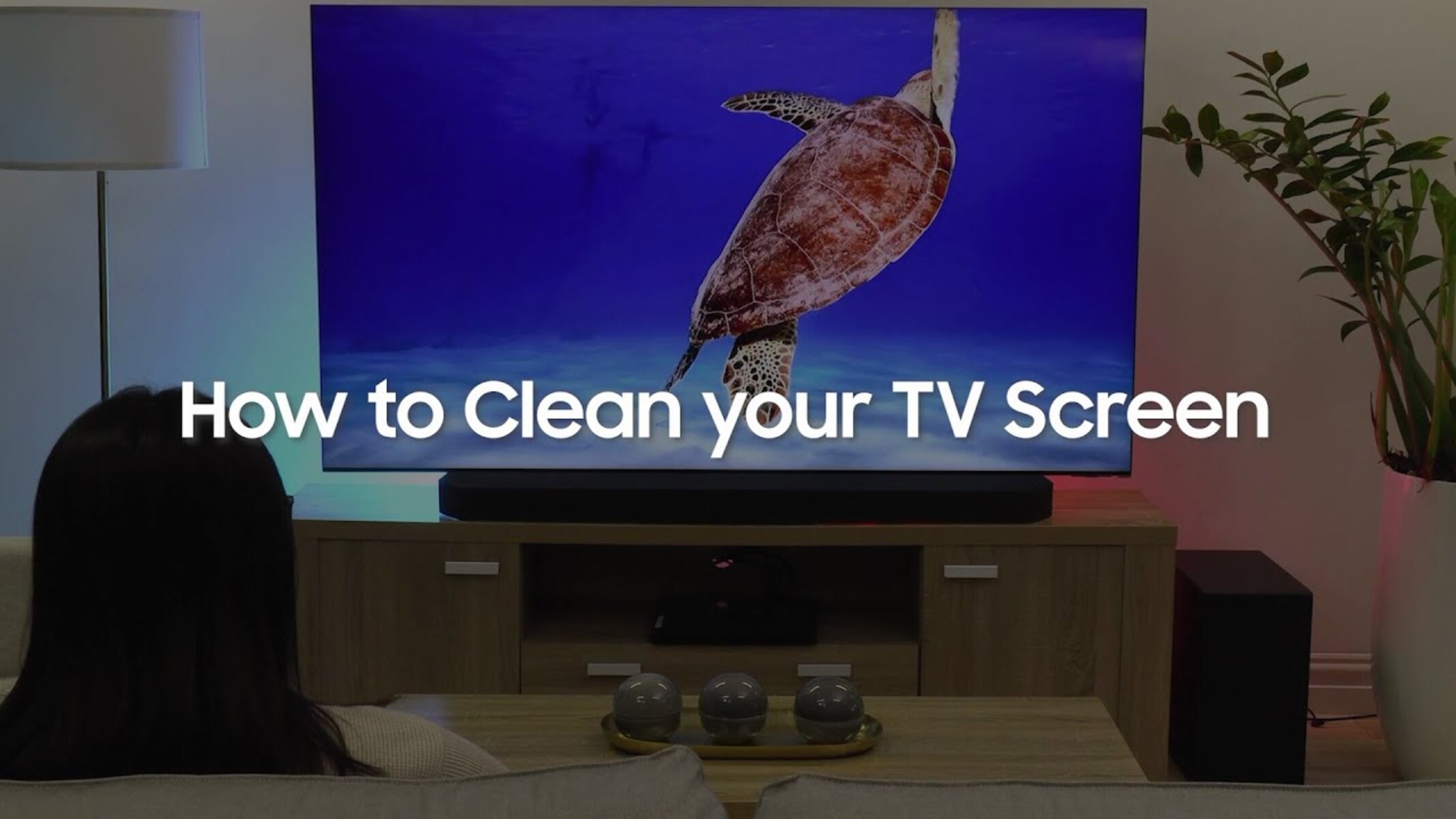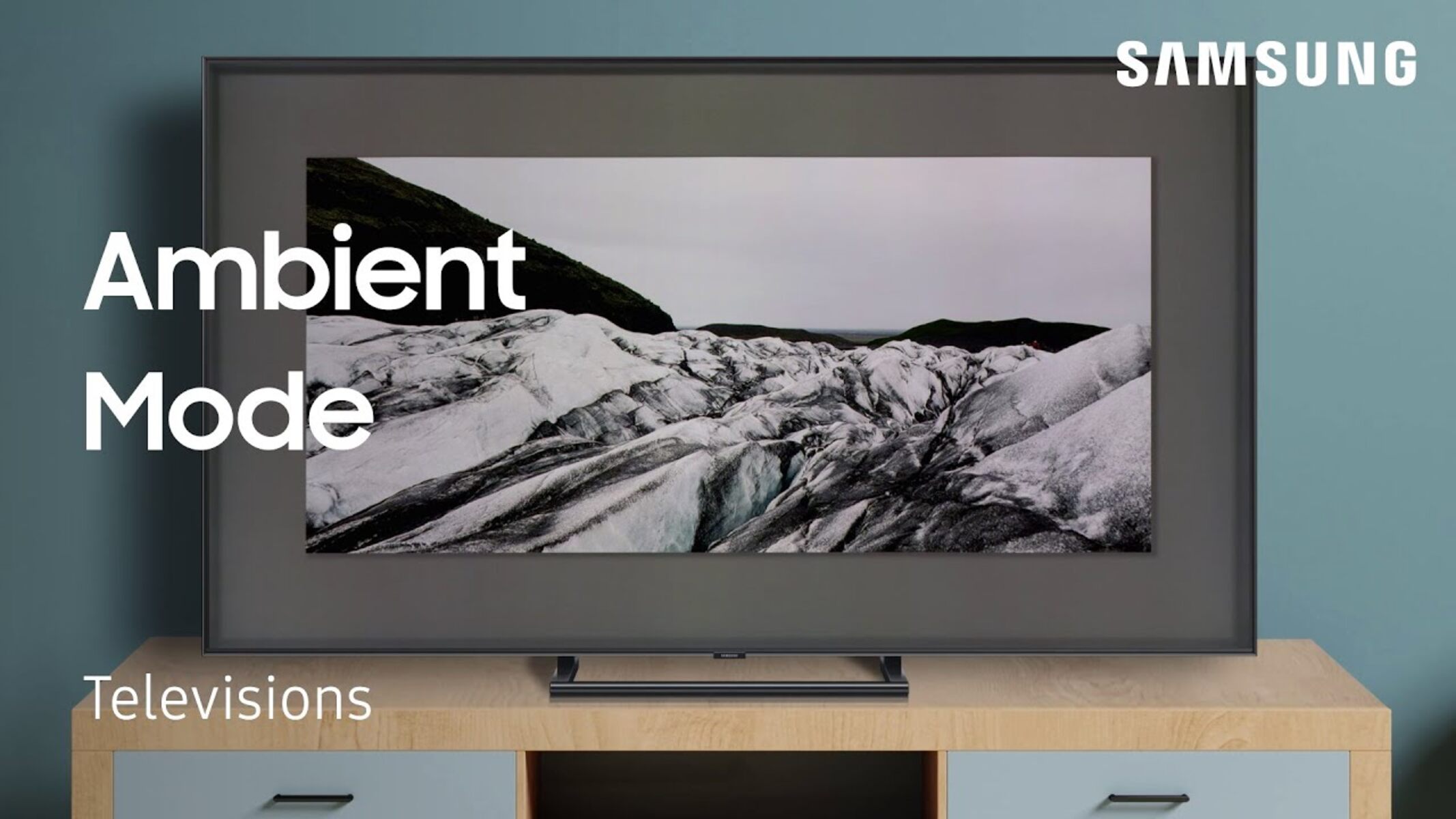Possible Reasons for Samsung QLED TV Turning Off by Itself
If you have noticed that your Samsung QLED TV turns off unexpectedly, you may be wondering what could be causing this issue. There are several possible reasons for this problem, ranging from power issues to software glitches. Understanding these potential causes can help you troubleshoot the problem and find a solution. Let’s explore some of the common reasons why your Samsung QLED TV may be turning off by itself:
- Power Issues: The first thing to check when your TV turns off unexpectedly is the power source. Ensure that the power cable is securely connected to both the TV and the wall outlet. Additionally, check if the power outlet is functioning properly by plugging in another device. In case of a faulty power source, consider using a different outlet or getting an electrician to inspect the wiring.
- Overheating: TVs generate heat while in use. If your Samsung QLED TV is installed in a confined space or lacks proper ventilation, it may overheat and shut down as a protective mechanism. Ensure that the TV is placed in a well-ventilated area and keep any obstructions, such as curtains or other electronic devices, away from the vents.
- Firmware Update or Software Glitches: Sometimes, firmware updates or software glitches can cause unexpected behavior, including automatic shutdowns. Check if there are any available firmware updates for your TV model and install them. Additionally, perform a software reset on your TV to eliminate any temporary glitches that may be causing the issue.
- Timer or Sleep Settings: Another reason your TV may be turning off by itself is due to timer or sleep settings. These settings allow you to schedule the TV to turn off after a certain time period. Ensure that these settings are disabled or adjusted correctly by accessing the TV’s settings menu.
- Remote Control Issues: Sometimes, the remote control may be inadvertently causing the TV to turn off. Check if the batteries in the remote are properly inserted and have enough charge. Additionally, ensure that there are no obstructions between the remote and the TV that may interfere with the signal.
- Faulty Power Source or Power Strip: If you are using a power strip or surge protector, it may be faulty and causing the TV to shut down unexpectedly. Try plugging the TV directly into a wall outlet to see if the issue persists.
- Automatic Eco Mode: Some Samsung QLED TVs have an eco mode that automatically adjusts the TV’s settings to conserve energy. This mode may cause the TV to turn off if it detects inactivity for a certain period. Check your TV’s eco mode settings and disable it if necessary.
- External Devices or HDMI CEC Interference: Connected external devices or HDMI Consumer Electronics Control (CEC) can sometimes interfere with the TV’s operation, leading to unexpected shutdowns. Disconnect all external devices and disable HDMI CEC temporarily to see if the issue resolves.
- Signals from Other Remotes: If there are multiple remote controls in close proximity, signals from other remotes may unintentionally turn off the TV. Try removing batteries from other remotes or keeping them at a distance to rule out this possibility.
- Hardware Problems: In some cases, hardware issues such as a faulty power supply or a malfunctioning component can cause the TV to turn off by itself. If none of the above troubleshooting steps resolve the issue, it may be necessary to contact Samsung customer support or seek professional repair services.
By considering these possible reasons for your Samsung QLED TV turning off by itself, you can eliminate common causes and work towards finding a solution. Keep in mind that if the problem persists or if you are unsure about troubleshooting steps, it is always recommended to seek assistance from professionals or contact Samsung support for further guidance.
Power Issues
Power issues can often be the culprit behind your Samsung QLED TV turning off unexpectedly. It is essential to check for any power-related problems before diving into other troubleshooting steps. Here are some common power issues that can cause your TV to shut down by itself:
The first thing to do is ensure that the power cable is securely connected to both the TV and the wall outlet. Sometimes, a loose connection can lead to intermittent power supply, causing the TV to turn off abruptly. Check for any loose or damaged cables and reattach them securely. If possible, try using a different power cable to rule out any cable-related issues.
Another aspect to consider is the power outlet itself. Plug another electronic device into the same outlet to determine if the problem lies with the outlet. If the other device also experiences power-related issues, you may need to call an electrician to inspect the wiring or consider using a different outlet.
In some cases, using a power strip or surge protector can also cause power problems. These devices can become faulty over time, leading to power interruptions. Try plugging your TV directly into a wall outlet to see if the problem persists. If the TV remains stable without any unexpected shutdowns, it may indicate that the power strip or surge protector needs to be replaced.
Additionally, power surges can cause your TV to turn off suddenly. Lightning strikes or electrical fluctuations in your home’s electrical system can result in a power surge that affects your TV’s operation. Consider using a surge protector specifically designed for electronic devices to protect your TV from voltage fluctuations.
Lastly, overheating can also trigger automatic shutdowns in Samsung QLED TVs. TVs generate heat during operation, and if the device is placed in an area with poor ventilation or is surrounded by other heat-emitting devices, it may overheat and shut down as a safety measure. Make sure that your TV is placed in a well-ventilated area and that there are no obstructions blocking the vents. Keeping the TV cool can help prevent overheating issues and subsequent shutdowns.
By addressing power-related issues and ensuring a stable and secure power supply to your Samsung QLED TV, you can eliminate one of the potential causes of unexpected shutdowns. If the problem persists even after troubleshooting power-related issues, it may be necessary to explore other possible reasons for the issue.
Overheating
Overheating is a common issue that can cause a Samsung QLED TV to turn off by itself. When a TV gets too hot, it activates a built-in safety feature that shuts it down to prevent damage. Here are some factors that can contribute to overheating and solutions to address this problem:
Placement of your TV plays a vital role in preventing overheating. If your Samsung QLED TV is placed in a confined space or in close proximity to other heat-emitting devices, it may not have sufficient airflow, leading to overheating. Ensure that there is enough space around the TV for proper ventilation. Keep the TV away from direct heat sources such as radiators or heaters.
An accumulation of dust on the vents and internal components can also hinder proper airflow and cause your TV to overheat. Regularly clean the vents using a soft brush or compressed air to remove any dust or debris. Be cautious and follow the manufacturer’s recommendations while cleaning, ensuring that the power is off and the TV is unplugged.
If you are using the TV for an extended period, it may generate more heat than usual. Consider taking breaks between long viewing sessions to allow the TV to cool down. Additionally, reducing the brightness or turning on the eco mode can help minimize heat generation.
Some Samsung QLED TVs come with a built-in ambient light sensor feature that adjusts the screen brightness based on the surrounding light conditions. This feature not only helps optimize picture quality but also prevents the TV from getting too hot. Ensure that the ambient light sensor is enabled in the settings menu.
In some cases, the firmware on the TV may not be optimized for efficient cooling, leading to overheating issues. Check for any available firmware updates for your Samsung QLED TV model. Manufacturers often release updates to improve the TV’s performance and address any known issues. Install the latest firmware to ensure that you have the most stable and efficient software running on your TV.
If you’ve tried all the above solutions and your Samsung QLED TV is still overheating and shutting off by itself, it may be necessary to contact Samsung customer support or consult a professional technician. They can diagnose any underlying hardware issues that may be causing the overheating problem and provide further guidance or repair options.
By taking preventive measures and ensuring proper ventilation and maintenance, you can minimize the risk of overheating and subsequent shutdowns. Keep your Samsung QLED TV cool and operating optimally for an enjoyable viewing experience.
Firmware Update or Software Glitches
Firmware updates and software glitches can sometimes cause a Samsung QLED TV to turn off by itself. These issues can occur due to various reasons, such as compatibility issues, bugs, or corrupted software. Let’s explore some steps you can take to address firmware or software-related problems:
First, check if there are any available firmware updates for your Samsung QLED TV. Manufacturers often release firmware updates to improve the TV’s performance, add new features, and address known issues. To check for updates, go to the settings menu on your TV and look for the firmware update option. Follow the instructions provided to install any available updates.
If updating the firmware doesn’t resolve the issue, you can try performing a software reset on your TV. This process will restore the TV’s software to its default settings, eliminating any temporary glitches or configuration issues. To perform a software reset, navigate to the settings menu, find the reset option, and follow the instructions provided.
In some cases, power interruptions or disruptions during a firmware update can lead to software corruption. If you suspect this to be the case, you can try a manual firmware update. Visit Samsung’s official website and search for your TV model’s support page. From there, you can download the latest firmware update file and follow the instructions to manually update your TV’s software.
If the above steps fail to resolve the issue, you can try power cycling your TV. Power cycling involves completely turning off the TV, unplugging it from the power source, and waiting for a few minutes. Then, plug the TV back in and turn it on. This process helps clear temporary software glitches and can sometimes fix unexpected shutdown issues.
In rare cases, software glitches or incompatibility with specific apps or connected devices can cause your Samsung QLED TV to turn off by itself. If you recently installed a new app or connected a new device, try uninstalling the app or disconnecting the device to see if the problem persists. If the TV stops turning off by itself, it may indicate an issue with the app or device.
If all else fails, reaching out to Samsung customer support can be beneficial. They can provide further guidance, troubleshoot with you, or direct you to authorized service centers or technicians who can offer professional assistance.
Addressing firmware update or software glitch-related issues requires patience and trying out different solutions. By following these steps, you can increase the chances of resolving the problem and ensuring your Samsung QLED TV functions smoothly.
Timer or Sleep Settings
One possible reason why your Samsung QLED TV turns off by itself is due to the timer or sleep settings. These settings allow you to schedule the TV to turn off after a specific period, which can be useful if you like falling asleep while watching TV or want to conserve energy. However, if these settings are enabled or configured incorrectly, they may be the cause of the unexpected shutdowns. Here’s what you can do:
Start by accessing the TV’s settings menu and navigating to the timer or sleep settings section. Make sure you check the settings for both the TV’s internal timer and any external devices connected, such as cable or satellite boxes. Disable any timer or sleep settings that are currently enabled or set to a short time interval.
Verify that the sleep timer is not activated. The sleep timer functionality automatically turns off the TV after a specified period of inactivity. If the sleep timer is enabled and set to a short duration, it can cause your TV to turn off abruptly. Adjust or disable the sleep timer according to your preferences.
Another important aspect to consider is the timer or sleep settings on your cable or satellite box. Some service providers offer features that turn off the TV automatically when there’s no input signal for a certain period. Refer to the user manual or contact your service provider to understand and adjust these settings appropriately.
Note that some Samsung QLED TVs have an energy-saving mode or auto power off feature that conserves energy when the TV is idle for an extended time. Review the TV’s user manual or settings menu to check if these features are enabled and adjust them to suit your needs.
If you have recently made changes to the timer or sleep settings and are experiencing unexpected shutdowns, it’s worth reverting back to the default settings or disabling those features temporarily to see if the issue persists. This will help determine if the problem lies with these settings.
By carefully reviewing and adjusting the timer or sleep settings on your Samsung QLED TV and any connected devices, you can prevent unnecessary shutdowns and ensure a seamless and uninterrupted viewing experience.
Remote Control Issues
Sometimes, the remote control can be the cause of your Samsung QLED TV turning off by itself. The remote control sends signals to the TV, and if there are issues with the remote, it can inadvertently trigger the TV to shut down. Here are a few things you can do to address remote control-related problems:
The first step is to check the batteries in the remote control. Weak or depleted batteries can cause intermittent signals or no signals at all, leading to unexpected TV shutdowns. Replace the batteries with fresh ones and make sure they are properly inserted into the remote.
Ensure that there are no obstructions blocking the line of sight between the remote control and the TV’s receiver. Objects such as furniture, other electronic devices, or even thick curtains can interfere with the signal transmission. Clear any obstructions and try using the remote control without any hindrances.
If you have multiple remote controls for different devices, make sure there is no interference or signal confusion. Sometimes, signals from other remotes can unintentionally turn off the TV. Try removing batteries from other remotes or keeping them at a distance to rule out this possibility.
Some Samsung QLED TVs have a feature called Anynet+ (HDMI-CEC) that allows you to control multiple HDMI-connected devices using a single remote. However, issues with HDMI-CEC can cause unintended commands to be sent to the TV. Temporarily disable the HDMI-CEC feature in the TV’s settings to see if the remote control issues persist.
Infrared signals from other devices, such as air conditioning units or fluorescent lights, can interfere with the remote control signals, leading to unintended actions or TV shutdowns. Identify any potential sources of interference and try moving those devices away from the TV or using shielding techniques to minimize the impact.
If you have tried the above steps and are still experiencing remote control-related issues, it may be worth considering a replacement remote control. Contact Samsung customer support or visit their official website to purchase a new remote control specifically designed for your TV model.
It’s also worth mentioning that some Samsung QLED TVs offer alternative control options, such as smartphone apps or voice control via virtual assistants. Exploring these alternative control methods can help overcome remote control issues and provide a seamless user experience.
By troubleshooting remote control-related problems, you can eliminate one potential cause of your Samsung QLED TV turning off unexpectedly. Enjoy hassle-free TV viewing by ensuring a functioning and reliable remote control connection.
Faulty Power Source or Power Strip
A faulty power source or power strip can contribute to your Samsung QLED TV turning off by itself. Issues with the power supply can cause intermittent power disruptions, leading to unexpected shutdowns. Here are some steps you can take to address these power-related problems:
First and foremost, ensure that the power outlet you are using for your TV is functioning properly. Plug another electronic device into the same outlet to verify if it’s providing a consistent power supply. If the other device also experiences power-related issues, it indicates that the outlet may be faulty. In such cases, consider using a different outlet or consult an electrician to inspect the wiring.
If you are using a power strip or surge protector to connect your TV, it’s essential to check if it’s in good working condition. Over time, power strips and surge protectors can become faulty and fail to provide a stable power supply. Try plugging your TV directly into a wall outlet to see if the unexpected shutdowns cease. If the TV remains stable without any power-related issues, it may be necessary to replace the power strip or surge protector.
Additionally, examine the power cable that connects your TV to the power outlet. A damaged or loose power cable can cause intermittent power supply, resulting in the TV turning off unexpectedly. Make sure the power cable is securely connected to both the TV and the power outlet. If you notice any visible signs of damage to the cable, such as frayed wires or exposed insulation, it’s advisable to replace the cable.
Power surges can also contribute to sudden TV shutdowns. Lightning strikes or fluctuations in the electrical system of your home can cause power surges, affecting the TV’s operation. To protect your TV from voltage fluctuations, consider using a surge protector specifically designed for electronic devices. It helps safeguard your TV from sudden power surges and potential damage.
If you have exhausted all the above troubleshooting steps and are still experiencing power-related issues, it may be necessary to seek professional help. Contact Samsung customer support or consult an electrician for further assistance in diagnosing and resolving any underlying power-related problems.
By addressing faulty power sources, power strips, and power cables, you can ensure a stable and consistent power supply to your Samsung QLED TV. This, in turn, helps prevent unexpected shutdowns and ensures a reliable viewing experience.
Automatic Eco Mode
Some Samsung QLED TVs come equipped with an automatic eco mode, which is designed to help conserve energy. This feature adjusts various settings on the TV to reduce power consumption when there is no user activity detected for a certain period. However, the automatic eco mode can also be a potential reason why your Samsung QLED TV turns off by itself. Here’s what you need to know about this mode and how to address any related issues:
Start by accessing the settings menu on your Samsung QLED TV. Look for the eco mode or power-saving settings and check if the automatic eco mode is enabled. If it’s enabled, the TV may turn off automatically after a period of user inactivity. Adjust the settings to suit your preferences or consider disabling the automatic eco mode if you find it inconvenient.
It’s worth noting that different Samsung QLED TV models may offer different options and customization levels for the eco mode. Some models may have additional options to adjust the sensitivity or duration of inactivity before the TV turns off. Explore the available eco mode settings to see if any adjustments can resolve the issue of unexpected shutdowns.
Ensure that the eco mode settings are not conflicting with other timer or sleep settings. If both features are enabled with conflicting time intervals, it can lead to the TV unexpectedly turning off or entering standby mode. Review and adjust these settings to have them work in harmony without causing unwanted shutdowns.
Keep in mind that the automatic eco mode is designed to reduce power consumption when the TV is not in use. While it may be beneficial for energy conservation, it may not suit everyone’s viewing habits or preferences. Consider your usage patterns and whether the automatic eco mode aligns with your needs. You can choose to disable it altogether or adjust the settings to extend the duration before the TV turns off.
If you have made changes to the eco mode settings and are still experiencing unexpected shutdowns, it may be necessary to consider other potential causes for the issue. Consult the previous sections of this article to explore other possible reasons and troubleshooting steps to identify and resolve the problem.
By adjusting the settings of the automatic eco mode on your Samsung QLED TV, you can customize the power-saving features according to your preferences while minimizing the chances of unexpected shutdowns due to this mode.
External Devices or HDMI CEC Interference
External devices and HDMI Consumer Electronics Control (CEC) functionality can sometimes interfere with the operation of your Samsung QLED TV, leading to unexpected shutdowns. These issues can occur due to conflicts between devices or miscommunication through the HDMI-CEC feature. Let’s explore how to address these factors:
Begin by disconnecting any external devices connected to your TV, such as gaming consoles, Blu-ray players, or streaming devices. Sometimes, these devices can send conflicting commands or signals that result in the TV turning off unexpectedly. After disconnecting the external devices, observe if the TV remains stable without any shutdowns. If the issue resolves, it indicates that one of the disconnected devices was causing the interference.
Next, consider disabling the HDMI-CEC feature temporarily. HDMI-CEC allows devices connected via HDMI to control each other using a single remote control. However, incompatible devices or faulty HDMI cables can cause communication errors, confusing the TV and leading to shutdowns. Access the TV’s settings menu and look for HDMI-CEC or Anynet+ settings. Disable this feature and check if the unexpected shutdowns persist.
Check the HDMI cables connecting the external devices to the TV. Faulty or incompatible HDMI cables can cause disruptions in communication, resulting in unexpected actions or shutdowns. Replace the HDMI cables with high-quality, compatible cables and ensure they are securely connected to both the TV and the external device.
Keep an eye out for firmware updates for both your TV and external devices. Manufacturers often release firmware updates to address compatibility issues and improve device performance. Check the manufacturer’s website or contact their support for any available updates and follow the instructions provided to install them.
If possible, try connecting your external devices to different HDMI ports on the TV. Some HDMI ports may have better compatibility or fewer interferences compared to others. By testing different HDMI ports, you can identify if a particular port is causing the issue.
If the issue persists even after following the above steps, it’s recommended to contact the manufacturers of both your TV and the external devices for further assistance. They can provide specific troubleshooting steps or suggest alternative solutions to address the interference and prevent the TV from turning off unexpectedly.
Addressing external device and HDMI-CEC interference requires a process of elimination and testing. By systematically disconnecting devices, disabling HDMI-CEC, and checking for firmware updates, you can identify and resolve any conflicts that may be causing the TV to turn off by itself.
Signals from Other Remotes
Signals from other remotes in close proximity to your Samsung QLED TV can interfere with its operation, causing the TV to turn off unexpectedly. This issue can occur when the TV receives command signals that are intended for other devices. Here’s what you can do to address this problem:
Begin by identifying all the remote controls in the vicinity of your TV. This may include remotes for other TVs, sound systems, cable or satellite boxes, gaming consoles, or other electronic devices. Take note of which remote controls are present and ensure that they are not being inadvertently used to control the TV.
One simple step you can take is to remove the batteries from the remotes of other devices temporarily. This will eliminate the possibility of other remotes sending unintended signals to the TV, causing it to turn off. If the unexpected shutdowns cease after removing the batteries from the other remotes, it confirms that the signals from those remotes were the cause of the issue.
If removing batteries from other remotes is not feasible or does not resolve the problem, ensure that the remote control for your Samsung QLED TV is in good working condition. Check for any signs of physical damage or worn-out buttons that could potentially send unintended commands. Replace the remote control if necessary.
It’s worth noting that some Samsung TVs offer a feature called Anynet+ (HDMI-CEC), which allows you to control multiple HDMI-connected devices using a single remote control. While this can be convenient, it can also cause confusion if multiple devices respond to a single remote signal. Temporarily disabling the HDMI-CEC feature in the TV’s settings can help determine if HDMI-CEC interference is causing the unexpected shutdowns.
Lastly, consider the placement of the TV in relation to other devices. Sometimes, placing electronic devices too close together can result in signal interference. Try rearranging the devices or increasing the distance between them to minimize signal overlap and potential conflicts.
If the issue persists and you have exhausted all the above steps, it’s recommended to contact Samsung customer support or consult a professional technician. They can provide further guidance and assistance in troubleshooting the issue or recommend other solutions to address the unwanted shutdowns caused by signals from other remotes.
By identifying and managing signals from other remotes, you can prevent unintentional commands and ensure that your Samsung QLED TV remains on and functional without any unexpected shutdowns.
Hardware Problems
In some cases, hardware problems can be the cause of your Samsung QLED TV turning off by itself. These issues can be related to the internal components of the TV or the power supply. Here are some possible hardware-related problems and steps to address them:
One potential hardware issue is a faulty power supply. If the power supply is not delivering a stable and consistent power flow to the TV, it may result in unexpected shutdowns. In this case, it’s recommended to contact Samsung customer support or consult a professional technician to diagnose and repair or replace the power supply.
Another hardware problem could be a malfunctioning component within the TV itself. Internal components, such as the mainboard or the power board, can become defective over time. This can lead to abnormal behavior, including automatic shutdowns. If you suspect a hardware problem, it is best to seek professional assistance for thorough inspection and repair.
If your TV is still under warranty, contact the manufacturer’s customer support to initiate a warranty claim. They will guide you through the necessary steps to have your TV repaired or replaced by authorized service centers or technicians. Make sure to provide them with all the relevant details and documentation.
It’s important to note that attempting to repair the TV yourself may void the warranty or cause further damage. It is always advisable to rely on trained professionals or authorized technicians for hardware repairs.
When contacting customer support or a technician, provide them with a detailed description of the issue and any troubleshooting steps you have already taken. This will help them understand the problem better and provide appropriate solutions.
While hardware problems are relatively rare, they can occur. By seeking professional help and allowing experts to diagnose and repair the hardware issues, you can ensure that your Samsung QLED TV functions properly without any unexpected shutdowns.