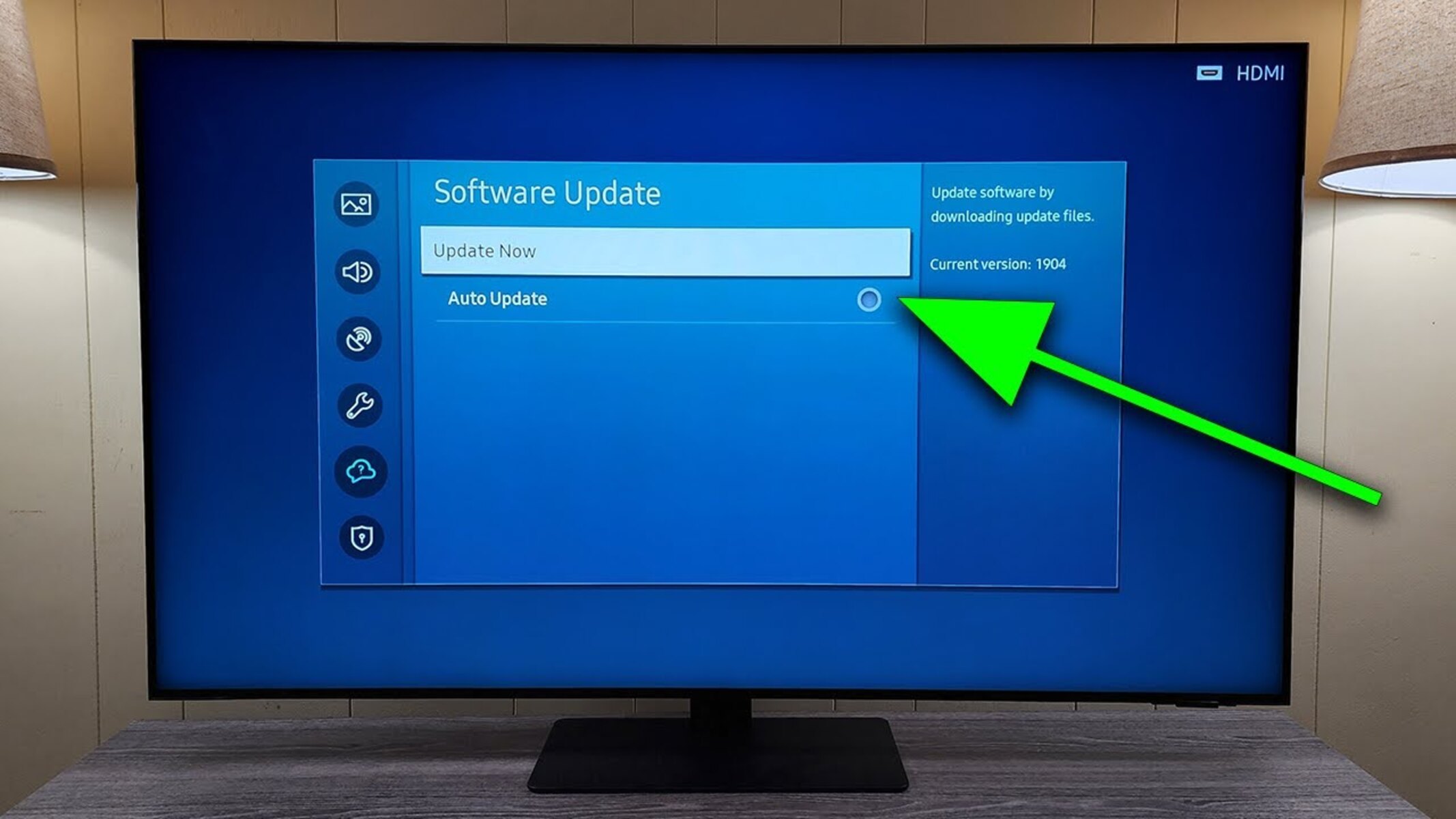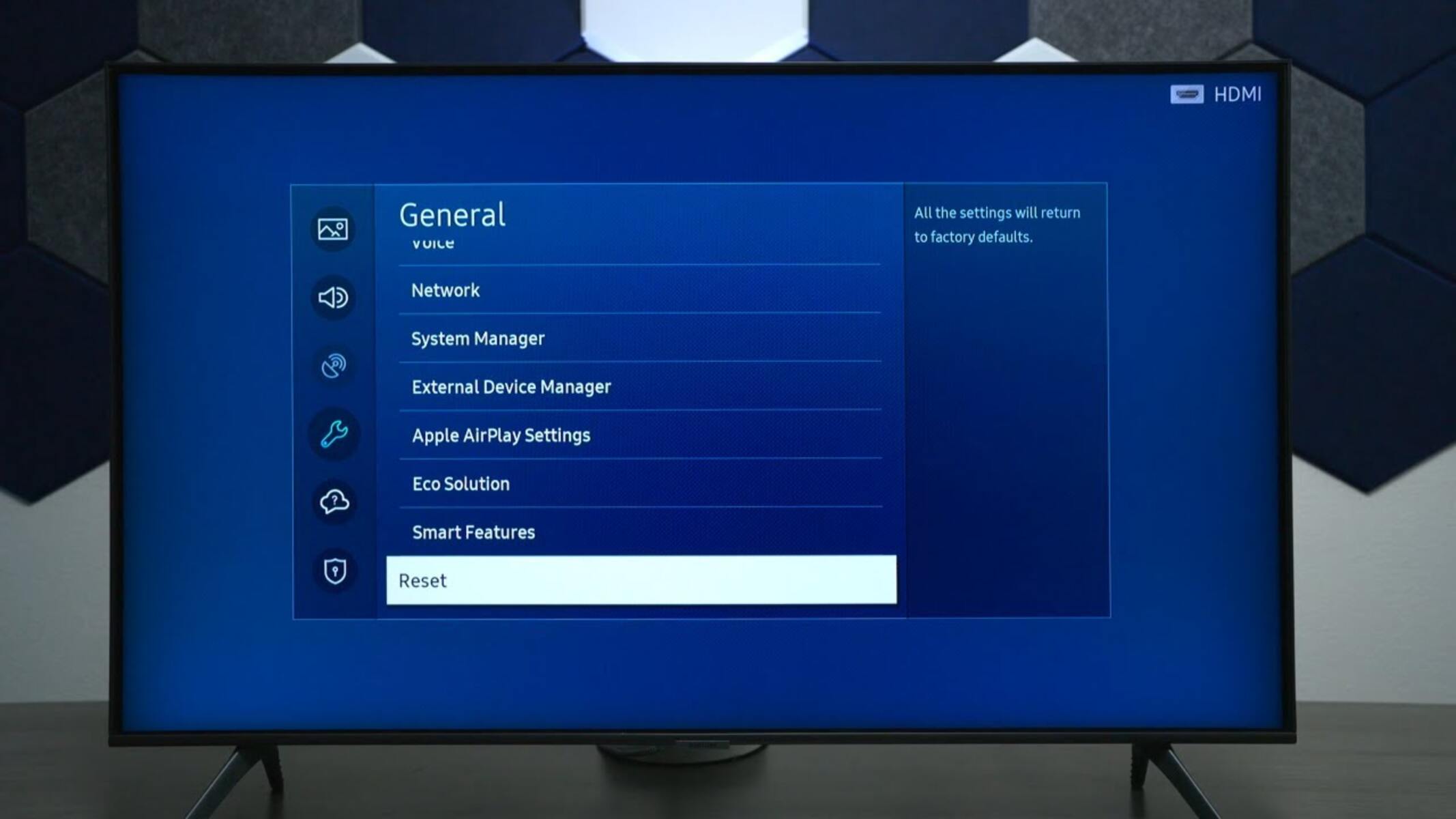Introduction
Welcome to our guide on how to fix a blurry screen on a Samsung QLED TV. There’s nothing more frustrating than sitting down to watch your favorite show or movie, only to be greeted with a blurry and distorted image. Don’t worry, though – we’ve got you covered.
Samsung QLED TVs are known for their stunning picture quality and vibrant colors. However, there are times when the screen might appear blurry, which can detract from your viewing experience. This can be caused by a variety of factors, such as poor signal, incorrect settings, or even a faulty HDMI cable.
In this article, we will walk you through some simple troubleshooting steps to help you fix the blurry screen on your Samsung QLED TV. Before we dive into the solutions, it’s important to note that these steps are applicable to most Samsung QLED TV models. So, let’s get started and get your TV back to delivering crystal-clear images.
Check the Connection
The first step in troubleshooting a blurry screen on your Samsung QLED TV is to check the connection between the TV and the source device. Ensure that all cables are securely plugged in and that there are no loose connections. If you are using an HDMI cable, try reconnecting it or using a different HDMI port on the TV to rule out any issues with a specific port.
Additionally, make sure that your source device, such as a cable box or gaming console, is powered on and set to the correct input source on your TV. Sometimes a simple connection issue or incorrect input selection can lead to a blurry screen.
If you are using an antenna for over-the-air broadcasts, ensure that the antenna is properly positioned and that there is a strong enough signal. Weak signals or interference can result in a blurry picture. Consider adjusting the antenna position or using a signal amplifier to improve the signal quality.
Another potential issue to check is the video output settings of your source device. Ensure that the resolution and refresh rate settings are compatible with your Samsung QLED TV. You can consult the user manual or the manufacturer’s website for your source device to determine the recommended settings for optimal picture quality.
Once you have gone through these initial checks and ensured that all connections are secure and settings are correct, proceed to the next troubleshooting step to further improve the picture clarity of your Samsung QLED TV.
Adjust the Sharpness Settings
One of the most common causes of a blurry screen on a Samsung QLED TV is incorrect sharpness settings. Fortunately, this issue can easily be resolved by adjusting the sharpness level in the TV’s picture settings.
To access the picture settings on your Samsung QLED TV, press the Menu button on your remote control and navigate to the Picture or Settings menu. Look for an option that allows you to adjust the sharpness and select it. The exact location of this setting may vary depending on your TV model.
Once you have accessed the sharpness setting, you will typically see a slider or a numerical scale that represents the sharpness level. Start by reducing the sharpness level to see if it improves the clarity of the screen. Sometimes, overly high sharpness settings can actually introduce artificial edges and make the picture appear blurry. Experiment with different sharpness levels until you find the setting that provides the best balance between clarity and natural-looking images.
It’s important to note that sharpness is subjective, and the ideal setting may vary depending on personal preference and the content being displayed. For example, certain types of content, like movies or TV shows, may benefit from a slightly lower sharpness setting to achieve a more cinematic look, while other content, like video games, may require a slightly higher sharpness level for optimal clarity.
Remember to save your changes after adjusting the sharpness settings to ensure that the new settings are applied. Take a moment to watch different types of content, such as movies, sports, and video games, to evaluate the impact of the sharpness adjustments. If necessary, fine-tune the sharpness level further until you are satisfied with the picture quality on your Samsung QLED TV.
If adjusting the sharpness settings does not resolve the blurry screen issue, proceed to the next troubleshooting step for further solutions.
Clean the Screen
Sometimes, a blurry screen on a Samsung QLED TV can be caused by a buildup of dust, fingerprints, or smudges on the screen surface. Cleaning the screen can often improve the picture quality and restore clarity to your TV.
To clean the screen of your Samsung QLED TV, start by turning off the TV and unplugging it from the power source. This will ensure your safety as you clean the delicate screen surface. Avoid using any harsh or abrasive cleaning agents or materials, as they can damage the screen. Instead, opt for a soft, lint-free microfiber cloth slightly dampened with water or a screen-cleaning solution specifically designed for TVs.
Gently wipe the surface of the screen in a circular motion, applying light pressure. Be careful not to press too hard, as this can cause damage. Pay attention to any stubborn stains or smudges and gently remove them using a gentle touch. Avoid spraying any cleaning solution directly onto the screen; instead, spray it onto the cloth before wiping the screen.
Ensure that the screen is completely dry before plugging in and turning on the TV. Any residual moisture can interfere with the picture quality and potentially damage the display. Once you have cleaned the screen, power on the TV and check if the picture appears sharper and more vibrant.
It is a good practice to regularly clean the screen of your Samsung QLED TV to prevent dust and dirt buildup. Ideally, aim to clean it at least once a month or whenever you notice any visible smudges or stains. Maintaining a clean screen can significantly enhance your viewing experience and ensure optimal picture quality.
If cleaning the screen does not resolve the blurry screen issue, let’s move on to the next troubleshooting step to further improve the clarity of your Samsung QLED TV.
Change the HDMI Cable
A faulty or damaged HDMI cable can also contribute to a blurry screen on your Samsung QLED TV. HDMI cables are essential for transmitting high-quality audio and video signals from your source devices to the TV. If the cable is worn out, frayed, or of poor quality, it may result in a degraded image quality.
To determine if the HDMI cable is the culprit, try replacing it with a new, high-quality cable. Ensure that the new cable supports the necessary bandwidth and features, such as 4K resolution and HDR, if applicable. Connect the new HDMI cable between your source device and the HDMI input on your Samsung QLED TV.
Once the new cable is connected, power on the TV and check if the screen appears sharper and more defined. If the blurry screen issue is resolved, it confirms that the previous HDMI cable was the cause of the problem.
If changing the HDMI cable resolves the issue, it is recommended to use the new cable permanently. High-quality HDMI cables are designed to deliver a stable and reliable connection, ensuring optimal picture quality for your Samsung QLED TV. Avoid using excessively long cables, as they can result in signal loss or degradation.
In addition, check the HDMI ports on both your TV and source device for any potential damage or debris. Sometimes, loose connections or foreign substances in the ports can prevent a secure connection and lead to a blurry screen. Use a lint-free cloth or compressed air to clean the ports if necessary.
If replacing the HDMI cable does not resolve the issue, let’s move on to the next troubleshooting step to further improve the clarity of your Samsung QLED TV.
Update the TV Firmware
Outdated firmware can sometimes cause issues with the performance and picture quality of your Samsung QLED TV. Manufacturers often release firmware updates to improve functionality, fix bugs, and enhance overall performance. Updating the TV’s firmware can help resolve a blurry screen issue and ensure that you are running the latest software version.
To update the firmware on your Samsung QLED TV, you can follow these steps:
- Press the Menu button on your remote control and navigate to the Settings menu.
- Select Support or System, and then choose Software Update.
- Choose the Update Now or Check for Update option. Your TV will now check for available firmware updates.
- If an update is found, follow the on-screen instructions to download and install the latest firmware version.
- Make sure not to turn off the TV or disconnect it from the power source during the update process.
Once the firmware update is complete, restart your TV and check if the screen appearance has improved. Firmware updates often include performance enhancements and bug fixes that can help optimize the picture quality of your Samsung QLED TV.
If there are no available firmware updates or if updating the firmware does not resolve the blurry screen issue, proceed to the next troubleshooting step for further solutions.
Change the Screen Resolution
Adjusting the screen resolution settings on your Samsung QLED TV can make a significant difference in improving the clarity and sharpness of the displayed content. The screen resolution refers to the number of pixels on the screen and determines the level of detail and sharpness in the images.
To change the screen resolution on your Samsung QLED TV, follow these steps:
- Press the Menu button on your remote control and navigate to the Settings menu.
- Select Picture or Display, and then choose Resolution.
- You will see a list of available screen resolutions that are supported by your TV.
- Choose a higher or recommended resolution from the list. Keep in mind that selecting a higher resolution may require more processing power from the TV and the source device.
- Confirm the new resolution and check if the screen appears clearer and more defined.
It’s important to note that the recommended screen resolution may vary depending on the content being displayed and the capabilities of your Samsung QLED TV. For most cases, a resolution of 1080p (Full HD) or higher should provide a crisp and detailed picture.
If you find that the screen appears too small or too large after changing the resolution, you can also adjust the screen size or aspect ratio settings to ensure a properly scaled image.
Keep in mind that adjusting the screen resolution may result in a change in the aspect ratio of the displayed content. Some older or non-standard content may not be optimized for higher resolutions, which can result in black bars or a stretched image. In such cases, it’s best to revert to the original resolution or explore other troubleshooting steps to improve the picture quality.
If changing the screen resolution does not resolve the blurry screen issue, let’s move on to the next troubleshooting step for further solutions.
Reset the Picture Settings
If you have tried adjusting various settings and the screen still appears blurry on your Samsung QLED TV, resetting the picture settings to their default values can help eliminate any customized settings that may be causing the issue. Resetting the picture settings will restore them to the factory defaults and give you a fresh starting point for troubleshooting.
To reset the picture settings on your Samsung QLED TV, follow these steps:
- Press the Menu button on your remote control and navigate to the Settings menu.
- Select Picture or Display, and then choose Picture Mode.
- Scroll down to find the option that says Reset Picture Settings or Reset Picture Mode.
- Confirm the reset and allow the TV to revert to the default picture settings.
Once the picture settings are reset, take a moment to assess the image quality. Check if the screen appears sharper and if the overall picture is clearer. If necessary, you can make further adjustments to the picture settings based on your preferences.
It’s worth noting that resetting the picture settings will also remove any custom settings you may have adjusted, such as brightness, contrast, color, or sharpness. Therefore, it’s a good idea to take note of any changes you have made previously so you can reapply them if needed.
If resetting the picture settings does not improve the clarity of the screen, it’s recommended to continue with the following troubleshooting steps to pinpoint and resolve the issue.
Conclusion
We hope that this guide has helped you troubleshoot and resolve the issue of a blurry screen on your Samsung QLED TV. By following the steps outlined in this article, you can improve the clarity and sharpness of the displayed content, enhancing your overall viewing experience.
Remember to check the connection, adjust the sharpness settings, clean the screen, change the HDMI cable if necessary, update the TV firmware, and adjust the screen resolution. If none of these steps resolve the issue, you may need to contact Samsung customer support or seek professional assistance.
Keep in mind that the solutions provided in this article are general recommendations and may vary depending on your specific TV model and situation. It’s always a good idea to consult the user manual or contact Samsung support for model-specific troubleshooting steps.
We hope that you can now enjoy your Samsung QLED TV with a crystal-clear and vibrant display. Whether you’re watching movies, playing games, or simply relaxing and enjoying your favorite shows, a clear and sharp screen will enhance your entertainment experience.
Remember to regularly maintain and clean your TV screen, update the firmware when available, and enjoy the stunning picture quality that your Samsung QLED TV has to offer.
If you have any further questions or need additional assistance, feel free to reach out to Samsung customer support or refer to the resources provided by the manufacturer.