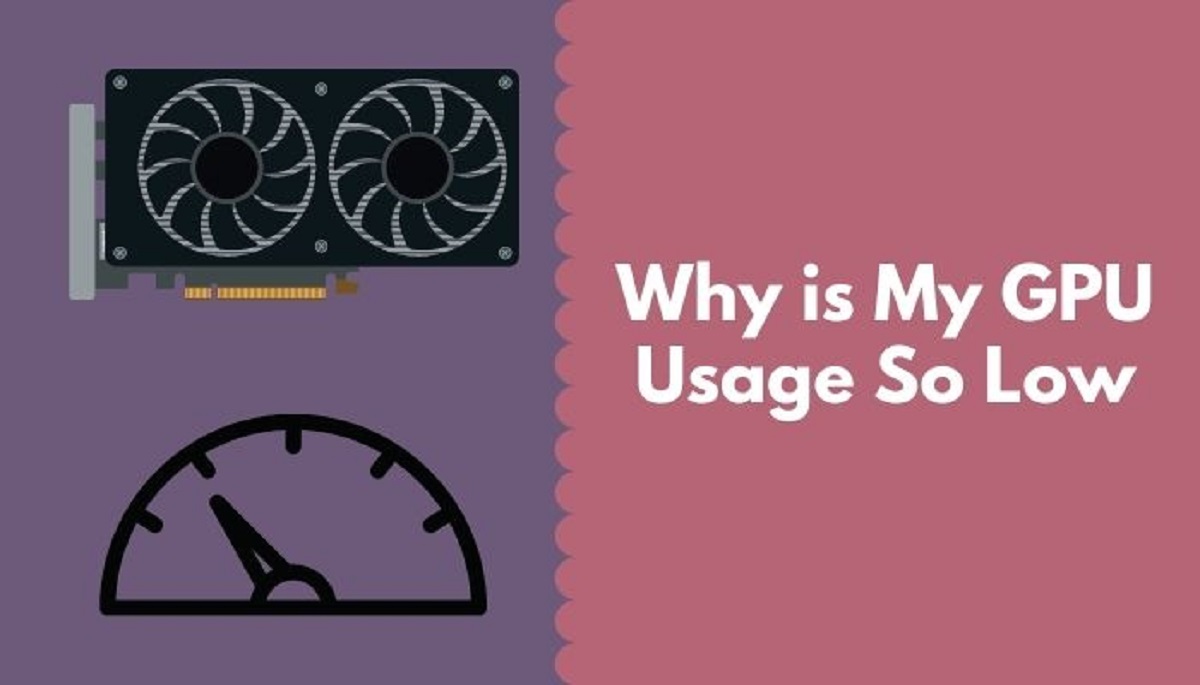Introduction
Understanding the proper utilization of hardware resources is essential for optimizing performance in any computing system. When it comes to graphics-intensive tasks, such as gaming or video editing, the Graphics Processing Unit (GPU) plays a crucial role. The GPU is responsible for handling complex graphics calculations and rendering images, making it a key component in delivering smooth and immersive visuals.
However, there may be instances where users notice that their GPU usage is surprisingly low, even when performing tasks that demand heavy graphics processing. This can be a frustrating experience, as it indicates that the GPU is not fully utilized to its potential, leading to underperformance and a subpar user experience. In this article, we will explore the various reasons why GPU usage may be low and discuss some potential solutions.
Before delving into the possible causes of low GPU usage, it’s important to note that GPU utilization can vary depending on the specific system and workload. In some cases, low GPU usage may be intentional or expected, especially during less demanding tasks or idle periods. However, if you consistently notice low GPU usage during graphics-intensive activities, it’s worth investigating further to ensure optimal performance.
In the following sections, we will address some of the common factors that can contribute to low GPU usage. By understanding these potential causes, you will be better equipped to diagnose and resolve any performance issues related to GPU utilization. Let’s dive in and explore the reasons behind low GPU usage.
What is GPU Usage?
GPU usage refers to the percentage of the GPU’s processing power that is being utilized at a given time. It reflects the amount of work the GPU is actively performing, with higher usage indicating that the GPU is operating at its maximum capacity. GPU usage is often measured and displayed in real-time through various monitoring tools or software.
When a computer system is running graphics-intensive tasks, such as gaming, 3D rendering, or video editing, the GPU undertakes the majority of the workload to ensure smooth and fluid graphics. By leveraging its parallel processing capabilities, the GPU can handle multiple tasks simultaneously, resulting in faster computations and enhanced visual output.
The GPU usage percentage can vary depending on the specific workload. During demanding tasks, such as running resource-intensive games or rendering complex scenes, it is expected to see higher GPU usage. On the other hand, less demanding tasks, like browsing the web or performing basic office work, may result in lower GPU usage as the system doesn’t require the full potential of the GPU.
Monitoring GPU usage is crucial for several reasons. Firstly, it allows users to determine how effectively their hardware is being utilized. If the GPU utilization is consistently low during graphics-intensive tasks, it could indicate bottlenecks or inefficiencies in the system that need to be addressed.
Secondly, monitoring GPU usage can help diagnose performance issues. If a game or application is not running smoothly, checking the GPU usage can provide insights into whether the GPU is being overloaded and if it is a potential cause for the performance bottleneck.
Lastly, GPU usage monitoring can be useful for overclocking and optimizing the system’s performance. By analyzing the usage patterns under different workloads, users can fine-tune their GPU settings to achieve the best balance between performance and stability.
Understanding GPU usage and its significance is essential for maintaining optimal performance and ensuring that the GPU is functioning at its full potential. In the next sections, we will explore some of the common reasons why GPU usage may be lower than expected and discuss possible solutions to address these issues.
Reasons for Low GPU Usage
There can be several reasons why your GPU usage may be lower than expected. Let’s explore some common factors that can contribute to low GPU utilization:
1. Insufficient Workload: One possible reason for low GPU usage is that the workload being performed is not graphics-intensive enough to fully utilize the GPU. If you’re performing basic tasks like web browsing or word processing, the GPU may not be engaged at its maximum capacity. In such cases, low GPU usage is normal and shouldn’t be a cause for concern.
2. CPU Bottleneck: Another common reason for low GPU utilization is a CPU bottleneck. If the CPU is not powerful enough to keep up with the GPU’s processing capabilities, it can limit the amount of data and instructions being sent to the GPU, leading to lower GPU usage. This can often occur when running CPU-intensive tasks alongside graphics-intensive applications.
3. Driver Issues: Outdated or malfunctioning GPU drivers can also cause low GPU usage. It is important to keep your GPU drivers up to date to ensure compatibility with the latest software and to take advantage of any performance optimizations or bug fixes provided by the GPU manufacturer. Updating your drivers may help resolve low GPU usage problems.
4. Power Management Settings: Power management settings on your system can impact GPU usage. Some power-saving modes or settings may throttle the GPU’s performance to conserve energy. Ensure that your power management settings are configured appropriately to allow the GPU to operate at its full potential.
5. Overheating: High temperatures can also cause the GPU to throttle its performance, leading to lower GPU usage. If your GPU is running at high temperatures, it may reduce its clock speed and limit its performance to avoid overheating. Proper ventilation and cooling solutions, such as adequate airflow and cleaning dust from the GPU, can help prevent overheating and maintain optimal GPU usage.
By understanding these common factors contributing to low GPU usage, you can begin to troubleshoot and address any performance issues you may be experiencing. In the following sections, we will explore specific solutions for each of these potential causes to help you optimize GPU usage and enhance system performance.
Insufficient Workload
One possible reason for low GPU usage is an insufficient workload. It’s important to note that not all tasks require heavy graphics processing, and as a result, may not fully utilize the potential of the GPU. When performing basic, non-graphics-intensive tasks like web browsing, word processing, or watching videos, the GPU may not be engaged at its maximum capacity. Consequently, low GPU usage during these activities is considered normal and should not be a cause for concern.
However, if you’re specifically running graphics-intensive applications or tasks, such as gaming, 3D rendering, or video editing, and still noticing low GPU usage, there may be other factors at play.
To determine if insufficient workload is the cause of low GPU usage, you can monitor the GPU utilization while running your desired application or task. If the GPU usage remains consistently low, even during demanding moments within the application or task, it suggests an underlying issue.
If you’re aiming to increase GPU usage, consider exploring tasks or applications that are known to be more graphics-intensive. For example, modern AAA games with high-resolution graphics and complex physics simulations, or professional video editing software that applies numerous effects and color grading, can help fully utilize the GPU’s capabilities.
Additionally, some software or applications provide graphical settings or options that control the level of GPU utilization. Ensure that these settings are configured appropriately to maximize GPU usage, if desired. Adjusting graphics quality settings, enabling higher resolutions or more advanced graphical effects can help increase GPU usage in compatible applications.
It’s important to remember that not all tasks or applications need to fully stress the GPU. In some cases, lower GPU usage may even be preferable to reduce power consumption and heat generation, especially for laptops or mobile devices with limited cooling capabilities.
If your goal is simply to monitor and ensure proper GPU usage, utilizing GPU monitoring software can provide real-time insights into GPU utilization. This can help you gauge the actual workload demands on the GPU and identify any underlying issues affecting its usage.
While inadequate workload can be a reason for low GPU usage, it’s important to consider other potential factors, which will be discussed in the following sections, to diagnose and resolve any performance issues effectively.
CPU Bottleneck
A common reason for low GPU usage is a CPU bottleneck. A CPU bottleneck occurs when the processing power of the CPU is insufficient to keep up with the GPU’s capabilities, limiting the amount of data and instructions that can be sent to the GPU for processing. This can result in lower GPU utilization, as the GPU is waiting for instructions from the CPU.
To determine if a CPU bottleneck is causing low GPU usage, monitor CPU utilization while simultaneously running graphics-intensive tasks or applications. If the CPU usage consistently reaches 100% or near 100%, while the GPU usage remains relatively low, it indicates a CPU bottleneck.
A CPU bottleneck can occur in various scenarios:
- Single-threaded applications: Some applications or games rely heavily on a single CPU core, and if the CPU has limited single-threaded performance, it can become a bottleneck. Even if the GPU has significant processing power, it may not be fully utilized if the CPU cannot efficiently feed it with instructions.
- Multi-tasking: Running multiple CPU-intensive tasks alongside graphics-intensive applications can overload the CPU, leading to lower GPU usage. When the CPU is occupied with handling multiple tasks, it may not be able to feed the GPU with timely instructions, resulting in decreased GPU utilization.
- Outdated or low-end CPU: Older or low-end CPUs may not have sufficient processing power to keep up with modern GPUs. As a result, the CPU becomes a bottleneck, and the GPU usage remains lower than expected.
To address a CPU bottleneck and increase GPU usage, there are several potential solutions:
- Upgrade CPU: If your CPU is outdated or low-end, upgrading to a more powerful CPU can help alleviate the bottleneck and allow for higher GPU utilization.
- Optimize CPU usage: Close unnecessary background tasks and processes that consume CPU resources. This can free up CPU capacity and enable it to provide more instructions to the GPU.
- Adjust graphics settings: Lowering graphical settings in games or applications can reduce the CPU workload by reducing the demand for graphical processing, allowing the CPU to allocate more resources to feeding the GPU.
- Overclock CPU: Overclocking the CPU can increase its clock speed and improve its performance, potentially reducing the CPU bottleneck. However, overclocking should be done cautiously and within safe limits, as it can increase power consumption and generate more heat.
Addressing a CPU bottleneck is crucial to ensure that both the CPU and GPU work in harmony, maximizing performance and achieving optimal GPU utilization. By implementing the appropriate solutions, you can mitigate CPU bottlenecks and significantly improve GPU usage in graphics-intensive tasks.
Driver Issues
Driver issues can be another cause of low GPU usage. Outdated or malfunctioning GPU drivers can prevent the GPU from operating at its full potential, leading to decreased GPU utilization. It’s important to keep your GPU drivers up to date to ensure compatibility with the latest software and to take advantage of any performance optimizations or bug fixes provided by the GPU manufacturer.
When GPU drivers are outdated or incompatible, they may not properly communicate with the GPU or the operating system, resulting in suboptimal performance and low GPU usage. Therefore, it’s recommended to regularly check for driver updates from the GPU manufacturer’s website or use dedicated driver update software to ensure that you have the latest driver version installed.
To check if driver issues are causing low GPU usage, follow these steps:
- Open the device manager on your computer.
- Expand the “Display Adapters” category.
- Right-click on your GPU and select “Properties”.
- Navigate to the “Driver” tab.
- Check the driver version and compare it to the latest version available on the manufacturer’s website.
If you find that your GPU driver is outdated, visit the manufacturer’s website to download and install the latest driver version that corresponds to your GPU model and operating system. Follow the installation instructions provided by the manufacturer to ensure a smooth upgrade process.
In addition to updating the driver, it’s recommended to perform a clean installation of the GPU driver. This involves uninstalling the existing driver completely and then reinstalling the updated driver. The purpose of a clean installation is to remove any remnants of the previous driver installation that may be causing conflicts or issues.
If updating the driver doesn’t resolve the low GPU usage problem, you can try using a previous version of the driver. Sometimes, the latest driver version may introduce compatibility issues with certain software or configurations, leading to lower GPU usage. Rolling back to a previous driver can help alleviate these compatibility issues and restore optimal GPU utilization.
It’s worth mentioning that driver updates are not only crucial for improving GPU usage but also for enhancing system stability and security. Thus, staying up to date with the latest driver releases is essential to ensure optimal performance and functionality of your GPU.
If you have addressed driver issues and updated to the latest driver version, but still experience low GPU usage, there may be other factors that need to be considered, which we will explore in the following sections.
Power Management Settings
Power management settings on your system can impact GPU usage and potentially cause low GPU utilization. These settings are designed to optimize power consumption and extend battery life, especially for laptops and mobile devices. However, they may limit the performance of the GPU to conserve energy, resulting in lower GPU usage.
To ensure that power management settings are not hindering GPU usage, follow these steps:
- Open the control panel or system settings on your computer.
- Look for power options or power management settings.
- Select the power plan that your computer is currently using.
- Adjust the power settings to a performance-oriented profile, if available.
- If necessary, customize the power plan to prevent power-saving features from limiting GPU performance.
Some power management settings that may affect GPU usage include:
- Power mode: Ensure that your computer is set to a high-performance power mode, which allows the GPU to operate at its full potential. Power-saving or balanced modes may limit GPU performance to save power.
- Minimum processor state: Check the minimum processor state setting. If it is set to a low percentage, the CPU may not deliver enough instructions to the GPU, causing low GPU utilization. Increase the minimum processor state to ensure sufficient CPU performance.
- PCIe power management: Disable PCIe power management or set it to maximum performance. Some systems may enable power-saving features for PCIe components, which can negatively impact GPU performance.
- Fan speed: Ensure that the GPU’s cooling system, such as the fan, is properly configured to prevent overheating. High temperatures can lead to thermal throttling, where the GPU reduces its performance to avoid excessive heat. Adjust fan speed settings if necessary.
It’s important to note that adjusting power management settings can have an impact on overall power consumption and may decrease battery life for laptops and mobile devices. Therefore, consider your power requirements and use cases when customizing these settings.
Once you have optimized the power management settings, monitor GPU usage while running graphics-intensive tasks or applications to see if there is an improvement in GPU utilization. If low GPU usage persists, there may be other factors contributing to the issue, which we will discuss in the following sections.
Overheating
Overheating can lead to low GPU usage as the GPU’s performance is automatically throttled to prevent damage caused by excessive heat. When the GPU reaches high temperatures, it reduces its clock speed and power consumption to lower the heat output. This can result in decreased GPU utilization and poor performance.
To determine if overheating is causing low GPU usage, monitor the GPU’s temperature using monitoring software or utilities. If the temperature rises to high levels (typically above 80°C or 176°F), and the GPU usage remains low, overheating may be the culprit.
Several factors can contribute to overheating of the GPU:
- Inadequate airflow: Poor airflow within the computer case can trap heat and prevent efficient cooling of the GPU. Ensure that there is proper ventilation and that the GPU’s cooling fans are not obstructed by dust or debris. Consider using additional case fans or optimizing the positioning of existing fans to improve airflow.
- Dust accumulation: Over time, dust can accumulate on the GPU’s cooling components, hindering heat dissipation. Regularly clean the GPU and surrounding areas to remove dust buildup. Compressed air or gentle brushing can be used to clean the fans, heatsinks, and other cooling components.
- Insufficient thermal paste: The thermal interface material, commonly known as thermal paste, plays a crucial role in transferring heat between the GPU and its heatsink. If the thermal paste has dried out or is improperly applied, it can reduce the effectiveness of heat transfer, leading to increased temperatures. Reapplying thermal paste with high-quality, non-conductive thermal compound can help improve cooling efficiency.
- High ambient temperature: Operating the computer in an environment with high ambient temperatures can contribute to increased GPU temperatures. Ensure that the room or area where the computer is located is adequately ventilated and cooled. Consider using air conditioning or fans if necessary.
By addressing overheating issues, you can help maintain lower GPU temperatures and prevent performance throttling. Cool temperatures will allow the GPU to operate at higher clock speeds and maximize GPU utilization, resulting in improved performance.
It’s important to note that while optimizing cooling can help mitigate overheating, it’s essential to strike a balance between temperature control and noise levels. Aggressive cooling solutions, such as running fans at higher speeds, may generate more noise. Consider your specific requirements and preferences when optimizing cooling for your GPU.
If after addressing overheating concerns, the GPU usage remains low, there may be other factors contributing to the problem, which we will explore in the upcoming sections.
Conclusion
In this article, we have explored the various reasons behind low GPU usage and discussed potential solutions to address the issue. We learned that low GPU usage can be caused by factors such as insufficient workload, CPU bottlenecks, driver issues, power management settings, and overheating.
If you’re experiencing low GPU usage, it’s important to first assess whether the workload you’re performing is graphics-intensive enough to fully utilize the GPU. In cases where the workload is indeed demanding, other factors such as CPU bottlenecks or outdated drivers may be hindering GPU performance.
Addressing CPU bottlenecks involves upgrading your CPU, optimizing CPU usage, adjusting graphics settings, or overclocking. Upgrading your drivers to the latest versions or performing clean installations can help resolve driver-related issues. Optimizing power management settings and addressing overheating concerns are also essential to ensure that the GPU operates at its full potential.
By properly diagnosing and addressing these factors, you can enhance GPU utilization and improve overall system performance in graphics-intensive tasks, such as gaming, 3D rendering, or video editing.
Remember that every computer system is different, and the solutions that work for one may not necessarily apply to another. It may require a combination of troubleshooting methods to identify the specific cause of low GPU usage and find the most effective solution for your system.
If you are unsure about any of the steps or need further assistance, it is recommended to consult the official documentation or seek support from the GPU manufacturer or an experienced computer technician.
By paying attention to GPU usage and taking the necessary steps to optimize its performance, you can enjoy a smoother and more immersive graphics experience, unleashing the full potential of your GPU.