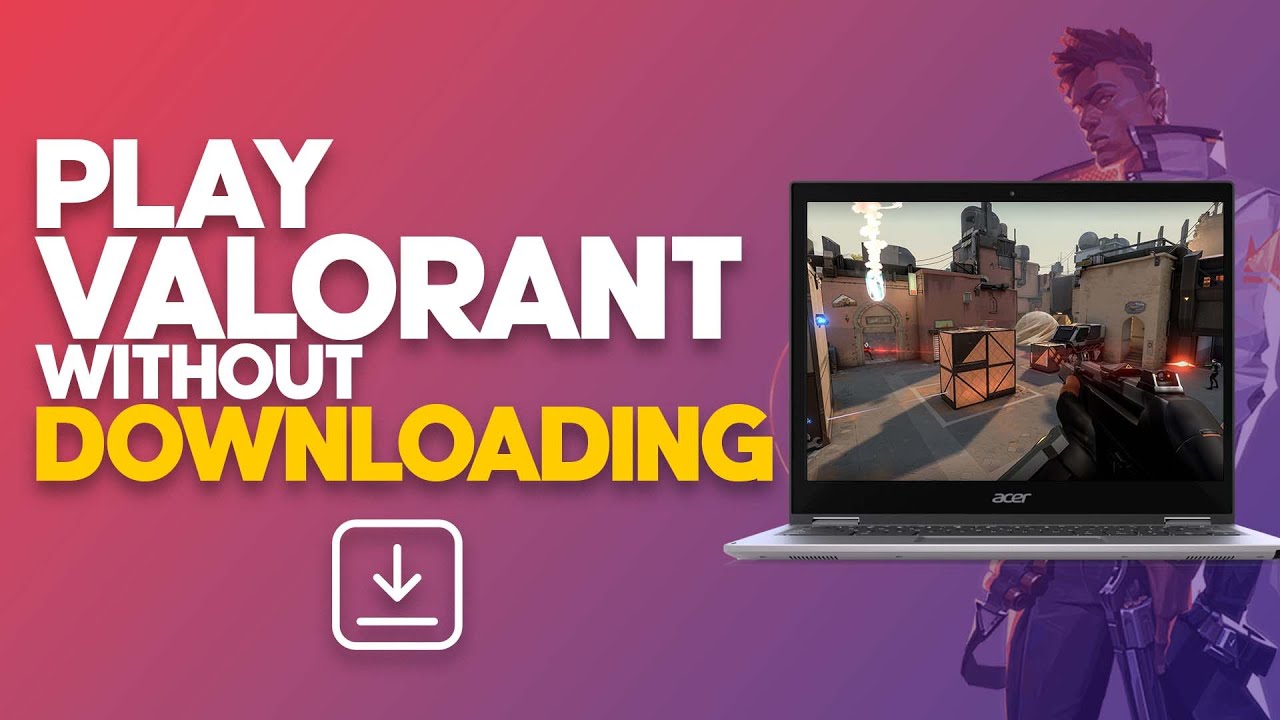Introduction
Welcome to the world of gaming and the popular game known as Valorant. Whether you’re a seasoned player or just starting out, one thing that every gamer wants is to optimize their gaming experience, especially when it comes to maximizing GPU usage. In this article, we will explore the fascinating realm of GPU usage in Valorant and provide valuable tips on how to make the game utilize more of your GPU’s power.
Valorant, developed by Riot Games, is a fast-paced, competitive first-person shooter that requires quick reflexes and precision aiming. As with any graphically intensive game, proper utilization of your GPU is crucial to ensure smooth gameplay and maximize visual quality. The GPU, or Graphics Processing Unit, is responsible for rendering and displaying the game’s graphics, as well as handling complex calculations and physics simulations.
By understanding how Valorant utilizes your GPU, you can take steps to optimize the game settings, update your GPU drivers, and even overclock your GPU to achieve better performance and enhance your gaming experience. So, let’s dive into the intricacies of GPU usage in Valorant to uncover the secrets of maximizing its potential.
Before we delve into the specific techniques for increasing GPU usage in Valorant, it’s important to note that the effectiveness of these methods may vary depending on the specifications of your computer and the capabilities of your GPU. However, by following the suggestions outlined in this article, you can potentially boost your GPU’s performance and improve your gameplay in Valorant.
Understanding GPU Usage in Valorant
Before we proceed with optimizing GPU usage in Valorant, it’s essential to have a clear understanding of how the game utilizes the GPU. Valorant, like many other modern games, heavily relies on the GPU for rendering graphics, calculating physics, and processing visual effects.
When you launch Valorant, the game engine immediately starts to utilize your GPU’s resources to render the game world. This includes rendering player models, environments, weapons, and special effects. The more complex the scene, the more your GPU needs to crunch in real-time to ensure smooth gameplay.
Valorant’s GPU usage can vary depending on several factors, including the complexity of the scene, the number of players and objects on-screen, the visual settings you’ve chosen, and even the resolution at which you’re playing. Higher visual settings, such as increasing the texture quality or enabling advanced visual effects like anti-aliasing and ambient occlusion, will put more strain on your GPU.
However, it’s important to keep in mind that GPU usage is not solely determined by the quality of graphics settings, but also by the optimizations done by the game developers. Valorant is designed to be accessible to a wide range of players, including those with lower-spec GPUs. As a result, the game may not fully utilize your GPU’s power by default.
This is where you, as a player, can step in and optimize your settings to make Valorant use more of your GPU’s capabilities. By understanding the GPU usage patterns in Valorant and implementing the right optimizations, you can potentially achieve higher frames per second (FPS), reduce input lag, and enhance the overall visual quality of the game.
Now that we have a solid grasp of how Valorant utilizes the GPU, let’s move on to the next section where we will explore how to check your GPU usage in Valorant and what it means for your gaming experience.
Checking GPU Usage in Valorant
Monitoring your GPU usage in Valorant is crucial in understanding how efficiently the game is utilizing your graphics processing power. By checking GPU usage, you can identify if Valorant is maxing out your GPU or if there is potential for improvement.
Fortunately, there are various tools available that allow you to monitor GPU usage while playing Valorant. One popular option is using third-party software like MSI Afterburner or GPU-Z. These tools provide real-time monitoring of GPU usage, temperature, clock speeds, and other valuable metrics.
To use MSI Afterburner, simply download and install the software on your computer. Once installed, launch Valorant and then open MSI Afterburner. You will see a detailed interface displaying the GPU usage graph, as well as temperature and other relevant information. Keep an eye on the GPU usage graph while playing Valorant to see how much of your GPU’s power is being utilized.
Another way to check GPU usage is through the Task Manager. While in-game, press “Ctrl + Shift + Esc” to open Task Manager. Under the “Performance” tab, click on “GPU” in the left-hand pane. You will then be able to view the GPU utilization percentage for Valorant. Although this method provides a basic overview of GPU usage, it may not display as much detail as dedicated monitoring software.
It’s important to note that GPU usage can vary depending on the intensity of the game’s scenes. During intense firefights or when there are multiple players on-screen, you may see a higher GPU usage. Conversely, in quieter moments or less demanding scenes, GPU usage may decrease.
By monitoring GPU usage in Valorant, you can assess whether your GPU is being fully utilized or if there is room for improvement. If you find that Valorant is not using a significant portion of your GPU’s power, it may be time to tweak your game settings and optimize them to achieve better performance.
Now that you know how to check GPU usage in Valorant, let’s proceed to the next section where we will explore various optimization techniques to make Valorant use more of your GPU’s potential.
Optimizing Valorant Settings for Increased GPU Usage
One of the key ways to make Valorant use more of your GPU’s power is by optimizing the in-game settings. By adjusting various graphics settings, you can strike the right balance between visual quality and GPU usage.
Here are some settings to consider tweaking:
- Resolution: Lowering the resolution can significantly reduce the strain on your GPU. Experiment with different resolutions and find the balance between image quality and performance.
- Texture Quality: Lowering the texture quality can lessen the GPU’s workload. Consider reducing it if you’re experiencing lower GPU usage.
- Anti-Aliasing: While anti-aliasing improves image smoothness, it can also put a strain on your GPU. Adjusting this setting to a lower value or disabling it completely can help increase GPU usage.
- Shadow Quality: Shadows can be visually appealing but tend to be resource-intensive. Lowering the shadow quality can help free up GPU power.
- Effects Detail: Adjusting the level of effects detail can impact GPU usage. Lowering it can give your GPU more headroom for other tasks.
Remember, optimizing settings is a personal preference, and it’s important to find the balance between visual quality and performance that suits your preferences and hardware capabilities.
Additionally, if you have a dedicated graphics card, make sure that Valorant is utilizing it properly. Sometimes, the game may default to using integrated graphics instead of your discrete GPU. To check and change this, open the graphics control panel for your GPU manufacturer (such as NVIDIA Control Panel or AMD Radeon Settings) and set Valorant to use your high-performance GPU.
It’s worth noting that lowering settings may improve GPU usage, but it may also impact the overall visual quality of the game. Take some time to experiment with different settings and find the optimal balance for your system.
Now that you know how to optimize Valorant settings for increased GPU usage, let’s move on to the next section where we will explore the importance of updating GPU drivers for better performance.
Updating GPU Drivers for Better Performance in Valorant
Keeping your GPU drivers up to date is essential for optimal performance in Valorant. GPU driver updates often include bug fixes, performance improvements, and optimizations for specific games, including Valorant.
Outdated or incorrect GPU drivers can result in reduced GPU performance and compatibility issues, which can directly impact your gameplay experience in Valorant. Therefore, it’s crucial to regularly update your GPU drivers to ensure you’re getting the most out of your graphics card.
Here’s how to update your GPU drivers:
- NVIDIA Graphics Cards: Visit the NVIDIA website (www.nvidia.com) and navigate to the “Drivers” section. Use their driver search feature to find the latest driver for your specific graphics card model. Download and install the driver, following the provided instructions.
- AMD Graphics Cards: Head to the AMD website (www.amd.com) and go to the “Support & Drivers” section. Choose your graphics card model and download the latest driver available for your operating system. Install the driver by following the on-screen instructions.
- Intel Integrated Graphics: If you have Intel integrated graphics, visit the Intel website (www.intel.com) and go to the “Support & Downloads” section. Use their driver update utility to automatically detect and download the latest drivers for your system.
After installing the latest GPU drivers, it’s important to restart your computer to ensure the changes take effect. Once your system is back up and running, launch Valorant and monitor the GPU usage to see if the updated drivers have had a positive impact.
Remember to periodically check for driver updates to stay up to date with the latest enhancements and optimizations for Valorant. GPU drivers are typically updated by the manufacturers to address any compatibility issues, introduce performance improvements, and include specific game optimizations that can enhance your gaming experience.
Now that you know how to update your GPU drivers for better performance in Valorant, let’s move on to the next section where we will explore overclocking your GPU for maximum performance.
Overclocking Your GPU for Maximum Performance in Valorant
If you’re looking to squeeze every bit of performance out of your GPU in Valorant, overclocking can be a viable option. Overclocking involves increasing the clock speeds of your GPU’s core and memory to achieve higher performance than the stock settings.
Before we proceed, it’s important to note that overclocking your GPU carries some risks. Incorrect settings or excessive overclocking can lead to system instability, crashes, and even hardware damage. Therefore, it’s recommended to proceed with caution and take the necessary precautions.
Here are the steps to overclock your GPU:
- Research and Gather Information: Start by researching your specific GPU model and understanding its overclocking potential. Look for guides, forums, and resources that discuss the optimal overclocking settings for your graphics card.
- Use GPU Overclocking Software: Most GPUs come with proprietary software that allows you to overclock them. For example, NVIDIA users can use NVIDIA’s GPU overclocking tool called “MSI Afterburner” or “EVGA Precision X”. AMD users can utilize “AMD Radeon Software” or “MSI Afterburner” as well. These tools provide a user-friendly interface to adjust core and memory clock speeds, voltage, and fan settings.
- Incrementally Increase Clock Speeds: Start by slightly increasing the core clock speed and memory clock speed in small increments. Test the stability of your overclocked settings by playing Valorant or using stress-testing tools like Unigine Heaven or FurMark. If you encounter instability or crashes, dial back the overclock and try again with lower settings.
- Monitor Temperatures and Stability: Pay close attention to GPU temperatures during overclocking. Higher clock speeds generate more heat, so ensure that your GPU remains within safe temperature limits. Use monitoring software like MSI Afterburner or GPU-Z to keep an eye on temperatures and stability.
- Benchmark and Compare Results: After finding stable overclocking settings, benchmark your GPU’s performance in Valorant. Compare the frame rates and GPU usage before and after overclocking to determine the impact of your overclock.
Remember, every GPU is different, and the overclocking results can vary. Take your time, be patient, and find the optimal overclock that provides stable performance without compromising the longevity of your GPU.
Now that you know how to overclock your GPU for maximum performance in Valorant, let’s move on to the next section where we will explore the importance of monitoring GPU temperature and usage while playing the game.
Monitoring GPU Temperature and Usage While Playing Valorant
Monitoring your GPU’s temperature and usage while playing Valorant is crucial to ensure that it’s running within safe limits and to identify any potential performance issues. Excessive heat can lead to thermal throttling, reduced performance, and even damage to your GPU.
Here are some steps to effectively monitor GPU temperature and usage while playing Valorant:
- Use GPU Monitoring Software: There are several reliable software tools available that allow you to monitor your GPU’s temperature and usage in real-time. Popular options include MSI Afterburner, GPU-Z, and HWiNFO. Install one of these tools and launch it before playing Valorant.
- Monitor GPU Temperature: Keep an eye on the temperature readings provided by the monitoring software. Ensure that your GPU temperature remains within safe operating limits. Most GPUs operate optimally under 80-85 degrees Celsius, but it’s advisable to consult your specific GPU manufacturer’s guidelines for temperature thresholds.
- Monitor GPU Usage: In addition to temperature, monitor the GPU usage percentage while playing Valorant. This will give you an indication of how much of your GPU’s power is being utilized. Higher GPU usage generally indicates that Valorant is efficiently utilizing your graphics card.
- Adjust Fan Curves (If Needed): If you notice that your GPU temperatures are consistently high, you can adjust the fan curve using the GPU monitoring software. Increasing the fan speed will help dissipate heat more effectively, but it may result in increased fan noise.
- Ensure Proper Ventilation: Ensure that your computer case has adequate airflow and that your GPU is not obstructed by dust or other physical obstructions. Clean your computer’s components regularly to prevent dust buildup, which can hinder heat dissipation.
Monitoring GPU temperature and usage allows you to proactively address any performance issues related to overheating or underutilization of your GPU. By keeping an eye on these metrics, you can make informed decisions to optimize your gameplay experience in Valorant.
Now that you know the importance of monitoring GPU temperature and usage in Valorant, you are equipped to take the necessary steps to maintain optimal performance and ensure the longevity of your graphics card.
Conclusion
In the world of Valorant, maximizing GPU usage is crucial for achieving optimal performance and enjoying immersive gameplay. By understanding how Valorant utilizes your GPU and implementing effective optimization techniques, you can enhance your gaming experience and elevate your gameplay.
Throughout this article, we have explored various aspects of GPU usage in Valorant. We discussed the importance of checking GPU usage, optimizing in-game settings, updating GPU drivers, overclocking your GPU, and monitoring GPU temperature and usage. These steps, when followed diligently, can help you make Valorant use more of your GPU’s power, leading to smoother gameplay, improved frame rates, and better visual quality.
Remember that every computer system is unique, and the ideal settings and optimizations may vary. It’s important to find the right balance between performance and visual quality based on your hardware and personal preferences. Experiment with different settings, monitor GPU usage and temperature, and adjust accordingly to achieve the best possible gaming experience.
Lastly, always approach overclocking and any hardware modifications with caution. Ensure you have adequate knowledge and understanding of the procedure, and take appropriate safety measures to prevent damage to your GPU and other components.
By applying the strategies and techniques discussed in this article, you can unleash the full potential of your GPU in Valorant. Take the time to optimize your settings, keep drivers up to date, monitor GPU temperature, and enjoy a smooth and immersive gaming experience in the world of Valorant.