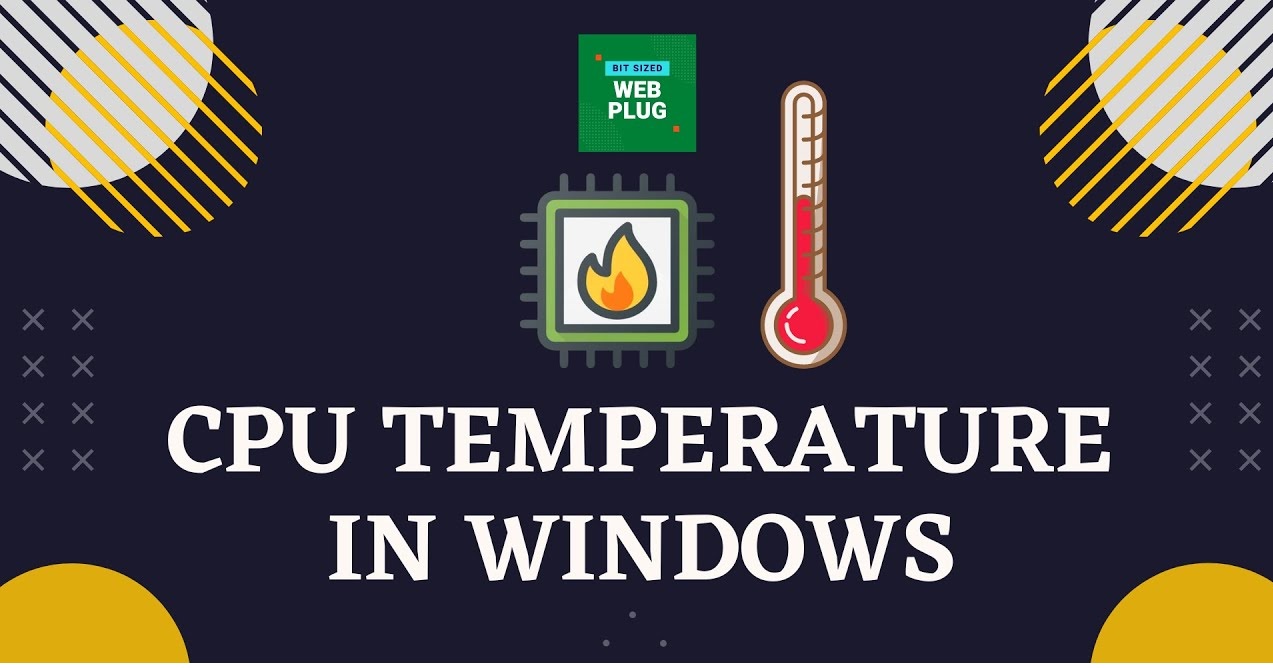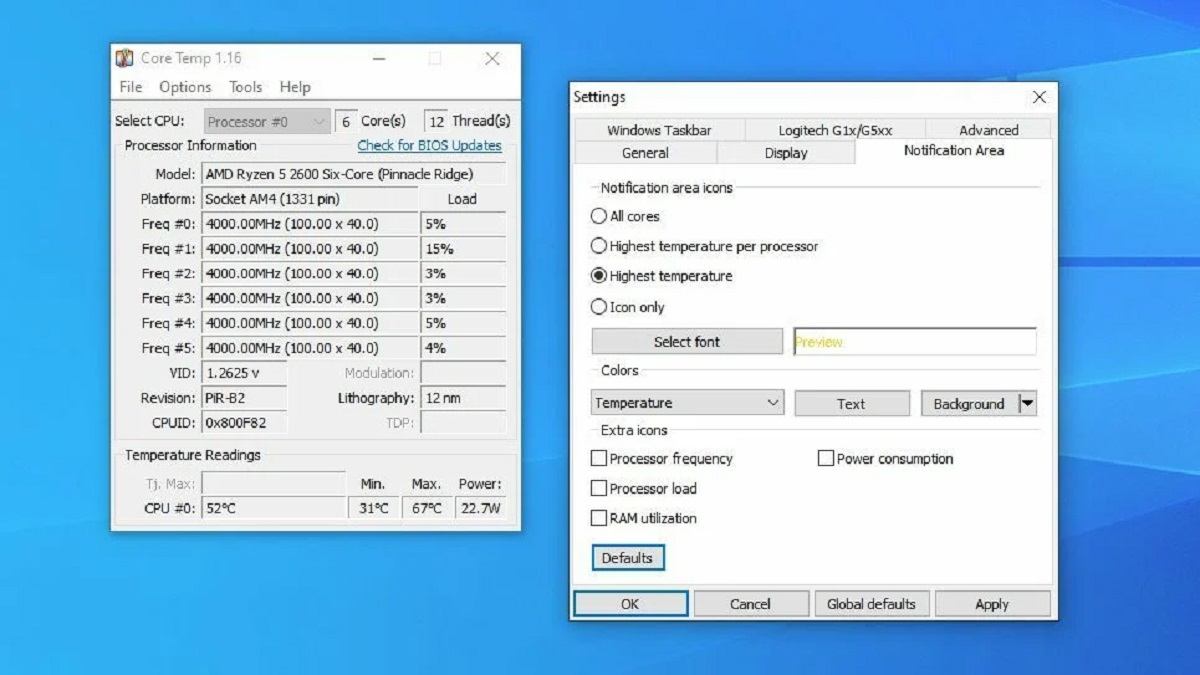What Is GPU Temperature?
GPU temperature refers to the operating temperature of the Graphics Processing Unit (GPU) in a computer system. The GPU is responsible for rendering images, videos, and animations, making it a critical component for gaming, graphic design, and video editing.
Like any electronic device, the GPU generates heat during operation. The temperature of the GPU is an important indicator of its health and performance. When the GPU temperature rises, it can impact system stability, cause performance issues, and even lead to hardware failure if not properly managed.
The GPU temperature is typically measured in degrees Celsius (°C) or Fahrenheit (°F) and can vary depending on the model, brand, and workload. It is essential to monitor and maintain an optimal GPU temperature to prevent overheating and ensure smooth and reliable performance.
Monitoring the GPU temperature can be done through various software tools, such as GPU-Z, MSI Afterburner, or the manufacturer’s proprietary software. These tools provide real-time temperature readings, allowing users to keep track of the GPU’s heat levels during intense gaming sessions or resource-intensive tasks.
It’s worth noting that the GPU temperature can fluctuate depending on factors such as ambient temperature, system cooling, and workload. For instance, during heavy gaming or graphic-intensive tasks, the GPU temperature can reach higher levels than during idle or light usage.
Overall, understanding the concept of GPU temperature and how to monitor it is crucial for maintaining the longevity and performance of your graphics card. By consistently monitoring and managing the GPU temperature, you can avoid overheating issues and ensure a stable and efficient computing experience.
Why Is GPU Temperature Important?
The GPU temperature plays a crucial role in the performance, stability, and lifespan of your graphics card. Here are a few reasons why monitoring and managing GPU temperature is important:
Optimal Performance: The GPU is designed to operate within a specific temperature range to deliver its maximum performance. When the GPU temperature exceeds the recommended limits, it can result in thermal throttling, where the GPU reduces its clock speed to prevent overheating. This can significantly impact the performance of your games and graphics-intensive applications, leading to lower frame rates and sluggish performance.
System Stability: Excessive heat can cause your system to become unstable. High GPU temperatures can lead to crashes, freezes, and even system shutdowns. This not only interrupts your work or gaming experience but can also potentially result in data loss or file corruption. By ensuring that the GPU temperature stays within a safe range, you can mitigate the risk of system instability and ensure a smoother computing experience.
Hardware Longevity: Overheating is one of the leading causes of hardware failure. Prolonged exposure to high temperatures can damage the sensitive components of your graphics card, such as the GPU chip, VRAM modules, and power delivery components. By keeping the GPU temperature in check, you can prolong the lifespan of your graphics card and avoid expensive repairs or the need for a replacement.
Thermal Throttling Avoidance: Thermal throttling is a protection mechanism employed by GPUs to prevent overheating. When the GPU temperature exceeds a certain threshold, it automatically reduces its clock speed to lower the heat output. While this may prevent immediate damage, it comes at the cost of reduced performance. By ensuring proper cooling and managing the GPU temperature, you can avoid or minimize the occurrence of thermal throttling, allowing your GPU to operate at optimal speeds.
Warranty Considerations: Most graphics cards come with a warranty that covers defects or malfunctions. However, these warranties may become void if the card has been subjected to improper use, including operating at high temperatures due to inadequate cooling. By maintaining proper GPU temperature, you can ensure that your graphics card remains eligible for warranty support should any issues arise.
In summary, monitoring and managing the GPU temperature is essential for optimizing performance, maintaining system stability, preserving the longevity of your hardware, avoiding thermal throttling, and protecting your warranty. By keeping your GPU cool and within the recommended temperature range, you can enjoy a smooth and reliable computing experience.
What Is a Good Temperature Range for GPUs?
The ideal temperature range for GPUs can vary depending on the model, brand, and specific graphics card design. However, as a general guideline, it is recommended to keep the GPU temperature below 85°C (185°F) under load.
During idle or light usage, such as web browsing or word processing, the GPU temperature should typically range between 30°C (86°F) and 50°C (122°F). These temperatures are considered normal and indicate that the graphics card is operating within a healthy range.
Under heavy gaming or demanding tasks, it is not uncommon for the GPU temperature to rise significantly. While some graphics cards can safely handle temperatures above 85°C (185°F) without immediate damage, it is advisable to keep the temperature below this threshold to ensure optimal performance and longevity.
It is worth noting that different GPUs may have different temperature tolerances based on their design, power delivery, and cooling solutions. Some high-end graphics cards may be designed and tested to operate at slightly higher temperatures without any adverse effects. However, consistently operating at higher temperatures can still reduce the lifespan of the graphics card and increase the risk of premature failure.
It is important to consider the ambient temperature and cooling solutions in your computer system when determining what is a good temperature range for your GPU. If you live in a hot climate or have inadequate cooling, you may need to take extra measures to keep the GPU temperature within an acceptable range.
If you find that your GPU consistently exceeds the recommended temperature range, it may be an indication of inadequate cooling or other underlying issues. In such cases, it is recommended to improve the airflow in your computer case, clean the graphics card and fans from dust buildup, or consider upgrading your cooling solution.
Overall, maintaining a good temperature range for your GPU is essential for ensuring optimal performance and extending the lifespan of your graphics card. By keeping the GPU temperature below 85°C (185°F) under load and within the normal range during idle, you can enjoy a stable and reliable computing experience while safeguarding your hardware investment.
How to Monitor GPU Temperature
Monitoring the GPU temperature is essential for ensuring that your graphics card remains within a safe operating range. Here are a few methods to effectively monitor your GPU temperature:
- GPU Monitoring Software: Many GPU manufacturers provide their own monitoring software, such as NVIDIA GeForce Experience or AMD Radeon Software, which allows you to monitor various aspects of your GPU, including temperature. These software tools provide real-time temperature readings, as well as additional features like fan control and performance monitoring.
- Third-Party Monitoring Software: There are several third-party applications available that provide detailed GPU monitoring capabilities. Popular options include GPU-Z, MSI Afterburner, and HWiNFO. These tools provide accurate temperature readings, as well as useful information such as GPU utilization, clock speeds, and memory usage.
- Task Manager: On Windows systems, you can use the built-in Task Manager to monitor GPU utilization and temperature. Simply open the Task Manager (Ctrl+Shift+Esc), go to the Performance tab, and click on GPU to view real-time GPU statistics, including temperature.
- Hardware Monitor: Some high-end graphics cards come with built-in temperature monitors. These monitors often use LED lights or displays to indicate the current GPU temperature. Check your graphics card manufacturer’s website or user manual to see if your card has this feature.
When monitoring GPU temperature, it’s important to keep in mind that the temperature can vary depending on the workload and ambient conditions. To ensure accurate readings, it’s recommended to monitor the temperature during intensive tasks, such as gaming or running graphics-intensive applications, when the GPU is under maximum load.
Additionally, it’s advisable to monitor the GPU temperature over an extended period of time to look for any temperature spikes or patterns. This can help identify potential cooling issues or software conflicts that may be causing excessive heat buildup.
By regularly monitoring the GPU temperature, you can stay informed about the health and performance of your graphics card. If you notice consistently high temperatures, it may be a sign that you need to take steps to improve cooling, such as cleaning dust from fans and heat sinks, reapplying thermal paste, or upgrading your cooling solution.
Remember, prevention is key to maintaining a healthy GPU. By being proactive and monitoring the GPU temperature, you can prevent overheating-related issues and ensure that your graphics card operates optimally for years to come.
Why Does GPU Temperature Increase?
GPU temperature can increase due to several factors, including the following:
- High Workload: Running demanding applications or performing GPU-intensive tasks such as gaming, video rendering, or machine learning can significantly increase the workload on the GPU. As the GPU works harder to process complex graphics or calculations, it generates more heat, leading to an increase in temperature.
- Inadequate Cooling: Insufficient airflow or cooling inside the computer case can contribute to higher GPU temperatures. If the fans on the graphics card or the case fans are not functioning optimally, or if the cooling system is clogged with dust or debris, heat dissipation is compromised, resulting in higher GPU temperatures.
- High Ambient Temperature: The ambient temperature of the room or the external environment can impact the GPU temperature. In hot climates or poorly ventilated areas, the overall temperature inside the computer case can rise, affecting the GPU’s ability to dissipate heat effectively and leading to higher temperatures.
- Overclocking: Overclocking the GPU, increasing its clock speeds beyond the manufacturer’s recommended limits, can lead to higher temperatures. When you increase the frequency and voltage of the GPU, it generates more heat as it operates at higher performance levels. This necessitates better cooling solutions to maintain acceptable GPU temperatures.
- Inadequate Thermal Interface Material (TIM): The thermal interface material, commonly referred to as thermal paste, helps transfer heat between the GPU chip and the heatsink. If the thermal paste is old, dried out, or applied improperly, it can lead to poor heat transfer, resulting in higher GPU temperatures.
It’s important to note that while the GPU temperature naturally increases during heavy workloads, consistently high temperatures over an extended period can have detrimental effects on the GPU’s performance and lifespan. Overheating can cause thermal throttling, reduced clock speeds, and potential damage to the GPU and its components.
Understanding the reasons behind the increase in GPU temperature allows you to take appropriate measures to mitigate the issue. Monitoring the temperature, ensuring proper cooling and airflow, avoiding excessive overclocking, and maintaining a clean and dust-free system are crucial in preventing excessively high GPU temperatures and maintaining the longevity and performance of your graphics card.
What Are the Dangers of Overheating GPU?
Allowing your GPU to overheat can have several detrimental effects on its performance, stability, and overall lifespan. Here are the dangers associated with an overheating GPU:
- Reduced Performance: When a GPU reaches high temperatures, it often activates a built-in mechanism called thermal throttling. Thermal throttling reduces the GPU’s clock speeds to lower the heat output, resulting in decreased performance. This can lead to lower frame rates, stuttering, and less responsive graphics in games and demanding applications.
- System Instability: Overheating can cause system instability, leading to crashes, freezes, and unexpected shutdowns. The increased temperature can affect other components, such as the CPU, motherboard, and RAM, causing disruptions and potential data loss. Unstable systems can interfere with work productivity, gaming experiences, and damage vital files.
- Permanent Damage: Sustained exposure to high temperatures can cause permanent damage to the GPU. Heat can degrade the delicate components of the graphics card, such as the GPU chip, memory modules, and power delivery circuits. Over time, this damage can result in malfunctioning pixels, artifacts on the screen, and ultimately, the failure of the GPU.
- Shortened Lifespan: An overheating GPU typically experiences a shorter lifespan compared to one that is adequately cooled. High operating temperatures place significant stress on the GPU, accelerating the aging process and increasing the risk of premature failure. Keeping the GPU cool can extend its lifespan and provide more reliable performance over time.
- Voiding Warranty: Some manufacturers’ warranties explicitly state that operating the GPU under excessive temperatures or removing the stock cooling solution can void the warranty. If your GPU overheats and suffers damage, you may be responsible for the repair or replacement costs if the warranty is invalidated.
It is important to note that the dangers of an overheating GPU can be mitigated by taking proactive measures to prevent excessive heat buildup. Ensuring proper airflow in the computer case, cleaning dust from fans and heat sinks, using effective cooling solutions, and avoiding aggressive overclocking can all help maintain the GPU’s temperature within safe limits.
Regularly monitoring the GPU temperature and addressing any overheating issues promptly can significantly reduce the risks associated with an overheating GPU. By maintaining proper cooling and preventing the GPU from reaching dangerously high temperatures, you can preserve its performance, stability, and longevity.
How to Keep GPU Temperatures Low
Keeping GPU temperatures low is crucial for maintaining optimal performance, preventing overheating, and extending the lifespan of your graphics card. Here are some effective strategies to help you achieve and maintain lower GPU temperatures:
- Ensure Proper Ventilation: Make sure your computer case has adequate airflow by positioning fans strategically. Place intake fans at the front and bottom of the case to bring in cool air, and exhaust fans at the top and rear to expel hot air. This helps create a consistent flow of fresh air, reducing the GPU temperature.
- Clean Dust and Debris: Regularly clean your computer case, especially the fans and heatsinks, to prevent dust buildup. Dust can hinder airflow and trap heat, raising the temperature of your GPU. Use compressed air or an antistatic brush to remove dust and debris from your hardware components.
- Improve Cable Management: Organize cables inside your computer case to improve airflow. Proper cable management ensures unobstructed airflow to the GPU, preventing excess heat buildup. Use cable ties or Velcro straps to keep cables neatly bundled and away from fans and components.
- Upgrade Cooling Solutions: Consider upgrading your cooling solution to keep GPU temperatures in check. Upgrading the stock GPU cooler to an aftermarket cooler, such as an all-in-one liquid cooler or an aftermarket air cooler, can result in better heat dissipation and lower temperatures.
- Apply High-Quality Thermal Paste: If you’re comfortable with disassembling your graphics card, applying high-quality thermal paste between the GPU chip and the heatsink can improve heat transfer. Be sure to follow proper application techniques and choose a reputable thermal paste brand.
- Avoid Overclocking: Overclocking pushes the GPU beyond its stock settings, resulting in increased power consumption and heat generation. If you’re concerned about GPU temperatures, consider running your graphics card at stock frequencies or only apply conservative overclocks that won’t significantly raise the temperature.
- Use Custom Fan Curves: Many graphics card software utilities, such as MSI Afterburner or AMD Wattman, allow you to set custom fan curves. These curves determine how aggressively the GPU fans ramp up according to temperature. Adjusting the fan curve can help maintain lower temperatures under heavy workload.
- Monitor and Control Ambient Temperature: The ambient temperature in your room or workspace plays a role in GPU temperature. Ensure the room is adequately cooled and ventilated to maintain a lower ambient temperature, which will help keep the GPU temperature within an acceptable range.
By implementing these strategies, you can effectively keep GPU temperatures low, preserving the longevity and performance of your graphics card. Remember to regularly monitor the GPU temperature using software tools and take prompt action if you observe unusually high temperatures or signs of overheating.
Tips for Cooling Your GPU
Cooling your GPU is essential to prevent overheating and maintain optimal performance. Here are some effective tips to help you cool your GPU:
- Ensure Proper Airflow: Make sure your computer case has proper airflow by positioning fans strategically. Aim for a balanced airflow, with intake fans bringing in cool air and exhaust fans expelling hot air. This helps create a continuous flow of fresh air, allowing the GPU to stay cool.
- Utilize Additional Case Fans: Installing additional case fans can help improve overall airflow and reduce GPU temperatures. Consider adding fans to the front or side panels of the case to provide more cool air to the graphics card. Experiment with fan placement to find the configuration that works best for your case.
- Consider Liquid Cooling: Liquid cooling solutions, such as all-in-one (AIO) liquid coolers, offer excellent heat dissipation for GPUs. These coolers have a liquid-filled radiator and block that effectively transfer heat away from the graphics card. Liquid cooling can provide superior cooling performance, especially for high-end GPUs and overclocked systems.
- Clean Regularly: Regularly clean your computer case and GPU components to remove dust and debris that can obstruct airflow and impede cooling. Use compressed air or an antistatic brush to gently remove accumulated dust from fans, heatsinks, and other components.
- Upgrade GPU Cooler: Consider upgrading the stock cooler on your GPU to an aftermarket cooler for better cooling performance. Aftermarket air coolers or hybrid liquid cooling solutions can provide more efficient heat dissipation, reducing GPU temperatures.
- Modify Fan Curves: Adjusting fan curves using GPU management software, such as MSI Afterburner or AMD Wattman, allows you to customize fan speeds based on temperature. Increasing the fan speed at lower temperatures can help cool the GPU more effectively during demanding tasks.
- Improve Cable Management: Proper cable management inside the computer case ensures unobstructed airflow to critical components, including the GPU. Arrange and secure cables to keep them away from fans and components, allowing for better cooling airflow.
- Apply High-Quality Thermal Paste: If you’re comfortable disassembling your GPU, applying high-quality thermal paste between the GPU chip and heatsink can improve heat transfer. This ensures better cooling efficiency and lower GPU temperatures. Follow proper application techniques recommended by the manufacturer for optimal results.
- Monitor GPU Temperatures: Regularly monitor your GPU temperatures using software tools like GPU-Z or manufacturer-provided utilities. This allows you to stay aware of the temperature levels and identify any potential cooling issues before they become a problem.
- Consider Ambient Temperature: The overall room temperature can affect GPU temperatures. Ensure that your PC is placed in a well-ventilated area with proper air conditioning or cooling to prevent high ambient temperatures from impacting GPU cooling.
By implementing these cooling tips, you can effectively keep your GPU temperatures in check, ensuring optimal performance and longevity. Remember to find the right balance between cooling and noise levels, as higher fan speeds may produce additional noise. If you have concerns about your GPU temperatures, don’t hesitate to seek assistance from a professional or the GPU manufacturer.
Common Myths About GPU Temperature
When it comes to GPU temperature, there are several myths and misconceptions that can lead to misunderstandings and unnecessary concern. Let’s debunk some of the most common myths about GPU temperature:
- Higher Temperature Always Means Better Performance: While it’s true that some GPUs may operate optimally at slightly higher temperatures, it’s not a universal rule. Excessively high temperatures can cause thermal throttling, reducing performance. It’s important to find the right balance and keep temperatures within the manufacturer’s recommended range.
- Colder GPUs Last Longer: While it’s true that excessive heat can decrease the lifespan of a GPU, extremely low temperatures are not necessarily beneficial. Rapid temperature fluctuations or condensation can cause damage. It’s best to maintain a stable temperature within the recommended range instead of excessively lowering it.
- Gaming at Low GPU Temperatures is Always Better: While cooler temperatures are generally desirable, the GPU temperature during gaming can vary depending on the workload. Heavy gaming typically raises the GPU temperature, but as long as it stays within the recommended range, it shouldn’t negatively impact performance or longevity.
- High GPU Temperature Can Damage the Motherboard: GPUs are designed to generate heat, and their designs prioritize heat dissipation. While high GPU temperatures can radiate some heat to nearby components, modern motherboards have built-in protection mechanisms to prevent damage. Therefore, the GPU temperature alone does not pose a significant risk to the motherboard.
- Overclocking Always Increases GPU Temperature: While overclocking can increase power consumption and heat generation, it doesn’t always result in higher temperatures. Effective cooling solutions and stable voltage regulation can maintain temperatures even when the GPU is overclocked. However, aggressive or improper overclocking can lead to increased temperatures.
- A GPU Will Automatically Overheat if It Reaches Maximum Temperature: While prolonged exposure to maximum temperatures can be detrimental, modern GPUs have built-in thermal protection mechanisms. These mechanisms, such as thermal throttling or automatic shutdown, help prevent irreversible damage by reducing performance or shutting down the GPU before critical temperatures are reached.
It’s important to understand the facts about GPU temperature and separate them from common myths. Following the manufacturer’s guidelines, monitoring temperature with reliable software tools, and maintaining a stable temperature within the recommended range ensures optimal performance and longevity for your GPU.
If you have specific concerns about your GPU temperature, it’s recommended to consult the manufacturer’s documentation or seek advice from knowledgeable professionals to get accurate information tailored to your specific GPU model and usage needs.
Conclusion
Understanding GPU temperature is crucial for maintaining optimal performance, stability, and longevity of your graphics card. By monitoring and managing the GPU temperature, you can mitigate the risks of overheating, prevent performance issues, and extend the lifespan of your GPU.
In this article, we explored the concept of GPU temperature and why it is important to keep it within a safe range. We discussed the recommended temperature range for GPUs and how to monitor the temperature using software tools or built-in features. We also explored the potential dangers of an overheating GPU, including reduced performance, system instability, permanent damage, shortened lifespan, and warranty concerns.
We provided tips for keeping GPU temperatures low, such as ensuring proper ventilation, cleaning regularly, upgrading cooling solutions, and monitoring ambient temperature. We also addressed common myths about GPU temperature to provide accurate information and dispel any misconceptions.
Remember, every graphics card is different, and optimal temperature ranges can vary. It’s important to refer to the manufacturer’s guidelines and specifications for your specific GPU model. Regularly monitoring the GPU temperature and taking proactive steps to maintain proper cooling will help ensure the longevity and optimal performance of your graphics card.
By following best practices for managing GPU temperature, you can enjoy smooth gaming experiences, perform graphic-intensive tasks without issues, and prolong the lifespan of your GPU investment. Keep your system cool, maintain proper airflow, and always be proactive in preventing overheating to get the most out of your GPU.