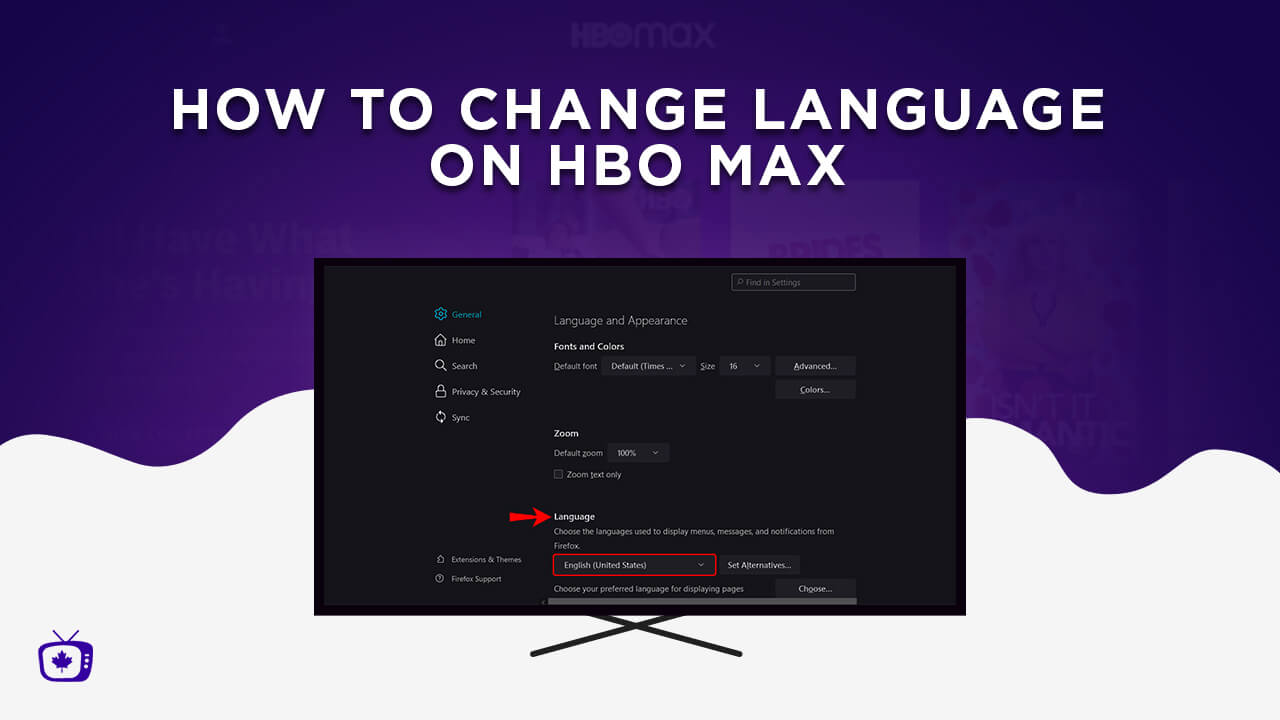Introduction:
HBO Max, the popular streaming service, offers a wide range of movies and TV shows for its subscribers. However, if you’re experiencing issues with HBO Max on your Firestick device, it can be frustrating and inconvenient. This article explores some possible reasons why HBO Max may not be working on your Firestick and provides troubleshooting steps to help you resolve the problem.
The Firestick, a small streaming device by Amazon, is known for its convenience and versatility. It allows users to access various streaming platforms, including HBO Max. However, technical glitches and compatibility issues can sometimes interfere with the smooth functioning of the app on the Firestick.
If you’re encountering issues with HBO Max on your Firestick, it’s essential to identify the underlying cause before attempting any troubleshooting steps. This article will explore some common reasons why HBO Max may not be working on your Firestick, such as lack of updates, network connection issues, incompatibility with the Firestick, and cache and data problems. By understanding these potential causes, you’ll be better equipped to address the issue effectively.
Please note that the troubleshooting steps provided in this article are general guidelines and may not solve all HBO Max-related issues on Firestick. If you have tried the suggested steps and are still facing problems, it is advisable to contact HBO Max support for further assistance.
Possible Reasons for HBO Max Not Working on Firestick:
There can be various reasons why HBO Max is not working properly on your Firestick. Understanding these potential causes can help in troubleshooting the issue more effectively. Here are some possible reasons to consider:
- Lack of Update: One common reason for HBO Max not working on Firestick is outdated software. Both the Firestick device and the HBO Max app require periodic updates to ensure smooth functionality. If you have not updated your Firestick or the HBO Max app, it can lead to compatibility issues and performance problems.
- Network Connection Issues: A stable and reliable internet connection is essential for streaming services like HBO Max. If your Firestick is experiencing network connectivity issues or if the connection is weak, it can cause interruptions and prevent HBO Max from working properly. Slow internet speeds, network congestion, or issues with your router or modem could be the culprits.
- Incompatibility with the Firestick: While the Firestick is compatible with a wide range of streaming apps, there can sometimes be compatibility issues with specific versions of the HBO Max app. If you have recently updated HBO Max or the Firestick software, there may be a temporary compatibility glitch that needs to be resolved.
- Cache and Data Problems: Over time, temporary files and data can accumulate on your Firestick, including those related to the HBO Max app. This can lead to performance issues and prevent the app from functioning properly. Clearing the cache and data related to HBO Max can often help resolve such problems.
It is important to note that these reasons are not exhaustive, and there could be other factors contributing to HBO Max not working on your Firestick. However, by considering these potential causes, you can start troubleshooting with a clearer understanding of the possible issues at hand. Let’s explore some troubleshooting steps in the next section to address these problems.
Lack of Update:
One common reason why HBO Max may not be working on your Firestick is due to a lack of updates. Both the Firestick device and the HBO Max app require regular updates to ensure optimal performance and compatibility. If you haven’t updated either the Firestick or the HBO Max app, it can lead to various issues, including freezing, crashing, or even the app not opening at all.
To fix this issue, it’s crucial to check for updates for both the Firestick and the HBO Max app. Here’s how you can do it:
- Firestick Update: On your Firestick home screen, go to “Settings” using your Firestick remote.
- System Settings: Scroll right and select “My Fire TV” (or “Device” if you’re using an older Firestick model).
- About: Select “About” from the options.
- Check for Updates: Click on “Check for Updates” to see if any new Firestick software updates are available. If there are updates, follow the on-screen prompts to install them.
- HBO Max Update: Now, let’s check for updates specifically for the HBO Max app. Go back to the Firestick home screen and navigate to the “Apps” section.
- HBO Max: Locate and select the HBO Max app from your list of installed apps.
- More Options: Press the menu button (three lines) on your remote to open the app options menu.
- App Details: Choose “App Details” from the options presented.
- Check for Updates: If an update is available, you will see the option to “Update” the HBO Max app. Click on it to initiate the update process.
By ensuring that both the Firestick device and the HBO Max app are running the latest version, you can eliminate any compatibility issues that may be causing HBO Max not to work properly. Keep in mind that while updates usually resolve most problems, there may be isolated cases where the issue persists. In such cases, further troubleshooting steps may be necessary. Let’s explore more troubleshooting steps in the next sections.
Network Connection Issues:
Another possible reason why HBO Max is not working on your Firestick is due to network connection issues. Since streaming services like HBO Max rely heavily on a stable and robust internet connection, any disruptions or glitches in your network can impact its performance. Here are some steps you can take to troubleshoot network connection issues:
- Check Your Internet Connection: Make sure your Firestick is connected to the internet. Go to the Firestick home screen and select “Settings”. Then, choose “Network” and ensure that your Wi-Fi is connected.
- Restart Your Firestick and Modem/Router: Sometimes, a simple reboot can resolve network connectivity issues. Unplug your Firestick from the power source, as well as your modem or router. Wait for about one minute, then plug them back in and turn them on. Give it a few minutes to reconnect to the internet.
- Check Your Internet Speed: Slow internet speeds can cause buffering and make streaming difficult. Perform a speed test on your Firestick to check the download and upload speeds. You can use various online speed test tools or download a speed test app from the Amazon Appstore.
- Reduce Network Congestion: If multiple devices are connected to your network and using significant bandwidth, it can lead to network congestion. Disconnect any unnecessary devices or limit their internet usage while using HBO Max on your Firestick.
- Move Closer to the Wi-Fi Router: If your Firestick is located far away from the Wi-Fi router, the signal strength may be weak. Move the Firestick closer to the router or consider using a Wi-Fi extender to improve the signal quality.
By going through these troubleshooting steps, you can address common network connection issues that might be hampering your HBO Max experience on the Firestick. If the problem persists, it would be beneficial to contact your internet service provider for further assistance or consider upgrading your internet plan for better streaming performance. However, if network connection issues are not to blame, there may be other causes for HBO Max not working on your Firestick, which we will explore in the following sections.
Incompatibility with the Firestick:
In some cases, HBO Max may not be working on your Firestick due to compatibility issues between the app and the device. While the Firestick generally supports a wide range of streaming apps, there can be specific versions or updates of HBO Max that are temporarily incompatible with the Firestick. Here are a few steps you can take to address this issue:
- Check for App Updates: Ensure that you have the latest version of the HBO Max app installed on your Firestick. To do this, navigate to the Firestick home screen and open the “Apps” section. Locate and select the HBO Max app, then press the menu button (three lines) on your Firestick remote and choose “App Details”. If there is an update available, click on “Update”.
- Uninstall and Reinstall the App: If updating the app doesn’t resolve the issue, try uninstalling and reinstalling HBO Max on your Firestick. To do this, go to the Firestick home screen and navigate to the “Settings” section. Choose “Applications” or “Manage Installed Applications”, find HBO Max, and select it. Then, choose “Uninstall” and confirm the action. Afterward, re-download HBO Max from the Amazon Appstore and sign in again.
- Restart Your Firestick: A simple restart of your Firestick can sometimes help resolve compatibility issues. Unplug the Firestick from the power source, wait for a few seconds, and then plug it back in. Turn on the device, launch HBO Max, and check if it is working properly.
- Contact HBO Max Support: If you have followed the above steps and HBO Max is still not working on your Firestick, it is recommended to reach out to HBO Max customer support. They will be able to provide personalized assistance and help troubleshoot any specific compatibility issues with your device.
By following these steps, you can attempt to resolve any compatibility issues between HBO Max and your Firestick. It’s worth noting that the compatibility issue might be temporary and resolved in subsequent updates of the app or the Firestick software. However, if the problem persists, the support team will be best equipped to provide further guidance on how to resolve the issue. Let’s explore additional troubleshooting steps in the upcoming sections.
Cache and Data Problems:
Cache and data accumulation can also contribute to HBO Max not working properly on your Firestick. Over time, temporary files and data related to the HBO Max app can build up, causing performance issues and preventing the app from functioning smoothly. Here are some troubleshooting steps to address cache and data problems:
- Clear Cache: Clearing the cache can often resolve issues related to app performance. To clear the cache for HBO Max on your Firestick, navigate to the Firestick home screen and open the “Settings” section. Select “Applications” or “Manage Installed Applications”, find HBO Max, and choose it. Then, select “Clear Cache” and confirm the action.
- Clear Data: Clearing data for the HBO Max app will remove any stored information, such as your login credentials and app settings. To clear the data, follow the same steps as clearing the cache, but choose “Clear Data” instead. Note that clearing data will require you to sign in to HBO Max again and reconfigure any preferences or settings.
- Restart Your Firestick: After clearing the cache and data, it’s a good idea to restart your Firestick. Unplug the device from the power source, wait for a few seconds, and then plug it back in. Turn on the Firestick, open HBO Max, and check if the issue is resolved.
By clearing the cache and data related to HBO Max, you can eliminate any temporary files or corrupted data that may be causing the app to malfunction. This is a common troubleshooting step that can help resolve various performance issues. However, if the problem persists, it may be necessary to explore additional troubleshooting options or contact HBO Max support for further assistance. Let’s continue with more troubleshooting steps in the upcoming sections.
Troubleshooting Steps to Fix HBO Max Not Working on Firestick:
If you’re still experiencing issues with HBO Max on your Firestick, don’t worry. There are additional troubleshooting steps you can take to resolve the problem. Here are some more steps to try:
- Restarting the Firestick: Sometimes, a simple restart can solve many technical glitches. Unplug your Firestick from the power source, wait for a few seconds, and then plug it back in. Turn on the Firestick and launch HBO Max to see if it is working properly now.
- Checking for System Updates: Ensure that you have installed the latest system updates for your Firestick. Outdated software can cause compatibility issues with streaming apps. To check for updates, go to the Firestick home screen, select “Settings”, choose “My Fire TV” (or “Device”), and select “About”. If there are updates available, follow the on-screen instructions to install them.
- Ensuring a Stable Internet Connection: Make sure that your Firestick is connected to a stable and reliable internet connection. If you are using a Wi-Fi connection, try moving the Firestick closer to your Wi-Fi router to improve signal strength. Additionally, consider disconnecting other devices connected to the same network to reduce network congestion.
- Clearing Cache and Data: As mentioned earlier, clearing the cache and data for the HBO Max app can help resolve performance issues. Navigate to the Firestick settings, select “Applications” or “Manage Installed Applications”, choose HBO Max, and clear both the cache and data.
- Uninstalling and Reinstalling HBO Max: If none of the previous steps work, try uninstalling and reinstalling the HBO Max app on your Firestick. Go to the Firestick settings, select “Applications” or “Manage Installed Applications”, choose HBO Max, and uninstall the app. Then, reinstall HBO Max from the Amazon Appstore and sign in again.
- Contacting HBO Max Support: If you have tried all the troubleshooting steps and are still experiencing issues with HBO Max on your Firestick, it’s recommended to reach out to HBO Max support for further assistance. They will have the expertise and resources to help resolve any specific issues you may be facing.
By following these troubleshooting steps, you should be able to resolve most common issues with HBO Max not working on your Firestick. However, if the problem persists, it may be indicative of more complex underlying issues that require advanced technical support. In such cases, contacting HBO Max support will be the most effective way to get the assistance you need.
Restarting the Firestick:
One of the simplest and most effective troubleshooting steps for resolving issues with HBO Max on your Firestick is to restart the device. Restarting the Firestick can help clear any temporary glitches or software hiccups that may be hindering the app’s performance. Here’s how you can do it:
- Unplug the Firestick: First, locate the power cord connected to your Firestick device. Unplug it from the power source or the back of the device itself.
- Wait for a Few Seconds: After disconnecting the power cord, wait for at least 10-15 seconds. This allows enough time for the device to completely power down and release any residual electricity.
- Plug in the Firestick: Reconnect the power cord to the Firestick and make sure it is securely plugged into the appropriate port.
- Turn on the Firestick: Once the power cord is plugged in, press the power button on your Firestick remote or on the device itself. The Firestick will start up and boot into the home screen.
- Launch HBO Max: Navigate to the “Apps” section on the Firestick home screen and select the HBO Max app. Allow the app to load and see if the issue has been resolved.
Restarting the Firestick is a simple yet effective troubleshooting step that can help resolve many common issues related to HBO Max not working properly. It clears the device’s memory, reloads the operating system, and starts the Firestick with a fresh session. This process can often fix any temporary software glitches or conflicts that were impacting the performance of the app.
If restarting the Firestick does not resolve the issue, you can move on to other troubleshooting steps mentioned in the previous sections. However, keep in mind that some problems may require more advanced solutions or assistance from HBO Max support.
Checking for System Updates:
Another crucial troubleshooting step to resolve issues with HBO Max on your Firestick is to ensure that both your Firestick device and the operating system are up to date. Outdated software can lead to compatibility issues and hinder the proper functioning of streaming apps like HBO Max. Here’s how you can check for system updates:
- Go to Settings: From the Firestick home screen, navigate to the top menu and select “Settings”.
- Select My Fire TV: Scroll to the right and choose “My Fire TV” (or “Device” if you’re using an older Firestick model).
- Access About: In the “My Fire TV” menu, select the “About” option.
- Select Check for Updates: In the About menu, click on “Check for Updates” to see if there are any updates available for your Firestick device.
- Follow the On-Screen Prompts: If there are updates available, you will be prompted to download and install them. Follow the on-screen instructions to complete the update process.
After updating your Firestick device, it’s also crucial to check for updates specifically for the HBO Max app. While system updates primarily focus on the operating system, updating the HBO Max app ensures that you have the latest features and bug fixes. Here’s how you can check for app updates:
- Go to Apps: Return to the Firestick home screen and navigate to the “Apps” section.
- Locate HBO Max: Scroll through the list of installed apps and locate the HBO Max app.
- Check for Updates: Press the menu button (*three lines) on your Firestick remote while highlighting the HBO Max app. A menu will appear on the screen. Select “More Info” or “App Details” to access the app details page.
- Update HBO Max: If there is an update available for HBO Max, you will see an option to update the app. Click on it to initiate the update process.
By regularly checking for system updates and updating the HBO Max app on your Firestick, you ensure that both the device and app are running the latest versions. This minimizes compatibility issues and ensures a smoother experience when using HBO Max. If updating the software and the app does not resolve the issue, you may need to proceed to the next troubleshooting step.
Ensuring a Stable Internet Connection:
A stable and reliable internet connection is crucial for streaming services like HBO Max to function properly on your Firestick. If you experience frequent buffering, freezing, or other issues while using HBO Max, it’s important to ensure that your internet connection is stable. Here are some steps you can take to ensure a stable internet connection:
- Check Your Wi-Fi Connection: Verify that your Firestick is connected to your Wi-Fi network. Go to the Firestick home screen, select “Settings”, choose “Network”, and make sure your Wi-Fi network is connected.
- Restart Your Router and Modem: Many times, simply restarting your router and modem can resolve common internet connectivity issues. Unplug both devices from the power source, wait for about 30 seconds, and then plug them back in. Allow them to fully restart and establish a connection before attempting to use HBO Max.
- Check Your Internet Speed: Slow internet speeds can cause buffering and other streaming issues. Perform an internet speed test on your Firestick to check your download and upload speeds. You can use various online speed test tools or download a speed test app from the Amazon Appstore to check your network performance.
- Reduce Network Congestion: If multiple devices are connected to your Wi-Fi network and using a significant amount of bandwidth, it can cause network congestion and impact your streaming experience. Consider disconnecting devices that are not in use or limiting their internet usage while streaming HBO Max on your Firestick.
- Move Your Firestick Closer to the Wi-Fi Router: If your Firestick is located far from your Wi-Fi router, the signal strength may weaken, leading to a slower connection. Try moving your Firestick closer to the router or consider using a Wi-Fi extender to enhance the signal and improve the connection quality.
By following these steps, you can help ensure that you have a stable and reliable internet connection when using HBO Max on your Firestick. A strong internet connection is essential for smooth streaming and prevents buffering or other interruptions that can occur when your connection is weak or inconsistent. If you’ve completed these troubleshooting steps and are still experiencing issues, there may be other factors at play, and you may need to proceed to the next troubleshooting step.
Clearing Cache and Data:
Clearing the cache and data for the HBO Max app can help fix performance issues and resolve problems with the app not working properly on your Firestick. Over time, temporary files and data can accumulate, which can lead to glitches and hinder the app’s functionality. Here’s how you can clear the cache and data for HBO Max:
- Go to Settings: From the Firestick home screen, navigate to the top menu and select “Settings”.
- Select Applications: Scroll to the right and choose “Applications” or “Manage Installed Applications”, depending on your Firestick model.
- Find HBO Max: Scroll through the list of installed applications and locate the HBO Max app. Select it to access the app settings.
- Clear Cache: In the HBO Max app settings, select the “Clear Cache” option to remove temporary files that may be causing performance issues.
- Clear Data: Next, choose the “Clear Data” option to delete app data, including saved preferences and login details. Note that clearing data will require you to sign in to HBO Max again and customize your preferences.
Clearing the cache and data for HBO Max helps reset the app to its default state, removing any temporary files or corrupted data that might be affecting its performance. After clearing the cache and data, restart your Firestick and launch HBO Max again to see if the issue has been resolved.
If clearing the cache and data does not solve the problem, you may need to explore other troubleshooting steps or contact HBO Max support for further assistance. Keep in mind that clearing the cache and data is a common and effective troubleshooting method, but there can be other underlying issues causing the problem. Let’s move on to the next troubleshooting step if the issue persists.
Uninstalling and Reinstalling HBO Max:
If clearing the cache and data for the HBO Max app didn’t resolve the issue, you can try uninstalling and reinstalling the app on your Firestick. This can help to eliminate any potential app-related glitches or corrupted files. Follow these steps to uninstall and reinstall HBO Max:
- Go to Settings: From the Firestick home screen, navigate to the top menu and select “Settings”.
- Select Applications: Scroll to the right and choose “Applications” or “Manage Installed Applications”, depending on your Firestick model.
- Find HBO Max: Scroll through the list of installed applications and locate the HBO Max app. Select it to access the app settings.
- Uninstall HBO Max: In the HBO Max app settings, select the “Uninstall” option to remove the app from your Firestick.
- Reinstall HBO Max: Once the app is uninstalled, return to the Firestick home screen and navigate to the “Apps” section. Search for HBO Max in the Amazon Appstore and select it. Then, choose the “Download” or “Get” option to reinstall HBO Max.
- Launch HBO Max: After the installation is complete, launch HBO Max and sign in with your account credentials. Customize any preferences or settings as needed.
Uninstalling and reinstalling HBO Max can help to resolve issues that may have occurred due to a faulty installation or incompatible app version. It ensures that you have a fresh installation, free from any potential glitches or corrupted files. After reinstalling HBO Max, check if the app is working properly on your Firestick.
If uninstalling and reinstalling HBO Max doesn’t solve the problem, you may need to explore other troubleshooting steps or seek assistance from HBO Max support for further guidance. Let’s move on to the next troubleshooting step if the issue persists.
Contacting HBO Max Support:
If you have followed all the previous troubleshooting steps and are still experiencing issues with HBO Max on your Firestick, it may be necessary to reach out to HBO Max support for further assistance. Their dedicated support team can provide personalized guidance to help resolve the specific problems you are facing. Here’s how you can contact HBO Max support:
- Visit the HBO Max Help Center: Start by visiting the official HBO Max Help Center on their website. The Help Center provides a wide range of articles and FAQs that may already address the issue you are facing. You can access the Help Center by searching “HBO Max Help Center” on your preferred search engine.
- Submit a Support Request: If you are unable to find a solution in the Help Center, you can submit a support request directly to HBO Max. Look for the “Contact Us” or “Submit a Request” link on their website, and fill out the necessary details regarding the issue you are experiencing. Be sure to include relevant information such as your Firestick model, app version, and a detailed description of the problem.
- Follow Up on Your Support Request: After submitting your support request, keep an eye on your email inbox for any responses from HBO Max support. They may require additional information or provide troubleshooting steps specific to your issue. Make sure to respond promptly and provide any requested information to expedite the resolution process.
- Explore Additional Support Channels: HBO Max may also provide support through other channels such as live chat or phone support. Check their website or the Help Center to see if these options are available.
Reaching out to HBO Max support is recommended when you have exhausted all other troubleshooting options and need specialized assistance. Their support team has the expertise and resources to address complex issues and provide specific guidance for your Firestick and HBO Max app.
Remember to provide as much detail as possible in your support request, including any error messages or screenshots, to help the support team better understand your issue and provide an accurate resolution.
Conclusion:
Experiencing issues with HBO Max on your Firestick can be frustrating, but there are several troubleshooting steps you can take to resolve the problems. In this article, we explored some of the possible reasons why HBO Max may not be working on your Firestick, such as lack of updates, network connection issues, incompatibility, and cache and data problems.
We discussed various troubleshooting steps, including restarting the Firestick, checking for system updates, ensuring a stable internet connection, clearing cache and data, uninstalling and reinstalling HBO Max, and contacting HBO Max support for further assistance. By following these steps, you can address common issues and improve the performance of HBO Max on your Firestick.
Remember to keep your Firestick and HBO Max app up to date, clear cache and data regularly, and ensure a stable internet connection for optimal streaming experience. If the troubleshooting steps mentioned in this article did not resolve the issues you are facing, contacting HBO Max support will be the next best course of action.
Keep in mind that technical issues can sometimes be complex, and not all problems can be resolved using these general troubleshooting steps. In such cases, professional assistance from HBO Max support can provide specialized guidance to resolve your specific issue.
We hope this article has helped in identifying and resolving the issues you were facing with HBO Max on your Firestick. Enjoy your streaming experience and uninterrupted movie nights with HBO Max!