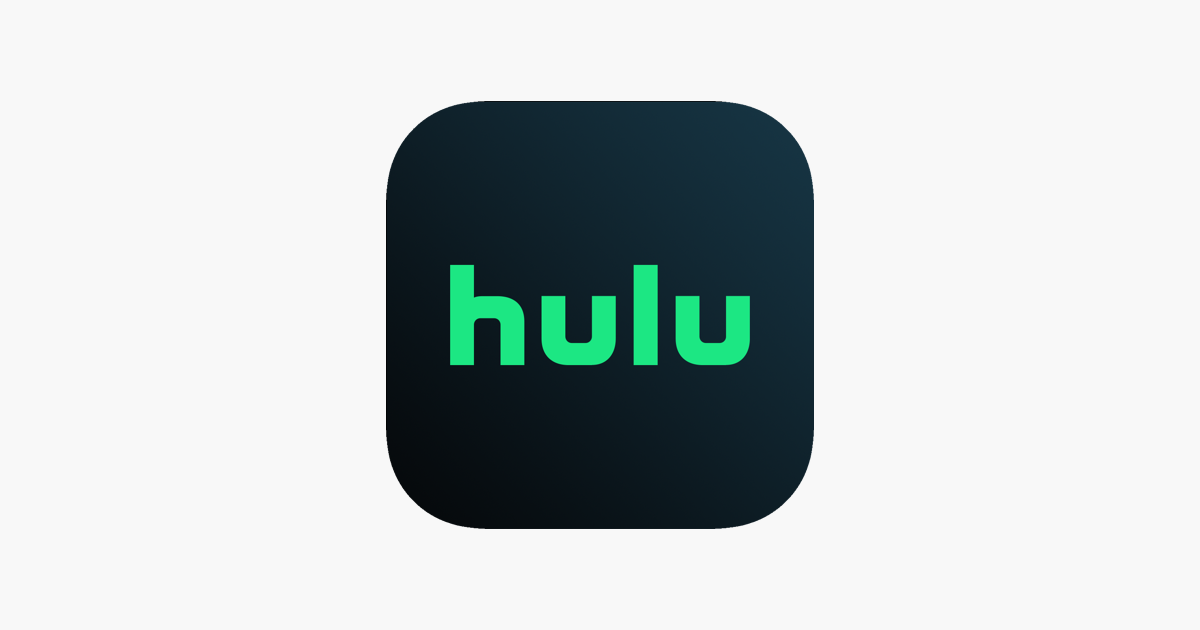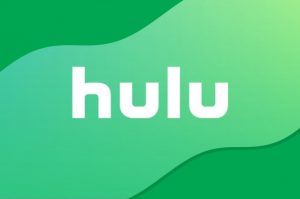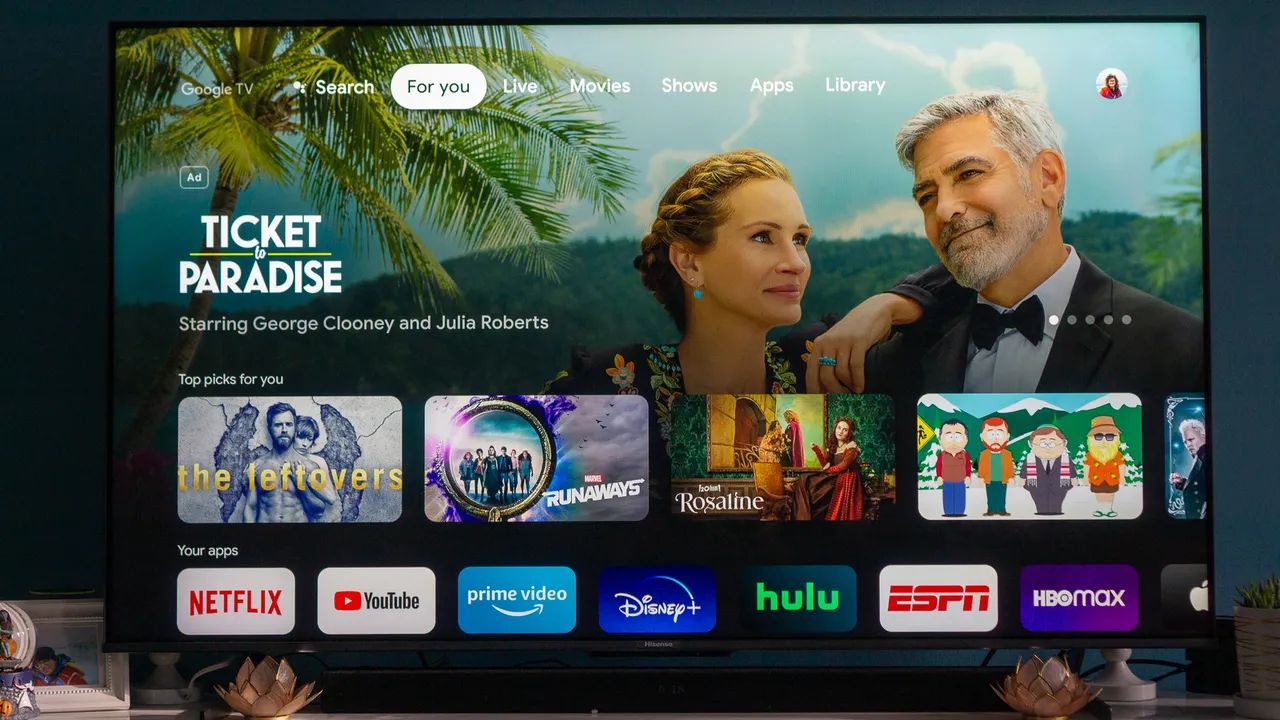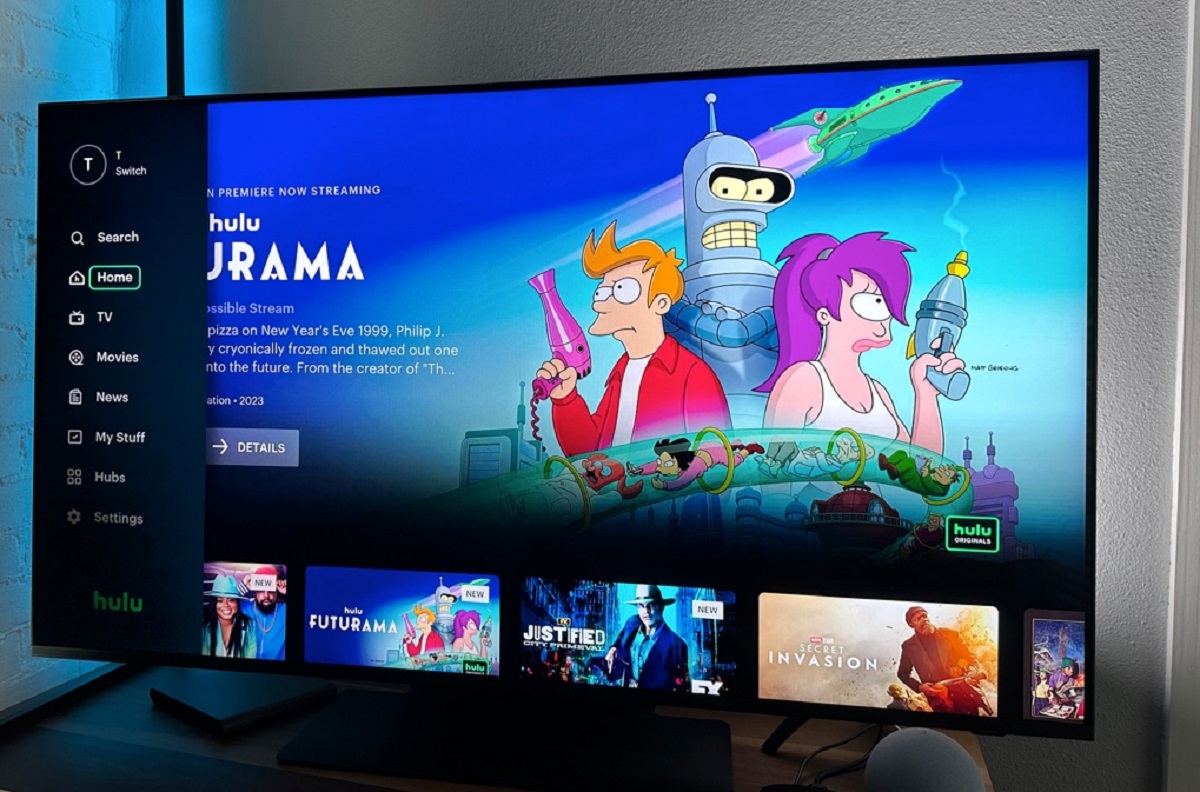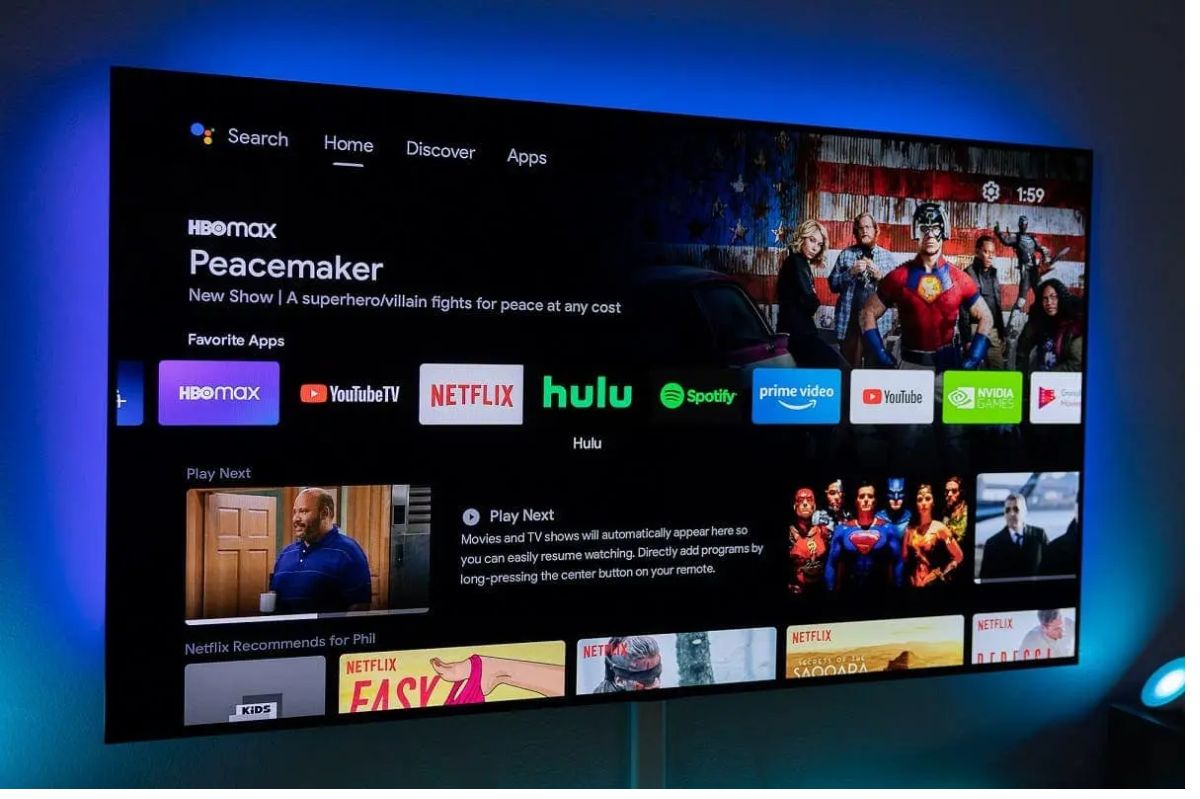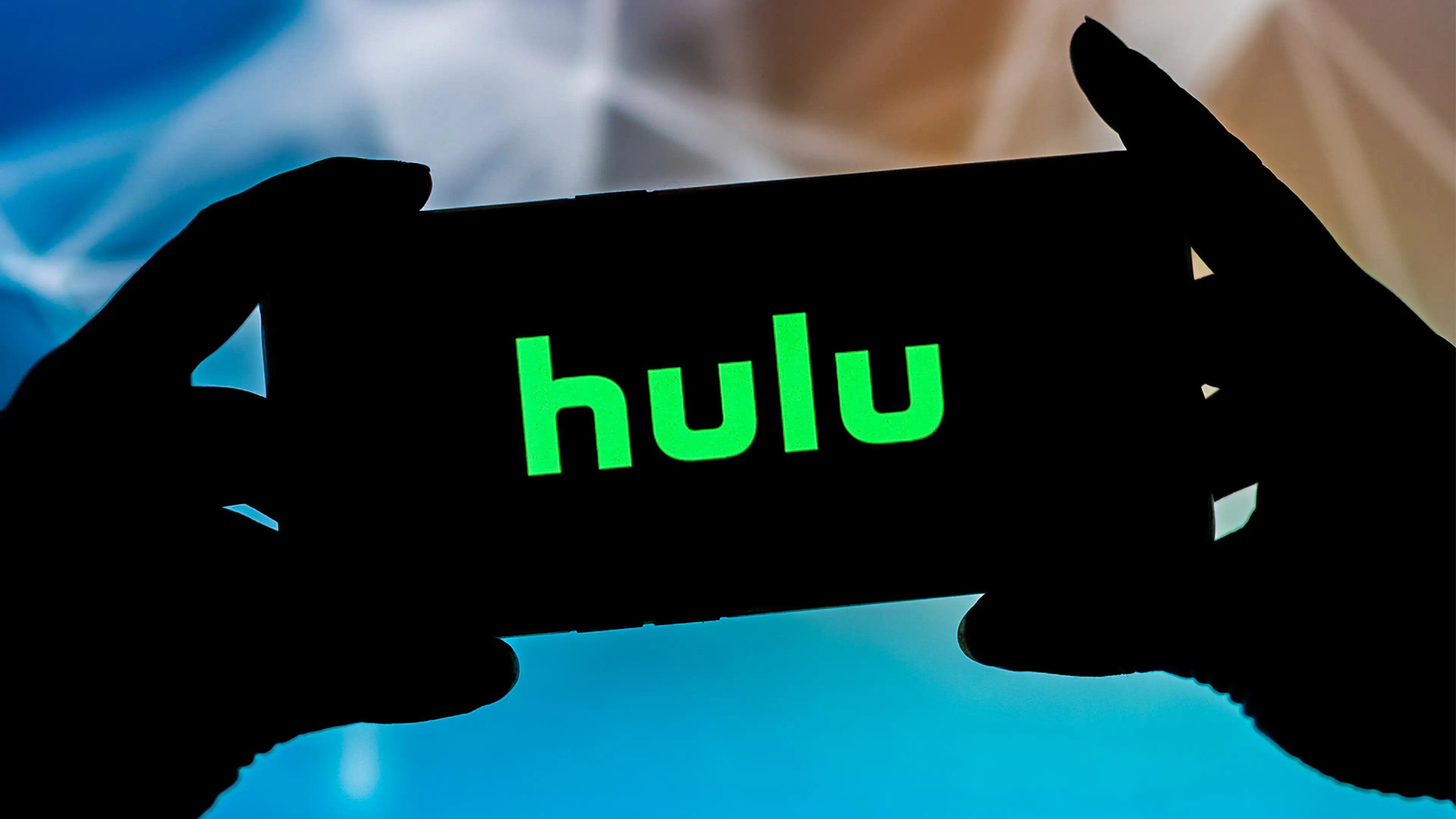Why does Hulu keep freezing? If you’re a fan of watching movies and shows, chances are you love streaming services like Hulu. However, like any software or app, Hulu does come with a few quirks that make it difficult to use. One of these Hulu issues revolves around the app freezing or buffering too much. Sometimes, the issue is that your content freezes suddenly after playing ads or commercials. Other times, the screen simply goes black. Regardless, more often than not, you can still hear the audio playing but the video itself is black or stuck. Moreover, it’s not an isolated issue because users often report the problem occurring on all kinds of devices. These include Windows computers, mobile devices, Android TVs, or streaming sticks like the Firestick.
Now, usually, this doesn’t pose a big problem because most instances don’t last long. On the other hand, if the freezing persists, then you might have a problem. With that said, why does Hulu keep freezing and how can you fix and avoid the issue? Let’s find out.
How To Fix Hulu Freezing
1. Verify Your System Requirement
Why does Hulu keep freezing up? Sometimes, the issue lies in your hardware and software requirements. That’s because Hulu needs a certain level of competence from the devices it streams on to work competently.
It also has certain software requirements. Generally, we recommend streaming on at least Windows 10 if you’re on a PC. Meanwhile, Mac users will want to update to macOS X 10.9 or later to stream Hulu. Finally, you should also be able to stream on ChromeOS without many issues.
In addition, we suggest keeping your browsers updated and enabling HTML5. We also recommend enabling cookies and JavaScript, though we’ll get to how in later sections. For now, remember you must be streaming on more modern hardware and software to keep Hulu running smoothly.
2. Connect Your Device To The Network
Sometimes, the answer to the question, “why does Hulu keep freezing?” is fairly simple. That’s because some problems with Hulu streaming are quite obvious and easy to fix. One of those is the network connection.
With that said, we suggest double-checking whether your device is connected to WiFi (or LAN) before other things. That’s because, if it isn’t, then your problem can resolve immediately if you reconnect.
You can easily check this on mobile devices by opening the notification pane (Android) or Control Center (iOS). Alternatively, you can also find the WiFi connection in the settings. Make sure they’re enabled or else you’ll be asking yourself, “why does Hulu keep freezing?” all day.
As for desktop users, you can easily get to this by clicking the WiFi icon on your menu bar. Make sure you’re connected to WiFi in the settings menu that pops up. For wired connections, check whether the LAN cable is plugged properly, whether it’s loose, or is damaged. If it’s damaged, we suggest replacing the LAN cable or switching to WiFi instead.
3. Ensure That You Have The Right Internet Speed
Perhaps you’ve established a proper network connection and Hulu is still acting up. In this scenario, why does Hulu keep freezing even though your connection is stable? Sometimes, the reason is the internet speed you have is not enough.
Generally speaking, the platform recommends a 3 Mbps download speed to stream older 520p content. Now, sometimes you may already get a 3 Mbps download speed. However, Hulu Live or higher-resolution videos won’t work. With that said, why does Hulu Live keep freezing even with 3 Mbps?
This is because Hulu Live and 4K HD content require even higher download speeds to work. For 4K HD streams, you’ll need to have at least 16 Mbps. Meanwhile, if live streaming is your main goal, we recommend maintaining at least 8 Mbps download speeds. You can conduct a Hulu speed test by visiting Ookla’s website.
With that said, we recommend getting download speeds much faster than that to avoid obstacles. Moreover, we suggest getting a router that can meet those demands. Otherwise, you may encounter issues.
Apart from that, we also suggest disconnecting other devices connected to the network. This can ensure that no other device is hogging your streaming device’s connection speeds. You may also need to close other apps that require internet running in the background of your computer or smartphone.
4. Restart Your Router
Your internet connection is stable and you have the right speed but Hulu still isn’t working well. Why does Hulu keep freezing even though this is the case? This may be because the router itself is having errors or glitches that are causing the problem.
As a result, both WiFi and Ethernet connections for Hulu and other apps might be unstable. Thankfully, you can easily mitigate this concern by restarting the router on your home internet. Doing so should clear out any prominent problems related to the network.
You can easily reboot the router by unplugging the power cable at the back. This manually shuts it off without causing issues. Then wait for five seconds as it cools down. Afterward, plug it in again and try reconnecting the Hulu app.
5. Check Hulu Servers
This rarely happens, but sometimes Hulu will freeze because the company’s servers are down. You can easily check whether this is the case by typing “Hulu” in the search bar of Downdetector.
Alternatively, you can look for Hulu’s Twitter support or Instagram to find updates. They should inform the public and notify you when things are back up. Unfortunately, there isn’t a lot you can do if Hulu’s servers are the problem. That’s because you can’t do anything without Hulu’s help. The most you can do is simply wait and use another streaming service in the meantime.
6. Clear Your Cache
Why does Hulu keep freezing? At times, the reason is certain files — such as cache — keep getting in the way. Now, the cache is a good thing for the most part because it allows the device faster access times. However, it can hinder certain functions from time to time.
With that said, it’s important to learn how to clear Hulu’s cache if you want the freezing to stop. Here’s how to accomplish this on different hardware and browsers.
Google Chrome
- Open Chrome
- Click the “More” (three dots/arrow up) icon on the upper-right
- Choose “More tools”
- Pick “Clear browsing data”
- Select the time range
- Note: choosing “All time” will require a long wait time
- Press the checkboxes for “Cookies and other site data” as well as “Cached images and files”
- Hit “Clear data”
Safari
- Press Safari in the menu bar
- Choose “Preferences”
- Go to the “Privacy” section
- Select “Manage Website Data”
- Choose “Remove All”
- Hit “Remove Now”
Android
- Launch the Settings app
- Choose “App”
- Look for Hulu
- Pick “Storage”
- Hit “Clear cache”
iOS
- Go to Settings
- Hit “General”
- Pick “iPhone Storage”
- Select Hulu
- Choose “Offload App”
- Note: this uninstalls the software but keeps its information
- Press “Offload App”
- Reinstall Hulu from the App Store
7. Force Close Hulu
Besides deleting the cache, you may also resolve the freezing issue by forcing the app to close. This will refresh it and allow it to work properly when you open it back up. Minor glitches should disappear and shouldn’t bother you afterward.
Android
- Head to Settings
- Choose “Apps”
- Hit “All Apps”
- Find “Hulu”
- Choose “Force Stop”
- Wait a minute
- Open Hulu again
iOS
- Go to your home screen
- Swipe upward from the base of your screen
- Look for Hulu and swipe up the app to close it
Firestick
- Hit the remote’s “Home” button
- Choose “Settings” and then “Applications”
- Press “Manage Installed Applications”
- Select “Hulu”
- Press “Force stop”
8. Reboot Your Device
If the glitch isn’t related to the network or cache, why does Hulu keep freezing? Unfortunately, there are instances when none of these fixes work. However, you can still potentially resolve the issue with a simple restart of your hardware.
Doing so refreshes your entire device and removes any small errors or issues. It’s a decent way to resolve things, including Hulu’s freezing problem. Thus, we recommend it whether you’re on Windows, Mac, iOS, Android, or Fire TV OS. Here’s how on major platforms:
Windows
- Click “Start” on the taskbar
- Choose the “Power” icon
- Hit “Restart”
macOS
- Press the Apple logo on the taskbar
- Choose “Restart”
Android
- Hold the power button
- Choose “Restart” or “Power Off” on the succeeding menu
iOS
- Hold the side button and volume down button
- Note: older iPhones will not require you to hold the volume down button
- Swipe the slider that appears
- Wait half a minute
- Hold the lock switch to open it again
Firestick
- Hold the remote’s “Select” and “Pause” buttons for five seconds
- Choose “Reset” on the TV screen
- Hit the remote’s “Select” button
9. Update Your Operating System (OS)
Why does Hulu keep freezing on Firestick or other devices? Sometimes, the issue is more software-related than it is about the network or hardware. Regardless, to ensure the software isn’t causing any issues, we suggest updating your device’s OS.
Of course, not all operating systems will have an update right away. Nonetheless, it’s good to check to ensure that you keep your Hulu streaming devices updated. Here’s how you can update the OS on various platforms.
Windows
- Press the “Start” button on the taskbar
- Choose “Settings”
- Hit “Windows Update”
- Select “Check for updates”
- If one is available, click “Install”
- Note: this may take a while so make sure to do it when you don’t need your computer
macOS
- Press the Apple logo on the taskbar
- Pick “System Settings” or “System Preferences”
- Under System Settings, hit “General” on the left and choose “Software Update”
- If you’re under System Preferences, hit “Software Update”
- Press the “Update Now” (or similarly named) button if there’s an available update
- Note: you may need to input your administrator password to proceed
Android
- Launch the Settings app
- Look for “System”
- Choose “System update”
- Follow the guidelines given if there’s an available update
iOS
- Launch the Settings app
- Head to “General”
- Tap “Software Update”
- Press “Download and Install” if it’s available
Firestick
- Open Settings
- Choose “My Fire TV”
- Hit “About”
- Select “Check for Updates” or “Install Updates”
- Note: the former will appear if you’re updated, while the latter shows up if there’s a new one available
- Wait 5-15 minutes to let the OS update
10. Update The App
Why does Hulu keep freezing on my Vizio TV? Apart from the device’s OS, you should also update the Hulu app. That’s because sometimes, Hulu’s app is the one with the problems. Thankfully, the company does release updates to fix glitches and bugs like these.
Thus, you only have to update the app. You can check for updates and keep your Hulu app updated through the following measures on various devices.
Android
- Launch the Google Play Store
- Tap your profile picture
- Hit “Manage apps & device”
- Look for Hulu
- If there’s an available update, there will be an “Update available” sign beside it
- Press “Update”
iOS
- Open the App Store
- Hit your profile icon
- Scroll to find pending updates
- If an “Update” button is next to Hulu, tap on it
- Alternatively, you can also press “Update All” to update all your apps, but it will take some time
Firestick
- Go to your home screen
- Press the Settings button
- Choose “Applications”
- Hit “Appstore”
- Press “Automatic Updates” and toggle it “On”
- Note: this should update all your apps immediately when new ones are available
11. Delete And Reinstall Hulu
Why does Hulu keep freezing on my TV? There are instances wherein the best choice you can make is to delete the app completely. Of course, this doesn’t mean you’ll have it gone from your device permanently. You will reinstall the app after it’s deleted.
This should get rid of many quirks and problems the app itself may be facing. It should fix glitches and make your Hulu app work as new. Fortunately, the process for this uninstall-reinstall solution is quite simple.
Android
- Launch the Google Play Store
- Tap your profile picture
- Hit “Manage apps & devices”
- Choose “Manage”
- Press “Hulu”
- Hit “Uninstall”
- Head to the Play Store and look for “Hulu”
- Press “Install” on the app’s page
iOS
- Hold the Hulu app on the home screen
- Press “Delete App”
- Tap “Delete”
- Head to the App Store
- Search “Hulu”
- Press the download icon on the app page
Firestick
- Open the Settings menu
- Choose “Applications”
- Hit “Manage Installed Applications”
- Look for Hulu
- Click “Uninstall”
- Go to the Amazon Store
- Reinstall the Hulu app
12. Allow JavaScript And Cookies
If you’re on a browser, we recommend enabling JavaScript and Cookies to assist Hulu. That’s because Hulu needs these things enabled to improve its streaming service. Thus, doing so should help you when you’re experiencing errors or freezes while you’re watching. Here’s how on various browsers.
Google Chrome
- Open Chrome
- Press the “More” (three-dot or arrow up) option on the top-right
- Hit “Settings”
- Scroll and look for “Advanced”
- Within “Privacy and security,” select “Content Settings”
- Press “Cookies” and move it from “Allow” to “On”
- Look for “JavaScript” and toggle it from “Allow” to “On”
Safari
- Open Safari
- Press the Safari menu on the top-left
- Choose “Preferences”
- Navigate to the “Security” section
- Press the “Enable JavaScript”
- Click the “Privacy” tab
- Look for “Cookies and website data” and choose “Allow from websites I visit”
Firefox
- Open Firefox
- On the top-right, choose the “Menu” (three lines) icon
- Choose “Options”
- Select the “Privacy” section
- Under History, ‘look for “Firefox will:” and use custom settings for history
- Check the option that says “Accept cookies from sites”
13. Enable Location Services
Apart from JavaScript and Cookies, Hulu also requires proper location services to function. This usually happens when you first sign in with Hulu on a browser. However, if it’s disabled, you can enable it in the following ways on different browsers.
Google Chrome
- Open Chrome
- Press the “More” (three dots or arrow up) icon
- Choose “Settings”
- Pick “Advanced” at the bottom
- Go to “Privacy and security”
- Click “Content Settings”
- Hit “Location”
- Toggle to “On”
Safari
- Press the Apple logo on the taskbar of the home screen
- Choose “System Preferences”
- HIt “Security & Privacy”
- Select the “Privacy” tab
- Note: you may have to type in your admin username and password
- Choose “Location Services”
- Check the “Enable Location Services” option and choose Safari on the list
Firefox
- Launch Firefox
- Press the “Menu” (three lines) icon
- Go to “Preferences”
- Hit “Privacy & Security”
- Scroll and click on “Permissions”
- Select “Settings” beside “Location”
- Add “Hulu.com” to the list
14. Switch To A Web Browser
Why does Hulu keep freezing? If all else fails on your streaming stick or mobile device, we recommend switching to a browser. Yes, this doesn’t fix the problem you were having with your other hardware. Nonetheless, it’s a decent temporary workaround if you must stream something this instant.
With that said, a browser should work better than most Hulu apps. That’s because they eliminate the problems and glitches associated with running an app. Moreover, browsers connect to the internet somewhat faster than apps do. Thus, it’s something we recommend as a band-aid solution.
15. Power Cycle Your Hardware
Why does Hulu keep freezing when you’ve tried all other methods? We’re not entirely sure why Hulu keeps doing this even when you’ve tried everything. Nonetheless, we do recommend one last thing for those watching on TV: power cycling.
This simply allows your television to clear all of the memory in it and drain the power completely. It should eliminate most quirks and let your TV run without any other problems. Fortunately, the process is quite easy to do.
- Turn off your television
- Unplug your TV from the power outlet
- Wait one minute
- Plug the TV once more
- Turn it on
Why Does Hulu Keep Freezing?
Hulu streaming problems can be frustrating and cumbersome to deal with. However, it’s important to understand why these issues sprout in the first place. So, why does my Hulu keep freezing? Here are some of the reasons that may be causing this issue:
- The internet connection is unstable, choppy, or has been disabled altogether
- Hulu’s servers are having disconnection issues or they’re encountering errors, causing the app to slow down
- Your device’s cache, software, or hardware problems are causing issues with the streaming experience
- The app you’re using may not be updated or is having internal errors or bugs
- Your device’s operating system may require an update
- You have a network connection but the speed is too slow to handle streaming on Hulu
How To Prevent Hulu From Freezing
Why does Hulu keep freezing? We already understand the answers to this query. However, now that we know, does this also mean we can prevent the problem from recurring? Here are some of the ways you can prevent Hulu problems today, especially concerning freezing.
Ensure You Have Proper Internet Speed
Like other streaming services, Hulu requires a certain network speed to function properly. Hence, you must meet these requirements if you want to stream without interruptions.
Keep Your Software Updated
Whether it’s your device’s operating system or the Hulu app, it’s always important to keep them up-to-date. The same goes for your browser or whatever medium you’re using to stream Hulu. That’s because updating your software ensures that it functions the best that it can in the present. It also allows you to stave off or remove bugs and glitches altogether.
Final Word
Why does Hulu keep freezing? There are multiple possible culprits behind this phenomenon. Fortunately, you can easily resolve the issue because most of them are minor. Nonetheless, we recommend taking steps to prevent this issue from happening on your end by updating your OS and app. We also suggest getting better internet speeds to ensure you can stream smoothly.