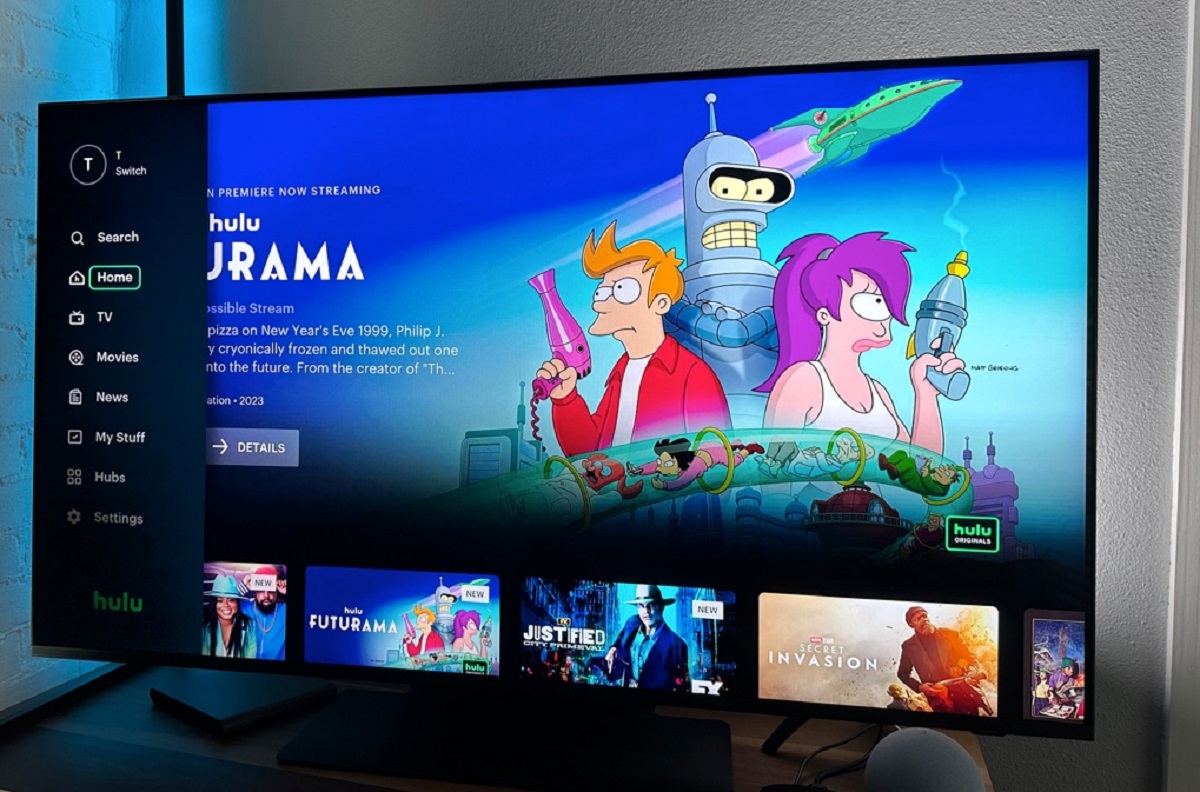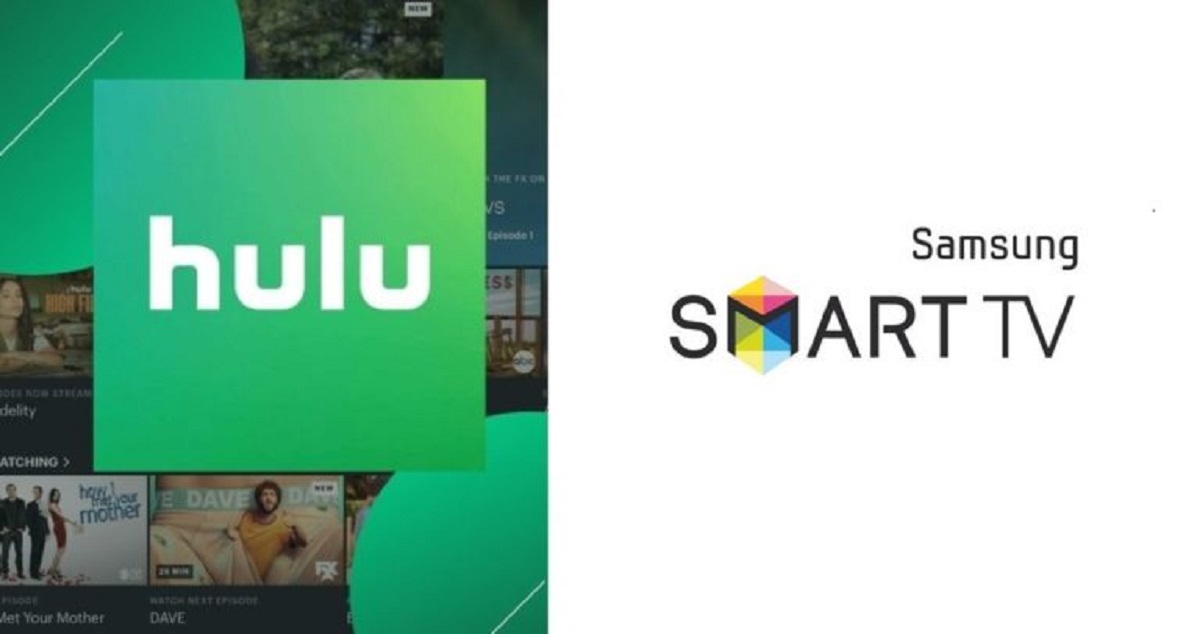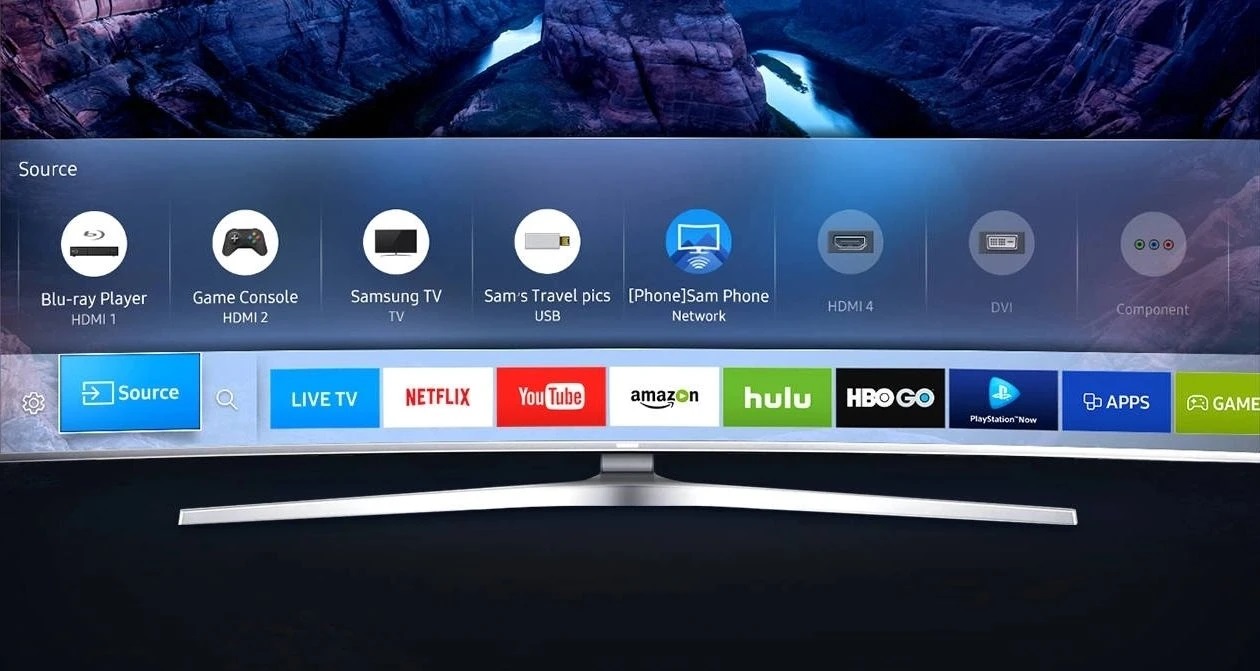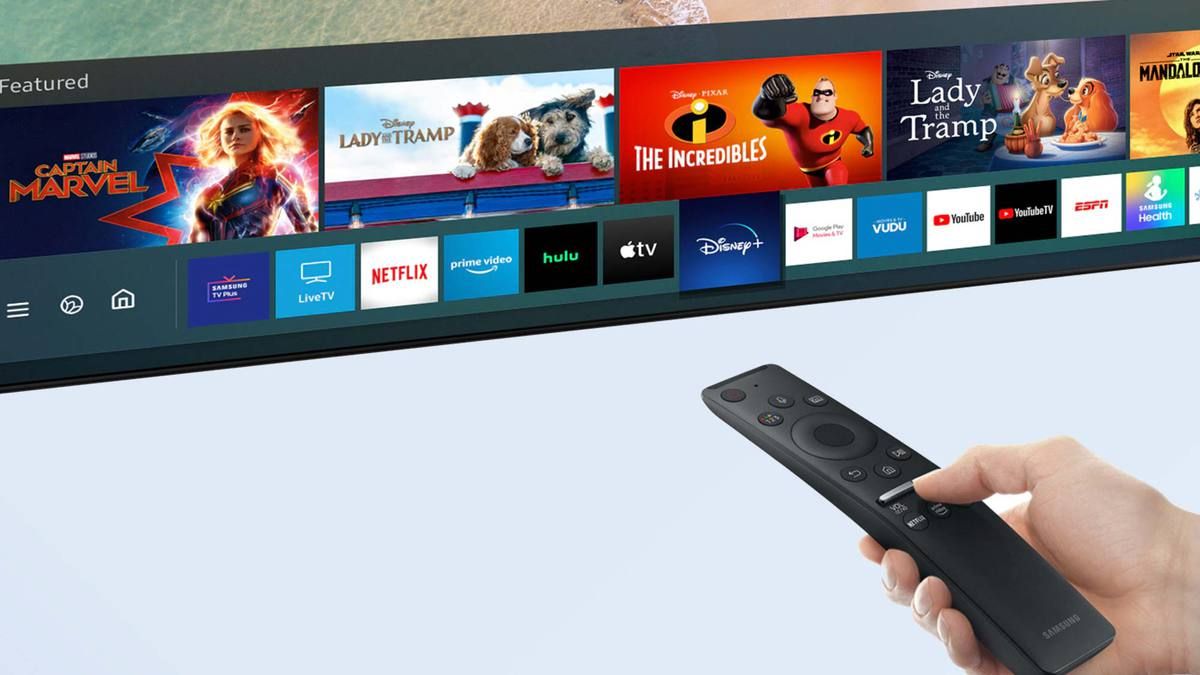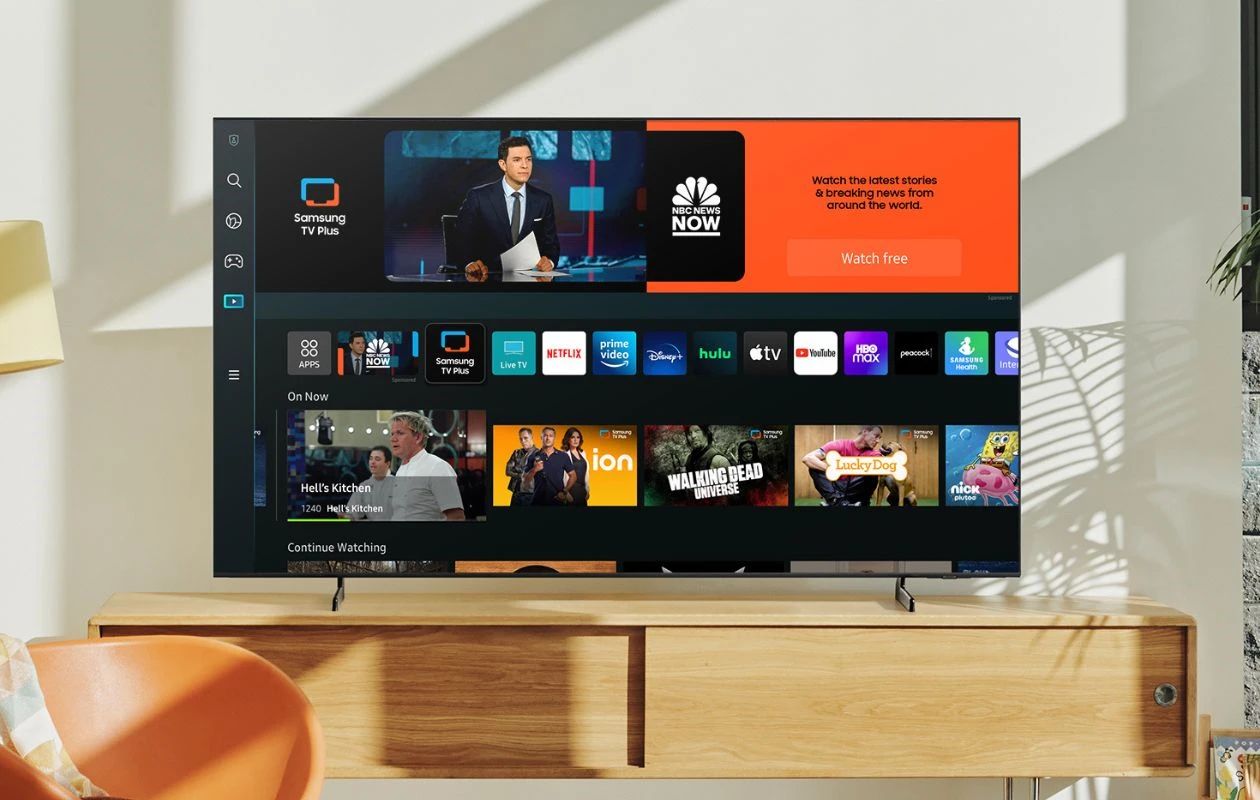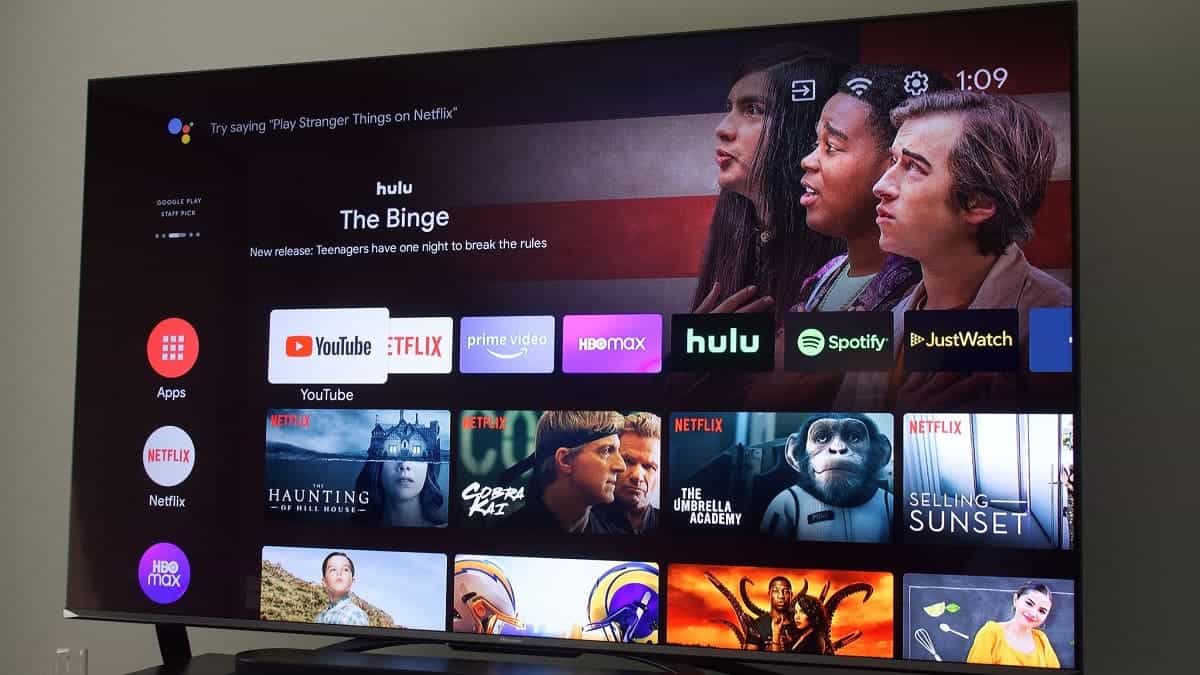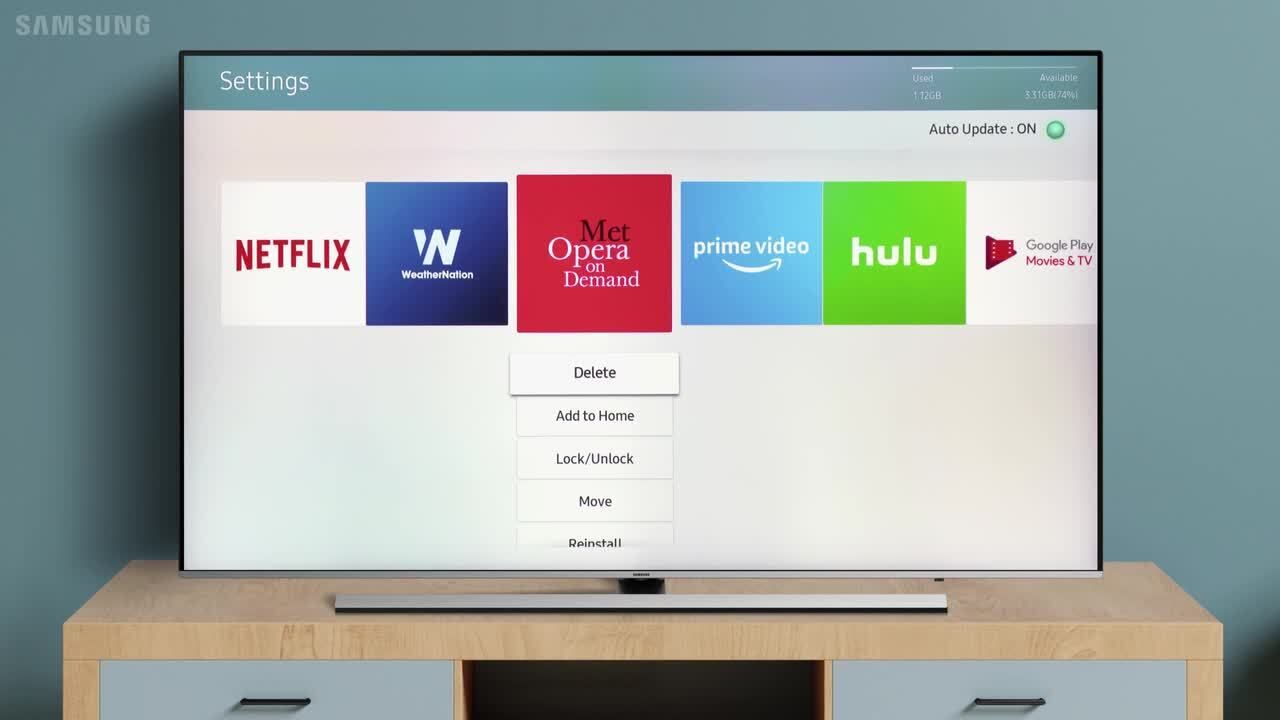Introduction
Welcome to the world of streaming entertainment! Samsung Smart TVs have revolutionized the way we enjoy our favorite shows and movies from the comfort of our own homes. With a wide range of apps and services available, one of the most popular choices for streaming content is Hulu. In this article, we’ll show you how to find and install Hulu on your Samsung Smart TV, step by step.
Streaming services like Hulu provide an extensive library of TV shows, movies, documentaries, and original content that you can access on-demand. With a Samsung Smart TV, you can transform your living room into an immersive entertainment center, all with just a few clicks of your remote. Whether you’re a fan of gripping drama series or comedy shows that will leave you in stitches, Hulu has something for everyone.
Before we delve into the installation process, it’s important to ensure that your Samsung Smart TV is compatible with the Hulu app. Not all Samsung Smart TVs support the same apps, so it’s crucial to double-check compatibility before proceeding. Now, let’s dive into the initial steps of finding Hulu on your Samsung Smart TV:
Checking Compatibility
Before you begin the installation process, it’s essential to confirm that your Samsung Smart TV is compatible with the Hulu app. Here’s how you can check:
- Turn on your Samsung Smart TV and navigate to the main menu.
- Using your remote, scroll to the “Apps” or “Smart Hub” section.
- Look for the “Samsung Apps” or “App Store” icon and select it.
- Once the app store is open, search for “Hulu” using the search bar.
- If Hulu appears in the search results, it means that your Samsung Smart TV is compatible with the app. You can proceed with the installation process outlined in the next section.
- If Hulu doesn’t appear in the search results, it’s possible that your Samsung Smart TV model does not support the Hulu app. However, don’t fret! There are alternative ways to access Hulu on your TV, such as using external devices like streaming sticks or boxes connected to your TV.
It’s worth mentioning that compatibility can vary based on the model and year of your Samsung Smart TV. Older models may not support the latest apps, so it’s advisable to check the Samsung support website or consult your TV’s user manual for more information.
Now that you’ve confirmed compatibility, let’s proceed to the next section to learn how to install the Hulu app on your Samsung Smart TV.
Installing Hulu App
Now that you’ve confirmed that your Samsung Smart TV is compatible with Hulu, let’s move on to installing the app. Follow these steps:
- Ensure that your Samsung Smart TV is connected to the internet. You can either use a wired Ethernet connection or connect to your home Wi-Fi network.
- Using your TV remote, navigate to the main menu and select the “Apps” or “Smart Hub” option.
- Scroll through the available apps until you find the “Samsung Apps” or “App Store” icon. Select it.
- Once the app store opens, use the search bar to search for “Hulu.”
- From the search results, select the official Hulu app icon.
- Click on the “Install” button to begin the installation process.
- Wait for the app to download and install on your Samsung Smart TV. The installation time may vary depending on your internet connection speed.
- Once the installation is complete, you will see the Hulu app appear in the app list on your Samsung Smart TV’s main menu.
- Return to the main menu and select the Hulu app to launch it.
Congratulations! You have successfully installed the Hulu app on your Samsung Smart TV. Now, let’s move on to the next section to learn how to activate Hulu and start streaming your favorite content.
Activating Hulu
After installing the Hulu app on your Samsung Smart TV, the next step is to activate it. Here’s how you can activate Hulu on your TV:
- Launch the Hulu app from the main menu of your Samsung Smart TV.
- You will be prompted to sign in or create a Hulu account. If you already have a Hulu account, select the option to sign in. If not, choose the option to create a new account.
- If you selected to sign in, enter your Hulu email address and password using the on-screen keyboard. Then, select “Sign In.” If you chose to create a new account, follow the on-screen instructions to set up your account.
- Once you have successfully signed in or created your account, you will be provided with an activation code.
- On a separate device, such as a smartphone or computer, open a web browser and navigate to hulu.com/activate
- Enter the activation code displayed on your Samsung Smart TV into the designated field on the activation webpage.
- Click on the “Activate” button to proceed with the activation process.
- Wait for a few moments while Hulu verifies and activates your account.
- Once the activation is complete, you will receive a confirmation message on your TV screen.
- Return to the Hulu app on your Samsung Smart TV, and you will now have full access to your Hulu account and all the streaming content it offers.
Now you can sit back, relax, and enjoy your favorite shows and movies on Hulu directly from your Samsung Smart TV. If you encounter any issues during the activation process, continue reading the next section for troubleshooting tips.
Troubleshooting Common Issues
While installing and activating the Hulu app on your Samsung Smart TV is usually a straightforward process, you may encounter some common issues along the way. Here are a few troubleshooting tips to help resolve them:
- No Hulu App Found: If you are unable to find the Hulu app in the Samsung App Store, ensure that your TV is compatible with the app by checking the compatibility section earlier in this article. If your TV model does not support Hulu, consider using an external streaming device.
- Internet Connection Issues: Ensure that your Samsung Smart TV is connected to the internet, either via Ethernet or Wi-Fi. If you have a weak or unstable connection, try restarting your router or contacting your internet service provider.
- App Freezing or Crashing: If the Hulu app freezes or crashes frequently, try clearing the app cache or reinstalling the app. You can do this by going to the app settings on your TV and selecting the appropriate options.
- Sign-in Problems: If you are having trouble signing in to your Hulu account, double-check that you are using the correct email address and password. If you’ve forgotten your password, follow the prompts to reset it.
- Activation Issues: If you encounter any issues during the activation process, double-check that you entered the correct activation code on the Hulu activation webpage. If the problem persists, try restarting both your TV and the device you are using to activate Hulu.
If you continue to experience difficulties with the Hulu app on your Samsung Smart TV, it’s recommended to visit the official Hulu support website or contact their customer support for further assistance. They can provide specific troubleshooting steps based on your situation.
By following these troubleshooting tips, you should be able to overcome common issues and enjoy a smooth streaming experience on Hulu using your Samsung Smart TV.
Conclusion
Congratulations! You have successfully learned how to find Hulu on your Samsung Smart TV and install the app. With the availability of Hulu’s extensive library of TV shows, movies, and original content, you can now enjoy endless entertainment from the comfort of your own home.
We started by ensuring compatibility with your Samsung Smart TV, as not all models support the Hulu app. We then moved on to the installation process, where we guided you through accessing the app store, searching for Hulu, and installing it on your TV.
After installation, we explained the activation process step by step. Activating Hulu on your Samsung Smart TV allowed you to sign in or create a new account and enjoy all the benefits that Hulu has to offer.
Lastly, we provided troubleshooting tips for common issues that you may encounter during the installation, activation, or usage of the Hulu app on your Samsung Smart TV. By following these troubleshooting steps, you can easily overcome any obstacles and enjoy a seamless streaming experience.
Remember, if you ever encounter any further difficulties or have specific questions about Hulu or your Samsung Smart TV, don’t hesitate to reach out to Hulu’s customer support for assistance. They are there to help you make the most of your streaming experience.
Now that you’re all set up and ready to go, grab your remote, find your favorite show or movie on Hulu, and enjoy the captivating world of streaming entertainment right from the comfort of your living room. Happy streaming!