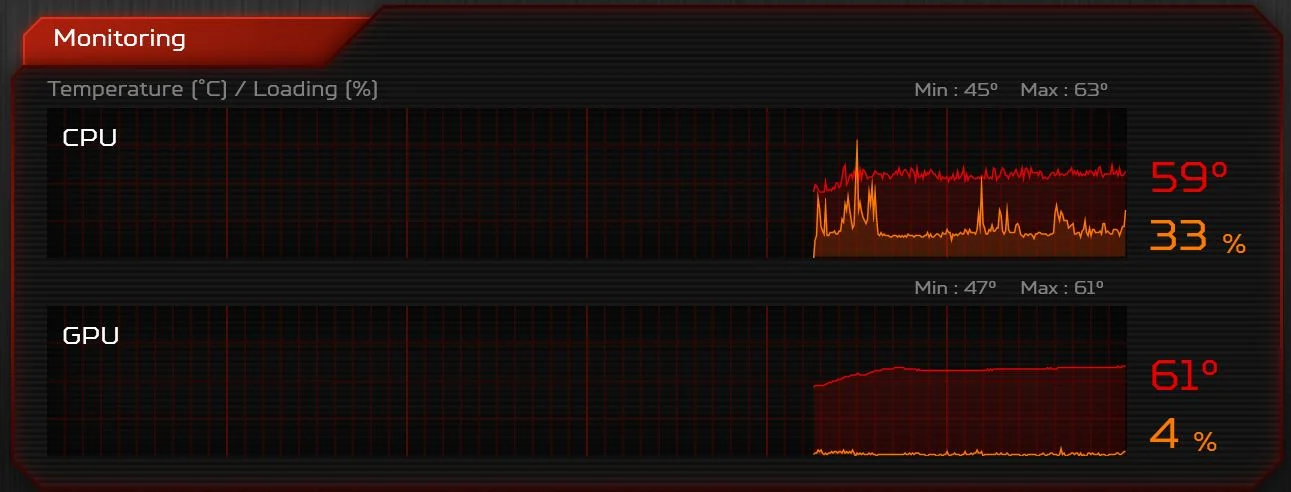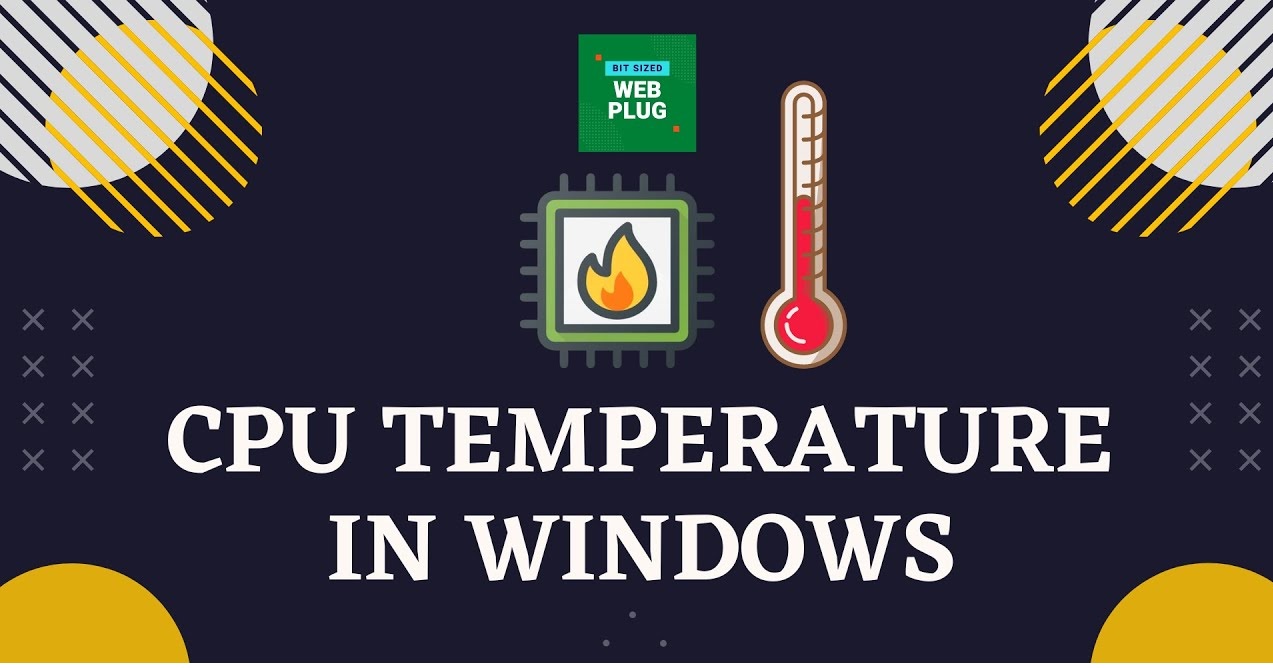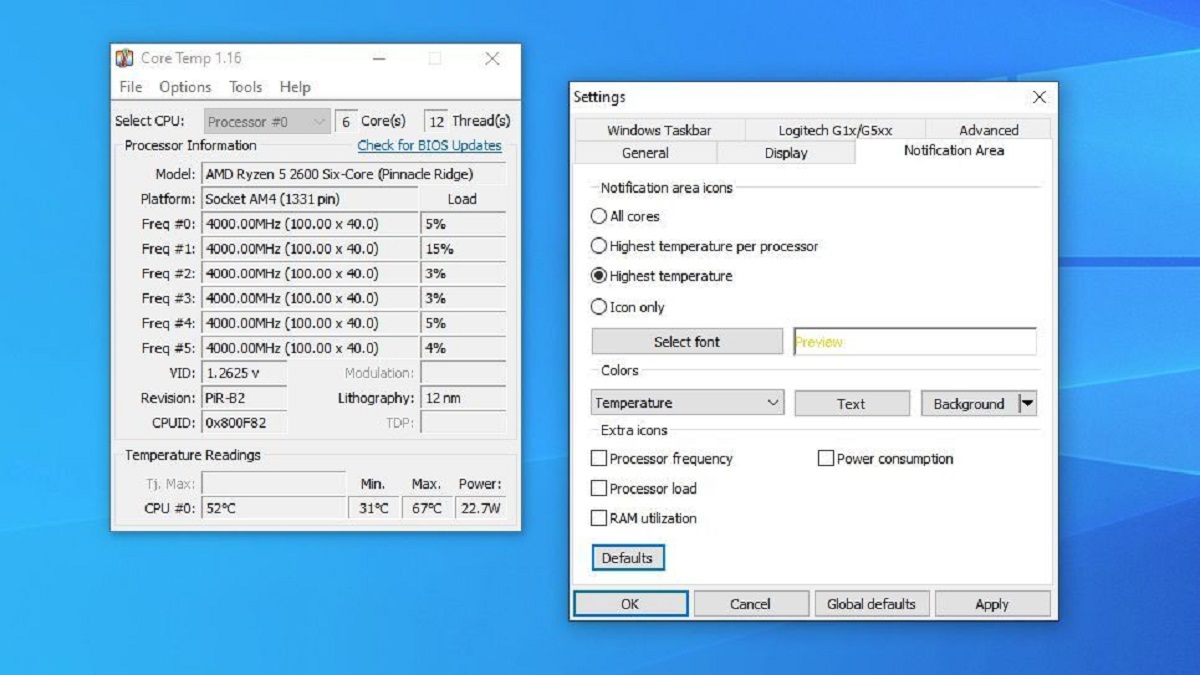Introduction
Overheating is a common issue that many computer users face, especially when it comes to their CPUs. A sudden spike in CPU temperature can cause instability, performance degradation, and even permanent damage to the processor. Understanding the reasons behind these temperature spikes is crucial in order to prevent potential problems and ensure the smooth operation of your computer.
When a CPU reaches high temperatures, it can lead to reduced processing power, frequent system crashes, and even shorten the lifespan of the processor. This can be a frustrating and costly problem to deal with, but with the right knowledge, you can take steps to prevent temperature spikes and protect your CPU.
In this article, we will explore the various factors that can lead to CPU temperature spikes. From overworking the CPU to inadequate cooling, we will cover the common causes of overheating and provide practical solutions to address each issue. By understanding these causes and implementing preventive measures, you can maintain optimal CPU performance and prolong the life of your CPU.
Overworking the CPU
One of the primary reasons for CPU temperature spikes is overworking the processor. This occurs when the CPU is constantly running at high usage levels for an extended period of time, such as during resource-intensive tasks like gaming, video editing, or running multiple applications simultaneously.
When the CPU is overworked, it generates more heat than usual, pushing the temperature to higher levels. This can cause thermal throttling, where the CPU automatically reduces its clock speed to prevent overheating, resulting in decreased performance.
To avoid overworking the CPU, it is important to manage the workload efficiently. Close unnecessary applications and processes running in the background, especially resource-intensive ones. Consider upgrading your CPU if it consistently struggles to handle your workload. Additionally, optimizing your software settings and using task manager tools to monitor and control CPU usage can help prevent excessive strain on the processor.
Properly managing CPU workload can significantly reduce the chances of temperature spikes and ensure smooth operation. Regularly monitoring the CPU temperature using software tools or the BIOS can provide valuable insights and help you identify if overworking the CPU is the culprit behind temperature irregularities.
Insufficient Cooling
Inadequate cooling is another common cause of CPU temperature spikes. The CPU generates a significant amount of heat during operation, and if the cooling system cannot effectively dissipate this heat, the temperature will rise rapidly.
Insufficient cooling can occur due to various reasons, such as a malfunctioning or insufficient CPU fan, a clogged or dusty heat sink, or improper airflow within the computer case. When the cooling system is unable to keep up with the heat generated by the CPU, the temperature can quickly reach dangerously high levels.
To address this issue, it is necessary to ensure that the cooling system is functioning properly. Start by checking if the CPU fan is spinning smoothly and free from any obstructions. Clean the heat sink from dust and debris to improve heat transfer. In some cases, replacing the thermal paste between the CPU and the heat sink can also help improve heat dissipation.
Furthermore, optimizing the overall airflow within the computer case is crucial for efficient cooling. Ensure that the case fans are properly installed and positioned to facilitate the flow of cool air in and hot air out. Consider adding additional fans or upgrading to more efficient cooling solutions, such as liquid cooling, if necessary.
Regular maintenance of the cooling system is essential to prevent temperature spikes caused by insufficient cooling. Cleaning the fans and heat sinks on a routine basis, as well as monitoring the CPU temperature, can help identify and address cooling issues before they become problematic.
Poor Thermal Paste Application
Thermal paste is a crucial component in ensuring efficient heat transfer between the CPU and the heat sink. It fills in microscopic gaps and imperfections on the surface of the CPU and the heat sink, allowing for better contact and heat dissipation. However, poor application of thermal paste can lead to insufficient heat transfer and result in CPU temperature spikes.
If the thermal paste is not applied properly, such as using an excessive amount or unevenly spreading it, there can be air bubbles or gaps between the CPU and the heat sink. This can hinder the transfer of heat, causing the CPU to heat up more rapidly.
To resolve this issue, it is important to properly apply thermal paste when installing or reseating the CPU or heat sink. Begin by thoroughly cleaning the surface of the CPU and the heat sink using isopropyl alcohol and a lint-free cloth. Apply a small, pea-sized dot of thermal paste on the center of the CPU, then evenly spread it across the surface using a card or a plastic spatula.
It is crucial to avoid over-applying the thermal paste, as it can lead to excessive heat insulation rather than effective heat transfer. Additionally, ensure that the heat sink is securely tightened in place to maintain proper contact with the CPU.
Regularly monitor the CPU temperature after applying thermal paste to ensure that it is effectively preventing temperature spikes. If necessary, reapply the thermal paste or seek professional assistance for the correct application technique.
Dust and Dirt Buildup
Over time, dust and dirt can accumulate inside your computer case and on the components, including the CPU and the heat sink. This buildup acts as an insulating layer, reducing the efficiency of heat dissipation and causing CPU temperature spikes.
Dust and dirt can block airflow and clog the cooling fins of the heat sink, obstructing the transfer of heat away from the CPU. As a result, the temperature of the CPU increases, leading to performance issues and potential damage.
To tackle this problem, regular cleaning of your computer is essential. Start by turning off and unplugging your computer. Use compressed air or a soft brush to gently remove dust and dirt from the cooling fans, heat sink, and other components. Pay close attention to the fins of the heat sink, making sure they are clear of any obstructions.
It’s also recommended to clean the computer case and its filters if applicable. Filters prevent dust from entering the case, so cleaning or replacing them regularly can help maintain better airflow and reduce the risk of dust buildup. Remember to handle the components with care and avoid applying excessive force while cleaning to prevent any damage.
In addition to regular cleaning, consider implementing preventive measures to minimize dust and dirt buildup. Placing your computer in a clean and dust-free environment, such as a well-ventilated room or using dust filters on your case, can help reduce the amount of debris that enters your system.
By keeping your computer free from dust and dirt, you can ensure optimal heat dissipation and prevent CPU temperature spikes caused by obstructed airflow.
Inadequate Airflow
Adequate airflow is crucial to maintain optimal CPU temperatures. Insufficient airflow within the computer case can trap heat, leading to temperature spikes and potential damage to the CPU.
If the computer case is poorly designed or lacks proper ventilation, it can restrict the airflow and create hotspots near the CPU. This can be exacerbated by improper cable management, where cables obstruct the path of airflow and impede heat dissipation.
To address this issue, ensure that your computer case has sufficient airflow channels. Look for cases with proper ventilation, including intake and exhaust vents, as well as the option to install case fans. Avoid blocking these vents and ensure that cables are neatly organized to allow for proper airflow.
Additionallly, strategically positioning case fans can help improve airflow inside the case. Place intake fans at the front or side of the case to bring in cool air, and place exhaust fans at the rear or top to expel hot air. Consider using more powerful or high-performance fans if needed to enhance airflow.
Additionally, consider the placement of your computer. Placing it in an enclosed space or against a wall can limit the circulation of air, leading to reduced airflow and increased temperatures. Ensure that there is enough space around the computer for adequate air circulation.
Regularly monitoring the CPU temperature and assessing the airflow within the computer case can help identify any inadequate airflow issues. By optimizing airflow, you can reduce the risk of CPU temperature spikes and maintain a cooler and more stable operating environment for your CPU.
Error in Temperature Monitoring
Monitoring the CPU temperature is crucial in identifying and addressing potential temperature spikes. However, sometimes there can be errors or inaccuracies in temperature monitoring, leading to false readings and unnecessary concern.
One common cause of temperature monitoring errors is outdated or incompatible software. It is essential to use reliable and up-to-date monitoring software that supports your specific CPU model. Outdated software may not accurately interpret the temperature readings from the CPU sensors, leading to incorrect temperature reports.
Additonally, certain BIOS settings or firmware updates can affect temperature monitoring. It’s important to ensure that the BIOS is updated to the latest version and configured correctly to provide accurate temperature information. Consult your motherboard’s documentation or manufacturer’s website for instructions on updating the BIOS and adjusting temperature monitoring settings.
In some cases, a faulty or malfunctioning temperature sensor on the motherboard or CPU itself can lead to inaccurate temperature readings. If you suspect this to be the case, contacting the manufacturer or consulting with a professional technician can help diagnose and resolve the issue.
Another factor to consider is the placement of temperature sensors. Depending on the CPU and motherboard design, temperature sensors may be positioned in different locations, such as in the center of the CPU or near the socket. Understanding the sensor placement and their respective tolerances can help interpret temperature readings more accurately.
It’s worth noting that small temperature fluctuations within a normal range are common and may not always indicate a problem. It’s important to compare temperature readings over time and take note of any sudden, consistent, or extreme spikes that persist.
If you suspect errors in temperature monitoring, consider cross-referencing readings from different software programs or using hardware monitoring devices for more accurate results. This can help validate the temperature data and ensure that any observed temperature spikes are genuine rather than the result of monitoring errors.
High Ambient Temperature
The ambient temperature refers to the temperature of the surrounding environment in which the computer operates. High ambient temperature can significantly impact the CPU temperature and lead to temperature spikes.
When the ambient temperature is high, such as during hot summer months or in poorly ventilated areas, the CPU receives less cool air, making it more difficult to dissipate heat effectively. This can cause the CPU temperature to rise quickly, potentially surpassing safe operating levels.
To mitigate the impact of high ambient temperature, there are a few steps you can take. Firstly, ensure that your computer is placed in a well-ventilated area with adequate airflow. Avoid placing it near sources of heat, such as radiators or direct sunlight.
Using additional cooling methods like air-conditioning or installing fans or air coolers in the room can help lower the ambient temperature. This, in turn, provides a cooler environment for the CPU to operate in, reducing the chances of temperature spikes.
Regularly monitoring the ambient temperature is also important, as it will help you anticipate and take preventive measures ahead of time. During periods of high ambient temperature, consider reducing the CPU workload by closing unnecessary applications, limiting resource-intensive tasks, or scheduling them during cooler times of the day.
It’s important to note that certain computer components, such as gaming laptops or high-performance desktops, are designed to handle higher ambient temperatures. However, even with such designs, it is still crucial to maintain an environment within reasonable temperature limits to ensure optimal CPU performance and longevity.
By managing the ambient temperature and providing a cooler operating environment for the CPU, you can minimize the risk of temperature spikes and maintain stable performance of your computer system.
CPU Overclocking
Overclocking is the process of pushing a CPU beyond its default clock speed to achieve higher performance. While this can provide increased processing power for demanding tasks, it also generates more heat and can result in CPU temperature spikes.
When you overclock a CPU, you increase its voltage and frequency, which leads to more electrical energy being converted into heat. This additional heat can push the CPU temperature to higher levels, potentially exceeding the safe operating limits of the processor.
If you have overclocked your CPU and are experiencing temperature spikes, there are a few things to consider. Firstly, ensure that you have adequate cooling solutions to handle the increased heat generated by the overclocked CPU. Upgrading to a more powerful CPU cooler, such as a liquid cooling system, can help dissipate heat more efficiently and keep the temperature under control.
Properly monitoring the CPU temperature is essential when overclocking. Using reliable software or hardware monitoring tools will allow you to keep an eye on the temperature and make adjustments if necessary. It’s crucial to find a balance between performance and temperature to prevent overheating and potential damage to the CPU.
Additionally, adjusting the overclocking settings can help manage temperature spikes. Lowering the voltage or frequency slightly can reduce heat generation and potentially alleviate temperature spikes. It’s important to note that each CPU is different, so finding the optimal overclocking settings may require some trial and error.
It’s worth mentioning that overclocking may void the warranty of your CPU and can have long-term effects on its lifespan. It’s essential to weigh the potential performance gains against the increased heat and potential risks before deciding to overclock.
Ultimately, if temperature spikes are a significant concern, it may be necessary to revert the CPU back to its default clock speed or consider a more moderate overclocking approach. It’s important to prioritize the stability and longevity of your CPU to ensure consistent performance over time.
Virus or Malware Infection
A virus or malware infection can have various negative impacts on a computer system, including causing CPU temperature spikes. Some types of malware are designed to run processes in the background, consuming CPU resources and generating excessive heat.
When a computer is infected with a virus or malware, these malicious programs can run tasks that put a significant strain on the CPU, leading to high CPU usage and elevated temperatures. This can result in sudden spikes in CPU temperature and reduced system performance.
To mitigate the impact of virus or malware infections on CPU temperature, it is crucial to have effective antivirus software and perform regular scans. Keep your antivirus program up to date to ensure it can detect and remove the latest threats. Additionally, it’s important to exercise caution when browsing the internet or downloading files, as this is often how infections occur.
If you suspect your computer is infected, perform a comprehensive scan using your antivirus software. Quarantine or remove any identified malware to prevent further damage and restore system stability.
In some cases, particularly severe infections may require additional steps to fully resolve the issue. This may involve using specialized malware removal tools or seeking professional assistance to thoroughly clean the system.
Keeping your operating system and software up to date with the latest security patches is also essential. These updates often include vulnerability fixes that can safeguard your system against known exploits used by malware.
By regularly scanning for viruses and malware, keeping your system and software updated, and practicing safe internet usage habits, you can minimize the risk of virus or malware infections and prevent potential CPU temperature spikes caused by these malicious programs.
Conclusion
CPU temperature spikes can be a worrisome issue for computer users, as they can lead to performance issues, system instability, and even permanent damage to the CPU. Understanding the various factors that can contribute to temperature spikes is crucial in order to prevent and address this problem effectively.
By carefully managing CPU workload and avoiding overworking the processor, you can reduce the chances of temperature spikes. Proper cooling is essential, including ensuring adequate airflow, cleaning dust and dirt buildup, and applying thermal paste correctly. Monitoring CPU temperature and addressing any errors in temperature monitoring can help provide accurate information and detect potential spikes.
Other factors worth considering are the impact of high ambient temperature on CPU temperature and the potential risks of CPU overclocking. Finally, staying vigilant against virus and malware infections is important, as they can cause high CPU usage and temperature spikes.
Remember that prevention is key when it comes to avoiding CPU temperature spikes. Regular maintenance, monitoring, and taking preventive measures can go a long way in maintaining optimal CPU performance, prolonging its lifespan, and ensuring a smooth computing experience.