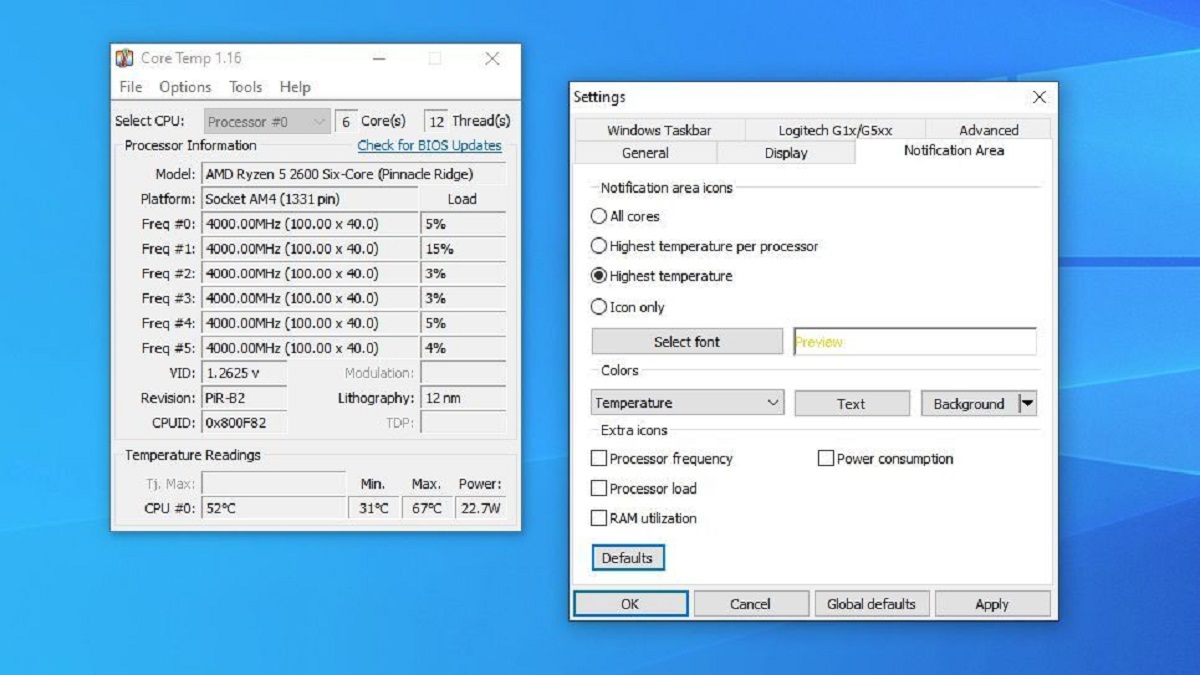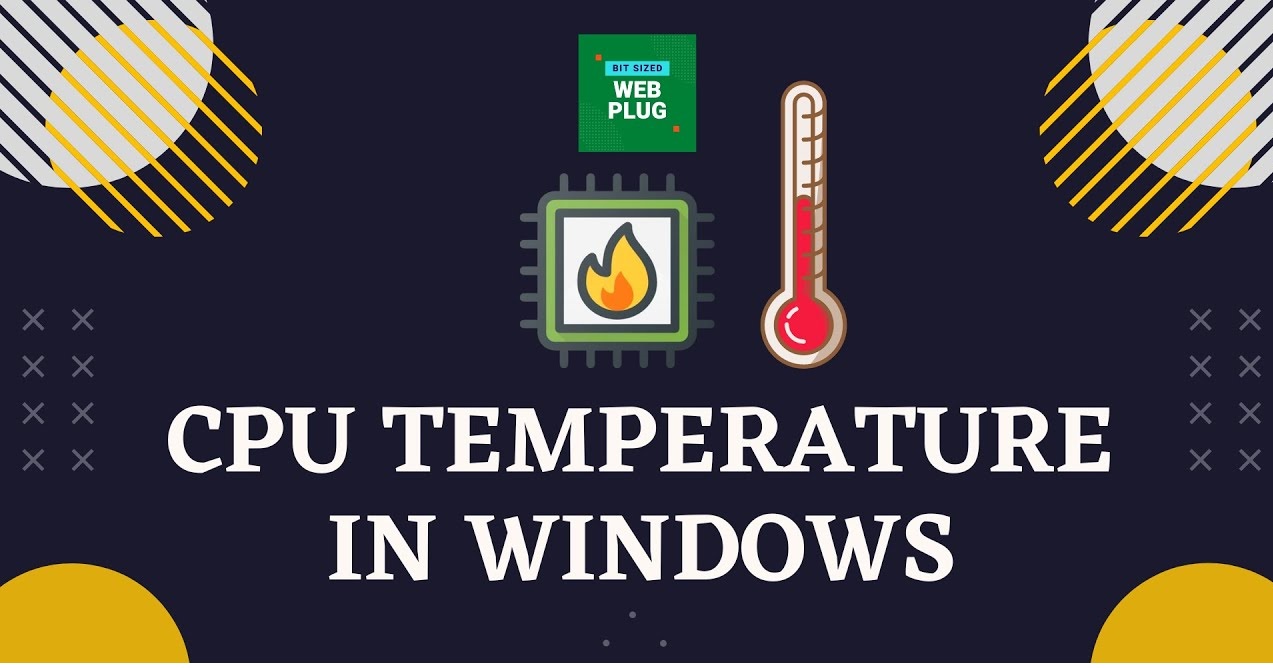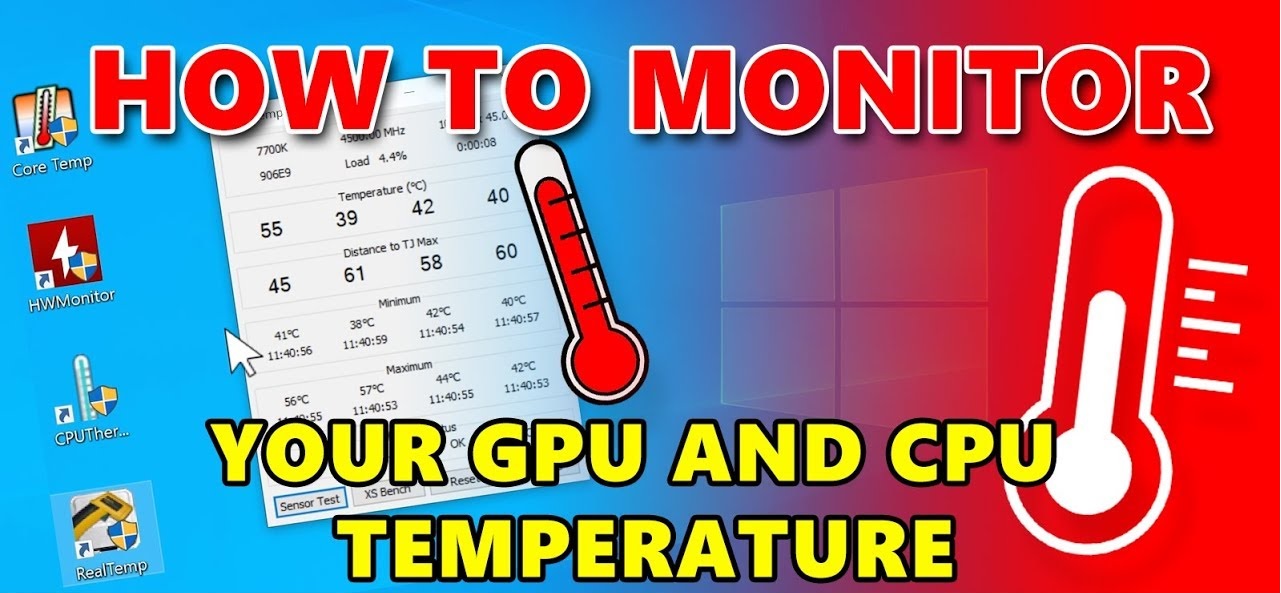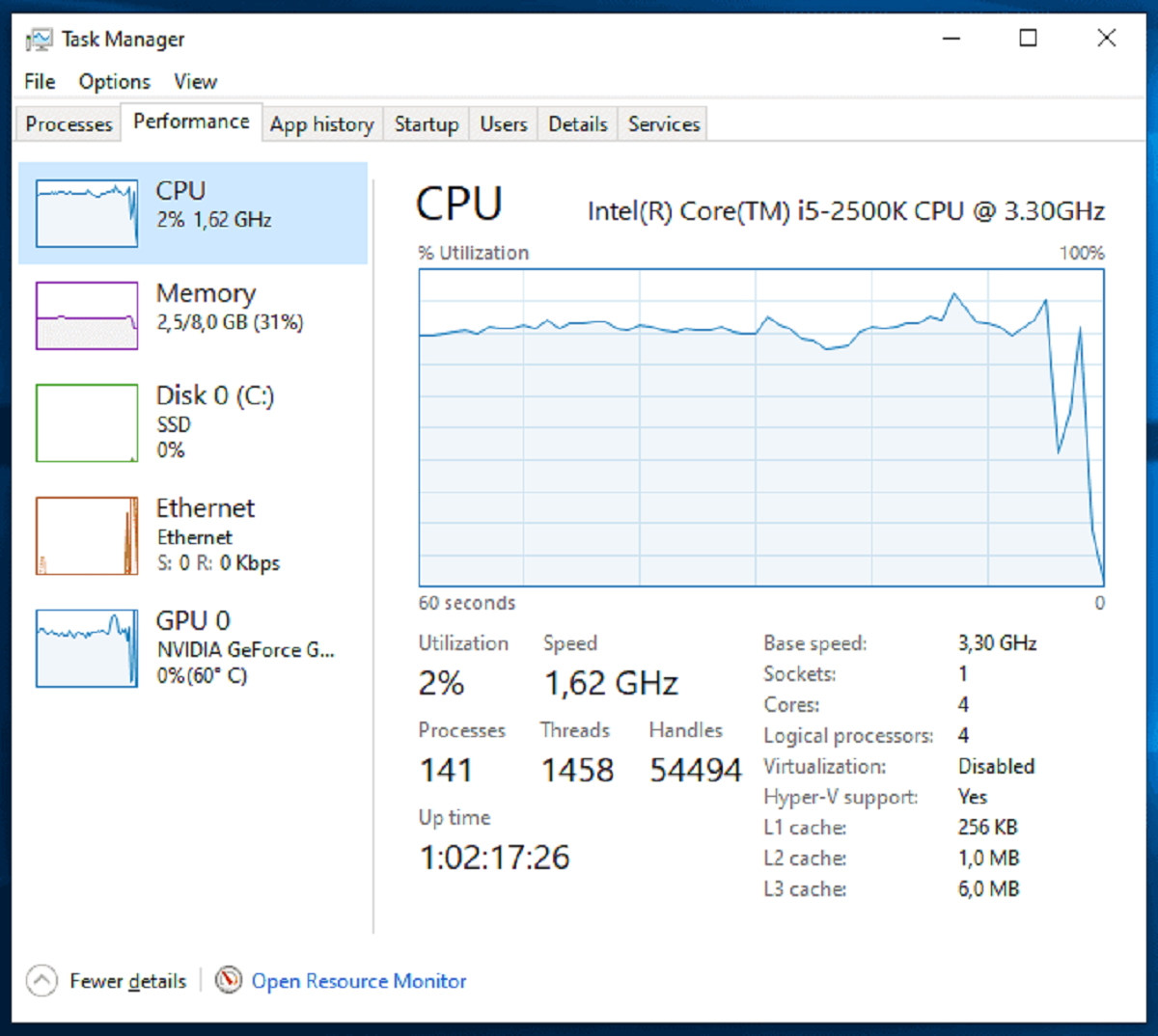Introduction
Welcome to our guide on how to monitor CPU temperature! As computer users, we often focus on optimizing performance and ensuring the smooth functioning of our machines. However, one crucial aspect that is often overlooked is monitoring the temperature of our computer’s central processing unit (CPU).
Understanding and keeping track of CPU temperature is essential for several reasons. Overheating can damage the CPU, reduce performance, and even cause system failures. Monitoring the temperature allows us to take preventive measures, such as adjusting the cooling system or identifying any potential issues before they become critical.
In this article, we will explore the importance of monitoring CPU temperature, its impact on performance, and the different methods available to track it. Whether you are a tech enthusiast, a gamer, or someone who relies on the computer for work, understanding CPU temperature monitoring will help you optimize your system’s performance and increase its lifespan.
So, let’s dive in and find out why monitoring CPU temperature is such an important aspect of computer maintenance.
Why is Monitoring CPU Temp Important?
Monitoring CPU temperature is crucial for several reasons. Let’s explore why it is essential to keep an eye on your CPU’s temperature:
- Preventing Overheating: Overheating can lead to significant damage to your CPU and other components. Excessive heat can cause the CPU to throttle, resulting in reduced performance or system crashes. By monitoring the CPU temperature, you can identify any issues or signs of overheating and take necessary steps to prevent damage.
- Ensuring Optimal Performance: Computers are designed to operate within certain temperature ranges. When the CPU temperature exceeds its specified limit, it can negatively impact performance. Higher temperatures can lead to decreased processing power, causing slower response times and lags. By monitoring the CPU temperature, you can ensure that your computer is running at its optimal performance level.
- Extending the Lifespan of Your CPU: Excessive heat can accelerate the aging process of your CPU and contribute to its degradation over time. By actively monitoring the temperature and keeping it within the recommended range, you can extend the lifespan of your CPU, reducing the need for costly replacements and upgrades.
- Identifying Cooling System Issues: Monitoring CPU temperature can help you identify any problems with your computer’s cooling system. It could be due to a malfunctioning fan, inadequate airflow, or a buildup of dust inside the computer case. By observing temperature trends and abnormalities, you can pinpoint and address these cooling system issues before they lead to further complications.
- Preventing Data Loss: Extreme overheating can lead to system crashes and data loss. By monitoring CPU temperature and taking necessary precautions, such as installing adequate cooling solutions, you can minimize the risk of data loss and ensure the safety of your valuable files and documents.
Now that we understand the importance of monitoring CPU temperature, let’s delve into how CPU temperature can affect system performance.
How Does CPU Temperature Affect Performance?
CPU temperature plays a significant role in determining the performance of your computer. Here’s how CPU temperature can impact the overall performance:
Thermal Throttling: When the CPU temperature reaches a certain threshold, the processor may activate thermal throttling as a protective mechanism. Thermal throttling reduces the clock speed of the CPU to lower its temperature, resulting in a decrease in performance. As the CPU operates at a lower speed, tasks take longer to complete, causing slower overall performance.
Instability and System Crashes: Excessive heat can lead to system instability and unexpected crashes. When the temperature rises above the recommended limit, the components on the CPU may start malfunctioning or sending erroneous signals. This can cause the system to become unstable, leading to freezes, blue screens, or sudden shut-downs.
Reduced Processing Power: Higher CPU temperatures can lead to reduced processing power. Heat increases the resistance within the CPU, affecting the flow of electrical currents. This resistance causes delays in data transmission and can result in slower overall processing speeds. Tasks that require intensive CPU usage, such as gaming or video editing, may experience noticeable performance drops.
Shortened Lifespan of Components: Continuously operating at high temperatures can significantly reduce the lifespan of your CPU and other components. The excessive heat can cause degradation of delicate internal parts, leading to premature failure. By monitoring and controlling CPU temperature, you can help prolong the lifespan of your components and avoid the need for costly replacements.
Potential Data Loss: In extreme cases, high CPU temperatures may lead to system crashes or damage to storage devices, resulting in data loss. Excessive heat can affect the stability of the storage media and lead to corruption or complete failure. Regularly monitoring CPU temperature and ensuring proper cooling can help prevent the risk of data loss and protect your valuable files.
Understanding the impact of CPU temperature on performance highlights the importance of actively monitoring and managing CPU temperature. In the next section, we will explore different methods you can use to monitor CPU temperature effectively.
Different Methods to Monitor CPU Temp
There are various methods available to monitor CPU temperature. Let’s take a look at some of the commonly used methods:
- Method 1: BIOS: Many computer systems have built-in temperature monitoring features accessible through the Basic Input/Output System (BIOS) settings. By entering the BIOS menu during system startup, you can usually find temperature readings for different components, including the CPU. However, this method may require some technical knowledge and operating familiarity with BIOS settings.
- Method 2: Software Utilities: A popular way to monitor CPU temperature is by using software utilities specifically designed for this purpose. These utilities provide real-time temperature readings, often presented in user-friendly graphical interfaces. Examples of such software include CPU-Z, HWMonitor, Core Temp, and Open Hardware Monitor. These tools provide detailed information about various temperature sensors within your system.
- Method 3: Temperature Monitoring Apps: If you prefer monitoring your CPU temperature from within your operating system, there are dedicated temperature monitoring apps available. These apps typically run in the background and provide live temperature updates in the system tray or taskbar. Some popular temperature monitoring apps include SpeedFan, RealTemp, and NZXT CAM.
- Method 4: Hardware Monitoring Devices: For more advanced users or enthusiasts, hardware monitoring devices offer a comprehensive and precise way of monitoring CPU temperature. These devices are often external units that connect to your computer via USB or other interfaces. They provide real-time temperature readings and other vital system information, allowing you to monitor multiple components simultaneously.
Each method has its own advantages and considerations, so it’s important to choose the one that best suits your needs and level of expertise. Next, let’s explore how to interpret CPU temperature readings effectively.
Method 1: BIOS
One of the methods to monitor CPU temperature is by accessing the Basic Input/Output System (BIOS) settings. The BIOS is a firmware interface present on most computer systems that provides low-level control for various hardware components, including temperature monitoring. Here’s how you can monitor CPU temperature using the BIOS:
- Accessing the BIOS: Restart your computer and press the designated key (usually Del, F2, or F10) during the boot process to enter the BIOS settings. The specific key to access the BIOS may vary depending on your computer’s manufacturer.
- Navigating the BIOS Interface: Use the arrow keys to navigate through the BIOS menu. Look for a section related to hardware monitoring or system status, where you can find temperature readings for different components, including the CPU. The exact location of these settings may differ depending on your BIOS version and motherboard manufacturer.
- Interpreting the Temperature Readings: Once you find the temperature readings, you will typically see the current temperature displayed in degrees Celsius (°C) or Fahrenheit (°F). Some BIOS interfaces may also provide minimum and maximum temperature thresholds. These thresholds can give you an idea of the recommended temperature range for your CPU.
- Monitoring and Adjusting Fan Speeds: In the BIOS, you may also have the option to adjust the fan speeds based on temperature. This feature allows you to set specific thresholds where the fan speeds increase or decrease accordingly. By adjusting fan speeds, you can help maintain optimal CPU temperature levels.
- Saving and Exiting the BIOS: After reviewing the temperature readings and making any necessary adjustments, save your settings and exit the BIOS. Your computer will then continue with the normal boot process.
Using the BIOS for CPU temperature monitoring provides a reliable and in-depth view of your system’s temperature. However, it may require some technical knowledge and familiarity with BIOS settings. If you feel uncomfortable accessing the BIOS or are unsure about making changes, it’s advisable to seek assistance from an experienced individual or consult your computer’s documentation.
Now that we’ve covered monitoring CPU temperature through the BIOS, let’s explore other methods and software utilities available for accurate temperature monitoring.
Method 2: Software Utilities
Software utilities provide a convenient and user-friendly way to monitor CPU temperature on your computer. These dedicated tools offer real-time temperature readings and additional features to help you keep an eye on your CPU’s temperature. Here’s how you can use software utilities to monitor CPU temperature:
- Selecting a Software Utility: There are several software utilities available for monitoring CPU temperature, each with its own features and interface. Popular options include CPU-Z, HWMonitor, Core Temp, and Open Hardware Monitor. Research and choose a software utility that aligns with your requirements and download it from a trusted source.
- Installing and Launching the Software: Once you have downloaded the software utility, proceed to install it on your computer. Follow the installation instructions provided by the software. After installation, launch the program to access the temperature monitoring features.
- Monitoring CPU Temperature: The software utility will display real-time temperature readings for your CPU and other components. The temperatures are typically presented in a user-friendly graphical interface, allowing you to monitor and analyze the temperature trends easily. Depending on the utility, you may also have the option to view historical temperature data, set temperature thresholds, and receive notifications if temperatures exceed predefined limits.
- Exploring Additional Features: Software utilities often provide additional features beyond temperature monitoring. These features may include monitoring other hardware parameters, such as the CPU voltage, clock speeds, and utilization. You can explore these additional features to gain a comprehensive understanding of your system’s performance and health.
- Customizing and Configuring: Most software utilities offer customization options, allowing you to configure the display, units of measurement, and other preferences to suit your needs. Take advantage of these customization options to make the temperature monitoring experience more personalized and convenient.
Software utilities provide a quick and user-friendly solution for monitoring CPU temperature. They are suitable for both casual users and enthusiasts looking for detailed insights into their system’s performance. However, it is important to choose software utilities from reputable sources and keep them up to date to ensure accurate temperature readings and reliable performance.
In the next section, we will explore another method of monitoring CPU temperature using temperature monitoring apps.
Method 3: Temperature Monitoring Apps
If you prefer monitoring CPU temperature directly from your operating system, temperature monitoring apps offer a convenient solution. These apps run in the background, providing real-time temperature updates and notifications in the system tray or taskbar. Here’s how you can use temperature monitoring apps to keep track of your CPU temperature:
- Selecting a Temperature Monitoring App: There are various temperature monitoring apps available for different operating systems. Some popular options include SpeedFan, RealTemp, and NZXT CAM. Depending on your operating system, research and choose the app that fits your needs and download it from a trusted source.
- Installing and Launching the App: After downloading the temperature monitoring app, proceed to install it on your computer. Follow the installation instructions provided by the app. Once the app is installed, launch it to access its temperature monitoring features.
- Monitoring CPU Temperature: The temperature monitoring app will display real-time temperature readings for your CPU in the system tray or taskbar. You can hover over the app’s icon or click on it to view more detailed information, such as individual core temperatures and utilization. Some apps may also provide temperature graphs to visualize temperature trends over time.
- Customizing and Configuring: Temperature monitoring apps often offer customization options to suit your preferences. You can configure settings such as temperature units (Celsius or Fahrenheit), update intervals, and visual display options. Take advantage of these customization options to personalize the app according to your needs.
- Receiving Notifications: Many temperature monitoring apps allow you to set temperature thresholds and receive notifications when temperatures exceed predefined limits. This feature can alert you to potential overheating issues promptly, allowing you to take necessary actions to prevent damage to your system.
Temperature monitoring apps provide a convenient and unobtrusive way to keep track of CPU temperature from within your operating system. They are particularly useful for users who prefer to have temperature information easily accessible without the need to open dedicated software utilities. However, keep in mind that temperature monitoring apps rely on accurate sensors and may vary in their precision across different hardware configurations.
In the next section, we will explore another method of monitoring CPU temperature using hardware monitoring devices.
Method 4: Hardware Monitoring Devices
If you’re a tech enthusiast or someone who wants precise and comprehensive CPU temperature monitoring, hardware monitoring devices offer an advanced solution. These devices are external units that connect to your computer and provide real-time temperature readings and other vital system information. Here’s how you can use hardware monitoring devices to monitor CPU temperature:
- Selecting a Hardware Monitoring Device: There are various hardware monitoring devices available from different manufacturers. These devices often come with their own software or display units. Research and choose a hardware monitoring device that suits your needs and is compatible with your computer.
- Connecting the Hardware Monitoring Device: Depending on the device, you may need to connect it to your computer via USB or other interfaces. Follow the manufacturer’s instructions for connecting the hardware monitoring device properly.
- Installing the Device Software or Display Unit: Some hardware monitoring devices require the installation of specific software that comes with the device. Install the software as per the manufacturer’s instructions. Alternatively, if the device has a built-in display unit, ensure that it is securely attached and properly configured.
- Monitoring CPU Temperature: Once the hardware monitoring device is connected and the software/display unit is set up, you can start monitoring CPU temperature. These devices provide real-time temperature readings and often include additional information such as system voltages, fan speeds, and more. You can easily keep an eye on the CPU temperature without relying on software utilities or operating system-based monitoring.
- Configuring and Customizing: Hardware monitoring devices often have customizable settings where you can adjust parameters such as sensor sensitivity and temperature units. Take advantage of these configuration options to tailor the monitoring device to your preferences.
Hardware monitoring devices offer accurate and comprehensive temperature monitoring capabilities, making them popular among enthusiasts who require precise control and information about their system’s performance. However, it’s important to note that hardware monitoring devices are a more advanced solution and may require additional technical knowledge for setup and configuration.
In the next section, we will discuss how to interpret CPU temperature readings effectively to ensure that your system is operating within safe temperature ranges.
How to Interpret CPU Temperature Readings
Interpreting CPU temperature readings is crucial to ensure that your system is operating within safe temperature ranges. Here are some key factors to consider when interpreting CPU temperature readings:
- Consult Manufacturer Guidelines: Check the documentation or the manufacturer’s website for your CPU to find the recommended temperature range. This range may vary depending on the specific model and generation of your CPU.
- Consider Idle and Load Temperatures: CPUs tend to run cooler when idle and generate more heat under heavy load. It’s essential to monitor both idle and load temperatures to get a comprehensive understanding of your CPU’s temperature performance.
- Compare Readings with Typical Values: Research typical temperature values for CPUs similar to yours. While there can be some variation, comparing your temperature readings with those of similar CPUs can give you an idea of whether your temperatures are within an acceptable range.
- Observe Temperature Trends: Pay attention to the temperature trends over time. Sudden spikes or consistent high temperatures may indicate cooling issues or other underlying problems that need attention.
- Consider Your Computer’s Environment: The ambient temperature of the room where your computer is located can impact CPU temperature. Higher room temperatures can contribute to increased CPU temperatures. Ensure proper ventilation and airflow around your computer to minimize the impact of ambient temperature.
- Monitor Individual Core Temperatures: Some CPUs have multiple cores, and it’s important to monitor the temperature of each core individually. A significant difference in temperature between cores may suggest an issue with cooling or thermal paste application.
It’s important to note that ideal CPU temperature ranges can vary depending on the specific CPU model, generation, and even personal preferences. While there are general guidelines, it’s crucial to consider the context and conditions of your system when interpreting CPU temperature readings.
If you notice consistently high temperatures that are approaching or exceeding the recommended limits, you may need to take action to lower the temperature. This can include cleaning the fans and heat sinks, reapplying thermal paste, improving airflow within the computer case, or upgrading the cooling system.
By effectively interpreting CPU temperature readings, you can ensure that your system is running within safe temperature limits and take appropriate measures to maintain optimal performance and protect your hardware.
Tips for Managing CPU Temperature
Managing CPU temperature is vital for maintaining system performance and preventing potential damage. Here are some tips to help you effectively manage and control CPU temperature:
- Clean and Maintain Your System: Regularly clean your computer to remove dust and debris that can accumulate and obstruct airflow. Clean the fans, heat sinks, and vents to ensure proper cooling efficiency.
- Ensure Proper Ventilation: Make sure that your computer has adequate ventilation. Position it in a well-ventilated area and avoid blocking air intake or exhaust vents. This will promote better airflow and prevent the accumulation of heat.
- Use Efficient Cooling Solutions: Invest in high-quality cooling solutions, such as CPU coolers and case fans, to effectively dissipate heat. Consider upgrading to more efficient cooling options if you have a high-performance system or frequently perform resource-intensive tasks.
- Apply Thermal Paste Correctly: When installing or reseating the CPU cooler, ensure proper application of thermal paste between the CPU and the cooler. This paste facilitates heat transfer and ensures optimal contact between the two surfaces.
- Avoid Overclocking: Overclocking your CPU can significantly increase its temperature. If you have overclocked your system, consider reducing the overclock or reverting to default settings to lower the temperature and reduce stress on the CPU.
- Monitor and Manage Processes: Be mindful of resource-intensive processes that can increase CPU temperature. Close unnecessary background applications and limit the number of active processes to reduce the CPU’s workload and temperature.
- Consider Undervolting: Undervolting reduces the operating voltage of your CPU, resulting in lower power consumption and potentially lower temperatures. However, undervolting requires careful tweaking and should be done with caution to ensure system stability.
- Optimize System Airflow: Arrange your internal components and cables to optimize airflow within your system. Use cable management techniques to keep cables organized and avoid obstructing airflow paths.
- Check and Update Drivers: Outdated or incompatible device drivers can lead to higher CPU temperatures. Regularly check for driver updates for all components, including the CPU, and install the latest versions to ensure optimal performance and temperature management.
- Monitor CPU Temperature Regularly: Continuously monitor your CPU temperature using the methods mentioned earlier in this guide. Regular monitoring will help you identify any temperature-related issues promptly and take necessary action before they become critical.
Implementing these tips will help you effectively manage and control CPU temperature, ensuring optimal performance and protecting your hardware from potential damage. However, it’s important to remember that each computer system is unique, and what works for one may not work for another. Experiment with different solutions and find the best combination for your specific setup.
Now that you have a good understanding of managing CPU temperature, it’s time to put this knowledge into practice and enjoy improved system performance and longevity.
Conclusion
Monitoring CPU temperature is an essential aspect of computer maintenance and optimization. By actively monitoring and managing CPU temperature, you can ensure optimal system performance, prolong the lifespan of your hardware, and prevent potential damage.
In this guide, we discussed the importance of monitoring CPU temperature and how it can impact system performance. We explored different methods, such as accessing the BIOS, using software utilities, temperature monitoring apps, and hardware monitoring devices, to keep track of CPU temperature effectively.
We also covered how to interpret CPU temperature readings, considering factors such as manufacturer guidelines, idle and load temperatures, typical values, temperature trends, and the computer’s environment. By correctly interpreting the temperature readings, you can identify any potential issues and take appropriate measures to maintain safe operating temperatures.
To manage CPU temperature effectively, we provided several tips including regular cleaning and maintenance, ensuring proper ventilation and airflow, using efficient cooling solutions, applying thermal paste correctly, avoiding overclocking, monitoring and managing processes, optimizing system airflow, checking and updating drivers, and regularly monitoring CPU temperature.
By implementing these tips and staying vigilant about CPU temperature, you can optimize system performance, prevent overheating-related issues such as system crashes and data loss, and increase the longevity of your hardware.
Remember, each computer system is unique, so it may require some experimentation to find the best combination of cooling solutions and management techniques for your specific setup.
With the knowledge gained from this guide, you now have the tools and understanding to effectively monitor and manage CPU temperature, ensuring a cooler and more efficient system for all your computing needs.