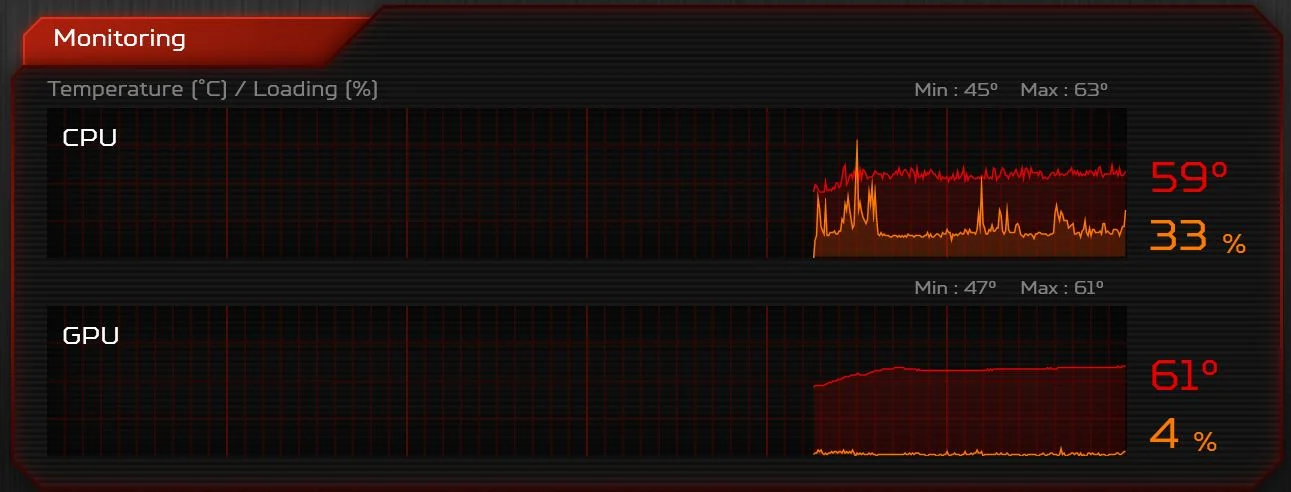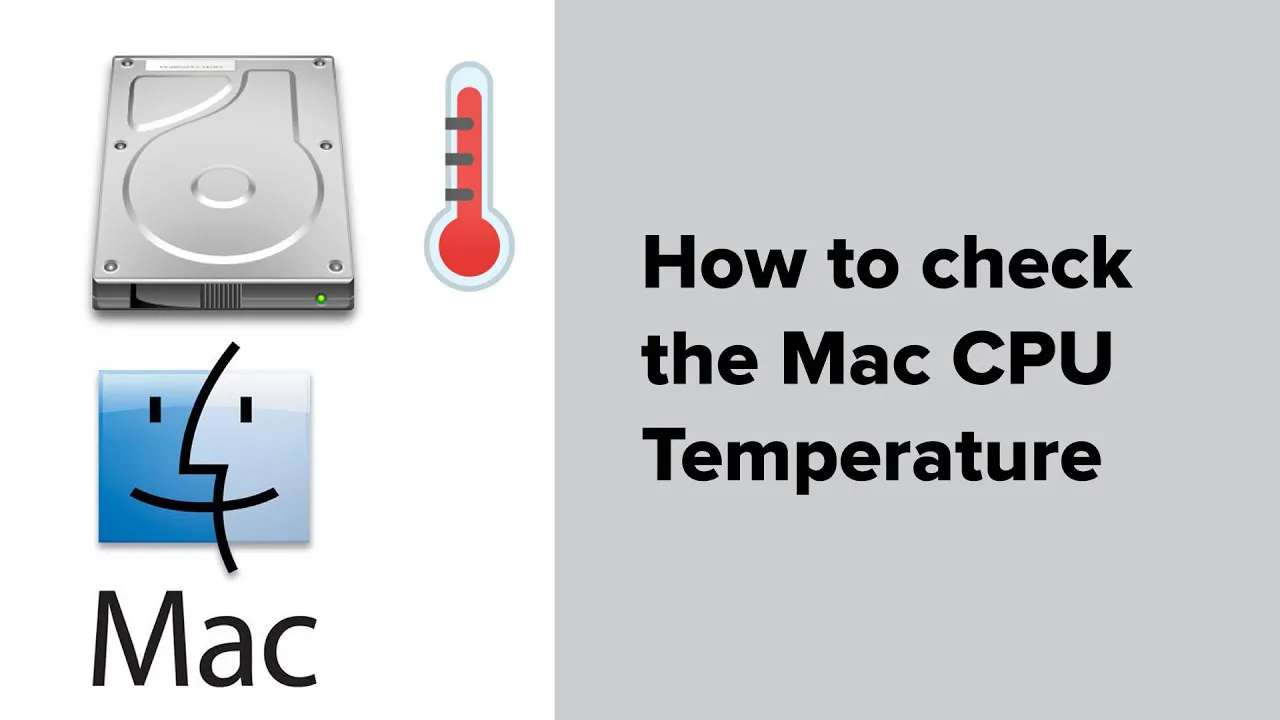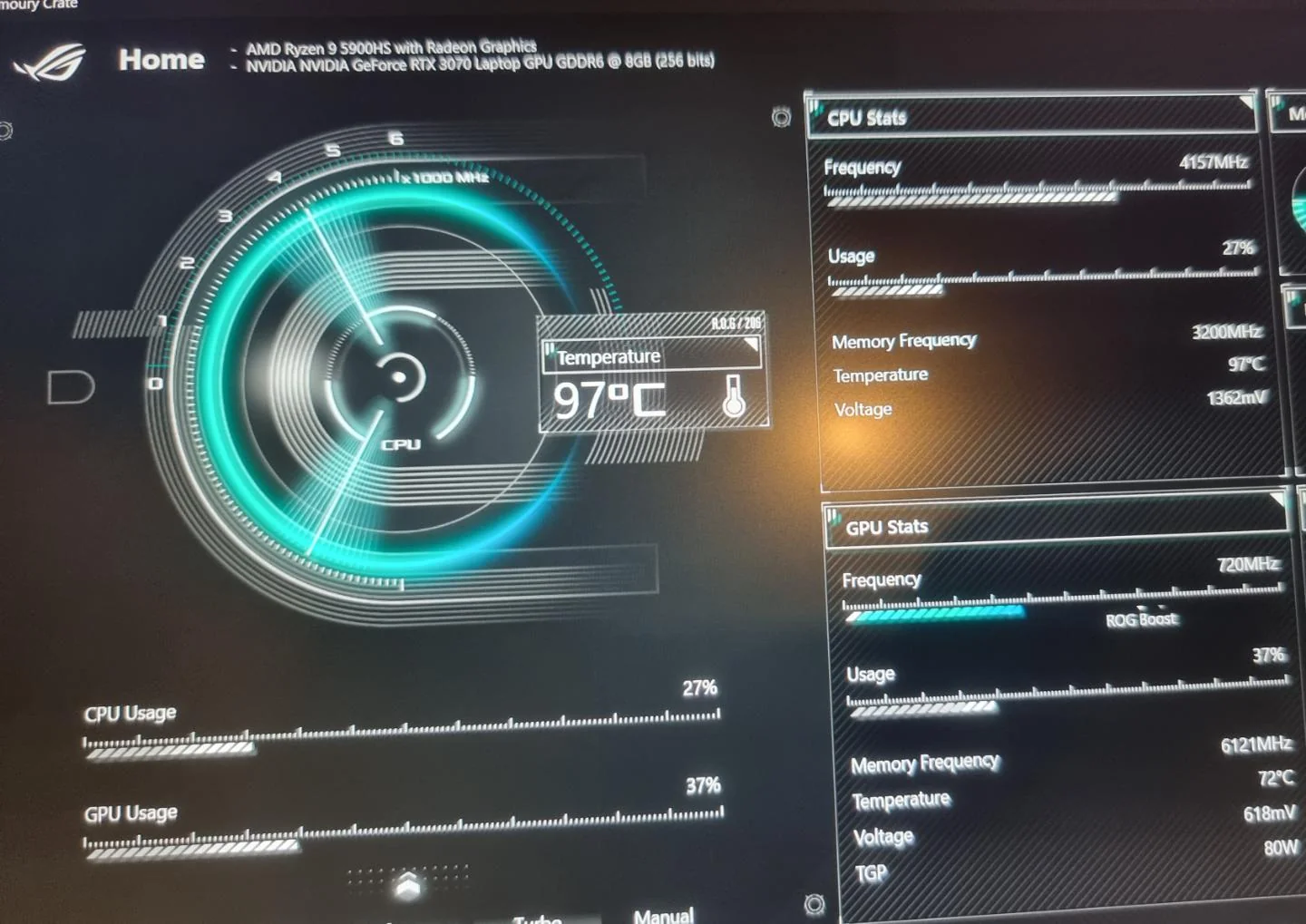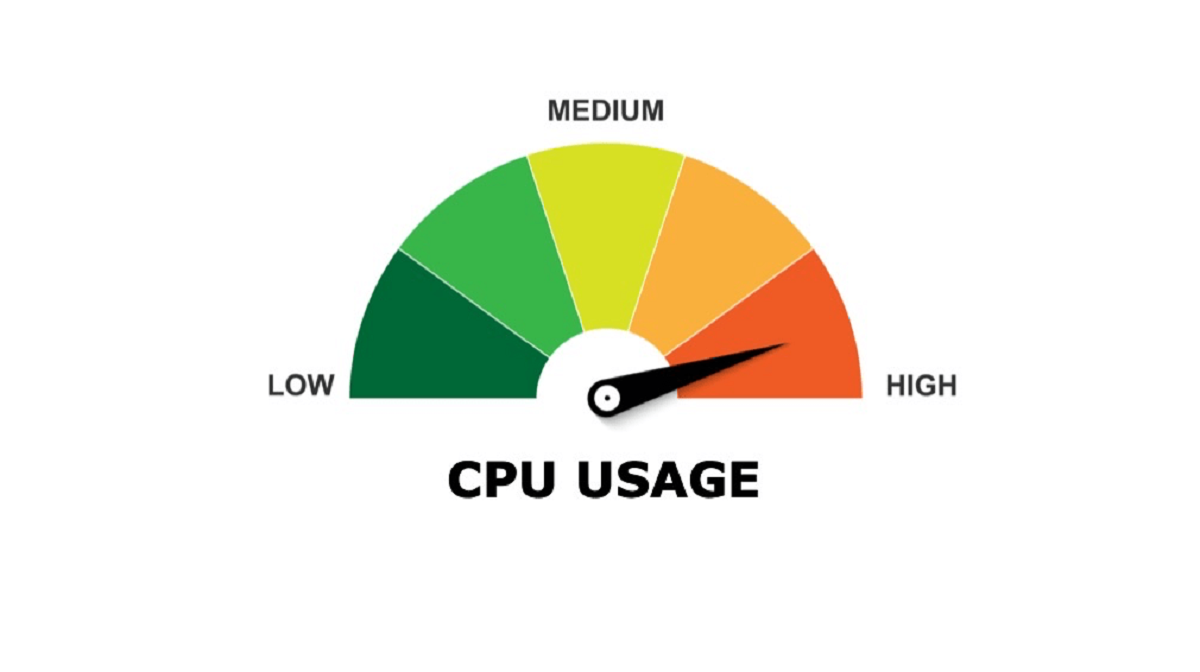Introduction
Having a computer that runs smoothly is essential for productivity and a positive user experience. However, one common issue that many computer users encounter is a spike in CPU usage. If you’ve ever noticed your computer lagging, freezing, or becoming unresponsive, it’s likely that high CPU usage was the culprit.
But what exactly is CPU usage? The CPU (Central Processing Unit) is the brain of your computer that performs all the necessary calculations and operations to execute tasks. CPU usage refers to the amount of processing power the CPU is currently using to run various software and processes. In an ideal scenario, the CPU usage should be balanced, allowing for smooth multitasking and optimal performance. However, when CPU usage spikes, it can significantly impact system performance and cause frustration for users.
In this article, we will explore the reasons behind CPU usage spikes and provide practical solutions to mitigate this issue. By understanding the underlying causes and implementing effective solutions, you can ensure that your computer runs smoothly and efficiently.
What is CPU Usage?
CPU usage refers to the amount of processing power that is being utilized by the CPU at any given time. It is measured as a percentage, indicating the proportion of the CPU’s capabilities that are currently being utilized. The CPU is responsible for executing instructions and performing calculations, making it a crucial component for the operation of a computer.
When a computer is running, its CPU is constantly working to handle various tasks and processes. These tasks may include running applications, handling system functions, and executing background processes. The CPU allocates its resources to each task based on its priority and requirements.
The CPU usage can vary depending on the workload placed on the system. It can be low when the computer is idle, but it can spike when performing resource-intensive tasks such as gaming, video editing, or running multiple applications simultaneously. In general, higher CPU usage indicates a greater demand on the processor, and it can cause the computer to slow down or become unresponsive if the CPU becomes overloaded.
Monitoring CPU usage can be done through various system monitoring tools or the task manager provided by the operating system. These tools provide real-time information about the CPU usage, allowing users to identify when the CPU is being heavily utilized.
While CPU usage is a normal aspect of computer operation, sustained high CPU usage or frequent spikes in usage can indicate underlying issues that need to be addressed. Understanding the factors that contribute to CPU usage spikes is crucial in troubleshooting and optimizing system performance.
Why Does CPU Usage Spike?
CPU usage spikes can occur due to a variety of reasons, ranging from hardware limitations to software issues. Understanding the underlying causes of CPU usage spikes can help in effectively troubleshooting and resolving the issue. Here are some common factors that contribute to CPU usage spikes:
Inadequate Cooling: One of the primary causes of CPU usage spikes is inadequate cooling. When the computer’s cooling system fails to keep the CPU temperature within an optimal range, the CPU may start to overheat. In such cases, the CPU will automatically increase its usage to compensate for the lack of cooling, resulting in a spike in CPU usage.
Background Processes: Background processes running on the computer can also contribute to CPU usage spikes. These processes may include system updates, scheduled scans, or other tasks running silently in the background. If a particular background process becomes resource-intensive or gets stuck in a loop, it can cause a sudden increase in CPU usage.
Malware or Viruses: Malware or viruses can significantly impact CPU usage. Some malicious programs are designed to run hidden processes that consume a high amount of CPU resources. If your computer is infected with malware, it could lead to increased CPU usage and noticeable performance degradation.
Insufficient RAM: Insufficient Random Access Memory (RAM) can lead to increased CPU usage as well. When the computer runs out of available RAM, it compensates by using the CPU as virtual memory, resulting in higher CPU usage. This is particularly common when running memory-intensive programs or having multiple applications open simultaneously.
Too Many Open Programs or Browser Tabs: Having a large number of open programs or browser tabs can overwhelm the CPU and cause it to work harder, resulting in higher CPU usage. Each program or tab requires CPU resources to execute tasks and render content, so reducing the number of open applications and tabs can help alleviate CPU usage spikes.
Outdated or Incompatible Hardware Drivers: Outdated or incompatible hardware drivers can disrupt the proper functioning of the CPU and lead to usage spikes. When hardware drivers are not optimized or do not work well with the operating system, it can cause irregular CPU usage patterns.
By identifying the specific factors contributing to CPU usage spikes, you can take appropriate measures to address them and optimize your computer’s performance. Now that we understand the causes, let’s explore some effective ways to reduce CPU usage spikes.
Common Causes of CPU Usage Spikes
CPU usage spikes can be attributed to various factors that cause the processor to work harder than usual. Understanding the common causes of CPU usage spikes can help in identifying and resolving the issue effectively. Here are some of the most prevalent causes:
Inadequate Cooling: Insufficient cooling is a common culprit behind CPU usage spikes. When the CPU temperature rises above the recommended threshold, the system triggers a higher CPU usage to compensate for the increased heat. Faulty fans, clogged air vents, or dried-out thermal paste can contribute to inadequate cooling and lead to CPU usage spikes.
Background Processes: Background processes running on your computer can consume CPU resources and result in spikes in CPU usage. These processes can be system-related tasks, scheduled scans, or third-party applications running in the background. If any of these processes become resource-intensive or encounter errors, they can cause sudden spikes in CPU usage.
Malware or Viruses: Malicious software or viruses can wreak havoc on CPU usage. Some malware is designed to run stealthily in the background, consuming a significant amount of CPU resources. If your computer is infected, it may experience high CPU usage even when idle or during regular operations.
Insufficient RAM: Inadequate Random Access Memory (RAM) can cause the CPU to work harder to compensate for the lack of memory. When the available RAM is exhausted, the system resorts to using the hard drive as virtual memory, which results in increased CPU usage. This scenario commonly occurs when running memory-intensive applications or having multiple programs open simultaneously.
Too Many Open Programs or Browser Tabs: Running multiple programs or having an excessive number of browser tabs open can strain the CPU and lead to spikes in CPU usage. Each application or tab requires CPU resources to execute tasks and handle user interactions. Consequently, having an overwhelming number of processes requesting CPU attention may result in high usage spikes.
Outdated or Incompatible Hardware Drivers: Outdated or incompatible hardware drivers can conflict with the CPU’s proper functioning, potentially causing irregular CPU usage patterns. These drivers act as intermediaries between the hardware and the operating system, and when they are not optimized or fail to communicate effectively, it can result in increased CPU usage.
Identifying the common causes of CPU usage spikes is crucial in troubleshooting and resolving the issue. In the following sections, we will explore practical ways to reduce CPU usage spikes and improve overall system performance.
Inadequate Cooling
One of the primary causes of CPU usage spikes is inadequate cooling. The CPU generates heat while performing its tasks, and it relies on the computer’s cooling system to dissipate this heat. However, if the cooling system is not functioning properly, it can lead to increased CPU temperature and subsequent spikes in CPU usage.
There are several factors that can contribute to inadequate cooling and cause CPU usage spikes:
Faulty Fans: The cooling system relies on fans to draw cool air into the computer and expel hot air. If the fans are malfunctioning or not spinning at the appropriate speed, the airflow needed to cool the CPU effectively will be compromised.
Clogged Air Vents: Over time, dust and debris can accumulate in the air vents of the computer, obstructing the airflow. This obstruction prevents the cooling system from efficiently dissipating heat, leading to higher CPU temperatures and potential spikes in CPU usage.
Dried-out Thermal Paste: Thermal paste is applied between the CPU and the cooling system (such as the heatsink) to help transfer heat away from the CPU. Over time, the thermal paste may dry out and lose its effectiveness. When this happens, heat transfer is less efficient, and the CPU may overheat, causing increased CPU usage.
To address inadequate cooling and prevent CPU usage spikes, here are some steps you can take:
- Clean the Air Vents: Use compressed air or a soft brush to remove any dust or debris from the air vents. This will help restore proper airflow and prevent overheating.
- Check the Fans: Ensure that all fans in your computer, including the CPU fan, are functioning correctly. Make sure they are spinning smoothly without any unusual noises. If any fans are faulty, consider replacing them.
- Apply New Thermal Paste: If the thermal paste between the CPU and heatsink has dried out, carefully clean it off and apply a fresh layer of high-quality thermal paste. This will improve heat transfer and help keep CPU temperatures under control.
- Consider Additional Cooling Solutions: If inadequate cooling persists, you may need to explore additional cooling solutions. This could involve upgrading the CPU cooler, adding case fans, or even investing in liquid cooling systems, depending on your computer’s specifications and requirements.
By addressing inadequate cooling and ensuring that your CPU remains within safe temperature limits, you can minimize the risk of CPU usage spikes and optimize your computer’s performance.
Background Processes
Background processes running on a computer play an essential role in maintaining system functionality and performing tasks behind the scenes. However, certain background processes can contribute to CPU usage spikes, causing performance issues and slowdowns in the system.
Here are some common scenarios where background processes can lead to CPU usage spikes:
System Updates: Operating system updates often run in the background to install new features, security patches, and bug fixes. While these updates are necessary for the smooth operation of your computer, they can sometimes consume a significant amount of CPU resources during the installation process, causing temporary spikes in CPU usage.
Scheduled Scans: Many antivirus and security software programs are designed to perform regular scans of your computer to detect and remove malware. These scheduled scans can heavily utilize the CPU, especially if they coincide with other resource-intensive tasks. During scanning, the antivirus software checks every file and process on your computer, which can result in spikes in CPU usage.
Automatic Backup Software: Backup software that runs in the background to create automatic backups of your files can also contribute to CPU usage spikes. These applications may need to scan and process a large number of files, especially if incremental or differential backups are being performed. The CPU usage can significantly increase during the backup process, causing temporary spikes.
Background Services: Various background services run on your computer to handle system processes, network connectivity, and other tasks. Sometimes, these services can become stuck or encounter errors, leading to excessive CPU usage. Examples include print spooler services, networking services, or other system-related processes that may malfunction and cause CPU spikes.
To mitigate CPU usage spikes caused by background processes, consider implementing the following steps:
- Set System Updates and Scans to Off-Peak Hours: Schedule system updates and antivirus scans to occur during periods when you are less likely to be actively using your computer. By running these processes during off-peak hours, you can minimize the impact on CPU usage during your regular work or usage hours.
- Disable Unnecessary Background Processes: Review the list of background processes running on your computer and disable any that are unnecessary or rarely used. Be cautious and research the purpose of each process before disabling it to avoid affecting system stability or functionality.
- Optimize Backup Settings: If automatic backup software is causing spikes in CPU usage, adjust the backup settings to run at a lower priority or during specific time intervals when the impact on system performance is minimized.
- Monitor and Troubleshoot Background Services: Keep an eye on the performance and behavior of background services. If you notice increased CPU usage due to a particular service, investigate further and seek solutions specific to that service, such as updating the software or reinstalling the service.
By taking control of background processes and optimizing their impact on CPU usage, you can reduce spikes and maintain smooth system performance.
Malware or Viruses
Malware and viruses pose significant threats to computer security and can also impact CPU usage. These malicious programs are designed to perform unauthorized actions on your computer, and some of them can consume a significant amount of CPU resources, causing spikes in CPU usage.
Here are some ways malware or viruses can contribute to CPU usage spikes:
Cryptocurrency Mining Malware: Some types of malware are specifically designed to mine cryptocurrencies using your CPU’s processing power. These malware programs run hidden processes that continuously perform complex calculations, which can consume a substantial amount of CPU resources and cause a significant spike in CPU usage.
Botnets: Botnets are networks of infected computers controlled by cybercriminals. These botnets can be used to carry out various activities, including Distributed Denial of Service (DDoS) attacks. During an attack, the botnet sends a flood of requests to a target, overwhelming their server and causing a spike in CPU usage.
Ransomware: Ransomware is a type of malware that encrypts your files and demands a ransom for their release. When ransomware infects a computer, it typically performs resource-intensive encryption processes that can drastically increase CPU usage, especially during the initial encryption phase.
Keyloggers or Spyware: Keyloggers and spyware are malicious programs that monitor and record your activities on the computer. These programs run in the background and collect data, including keystrokes and screenshots. The continuous monitoring and data collection processes can use a significant amount of CPU resources, leading to increased CPU usage.
To mitigate CPU usage spikes caused by malware or viruses, here are some steps you can take:
- Install Reliable Antivirus Software: Install a reputable antivirus software that provides real-time protection against malware and viruses. Keep the antivirus software up to date and perform regular scans to detect and remove any malicious programs.
- Update Your Operating System and Applications: Keep your operating system and software applications up to date with the latest security patches. These updates often include fixes for vulnerabilities that malware can exploit to infect your computer.
- Be Cautious of Suspicious Emails and Websites: Exercise caution when opening email attachments or visiting unfamiliar websites. These can be common sources of malware infections. Always verify the source and legitimacy of any email attachments or web links before interacting with them.
- Implement Firewall and Network Security: Use a firewall to prevent unauthorized access to your computer and block suspicious incoming and outgoing connections. Additionally, consider using a virtual private network (VPN) when accessing the internet, especially on public networks, to encrypt your data and protect against potential threats.
By being proactive in protecting your computer against malware and regularly scanning for malicious programs, you can reduce the risk of CPU usage spikes and maintain a secure computing environment.
Insufficient RAM
Insufficient Random Access Memory (RAM) can be a contributing factor to CPU usage spikes. RAM is a type of computer memory that is used to store data and instructions that the CPU needs to access quickly. When the available RAM is not sufficient to accommodate the demands of running applications and processes, the CPU compensates by working harder, resulting in increased CPU usage.
Here are some scenarios where insufficient RAM can lead to CPU usage spikes:
Memory-Intensive Programs: Running memory-intensive programs, such as video editing software, virtual machines, or advanced gaming applications, can put a strain on RAM. When these programs require more memory than available, the system uses virtual memory from the hard drive. This process, known as swapping or paging, is slower than accessing data from RAM, and it can cause the CPU to work harder, resulting in increased CPU usage.
Multiple Simultaneous Applications: Having multiple applications open simultaneously can also consume a significant amount of RAM. Each application requires memory to run efficiently, and if the combined RAM usage exceeds the available capacity, the CPU will compensate by working harder, resulting in CPU usage spikes.
Web Browsers with Numerous Tabs: Web browsers, especially those with a large number of open tabs, can quickly consume RAM. Each tab in a browser requires memory to display and process its content. If the total RAM usage by the browser and its tabs surpasses the available capacity, it can lead to increased CPU usage as the CPU struggles to manage the memory demands.
To mitigate CPU usage spikes caused by insufficient RAM, consider the following steps:
- Close Unnecessary Programs: Close any unnecessary programs that are running in the background or not actively being used. By reducing the number of active programs, you can free up RAM and alleviate the strain on the CPU.
- Limit the Number of Open Tabs: If you tend to have multiple tabs open in your web browser, consider closing tabs that you no longer need or using browser extensions that suspend inactive tabs to free up RAM.
- Upgrade RAM: If you consistently experience high CPU usage due to insufficient RAM, upgrading your computer’s RAM can offer a noticeable improvement in performance. Consult your computer’s specifications and consider adding additional RAM modules to increase the available memory.
- Optimize Memory Usage: Configure applications to use memory efficiently by adjusting their settings. For example, you can reduce the number of background processes in applications or modify their memory allocation preferences to ensure they operate within the available resources.
By addressing RAM limitations and optimizing memory usage, you can reduce CPU usage spikes and improve overall system performance.
Too Many Open Programs or Browser Tabs
Running too many programs simultaneously or having an excessive number of tabs open in your web browser can overload the CPU and lead to spikes in CPU usage. Each program or browser tab requires CPU resources to execute its tasks, and when the CPU is overwhelmed with a large number of concurrent processes, it may struggle to keep up with the demands.
Here are a few ways in which having too many open programs or browser tabs can contribute to CPU usage spikes:
Resource Competition: Running multiple resource-intensive programs at the same time places a heavy burden on the CPU. Each program competes for CPU resources, resulting in increased CPU usage as the processor allocates its processing power among the different applications.
Memory Consumption: Each open program or browser tab consumes a portion of the computer’s RAM. If the available RAM becomes depleted due to an excessive number of applications or tabs, the system compensates by using virtual memory on the hard drive. This process can significantly slow down the computer and lead to increased CPU usage as the CPU tries to handle the increased memory swapping operations.
Background Processes: Some programs may continue to run background processes even if they are not actively being used. These processes can consume CPU resources and contribute to spikes in CPU usage. Additionally, certain browser extensions or plugins might run scripts in the background, which can further strain the CPU.
To reduce CPU usage spikes caused by too many open programs or browser tabs, consider the following steps:
- Close Unnecessary Programs: Close any programs that you are not actively using. By reducing the number of active programs, you can free up CPU resources and minimize CPU usage.
- Limit the Number of Browser Tabs: If you tend to have numerous browser tabs open, close the ones that are not needed at the moment. Consider bookmarking and saving tabs for later use to reduce the strain on the CPU and free up system resources.
- Use Task Manager: Monitor CPU usage using the Task Manager (Windows) or Activity Monitor (Mac) to identify resource-intensive programs or browser tabs. Close or suspend the ones that are consuming a significant amount of CPU resources.
- Manage Background Processes: Review the programs running in the background and disable any unnecessary services or background processes. This can help reduce the CPU usage and free up resources for other active tasks.
By properly managing the number of open programs and browser tabs, you can alleviate the strain on your CPU, minimize CPU usage spikes, and improve overall system performance.
Outdated or Incompatible Hardware Drivers
Outdated or incompatible hardware drivers can cause irregular CPU usage patterns and contribute to CPU usage spikes. Drivers act as intermediaries between the hardware components of a computer and the operating system, allowing them to work together seamlessly. When drivers are outdated or incompatible, it can lead to communication errors and inefficiencies, resulting in increased CPU usage.
Here are a few ways in which outdated or incompatible hardware drivers can contribute to CPU usage spikes:
Driver Inefficiencies: Outdated drivers may not be optimized to work efficiently with the latest hardware and operating system updates. This lack of optimization can result in the CPU working harder than necessary to compensate for the inefficiencies, leading to increased CPU usage.
Driver Conflicts: Incompatible drivers or drivers that conflict with each other can cause instability in the system. These conflicts can result in erratic CPU usage and spikes as the CPU tries to handle the conflicting instructions and communication between different hardware components.
Missing Performance Enhancements: Hardware manufacturers often release driver updates that include performance enhancements and bug fixes. By not updating to the latest drivers, you may miss out on these improvements, which can lead to suboptimal CPU performance and higher CPU usage.
To address CPU usage spikes caused by outdated or incompatible hardware drivers, consider the following steps:
- Update Drivers: Visit the manufacturer’s website for your computer or individual hardware components and check for driver updates. Download and install the latest drivers to ensure compatibility with the operating system and to benefit from any performance enhancements or bug fixes.
- Use Automatic Driver Update Tools: Consider using automatic driver update tools that can scan your system for outdated drivers and download the latest versions. These tools can simplify the process of keeping your drivers up to date.
- Uninstall Conflicting Drivers: If you suspect that incompatible drivers are causing CPU usage spikes, identify and uninstall the conflicting drivers. Use caution and consult documentation or seek professional assistance to ensure you remove the correct drivers for the specific hardware components.
- Perform Clean Driver Installations: When updating or reinstalling drivers, consider performing clean installations. This involves uninstalling the existing driver and then installing the latest version from scratch. Clean installations can help ensure that any remnants of outdated or conflicting drivers are removed.
By keeping your hardware drivers up to date and ensuring compatibility between drivers and the operating system, you can reduce CPU usage spikes and maintain smooth and efficient performance.
Ways to Reduce CPU Usage Spikes
Experiencing frequent CPU usage spikes can be frustrating and impact the overall performance of your computer. Fortunately, there are several effective strategies and solutions to mitigate CPU usage spikes and maintain a smooth computing experience. Here are some ways to reduce CPU usage spikes:
Closing Unnecessary Programs and Browser Tabs: When too many programs or browser tabs are open, they compete for CPU resources and can lead to spikes in CPU usage. By closing unnecessary programs and tabs, you can free up CPU resources and reduce the strain on the processor.
Running a Virus Scan: Malware and viruses can significantly impact CPU usage. Running a comprehensive virus scan using reliable antivirus software can detect and remove malicious programs that may be consuming CPU resources unnecessarily.
Updating or Replacing Hardware Drivers: Outdated or incompatible hardware drivers can cause irregular CPU usage patterns. Updating your hardware drivers to the latest versions can optimize performance and prevent driver-related spikes in CPU usage. In some cases, replacing faulty or incompatible hardware drivers may be necessary.
Adding More RAM: Insufficient Random Access Memory (RAM) can lead to increased CPU usage as the system compensates by using virtual memory. Adding more RAM can enhance the system’s ability to handle multiple tasks simultaneously and reduce CPU usage spikes.
Cleaning the Computer’s Cooling System: Inadequate cooling can cause the CPU to overheat and trigger spikes in CPU usage. Regularly cleaning the computer’s cooling system, including fans and air vents, can improve airflow and prevent thermal throttling, resulting in lower CPU temperatures and reduced CPU usage.
Managing Power Settings: Adjusting the power settings of your computer can help reduce CPU usage spikes. Setting the power plan to “High Performance” can ensure that the CPU operates at its maximum frequency, while using power-saving modes like “Balanced” or “Power Saver” can limit CPU usage during idle or low-demand periods.
By implementing these strategies and solutions, you can effectively reduce CPU usage spikes and optimize the performance of your computer. Regular maintenance, such as updating drivers, performing virus scans, and managing system resources, will help ensure that your computer operates smoothly and efficiently.
Closing Unnecessary Programs and Browser Tabs
One of the simplest and most effective ways to reduce CPU usage spikes is to close unnecessary programs and browser tabs. Having a large number of open programs and tabs can overwhelm the CPU and lead to increased usage. By closing unused or unnecessary ones, you can alleviate the strain on the processor and improve overall system performance.
Programs: Running multiple programs simultaneously consumes CPU resources as each program requires processing power. Some programs, especially resource-intensive ones like video editing software or virtual machines, can significantly impact CPU usage. By closing programs that are not actively being used, you free up CPU resources and prevent unnecessary spikes in usage.
Browser Tabs: Web browsers are notorious for consuming CPU resources, especially when numerous tabs are open. Each open tab runs processes and uses CPU cycles to display and process web content. Having too many tabs open can cause the CPU to work harder, resulting in higher usage and potential spikes. Closing unused tabs or using browser extensions that suspend inactive tabs can help reduce CPU usage and alleviate strain on the processor.
Here are some practical steps to close unnecessary programs and browser tabs to reduce CPU usage spikes:
- Identify Resource-Intensive Programs: Open the Task Manager (Windows) or Activity Monitor (Mac) to identify programs that are using a significant amount of CPU resources. Sort the list by CPU usage and close programs that are not essential or currently in use.
- Close Idle or Background Programs: Review the programs running in the background and close any that are not necessary. Some programs may have processes that run even when the main window is closed. Be cautious and ensure that you are not closing any critical system processes.
- Manage Browser Tabs: Evaluate the open tabs in your web browser and close those that are not actively being used. Consider bookmarking or saving tabs for later reference. For better tab management, utilize browser extensions that allow you to suspend or hibernate inactive tabs to free up CPU resources.
- Set Programs to Close on Exit: Configure programs and applications to close automatically when they are no longer in use. This helps prevent programs from running in the background and consuming CPU resources unnecessarily.
- Disable Startup Programs: Review the list of programs that launch at startup and disable any that are not essential. This can reduce the number of programs running in the background and improve system startup time and overall performance.
By closing unnecessary programs and browser tabs, you allow the CPU to focus its resources on the tasks that matter, reducing CPU usage spikes and improving the overall responsiveness of your system.
Running a Virus Scan
Running a comprehensive virus scan on your computer is a critical step in reducing CPU usage spikes and maintaining a secure computing environment. Malware and viruses can significantly impact CPU usage, as they often run hidden processes that consume a substantial amount of CPU resources. By conducting regular virus scans, you can detect and remove malicious programs that may be causing CPU usage spikes.
Here are some key benefits of running a virus scan:
Detection and Removal of Malware: Viruses, trojans, and other forms of malware can often go unnoticed, actively running in the background and consuming CPU resources. Running a virus scan helps detect and remove these malicious programs, preventing them from causing CPU usage spikes and potential damage to your computer.
Identification of Suspicious Files and Processes: Virus scanning tools not only search for known malware signatures but also scrutinize suspicious files and processes that may be consuming CPU resources. By examining the behavior of files and processes, the virus scanner can identify potential threats and allow you to take the appropriate action.
Prevention of Further Infections: Virus scans help prevent further infections by identifying vulnerabilities and potential entry points for malware. A comprehensive scan can alert you to any security weaknesses in your system, allowing you to patch or fix them promptly to reduce the risk of future CPU usage spikes.
To effectively run a virus scan, follow these steps:
- Choose a Reliable Antivirus Software: Select a reputable antivirus software that provides real-time protection and regular virus definition updates. Ensure that the software has the capability to perform comprehensive malware scans.
- Update your Antivirus Software: Keep your antivirus software up to date by installing the latest updates. This ensures that your software has the most recent virus definitions and detection capabilities.
- Initiate a Full System Scan: Launch the antivirus software and initiate a full system scan. This scan will examine all files, processes, and areas of your computer for potential malware infections.
- Review and Take Action on Scan Results: Once the scan is complete, review the scan results. If any malware or suspicious files are detected, follow the prompts to quarantine, repair, or delete them based on the recommendations provided by the antivirus software.
- Schedule Regular Virus Scans: Set up scheduled virus scans to occur automatically on a regular basis. This ensures that your computer is consistently monitored for potential malware threats, reducing the risk of CPU usage spikes caused by malicious programs.
By running regular virus scans and utilizing reliable antivirus software, you can reduce CPU usage spikes caused by malware, protect your data, and maintain the optimal performance of your computer.
Updating or Replacing Hardware Drivers
Updating or replacing hardware drivers is a crucial step in reducing CPU usage spikes and optimizing the performance of your computer. Outdated or incompatible hardware drivers can cause irregular CPU usage patterns and inefficiencies, leading to increased CPU usage. By ensuring that your hardware drivers are up to date and compatible with your operating system, you can enhance system stability and prevent driver-related CPU usage spikes.
Here are some reasons why updating or replacing hardware drivers is important:
Performance Optimization: Hardware manufacturers regularly release driver updates that contain performance enhancements and bug fixes. By updating your hardware drivers, you can take advantage of these improvements, which can result in optimized CPU usage and improved system performance.
Compatibility with the Operating System: As new operating system updates are released, older hardware drivers may become incompatible or fail to communicate effectively with the updated system. This can lead to irregular CPU usage patterns and potential spikes. Updating your hardware drivers ensures compatibility with the latest operating system, allowing for smoother operation and reduced CPU usage spikes.
Resolution of Known Issues: Updating hardware drivers can address known issues or bugs that may be causing irregular CPU usage. Driver updates often include fixes for compatibility problems, performance bottlenecks, and other issues that impact CPU usage. By applying these updates, you can resolve underlying problems and minimize CPU usage spikes.
To update or replace hardware drivers effectively, follow these steps:
- Identify Your Hardware Components: Determine the specific hardware components that require driver updates. This can include the CPU, graphics card, network adapter, sound card, or other peripherals.
- Visit Manufacturer Websites: Visit the websites of the hardware component manufacturers and navigate to their support or downloads section. Locate the driver updates specific to your hardware component and operating system.
- Download and Install Driver Updates: Download the latest driver updates for each hardware component and follow the manufacturer’s instructions to install them. Be sure to download drivers that are compatible with your operating system version.
- Perform Clean Driver Installations: In some cases, it may be necessary to perform a clean installation of the drivers. This involves uninstalling the existing driver and then installing the latest version from scratch to ensure any remnants of outdated or incompatible drivers are completely removed.
- Automatic Driver Update Tools: Consider using automatic driver update tools that can scan your system for outdated drivers and download the latest versions. These tools can simplify the process of keeping your drivers up to date.
- Replace Incompatible or Faulty Hardware: If you have exhausted all update options and CPU usage spikes persist, it may be necessary to replace incompatible or faulty hardware components. Consult with a professional or refer to hardware documentation for guidance on compatibility and replacement options.
By keeping your hardware drivers up to date and ensuring compatibility with your operating system, you can reduce CPU usage spikes, enhance system stability, and optimize the overall performance of your computer.
Adding More RAM
Insufficient Random Access Memory (RAM) can be a leading cause of CPU usage spikes. When the available RAM is not enough to handle the demands of running applications and processes, the CPU compensates by working harder, resulting in increased CPU usage. Adding more RAM to your computer can significantly reduce CPU usage spikes and improve overall system performance.
Here are some reasons why adding more RAM is beneficial:
Improved Multitasking Capability: With more RAM, your computer can handle multiple tasks simultaneously without relying on virtual memory. This reduces the strain on the CPU and minimizes CPU usage spikes that occur when the system relies on slower virtual memory on the hard drive.
Enhanced System Responsiveness: Insufficient RAM can cause system slowdowns and delays, as the CPU struggles to manage memory demands. By adding more RAM, you provide the CPU with the necessary resources to retrieve and process data quickly, resulting in a more responsive system.
Increased Software Performance: Resource-intensive applications, such as video editing software or gaming applications, require ample RAM to operate smoothly. Adding more RAM allows these applications to load and process data faster, reducing CPU usage spikes, and providing a smoother and more efficient user experience.
Reduced Reliance on Virtual Memory: When RAM is insufficient, the operating system compensates by using virtual memory, which involves accessing data from the hard drive. Since the hard drive is significantly slower than RAM, excessive use of virtual memory can lead to increased CPU usage. Adding more RAM reduces the need for virtual memory, minimizing CPU usage spikes.
To add more RAM effectively, follow these steps:
- Determine the RAM Requirements: Identify the type and maximum capacity of RAM supported by your computer. Refer to the computer’s documentation or check the manufacturer’s website for specific information.
- Purchase Compatible RAM Modules: Purchase RAM modules that are compatible with your computer and meet its specific requirements. Consider factors such as speed, capacity, and module type (e.g., DDR3, DDR4).
- Power Down and Install the RAM: Power down your computer and ensure it is unplugged. Locate the RAM slots on the motherboard, align the RAM module’s notches with the slot’s keys, and firmly insert the module. Repeat the process for additional RAM modules if necessary.
- Power Up and Verify Installation: Power up your computer and verify that the additional RAM has been recognized by accessing the system information or task manager. It should display the newly installed RAM capacity.
- Configure BIOS Settings (if required): In rare cases, you may need to enter the computer’s BIOS settings to enable the full capacity of the newly installed RAM. Consult the computer’s documentation or manufacturer’s website for guidance on BIOS configuration.
By adding more RAM to your computer, you provide the CPU with adequate resources to handle multiple tasks and reduce CPU usage spikes. This leads to improved system performance, faster program execution, and a more seamless user experience overall.
Cleaning the Computer’s Cooling System
Regularly cleaning the computer’s cooling system is an essential step in reducing CPU usage spikes and maintaining optimal system performance. Inadequate cooling can cause the CPU to overheat, leading to increased CPU usage as the processor compensates for the lack of effective heat dissipation. By ensuring that the cooling system is clean and functioning efficiently, you can prevent thermal throttling and minimize CPU temperature, which helps reduce CPU usage spikes.
Here are some key reasons why cleaning the computer’s cooling system is important:
Improved Heat Dissipation: Over time, dust, debris, and pet hair can accumulate on the cooling system components, including fans and air vents. This accumulation restricts airflow, impeding heat dissipation from the CPU. Cleaning the cooling system removes these obstructions and enhances the system’s ability to dissipate heat effectively.
Prevention of Thermal Throttling: When the CPU temperature rises beyond a certain threshold due to inadequate cooling, the system invokes thermal throttling. This is a protective mechanism that reduces CPU performance to prevent overheating. However, thermal throttling can lead to increased CPU usage spikes as the processor struggles to operate at lower frequencies. Cleaning the cooling system maintains optimal temperatures and helps prevent thermal throttling.
Extended Component Lifespan: Excessive heat due to inadequate cooling can have a negative impact on the longevity of computer components, including the CPU. Operating the CPU at high temperatures for extended periods can cause premature wear and potentially lead to component failure. Proper cooling and cleaning help maintain lower temperatures, prolonging the lifespan of your computer’s hardware.
To clean the computer’s cooling system effectively, follow these steps:
- Power Down and Unplug the Computer: Ensure that the computer is powered down and disconnected from any power source before cleaning the cooling system. This is crucial to prevent any electrical accidents or damage.
- Open the Computer Case: Depending on your computer model, remove the side panel or access panel to gain access to the internal components. Consult the computer’s documentation or the manufacturer’s website for specific instructions on accessing the cooling system.
- Eliminate Dust and Debris: Use compressed air or a soft brush to carefully remove dust and debris from the cooling system components. Pay special attention to the fans, air vents, and heat sinks. Avoid using excessive force or static-prone materials that could damage the components.
- Stabilize and Secure Components: During the cleaning process, make sure that the cleaning tools do not inadvertently cause any damage to the hardware components. You can hold the fans in place or utilize anti-static materials to prevent them from spinning excessively during cleaning.
- Reassemble and Power Up: After thoroughly cleaning the cooling system, carefully reassemble the computer and ensure that all components are securely fitted. Power up the computer and verify that the fans are spinning correctly and the cooling system is operating smoothly.
By practicing regular cleaning of the computer’s cooling system, you can enhance heat dissipation, prevent thermal throttling, and reduce CPU usage spikes caused by inadequate cooling. This helps maintain optimal system performance and extends the lifespan of your computer’s hardware.
Conclusion
CPU usage spikes can be a common and frustrating issue that many computer users encounter. However, by understanding the various factors that contribute to these spikes and implementing effective solutions, you can reduce CPU usage spikes and optimize your computer’s performance.
In this article, we have explored the causes of CPU usage spikes, including inadequate cooling, background processes, malware or viruses, insufficient RAM, too many open programs or browser tabs, and outdated or incompatible hardware drivers. We have discussed practical steps to address each of these causes and reduce CPU usage spikes, such as cleaning the cooling system, closing unnecessary programs and browser tabs, running virus scans, updating or replacing hardware drivers, adding more RAM, and managing system resources effectively.
By implementing these strategies, you can maintain a smooth and efficient computing experience, prevent system slowdowns, and prolong the lifespan of your computer’s hardware.
Keep in mind that while addressing individual causes of CPU usage spikes can be effective, it is often beneficial to combine multiple strategies for comprehensive results. Regular maintenance, such as keeping your hardware drivers and antivirus software updated, cleaning the cooling system periodically, and managing system resources wisely, contributes to a well-functioning computer with minimized CPU usage spikes.
Remember to monitor your computer’s performance regularly and stay proactive in preventing and addressing CPU usage spikes. With proper care and attention, you can ensure that your computer operates smoothly, allowing you to work efficiently and enjoy a more enjoyable user experience.