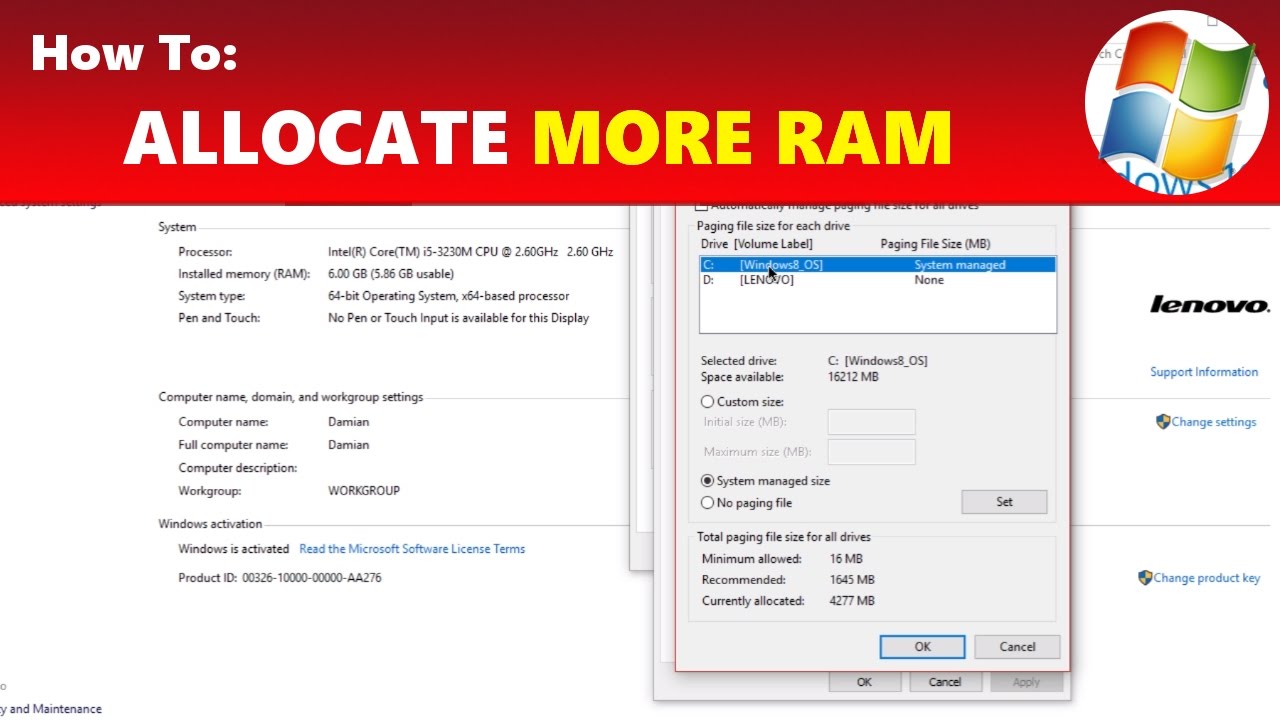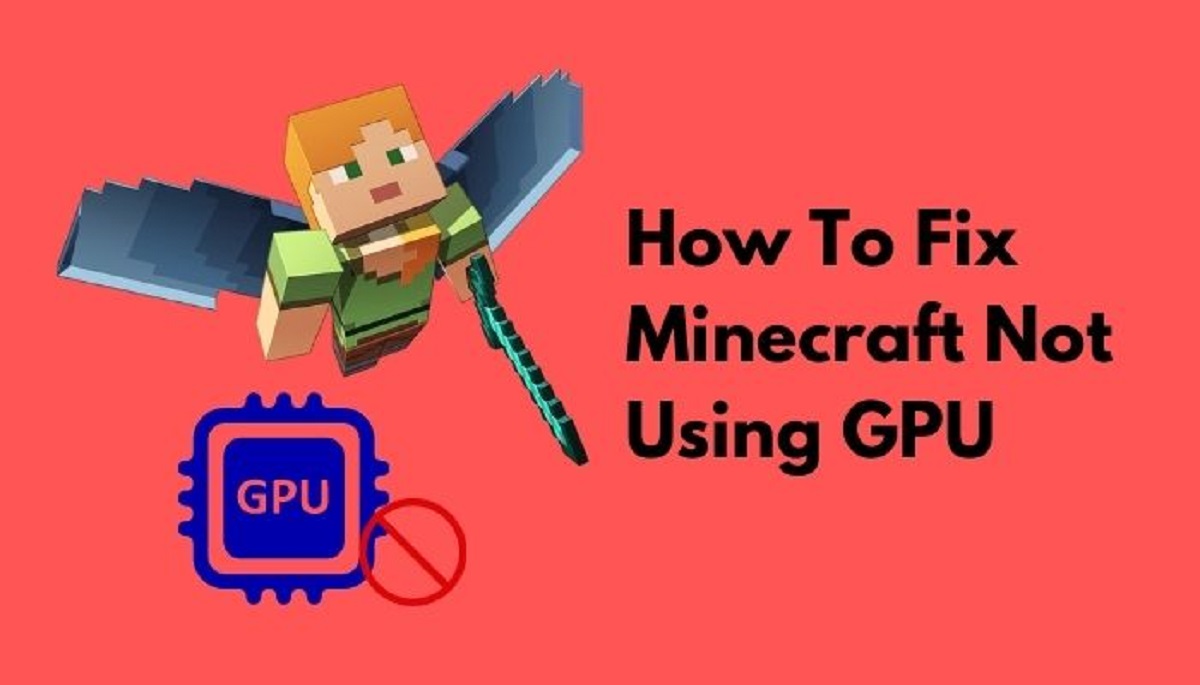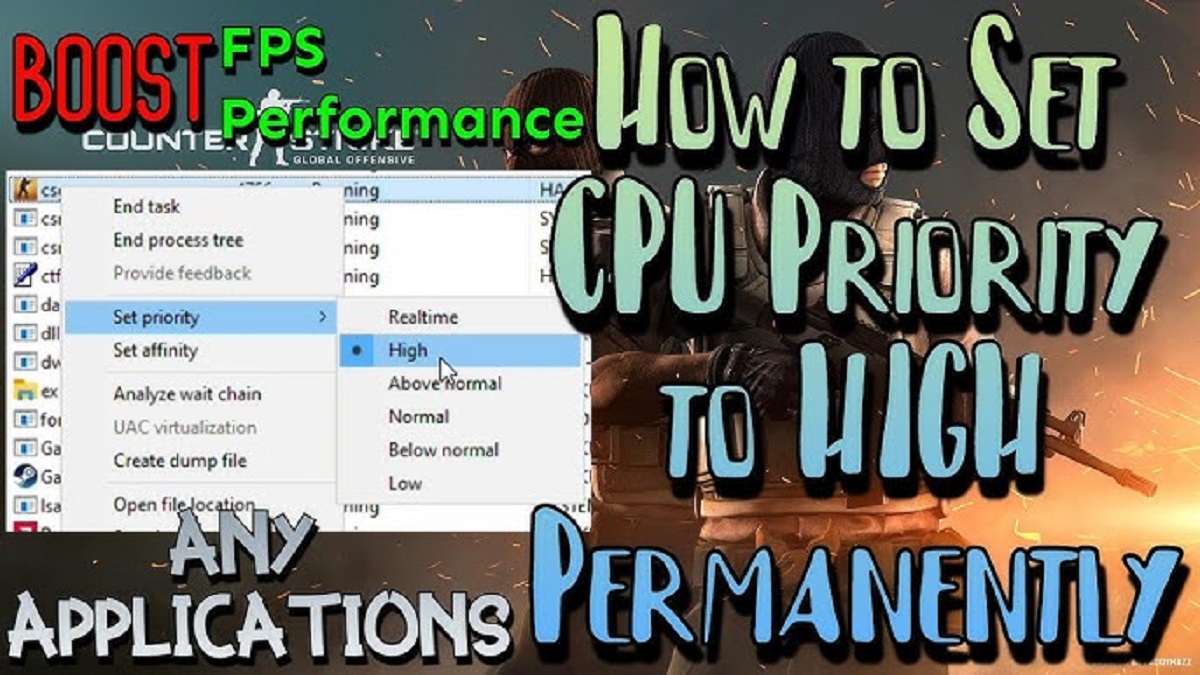Introduction
When it comes to gaming, having a smooth and lag-free experience is essential. One way to ensure optimal performance is by allocating more CPU power to your games. The CPU, or Central Processing Unit, is the heart of your computer, responsible for executing tasks and calculations. By dedicating more processing power to your games, you can improve overall performance, reduce lag, and enhance the gaming experience.
In this article, we will explore different methods to allocate more CPU power to your games. Whether you’re a casual gamer or a hardcore enthusiast, these techniques will help you maximize your system’s capabilities and enjoy your favorite games to the fullest.
Before we dive into the methods, it’s important to understand how CPU allocation works. When you launch a game, the operating system distributes computational resources to various tasks running on your computer. By default, the system aims to provide a balanced allocation of resources to ensure smooth multitasking. However, this equilibrium might not be ideal for gaming, as games typically require significant CPU power to deliver high frame rates and quick response times. Therefore, we need to adjust the system settings to prioritize gaming performance.
To identify whether your CPU is reaching its maximum capacity while gaming, it’s beneficial to monitor CPU usage. Monitoring tools, such as Task Manager or third-party software, can provide real-time data on CPU utilization during gameplay. If you notice that the CPU usage consistently reaches 100% or is close to it, it’s a sign that you may need to allocate more CPU power to your games.
Now that we have a basic understanding of the importance of CPU allocation and the need to monitor CPU usage, let’s explore various methods to allocate more CPU power to your games. By implementing these techniques, you can optimize your gaming experience and enjoy seamless gameplay.
Understanding CPU Allocation
CPU allocation refers to the process of dedicating a specific amount of computational power from the CPU to a particular task or application, in this case, gaming. When it comes to gaming, a higher CPU allocation can result in smoother gameplay, faster response times, and fewer instances of lag.
When you launch a game, your operating system distributes the CPU resources among different processes running on your computer. By default, the system tries to provide a balanced allocation of resources to ensure multitasking functionality. However, this default allocation may not be sufficient for demanding games that require a significant amount of CPU power.
Allocating more CPU power to games involves adjusting system settings and configurations to prioritize gaming performance. By doing so, you are instructing your operating system to give a larger share of CPU resources to the game you are playing, allowing it to run more efficiently and smoothly.
It’s important to note that CPU allocation is a dynamic process, meaning the allocation can change based on the demands of different tasks and applications running on your computer. When a game is running, it requires a substantial amount of CPU power to process graphics, physics, artificial intelligence, and other game-related tasks. By allocating more CPU power to the game, you ensure that it has the necessary resources to deliver optimal performance.
However, it’s crucial to strike a balance when allocating CPU power. While it’s tempting to allocate all available resources to the game, it can negatively impact the overall system performance. Other background processes and applications also require CPU power to perform essential tasks, such as antivirus scans, system updates, and other system maintenance activities. Therefore, it’s essential to allocate CPU power effectively, ensuring that the game receives adequate resources without compromising the operation of other critical system processes.
Furthermore, CPU allocation is not the sole factor affecting gaming performance. The performance of other hardware components, such as the graphics card (GPU), RAM, and storage, also play a significant role. It’s important to have a well-rounded and optimized system to achieve the best possible gaming experience.
In the next sections, we will explore various methods to allocate more CPU power to your games. By implementing these techniques, you can optimize your system’s performance specifically for gaming and enjoy a smooth, lag-free gaming experience.
Checking CPU Usage
Before diving into the methods for allocating more CPU power to your games, it’s essential to assess how your CPU is currently performing. Monitoring CPU usage can give you valuable insights into whether your CPU is reaching its maximum capacity while gaming.
There are various tools and methods available to check CPU usage. One of the most commonly used tools is the Task Manager, which is built into the Windows operating system. To access the Task Manager, simply right-click the taskbar and select “Task Manager” from the menu. In the Task Manager window, navigate to the “Performance” tab, where you can view real-time CPU usage, as well as usage history and other performance metrics.
Alternatively, you can use third-party monitoring software such as CPU-Z, HWMonitor, or Open Hardware Monitor. These tools provide more detailed information about your CPU’s performance, including temperature, power usage, and clock speed.
When checking CPU usage during gaming, keep an eye on the percentage of CPU usage. If you notice that the CPU usage consistently reaches or exceeds 90-100%, it indicates that your CPU is working at its maximum capacity, potentially leading to performance issues such as lag, stuttering, or slower response times.
Additionally, observe any significant spikes or fluctuations in CPU usage. Dramatic and frequent spikes can indicate that certain processes or applications are consuming a large portion of the CPU power, possibly impacting gaming performance. Identifying such processes can help you make informed decisions about allocating CPU power more effectively.
By monitoring CPU usage, you can gain valuable insights into your system’s performance and determine whether allocating more CPU power to your games is necessary. If your CPU usage is consistently high or reaches its maximum capacity while gaming, it’s a strong indication that you should consider implementing the methods discussed in the following sections to allocate more CPU power to your games.
Close Unnecessary Programs and Tasks
When it comes to optimizing CPU allocation for gaming, one of the simplest and most effective methods is to close unnecessary programs and tasks running in the background. These background processes can consume valuable CPU power, potentially impacting gaming performance and causing lag or slowdowns.
Before launching your favorite game, it’s a good practice to close any applications or tasks that are not essential for gaming. This includes programs such as web browsers, media players, file-sharing applications, and any other non-essential software running in the background.
To close programs, simply click on the “X” button on their respective windows or right-click on their icons in the taskbar and select “Close” or “Exit.” It’s important to note that some programs may continue running even after their windows are closed. In such cases, you can right-click on their icons in the taskbar and choose “Quit” or “End Task” to stop them completely.
In addition to closing programs, you should also consider disabling unnecessary startup programs. These are applications that automatically launch when you turn on your computer. Disabling startup programs can help free up CPU resources and reduce the load on your system when gaming.
To manage startup programs in Windows, you can open the Task Manager by right-clicking on the taskbar and selecting “Task Manager.” Navigate to the “Startup” tab, where you will find a list of programs that launch at startup. You can right-click on any program and select “Disable” to prevent it from launching automatically.
Another aspect to consider is background tasks and services that consume CPU power. Some processes may run in the background, even if you have closed their associated applications. To manage background tasks, you can use the Task Manager or specialized third-party software. In the Task Manager, switch to the “Processes” or “Details” tab and look for any processes that are using a significant amount of CPU power. You can right-click on these processes and select “End Task” to stop them temporarily.
Closing unnecessary programs and tasks helps ensure that the majority of your CPU power is dedicated to gaming, resulting in improved performance, reduced lag, and smoother gameplay. By minimizing the load on your CPU, you provide it with more resources to handle the intense computational requirements of your games.
Remember to close or disable only non-essential programs and tasks. Some background processes are necessary for your system’s stability and security. Be cautious when terminating processes and tasks, and if unsure, research their purpose before taking any action.
Adjusting Game Settings
Another effective method to allocate more CPU power to your games is by adjusting the in-game settings. Game settings control various aspects of the game’s graphics, physics, and other performance-related elements. Optimizing these settings can help reduce the CPU load and improve overall gaming performance.
Most modern games offer a range of graphics settings that can be tweaked to match your system’s capabilities. These settings typically include options such as resolution, texture quality, shadows, anti-aliasing, and VSync. Adjusting these settings can have a significant impact on CPU usage and performance.
Start by lowering the resolution of the game. Higher resolutions require more GPU and CPU power to render, so reducing the resolution can help alleviate the CPU load. Look for the resolution settings in the game’s graphics options and select a lower resolution that still provides an acceptable visual quality.
Next, reduce the texture quality. Higher texture quality requires more CPU resources to load and render the game’s assets. Lowering the texture quality can help reduce the CPU workload and improve performance. Experiment with different texture quality settings to find the right balance between performance and visual fidelity.
Shadows and anti-aliasing are other settings that can have a significant impact on CPU performance. Shadows, especially dynamic shadows, require CPU power to calculate and render. Consider reducing the shadow quality or disabling shadows altogether to reduce the CPU workload. Anti-aliasing, which smooths out jagged edges in graphics, can also be resource-intensive. Try lowering the level of anti-aliasing to lessen the CPU impact.
VSync, or vertical synchronization, can also affect CPU usage. VSync synchronizes the game’s frame rate with the refresh rate of your monitor to prevent screen tearing. However, enabling VSync can lead to increased CPU usage. If you’re experiencing high CPU usage, try disabling VSync and see if it improves performance.
It’s important to note that different games have different graphics options and settings. Some games may have more advanced options, such as physics simulations or particle effects. Experiment with these settings to find the right balance between performance and visual quality for your specific game.
Furthermore, keep in mind that adjusting game settings is a trial-and-error process. While lowering settings can reduce the CPU workload, it might also affect visual quality. Find the ideal combination of settings that provides optimal performance and an enjoyable gaming experience.
By tweaking and optimizing game settings, you can effectively allocate more CPU power to your games, leading to improved performance, reduced lag, and a smoother gaming experience.
Overclocking the CPU
For users looking to squeeze every bit of performance out of their CPUs, overclocking can be an effective method to allocate more CPU power to games. Overclocking refers to increasing the clock speed of the CPU beyond its factory-set limits, allowing it to perform tasks at a faster rate.
Before attempting to overclock your CPU, it’s important to note that the process carries certain risks and may void the warranty of your CPU. It requires careful attention to temperature monitoring and voltage adjustments to ensure stability and prevent damage to the CPU and other system components. If you’re not comfortable with these risks, it’s best to skip this method.
To overclock your CPU, you will need to access the BIOS (Basic Input/Output System) or UEFI (Unified Extensible Firmware Interface) settings of your computer. Restart your computer and press the designated key (usually Del, F2, or F12) repeatedly during boot to enter the BIOS or UEFI menu. The key may vary depending on the motherboard manufacturer.
Once in the BIOS or UEFI settings, locate the CPU settings or overclocking options. Depending on your motherboard and CPU model, these settings may have different names, such as CPU multiplier, base clock, or voltage. Refer to your motherboard’s manual or consult online resources specific to your hardware for detailed instructions.
When overclocking, it’s important to proceed cautiously and incrementally. Start by increasing the CPU clock speed or multiplier by a small amount (e.g., 10%) and then stress test the system using benchmarking tools or by running games that are CPU-intensive. If the system remains stable and temperatures are within safe limits, you can continue increasing the clock speed or multiplier until you achieve the desired performance boost.
Keep in mind that as you increase the clock speed, the CPU will generate more heat. It is crucial to monitor CPU temperature using software such as Core Temp or HWMonitor and ensure that it stays within safe operating limits. Inadequate cooling may result in system instability or even permanent damage to the CPU.
Overclocking can significantly increase CPU performance and therefore allocate more power to your games. However, it is a process that requires careful attention and consideration of system stability and temperature management. If you’re unsure or uncomfortable with the process, it’s recommended to seek help from experienced individuals or professional overclockers.
Remember, each CPU and system configuration is unique, and the results of overclocking may vary. It’s crucial to find the right balance between performance and stability, considering the capabilities of your specific CPU and cooling setup.
Upgrading Hardware
If you’ve tried other methods to allocate more CPU power to your games and are still not satisfied with the performance, it may be time to consider upgrading your hardware. Upgrading specific components of your computer can provide a significant boost in CPU power and overall gaming performance.
One of the key components to consider upgrading is the CPU itself. Upgrading to a more powerful CPU with a higher clock speed and more cores can greatly improve gaming performance. However, it’s essential to ensure that the new CPU is compatible with your motherboard. Consult your motherboard’s documentation or manufacturer’s website to determine which CPUs are supported.
In addition to the CPU, upgrading your system’s RAM can also have a positive impact on gaming performance. The more RAM you have, the more data your CPU can store and access quickly, resulting in smoother gameplay and reduced loading times. Look for RAM modules with faster speeds and sufficient capacity to meet the demands of modern games.
An often overlooked component is the storage drive. Upgrading from a traditional hard disk drive (HDD) to a solid-state drive (SSD) can significantly improve game load times and reduce stuttering during gameplay. SSDs offer faster data access and read/write speeds, allowing for quicker retrieval of game assets and smoother performance overall.
Another potential upgrade is the graphics card (GPU). While the GPU primarily handles graphics processing, it can indirectly alleviate some of the CPU load by offloading intensive graphical tasks. A more powerful GPU can enhance visual quality, frame rates, and overall gaming experience.
It’s important to carefully consider your budget and prioritize which hardware components to upgrade based on the specific needs of your gaming setup. Conduct research on the performance gains provided by different hardware upgrades and compare prices to make an informed decision.
Finally, ensure that your power supply can handle the upgraded hardware. More powerful components may require a higher wattage power supply to operate efficiently and avoid system instability or damage.
Remember that upgrading hardware can be a significant investment, and it’s essential to weigh the cost versus the performance gains. Analyze the limitations of your current hardware, your budget, and your desired gaming experience to make an informed decision about upgrading.
By upgrading the appropriate hardware components, you can allocate more CPU power to your games and enjoy a smoother, more immersive gaming experience. However, it’s important to consider the compatibility of components, the potential need for professional installation, and the overall cost before proceeding with hardware upgrades.
Using Performance Enhancement Software
In addition to hardware upgrades and manual optimizations, using performance enhancement software can help allocate more CPU power to your games and improve overall gaming performance. These software tools are designed to optimize system settings, allocate resources efficiently, and streamline processes to enhance gaming experiences.
One popular type of performance enhancement software is game optimization software. These programs analyze your system’s hardware and game requirements to automatically adjust settings for optimal performance. They can optimize graphics settings, allocate CPU and GPU resources, and even disable unnecessary background processes to maximize gaming performance.
Another type of software that can help improve CPU allocation is system optimization software. These programs clean up temporary files, remove unnecessary registry entries, and perform system maintenance tasks to optimize overall system performance. By improving system efficiency, they can indirectly enhance CPU performance and allocate more power to your games.
Additionally, monitoring software can be beneficial for monitoring CPU usage, temperature, and other performance metrics in real-time. These tools allow you to keep a close eye on system resources and identify any CPU-hogging processes or potential bottlenecks. By identifying and addressing these issues, you can better optimize CPU allocation for gaming.
Before choosing performance enhancement software, research different options to find reputable and trusted programs. Read reviews, check user ratings, and ensure that the software is compatible with your specific operating system and hardware.
Keep in mind that performance enhancement software is not a guaranteed solution and may not provide drastic improvements in all cases. Results can vary depending on your system’s configuration, the specific software you choose, and the current state of your system. It’s always recommended to read the software’s documentation and follow instructions carefully to avoid any potential conflicts or negative impacts on your system.
Remember that while performance enhancement software can be helpful, it’s important to consider other methods discussed in this article, such as hardware upgrades and manual optimizations, for optimal results. A comprehensive approach that combines different strategies can provide the best outcome for allocating more CPU power to your games.
By utilizing performance enhancement software, you can fine-tune your system, optimize settings, and improve CPU allocation for gaming. These tools can offer convenience and automate the optimization process, saving you time and effort in achieving optimal gaming performance.
Conclusion
Allocating more CPU power to your games is crucial for achieving smooth and lag-free gameplay. By implementing the methods discussed in this article, you can optimize your system’s performance specifically for gaming and enjoy an enhanced gaming experience.
Understanding CPU allocation and monitoring CPU usage are essential first steps in identifying if your CPU is reaching its maximum capacity while gaming. This information allows you to make informed decisions about allocating more CPU power to your games.
Closing unnecessary programs and tasks is a simple yet effective method to free up CPU resources. By reducing the load on your CPU and prioritizing gaming, you can significantly improve gaming performance.
Adjusting game settings can further optimize CPU allocation. Tweaking options such as resolution, texture quality, shadows, and anti-aliasing can provide a balance between performance and visual quality, allocating more CPU power to your games.
For more advanced users, overclocking the CPU can push its limits and provide a performance boost. However, it’s important to proceed with caution and ensure proper cooling and stability during the process.
If you’ve exhausted software optimizations and have the budget, upgrading hardware components like the CPU, RAM, storage drive, and graphics card can provide a significant increase in CPU power, resulting in a smoother gaming experience.
Lastly, using performance enhancement software can optimize system settings, allocate resources efficiently, and streamline processes to enhance gaming performance. These tools can automate the optimization process and help allocate more CPU power to your games.
Remember, every system is unique, and the effectiveness of these methods may vary depending on your hardware configuration and specific game requirements. Experimentation, careful monitoring, and individual adjustments will help you find the right balance for your system.
By implementing the methods discussed in this article, you can allocate more CPU power to your games, reduce lag, and enjoy a seamless and immersive gaming experience.