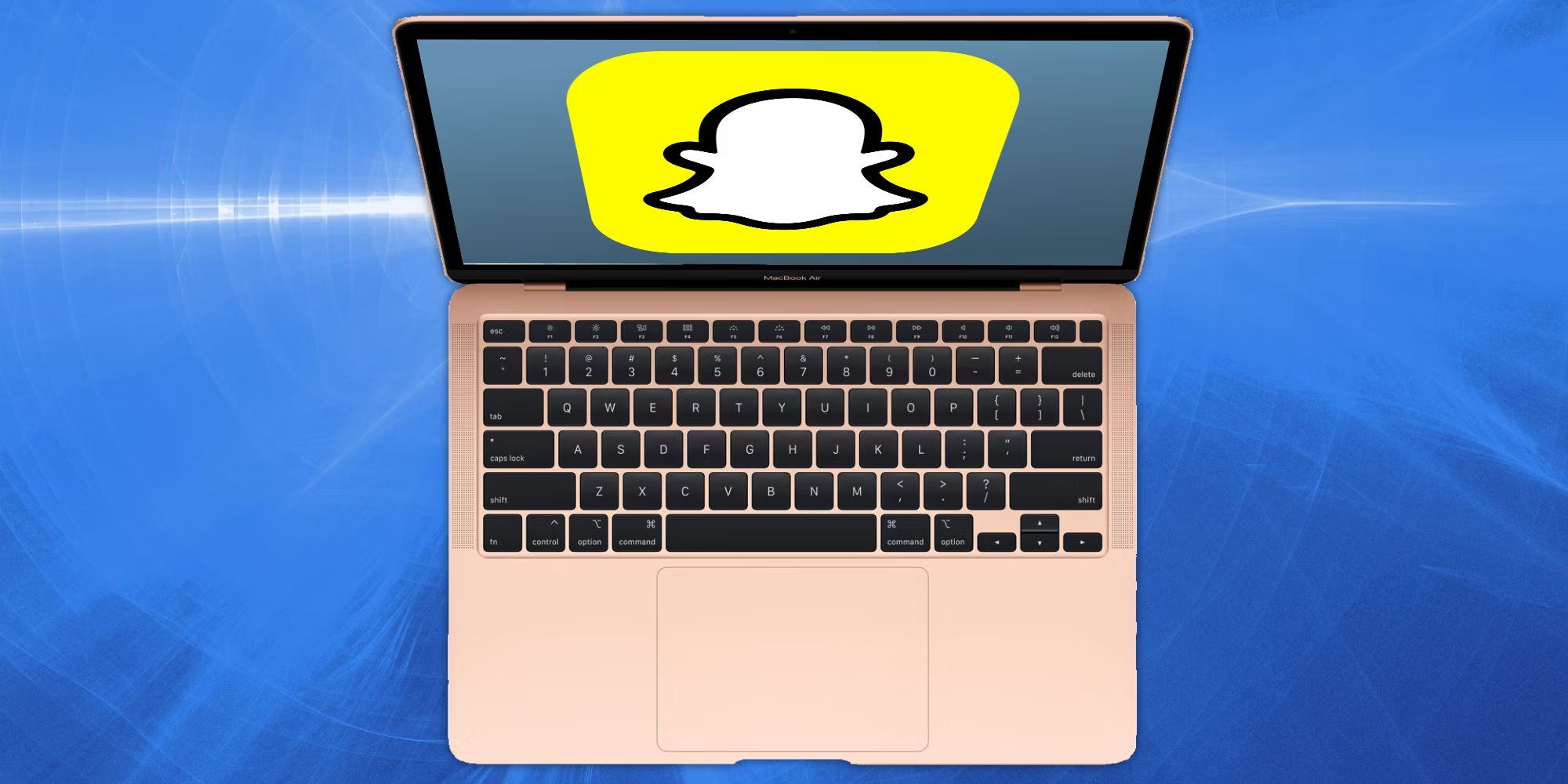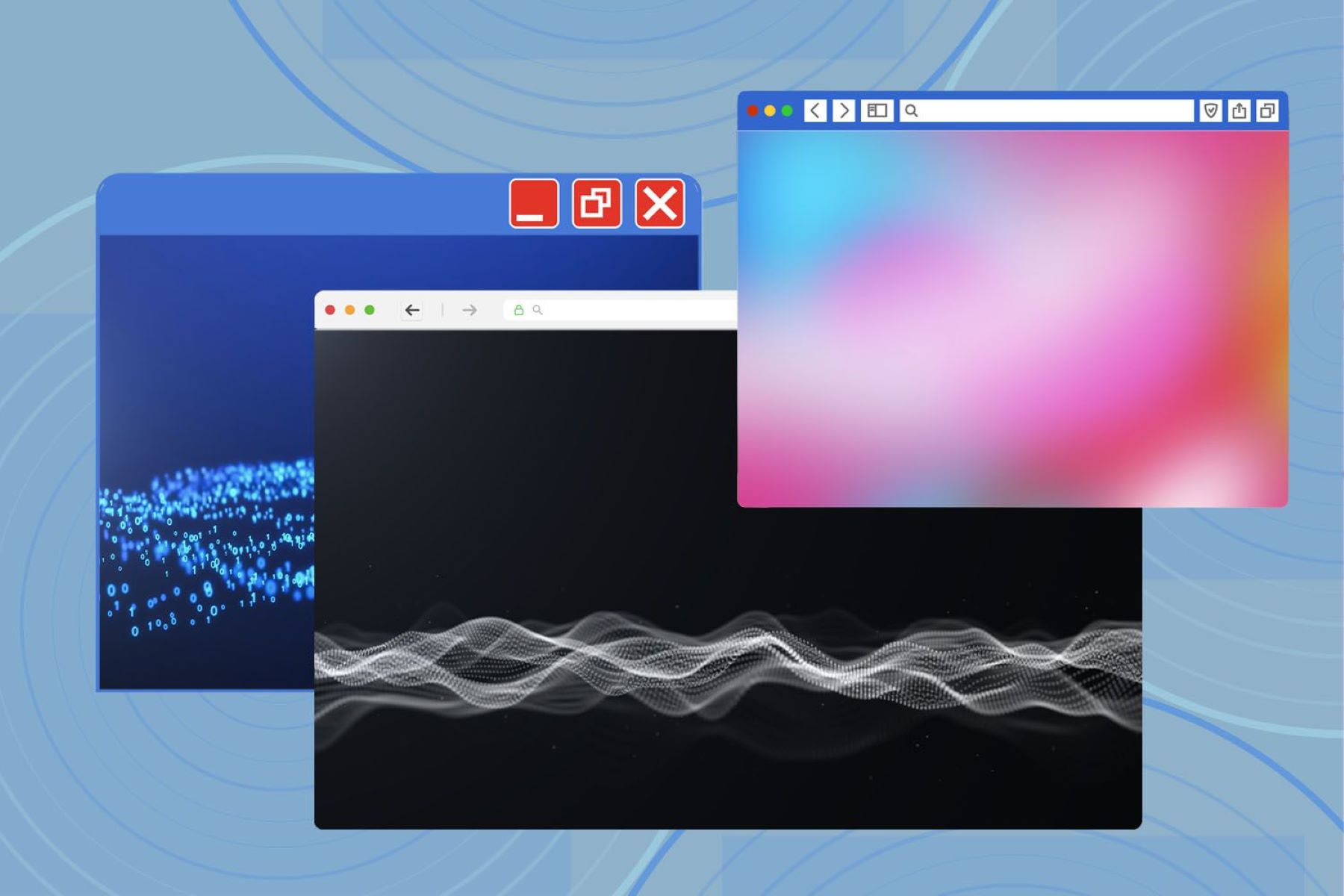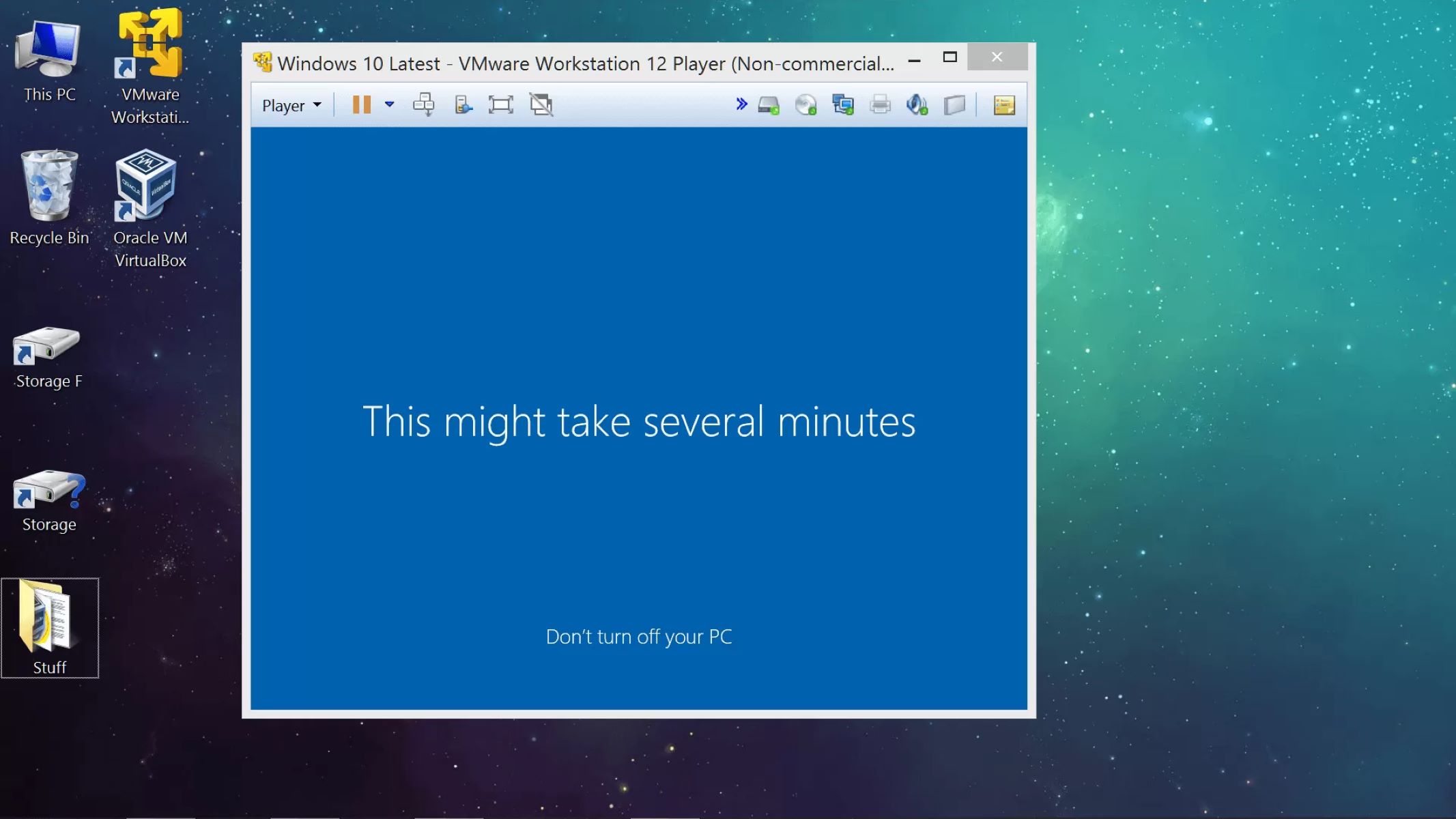Introduction
Welcome to the world of virtual machines! In today’s rapidly evolving technological landscape, virtual machines play a crucial role in various fields, including software development, cloud computing, and IT infrastructure management. Whether you’re a seasoned IT professional or a curious individual looking to learn more, understanding where virtual machine files are stored is essential.
A virtual machine is a software emulation of a physical computer system, enabling the execution of multiple operating systems on a single physical machine. This flexibility and versatility have revolutionized the way we deploy and manage infrastructure. However, virtual machines consist of various components that need to be stored and organized effectively.
In this article, we will delve into the intricacies of virtual machine storage, exploring the different file types, file formats, and various platforms’ storage locations. Additionally, we will touch upon virtual machine snapshots and discuss best practices for managing and organizing virtual machine files.
By gaining a comprehensive understanding of where virtual machine files are stored, you will be equipped with the knowledge to optimize your virtual machine infrastructure, improve performance, and ensure the integrity of your data.
So, let’s dive into the world of virtual machine storage and uncover the secrets behind these crucial components of modern technology!
Overview of Virtual Machines
Before we delve into the nitty-gritty of virtual machine file storage, let’s start with a brief overview of what virtual machines actually are. In simple terms, a virtual machine (VM) is a software emulation of a physical computer system. It enables the running of multiple operating systems simultaneously on a single physical machine, known as the host machine.
Virtual machines provide numerous advantages, making them an indispensable tool in the IT world. Firstly, they allow for efficient utilization of hardware resources by running multiple systems on a single physical machine. This means that you can consolidate your infrastructure, reducing costs and power consumption.
Moreover, virtual machines provide a sandbox environment that is isolated from the host machine. This isolation ensures that any issues occurring within a virtual machine do not impact other virtual machines or the host system itself. It also allows for easy testing of applications and operating systems without the fear of damaging the underlying infrastructure.
Virtual machines are widely used in areas such as software development, where developers can create multiple virtual machines with different configurations to test their software across various operating systems. They are also commonly used in cloud computing, enabling service providers to offer virtualized resources to their customers.
When it comes to virtual machine file storage, it’s important to note that each virtual machine consists of several files that collectively define its configuration, operating system, and data. These files are crucial for the proper functioning of the virtual machine and must be stored in a secure and organized manner.
Now that we have a high-level understanding of virtual machines, let’s explore where these important files are stored and how they contribute to the overall virtual machine infrastructure.
Where Files are Stored in a Virtual Machine
When it comes to virtual machine file storage, it’s essential to understand where the different files that make up a virtual machine are stored. A virtual machine typically consists of the following types of files:
- Configuration Files: These files store the settings and parameters that define the virtual machine’s hardware configuration, such as the number of CPUs, memory allocation, and network settings. Configuration files are usually stored in a directory specific to each virtual machine.
- Virtual Hard Disk (VHD) Files: These files represent the virtual hard drives of the virtual machine, where the operating system, applications, and user data are stored. VHD files can be in various formats, such as VMDK (VMware), VDI (VirtualBox), or VHD (Microsoft Hyper-V), and are typically stored in a designated location on the host machine or a shared storage device.
- Snapshots: Snapshots are point-in-time copies of the virtual machine’s state, allowing you to capture the current state of the virtual machine and revert back to it if needed. Snapshot files are stored separately from the virtual machine’s main files, typically in a snapshot folder within the virtual machine’s directory.
- Log Files: Virtual machines generate log files that contain important information about their operations, performance, and errors. These files help in troubleshooting and monitoring the virtual machine’s health. Log files are usually stored in a specific directory on the host machine or a centralized log management system.
It’s worth noting that the exact location and organization of these files may vary depending on the virtualization platform and the specific configuration. Different platforms, such as VMware, VirtualBox, and Hyper-V, have their own file formats and storage conventions.
Additionally, virtual machine managers or hypervisors often provide management tools that allow users to manage and organize virtual machine files effectively. These tools facilitate tasks such as creating new virtual machines, modifying configurations, and migrating virtual machines to different hosts or storage devices.
Understanding where files are stored in a virtual machine is crucial for managing and maintaining your virtual infrastructure. By having a clear knowledge of the file locations and their purposes, you can effectively backup, restore, and manage your virtual machines while ensuring the integrity and availability of your data.
Storage Types in Virtual Machines
Virtual machines employ different storage types to store their files, each with its own advantages and considerations. Let’s explore the various storage options commonly used in virtual machines:
- Local Storage: Local storage refers to storage devices directly attached to the host machine, such as hard drives or solid-state drives (SSDs). Virtual machines can utilize local storage for storing their virtual hard disk (VHD) files and other associated files. Local storage provides low latency and high performance, making it suitable for applications that require fast access to data. However, it lacks scalability and fault tolerance, as the data is stored on a single physical device.
- Network-Attached Storage (NAS): NAS provides a centralized storage solution that is connected to the host machine and accessed over the network. It allows multiple virtual machines to access the same storage device simultaneously. NAS devices offer scalability, fault tolerance, and data redundancy through features like RAID (redundant array of independent disks). However, NAS may introduce additional network latency, impacting performance for certain workloads.
- Storage Area Network (SAN): SAN is a high-performance storage solution that utilizes dedicated storage networks to provide block-level access to virtual machines. SAN offers advanced features like multipathing, disk mirroring, and snapshot capabilities. It provides excellent performance, scalability, and reliability, making it ideal for mission-critical applications. However, SANs can be complex to set up and require specialized hardware and network infrastructure.
- Cloud Storage: With the rise of cloud computing, virtual machines can leverage cloud storage services for their file storage needs. Cloud storage offers high scalability, durability, and accessibility from anywhere in the world. Providers like Amazon S3, Microsoft Azure Blob Storage, and Google Cloud Storage offer reliable cloud storage solutions that can be integrated seamlessly with virtual machines.
Choosing the appropriate storage type for your virtual machine depends on various factors such as performance requirements, data protection needs, budget constraints, and the specific application workload. It’s crucial to assess your requirements and consider the trade-offs between performance, scalability, availability, and cost when selecting a storage solution for your virtual machines.
Virtualization platforms often provide tools and interfaces that simplify the management and integration of different storage types. These tools allow users to provision storage, manage disk configurations, and monitor storage utilization for virtual machines, ensuring optimal performance and resource allocation.
By understanding the different storage options available in virtual machines, you can make informed decisions regarding the storage architecture of your virtual infrastructure, enabling efficient data storage, retrieval, and management.
Virtual Machine File Formats
Virtual machines utilize different file formats to store their various components. These file formats define the structure and organization of the virtual machine files, allowing virtualization platforms to understand and manage them effectively. Let’s explore some commonly used virtual machine file formats:
- VMDK (Virtual Machine Disk): VMDK is a file format used by VMware virtualization products, such as VMware Workstation and VMware vSphere. It stores the virtual hard disk and associated metadata, including disk geometry, partition table, and file system information.
- VHD (Virtual Hard Disk): VHD is a file format introduced by Microsoft for its Hyper-V virtualization platform. It represents the virtual hard disk and stores the operating system, applications, and data of the virtual machine.
- VDI (Virtual Disk Image): VDI is the native file format used by Oracle’s VirtualBox virtualization platform. It stores the virtual hard disk in a single file and includes information about the disk’s size, type, and geometry.
- OVF (Open Virtualization Format): OVF is an open standard file format used for packaging and distributing virtual appliances. It encapsulates the virtual machine’s configuration, disks, and other resources, making it easy to deploy and import virtual machines across different virtualization platforms.
- ISO (Optical Disc Image): ISO is a file format used to store an exact copy of an optical disc, such as a CD or DVD. It is commonly used to install the operating system or software in a virtual machine.
Each virtualization platform supports different file formats, and while there might be some compatibility between platforms, it’s essential to ensure compatibility between the virtual machine and the virtualization software being used.
Transferring virtual machine files between platforms often involves converting the file format to ensure compatibility. Converter tools provided by virtualization vendors can help in converting virtual machine disk files to different formats.
It’s worth noting that virtual machine file formats are not limited to these examples, as numerous other formats exist, each with its own specific purpose and characteristics.
Understanding the virtual machine file formats enables you to work effectively with virtual machines, ensuring compatibility, seamless migration, and efficient management of your virtual machine files.
Location of Virtual Machine Files on Different Platforms
The location of virtual machine files can vary depending on the virtualization platform being used. Let’s explore the storage locations for virtual machine files on some popular platforms:
- VMware: In VMware, virtual machine files are typically stored in a directory referred to as the virtual machine’s “home directory.” This directory contains configuration files, virtual disk files (VMDK), log files, and other related files. By default, the home directory is created in the designated storage location specified during the virtual machine creation.
- Microsoft Hyper-V: Hyper-V stores virtual machine files in a directory called the “Virtual Machine folder.” This folder contains configuration files, virtual hard disk files (VHD or VHDX), snapshots, and other associated files. The Virtual Machine folder is located in the specified storage location on the Hyper-V host machine.
- VirtualBox: VirtualBox stores virtual machine files in the VirtualBox VMs directory. This directory contains one subdirectory for each virtual machine, with each subdirectory containing configuration files, virtual disk files (VDI), and other relevant files. The VirtualBox VMs directory is typically located in the user’s home directory.
It’s important to note that these are general storage locations, and the actual storage locations may vary depending on the user’s configuration preferences. Additionally, virtualization platforms often provide the flexibility to change the storage location of virtual machine files to accommodate specific requirements.
Furthermore, when using shared storage or network-attached storage (NAS) devices, the virtual machine files may be stored in a centralized storage device accessible by multiple host machines.
Regardless of the platform, it is crucial to properly organize and manage the storage location of virtual machine files. This can involve categorizing virtual machines into different directories, using naming conventions for files, and implementing backup and disaster recovery strategies to protect the virtual machine files.
By understanding the storage locations of virtual machine files on different platforms, you can easily locate, manage, and maintain your virtual machine infrastructure, ensuring efficient operations and data integrity.
Understanding Virtual Machine Snapshots and their Files
Virtual machine snapshots are an essential feature in virtualization that allow you to capture the current state of a virtual machine and save it as a point-in-time copy. Understanding how snapshots work and where their files are stored is crucial for effectively managing and utilizing this feature.
When you take a snapshot of a virtual machine, the virtualization platform creates a delta file or a differencing disk. This file captures all changes made to the virtual machine’s disk since the snapshot was taken, while keeping the original disk intact. The delta file stores data blocks that have been modified or added, allowing you to revert back to the exact point when the snapshot was taken.
Snapshot files are typically stored in a separate folder within the virtual machine’s directory. The folder contains the delta file, snapshot metadata, and any other associated files. It’s important to note that snapshot files can quickly grow in size if there are frequent or significant changes to the virtual machine’s disk.
When you revert to a snapshot, the virtual machine’s disk is reverted to its state at the time the snapshot was taken, and any changes made after that point are discarded. Keep in mind that reverting to a snapshot can have implications on the virtual machine’s performance and storage space. It is recommended to use snapshots judiciously and delete them when they are no longer needed to free up storage resources.
Another important concept related to snapshots is the snapshot tree. This is a visual representation of the virtual machine’s snapshot hierarchy, where you can have multiple snapshots branching out from a single base snapshot. The snapshot tree allows you to navigate between different snapshots and easily revert to a specific point in time.
Managing snapshots requires careful consideration to ensure the proper utilization of resources and avoid performance degradation. It’s advisable to periodically consolidate or merge snapshots to minimize the storage overhead associated with delta files. Additionally, maintaining a regular backup strategy for your virtual machine files, including snapshots, is crucial to protect your data in case of failures.
By understanding how virtual machine snapshots work and where their files are stored, you can effectively leverage this feature to simplify testing, troubleshooting, and the management of your virtual machines.
Managing Virtual Machine Storage
Efficiently managing the storage of your virtual machines is crucial for maintaining optimal performance, ensuring data integrity, and maximizing resource utilization. Let’s explore some key practices for managing virtual machine storage:
- Proper Disk Sizing: When creating virtual machines, ensure that the virtual hard disk (VHD or VMDK) is appropriately sized to accommodate the needs of the operating system, applications, and data. Avoid overprovisioning or underprovisioning disk space, as it can impact performance and resource allocation.
- Monitoring Storage Utilization: Regularly monitor the storage utilization of your virtual machines to identify any capacity issues or bottlenecks. This can be done using built-in monitoring tools or third-party solutions. Proactively addressing storage utilization can help avoid performance degradation and ensure smooth operations.
- Implementing Storage Tiering: Consider utilizing storage tiering techniques to optimize performance and cost-efficiency. By allocating different storage types based on workload requirements, you can ensure that critical workloads are stored on high-performance storage while less critical ones are stored on lower-cost storage.
- Snapshot Lifecycle Management: Manage snapshots effectively by regularly reviewing and deleting outdated or unnecessary snapshots. This helps free up storage space and reduces the potential performance impact caused by excessive snapshot files.
- Data Backup and Disaster Recovery: Implement a robust backup strategy for your virtual machines. Regularly backup your virtual machine files, including virtual hard disks and configuration files, to protect against data loss or system failures. Consider off-site or cloud-based backups for added redundancy and disaster recovery capabilities.
- Utilizing Storage Compression and Deduplication: Explore options for storage compression and deduplication to optimize storage efficiency. These techniques can help reduce the storage footprint of your virtual machines by eliminating duplicate data blocks and compressing files, resulting in lower storage costs and improved performance.
- Regular Maintenance and Cleanup: Perform routine maintenance tasks on your virtual machines, such as disk defragmentation and file system cleanup. This optimizes disk performance and improves overall storage efficiency.
Virtualization platforms often provide management tools and features that can assist in managing virtual machine storage effectively. These tools offer functionalities such as disk resizing, storage migration, and performance monitoring, simplifying the management of storage resources.
By implementing these best practices and adopting a proactive approach to managing virtual machine storage, you can ensure optimal performance, minimize storage costs, and mitigate risks associated with data loss or system failures.
Best Practices for Storing Virtual Machine Files
When it comes to storing virtual machine files, there are several best practices you can follow to ensure efficient operations, data integrity, and ease of management. Let’s explore some key practices for storing virtual machine files:
- Organize Files in a Logical Structure: Create a well-organized directory structure for storing virtual machine files. Use clear naming conventions and directory hierarchy that aligns with your infrastructure’s needs. This will make it easier to locate and manage virtual machine files.
- Separate Operating System and Data Disks: Whenever possible, separate the virtual machine’s operating system disk from its data disks. This allows for easier disk management, faster backups, and flexibility in scaling storage resources independently.
- Use Redundant and Fault-Tolerant Storage: Utilize redundant storage solutions, such as RAID arrays or storage area networks (SAN), to ensure data availability and protect against hardware failures. Redundancy and fault tolerance is especially crucial for critical applications and high-availability environments.
- Implement Regular Backup and Disaster Recovery: Establish a comprehensive backup and disaster recovery strategy for your virtual machine files. Regularly schedule backups and test restoration processes to ensure data recoverability in case of unforeseen events or system failures.
- Consider Scalable and Elastic Storage Options: If your virtual machine infrastructure requires frequent scaling, opt for storage solutions that offer scalability and elasticity. Cloud-based storage services, for example, provide the ability to easily expand storage resources as needed.
- Implement Access Controls and Security Measures: Protect your virtual machine files from unauthorized access by implementing appropriate access controls and security measures. Control user and administrator access to the storage resources and apply encryption to sensitive data when in transit or at rest.
- Monitor and Optimize Storage Performance: Regularly monitor storage performance metrics, such as IOPS (Input/Output operations per second) and latency. Identify and address any performance bottlenecks to ensure optimal performance for your virtual machines.
- Regularly Update and Patch Storage Systems: Keep your storage systems up to date with the latest firmware updates and security patches. Regularly check for vendor-provided updates and apply them to ensure system stability and protection against vulnerabilities.
It’s important to remember that the specific practices for storing virtual machine files may vary depending on your organization’s requirements, virtualization platform, and storage infrastructure. Evaluate your specific needs and consult relevant documentation and best practices provided by your virtualization and storage vendors to optimize your virtual machine file storage.
By following these best practices, you can ensure efficient, secure, and reliable storage for your virtual machine files, leading to a well-organized and smoothly functioning virtual infrastructure.
Conclusion
In the world of virtualization, understanding how virtual machine files are stored and managed is essential for efficient operations, data integrity, and effective resource utilization. Throughout this article, we have explored various aspects of virtual machine file storage, including where files are stored, different storage types, file formats, snapshot management, and best practices for storing virtual machine files.
Virtual machine files, such as configuration files, virtual hard disk files, and snapshots, are vital components that define the structure and functionality of a virtual machine. It is important to choose the appropriate storage type, properly size and manage virtual disks, and monitor storage utilization to ensure optimal performance and resource allocation.
By understanding the location of virtual machine files on different platforms, users can easily locate, manage, and maintain their virtual machines and associated files. Additionally, comprehending the purpose and file formats of virtual machine files enables efficient management, compatibility, and seamless migration between virtualization platforms.
Managing virtual machine storage effectively involves practices such as proper disk sizing, monitoring storage utilization, implementing storage tiering, and maintaining a regular backup and disaster recovery strategy. By adhering to these best practices, users can optimize storage performance, mitigate risks, and ensure data availability in case of failures.
In conclusion, mastering the art of virtual machine file storage is crucial for anyone working with virtual machines, from IT professionals to software developers. By implementing the best practices outlined in this article and leveraging the features and tools provided by virtualization platforms, users can ensure the smooth operation, performance, and resiliency of their virtual machine infrastructure.