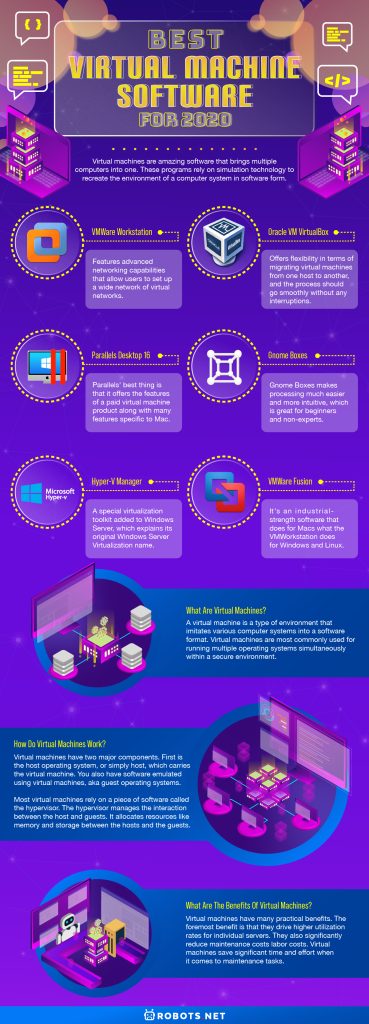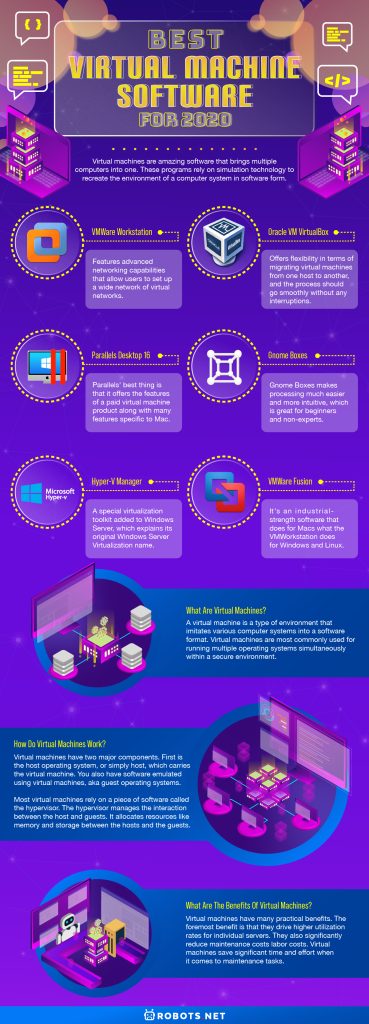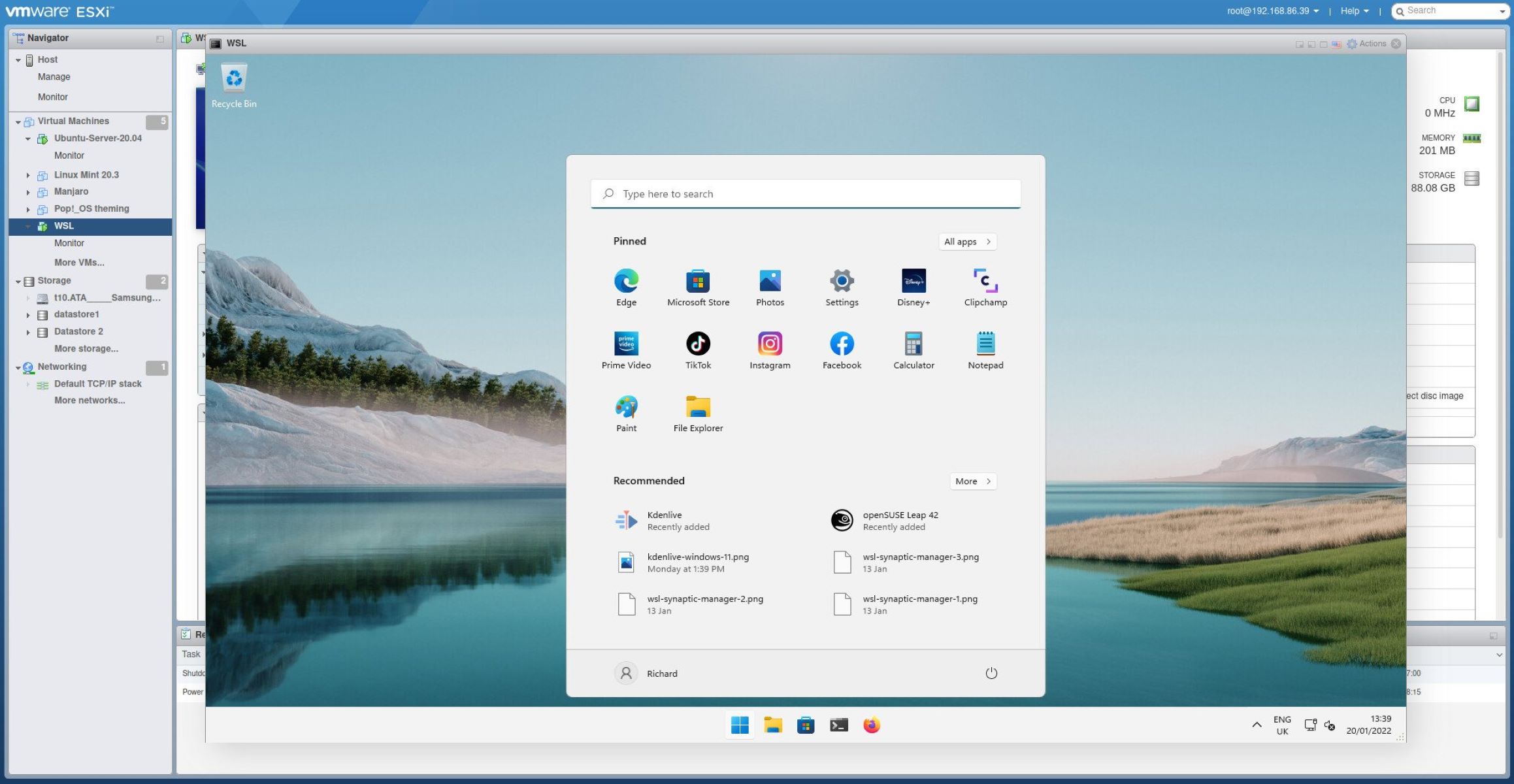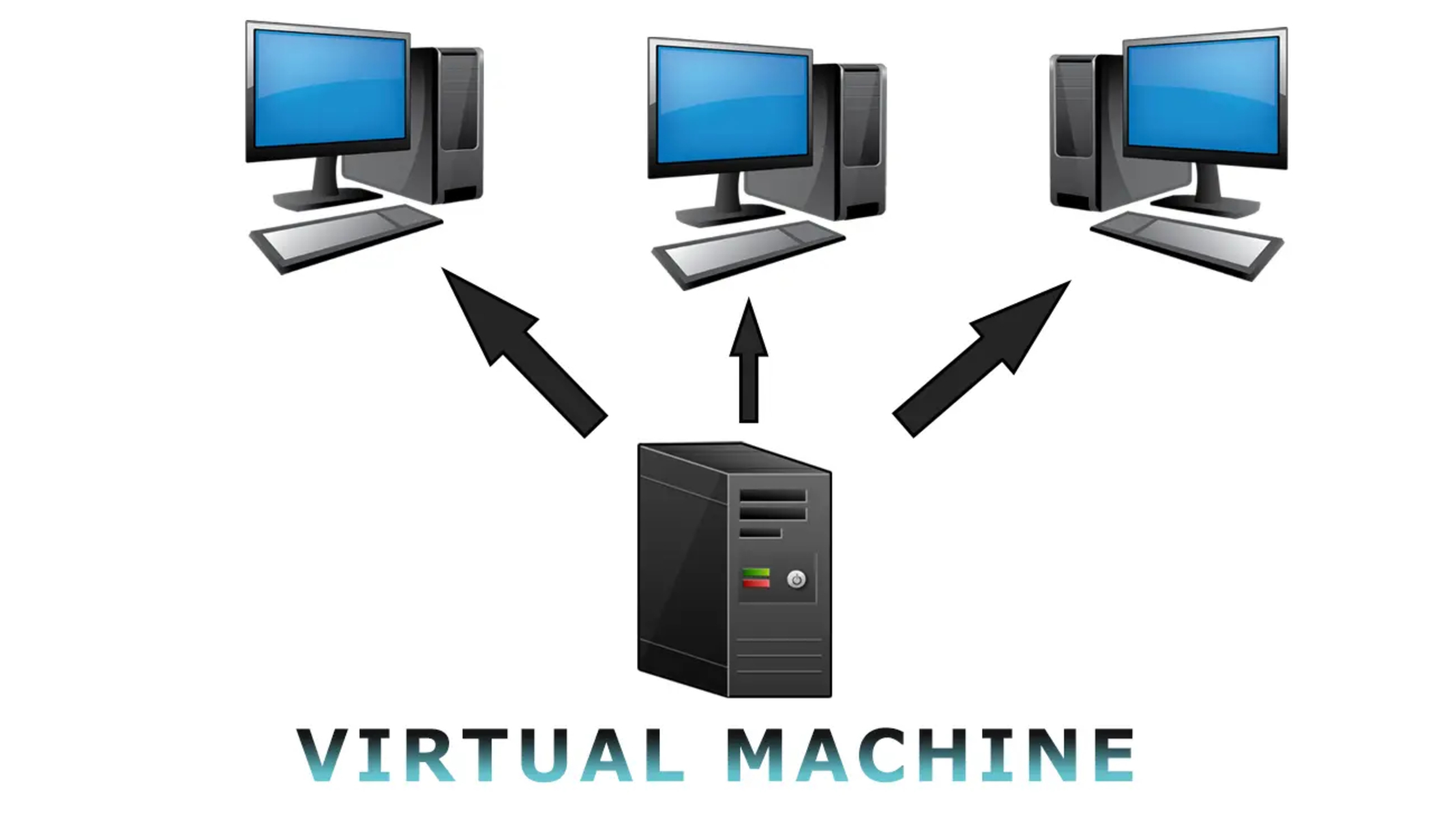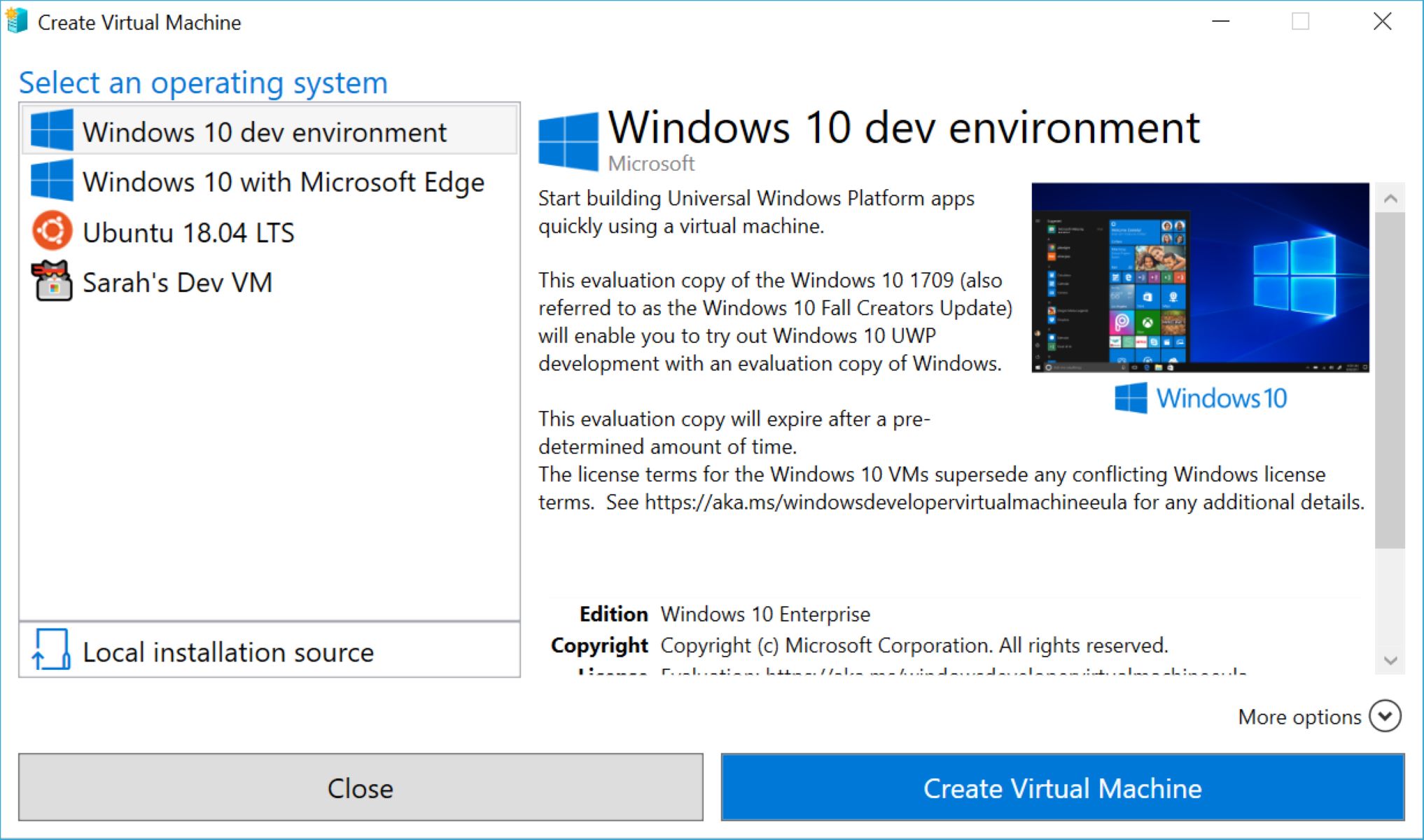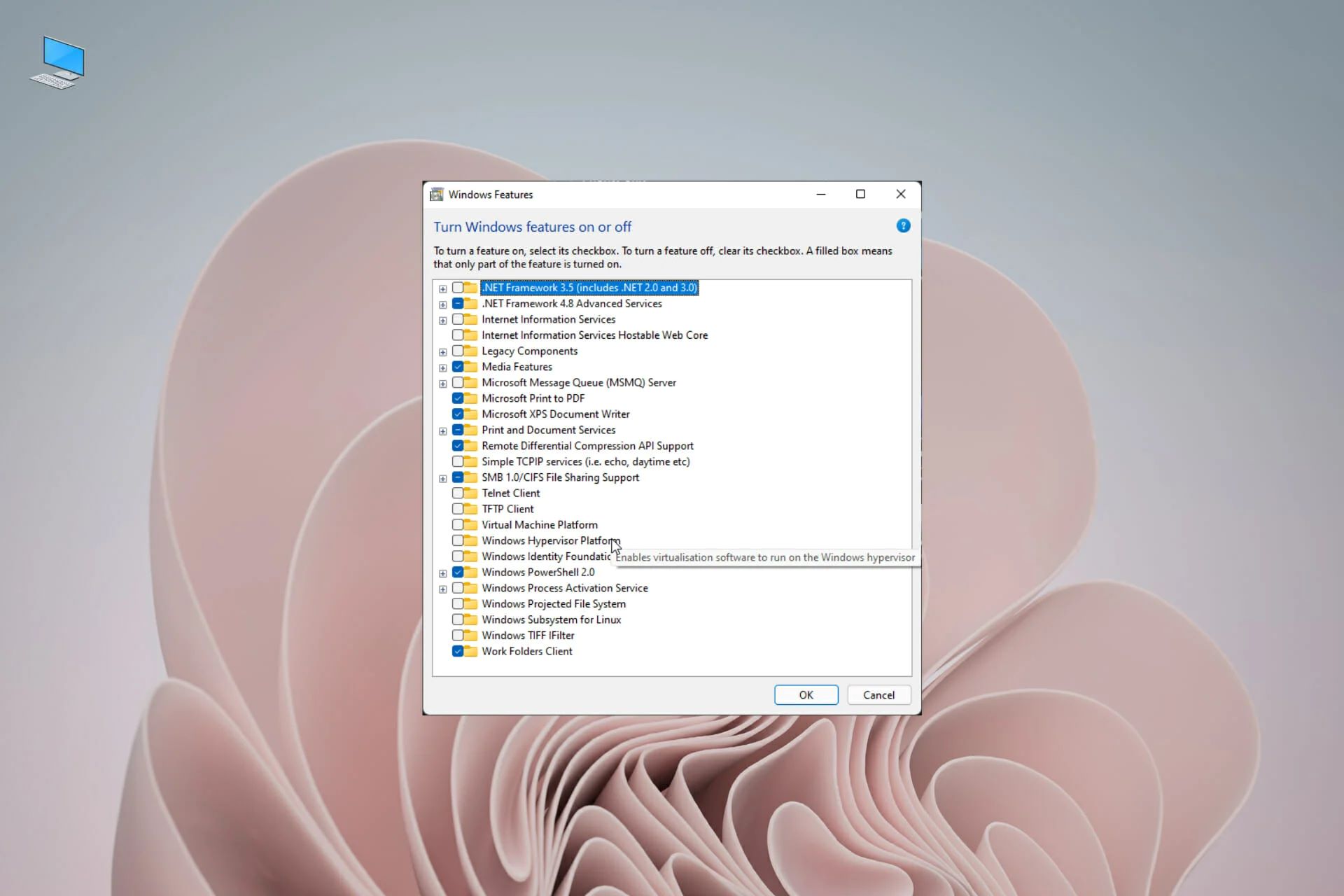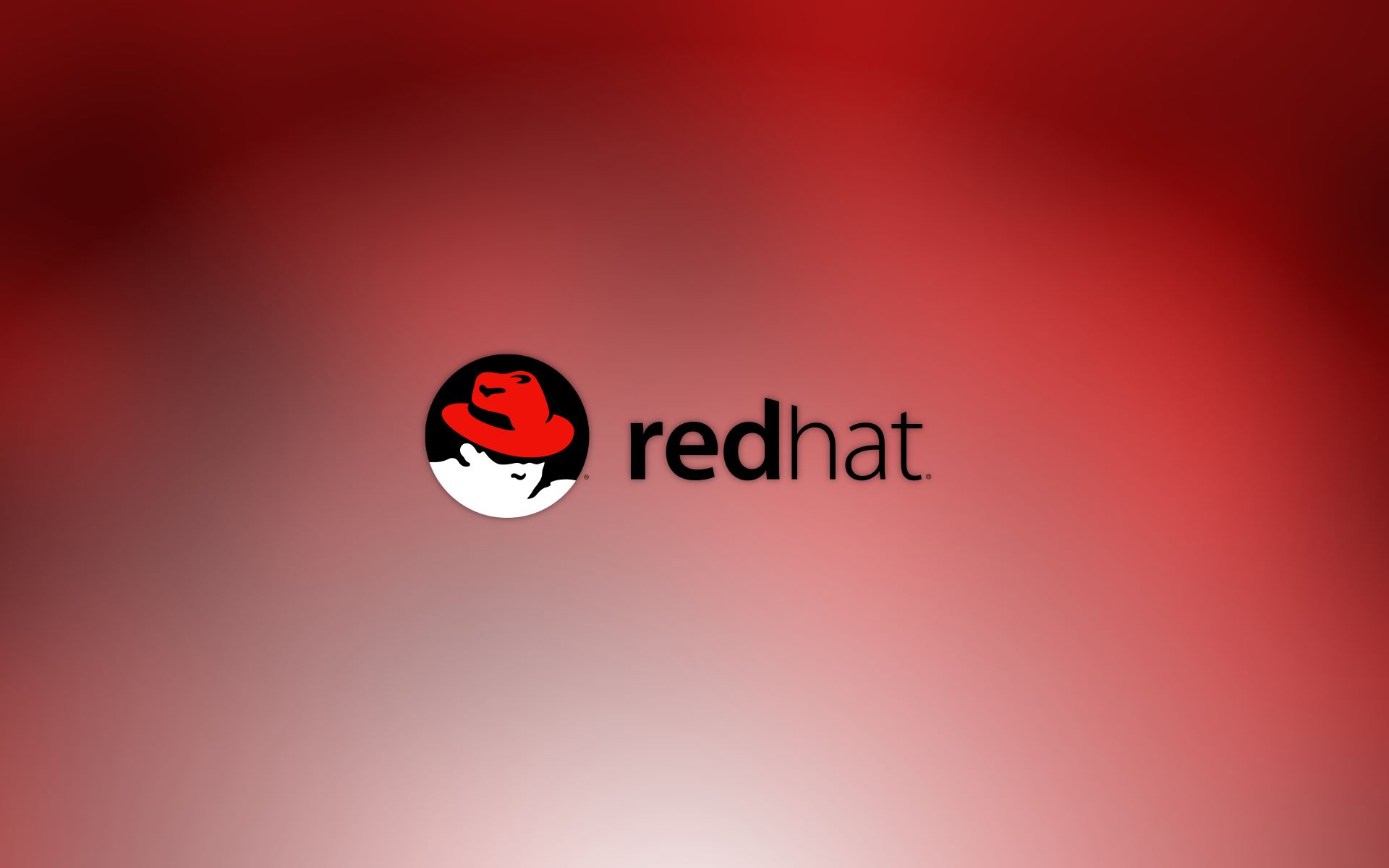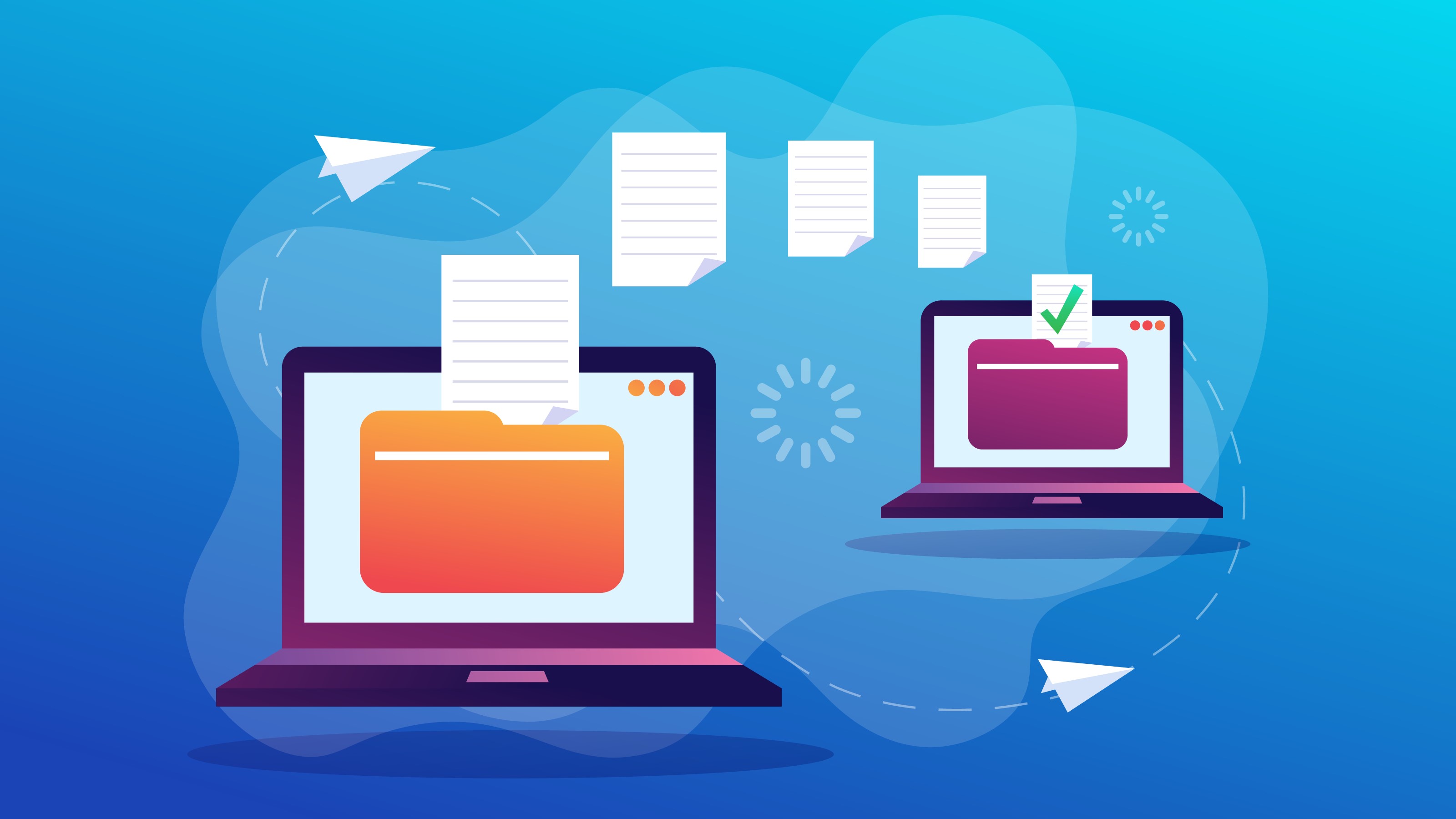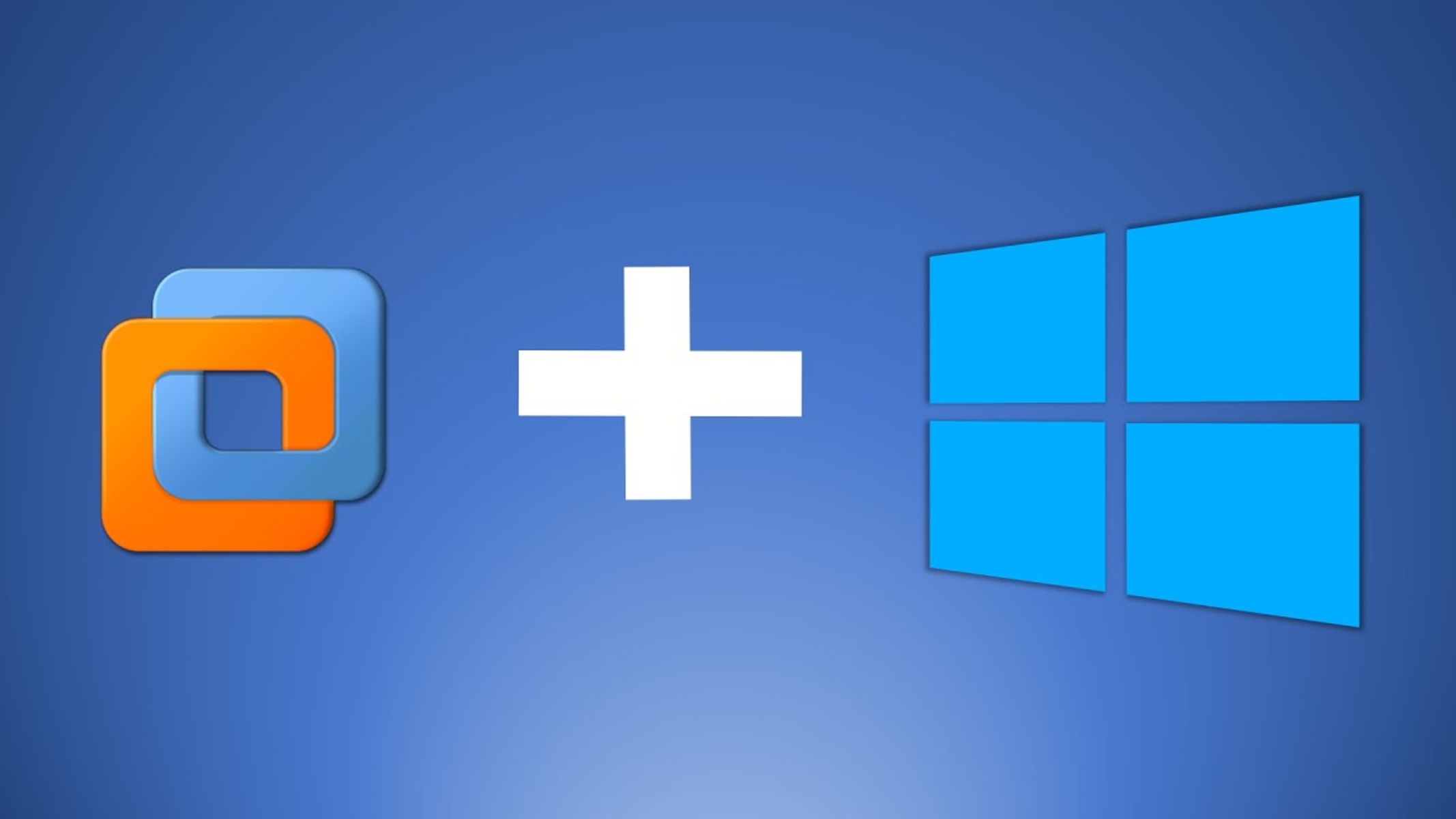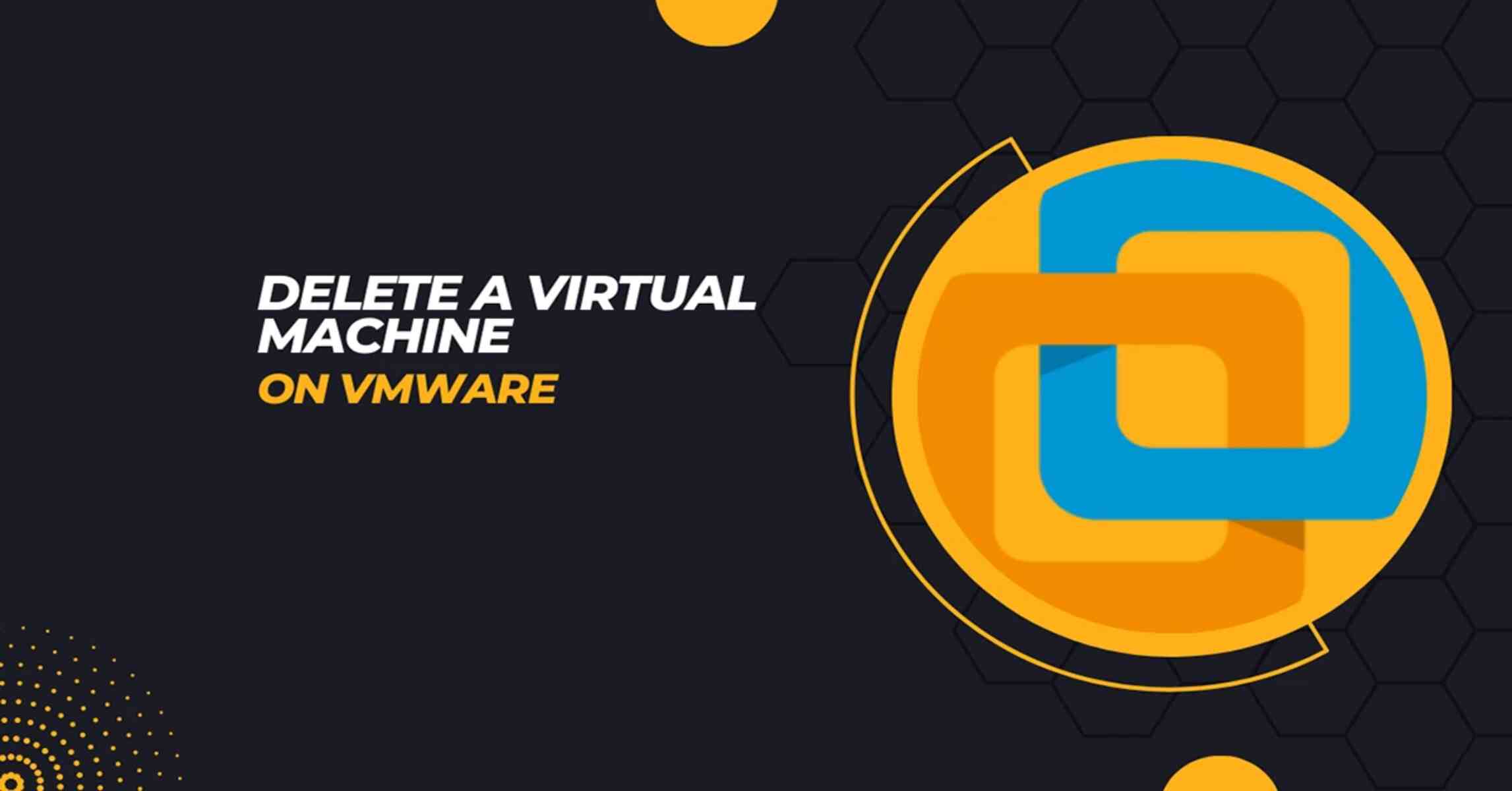Virtual machines are amazing software that brings multiple computers into one. These programs rely on simulation technology to recreate the environment of a computer system in software form. Virtual machines remove the restrictions on OS when it comes to compatibility, allowing multiple OS systems to run in a secure environment to protect the host system from the potential after-effects of a crash.
If you happen to have insecure, corrupted, or incompatible hardware, virtual machines just may be the solution. Read on to discover the best virtual machine brands for your personal and professional needs.
The Best Virtual Machine Software Today
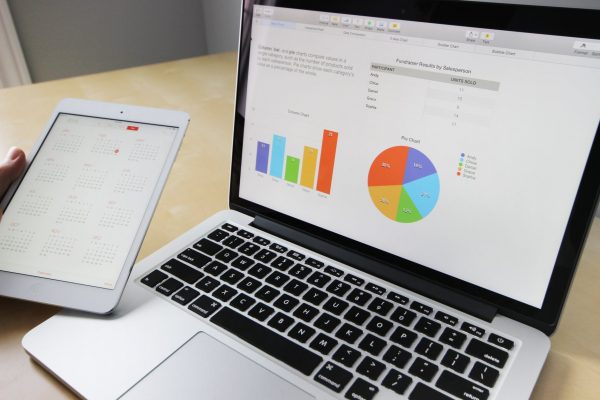
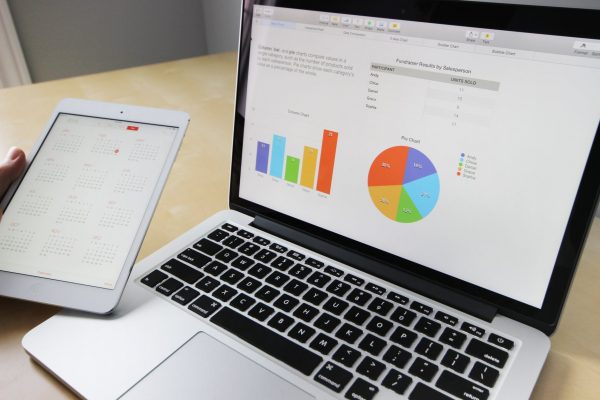
Virtual machines emulate multiple operating systems within your very own computer. With virtual machine software, you can run multiple versions of Windows on a macOS and vice versa. You can also run other combinations such as Linux, Chrome, Solaris, and similar operating systems. Software developers and ordinary users alike need to run software that may not compatible with their current operating systems, and this technology provides a convenient and exact solution to these problems. Allow us to present some of your best options for virtual machines in 2020:
VMWare Workstation
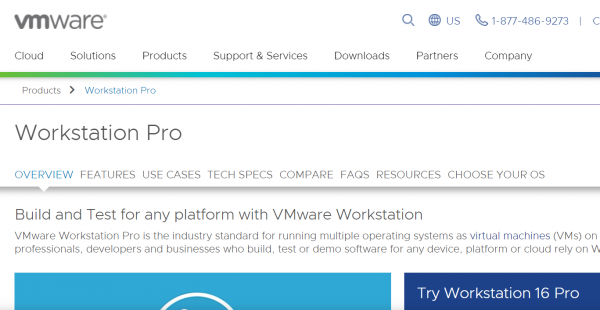
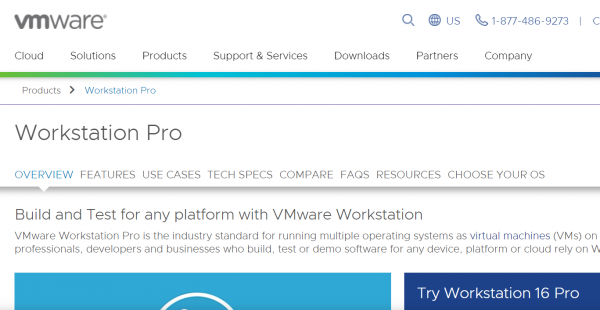
VMWare is often considered the industry leader in the visualization market. The company has been active in the community for as long as 20 years, and it has since then developed a solid reputation amongst software developers and IT organizations. It’s also been a go-to for cloud computing services. Check out the benefits of cloud computing for your business if you want to learn more. VMWare Workstation features advanced networking capabilities that allow users to set up a wide network of virtual networks. It also features an excellent layout to address a data center’s needs in handling large amounts of data. It also alternates as a data repository. There’s also a snapshot feature that lets you save the state of the virtual machine at any point in time, much like you would prepare a backup for your files.
The program also has plenty of features that prioritizes video and image quality for virtual machines. Here’s a guide on how you can calibrate monitor color displays on Windows and Mac if you want to optimize the video performance of your new virtual machine. The software also features a cloning system that allows you to set aside multiple versions of an OS into separate compartments. Users can choose between completely isolating each virtual machine or linking some of them together to save on storage space.
You can choose between Workstation Player and Workstation Pro Player. You can get it for free, which will allow you to support over 200 guests. Unfortunately, developers have restricted the Workstation Player for commercial use.
Oracle VM VirtualBox
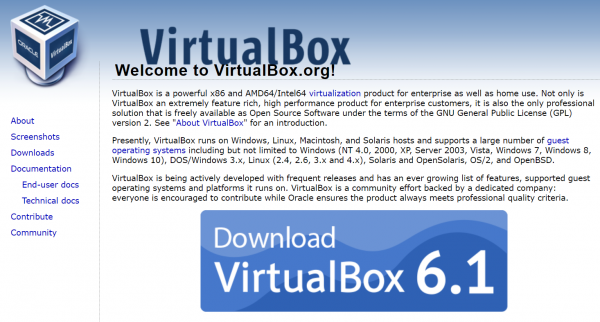
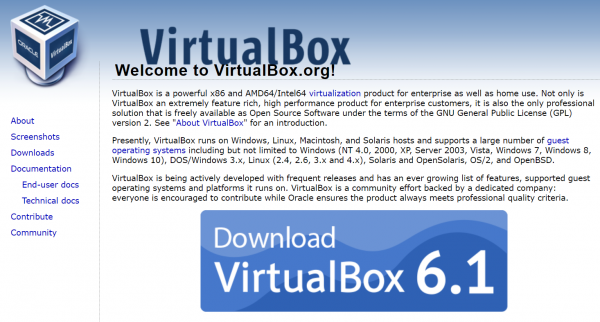
Oracle VM Virtual Box is a full-featured software that can let you run multiple operating systems at the same time. The software offers flexibility in terms of migrating virtual machines from one host to another, and the process should go smoothly without any interruptions. The user is given complete freedom when it comes to the placement and organization of the virtual machines.
You can take snapshots of your virtual machines, which is the VM equivalent of creating a backup for your computer in case an error renders the software completely useless. Another thing to note is that you can switch between virtual machine histories by using snapshots.
The software also features a remote desktop protocol (RDP) that allows you to remotely access and manage your virtual desktops. Users are also given the option to customize authentication processes to ensure that only authorized individuals can get into the system. VirtualBox can run several guest windows simultaneously, and each VM created can be transferred easily.
The software features a library of ready to install Guest operating systems, and is compatible with most hardware for quick and easy IOS transfers. With this, you can also transfer files from host to guest. It also has 3D virtualization and video support. This does away with common problems having to do with visual and audio quality.
Parallels Desktop 16
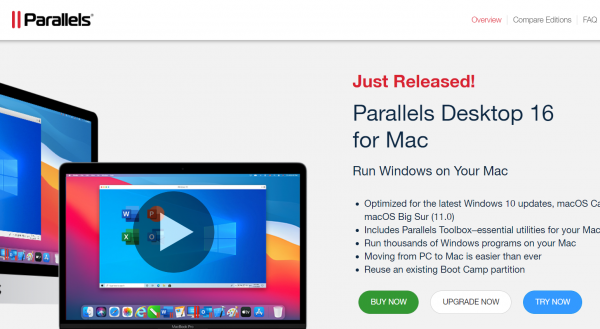
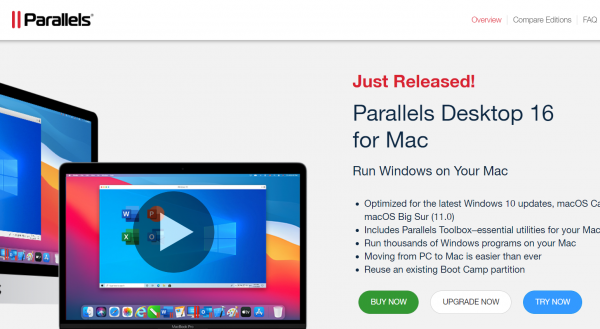
Parallels is another cross-platform visualization software that works best with Mac. You can get the full Windows experience even without a PC thanks to this. The software also offers top speeds in testing and runs seamlessly with Windows and Mac applications side by side. Parallels’ best thing is that it offers the features of a paid virtual machine product along with many features specific to the Mac. This includes being open to open websites on Internet Explorer or Edge from a Safari browser or being able to open files from your Mac desktop using Windows.
There are three versions of Parallels available, depending on the scale of use. If this is your first time switching from PC to Mac, the preferred version is the basic one.
The next tier is the Pro edition that has been integrated with Microsoft Visual Studio and other well-known developer tools. It also features 24/7 email and phone tech support, access to business cloud services, and the option for premium networking tools. It’s quite clear that this version was aimed at professional IT experts and developers.
Finally, the Business edition includes all the features of the Pro, plus tools for centralized administration and management. Parallels is most compatible with macOS/OS X 10.12.6 and up.
Gnome Boxes
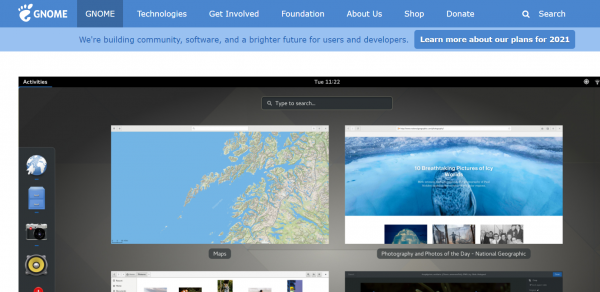
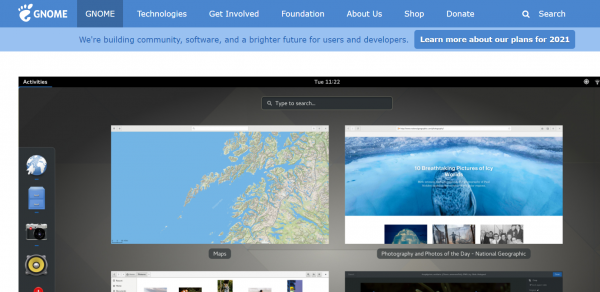
Boxes from Gnome is a virtualization tool made specifically for Gnome Desktop and Linux operating systems. It comes with an intuitive interface that you can set up and maintain easily. All you need to do is obtain an ISO file, paste the direct link inside the Enter URL box, and the program will start the application for you.
The program will retrieve the live disk automatically, then set the ideal settings for the virtual machine on startup. Gnome Boxes makes processing much easier and more intuitive, which is great for beginners and non-experts. The program has a noticeably simple but functional interface that displays all virtual machines and their status.
Gnome Boxes is a really good option for users who are new to virtualization as well as users who just need a place to run alternate operating systems without much fuss. Let’s say you just want to run Windows 7; the software can do just that. Linux users who want a simple and presentable virtualization software might also find that Gnome Boxes agrees well with the operating system.
It plays exceptionally well with back-end tools like QEMU and Virtual Manager. Gnome Boxes is compatible with Gnome Desktop OS and variations of the Linux OSes. That might include software like the Red Hat Enterprise Linux, Fedora 29, Ubuntu 18.10, and more. The software also supports lesser-known operating systems such as Pop! OS or NetBSD.
Hyper-V Manager
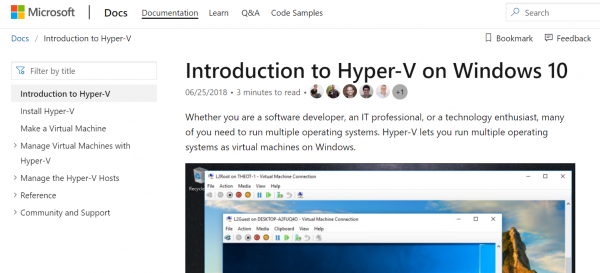
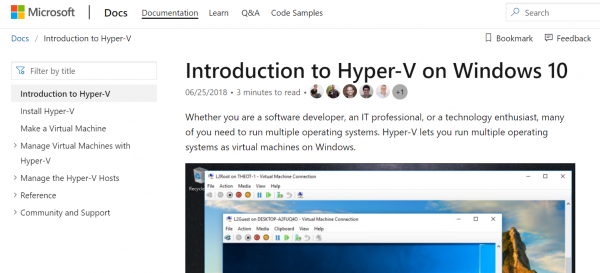
Microsoft released Hyper-V Manager back in 2016. Hyper-V is a special virtualization toolkit added to Windows Server, which explains its original Windows Server Virtualization name. Having said that, we need to note that Hyper-V cannot be installed without Windows Server 2008. On the upside, this means that Hyper-V works can work with the network cards and other specs supported by Windows.
The inclusion of a virtual machine on Windows Server is also a unique take on the service, as most server backup services don’t offer the same. On the downside, this means all of your virtual machines will temporarily halt when the host server needs to reboot.
As expected from virtualization software, Hyper-V creates a virtual rending of operating systems and computers. Using this program, you can create virtual hard drives, virtual switches, and other virtual renderings of actual devices. Besides that, Hyper-V also allows programmers to run multiple virtual machines on the host system. This ensures the partitioning of the virtual machines to prevent potential fallback in case of a system crash. Another feature called Enlightened I/O aids with storage, networking, and graphics subsystems. The program also offers its own cloud-based platform that can store virtual machine data.
Hyper-V is available on the 64-bit versions of Windows 10 Enterprise, Education, and Pro. Unfortunately for Windows Home users, Microsoft didn’t include the program. Home users will have to upgrade to Windows Pro first before getting access to this virtual machine. As for host operating systems, Hyper-V on Windows is not limited to versions of Windows alone. It also supports Linux OS, FreeBSD, and any other type of OS that runs on an x86-compatible CPU.
VMWare Fusion
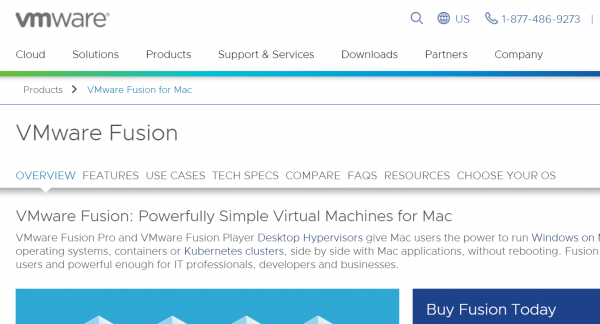
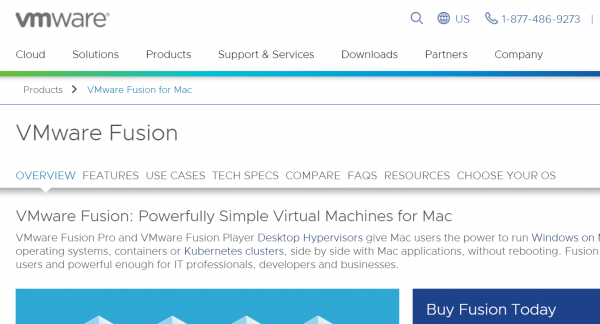
VMWare is another reliable virtualization software from industry leader VMWare. It’s an industrial-strength software that does for Macs what the VMWorkstation does for Windows and Linux. Getting started with VMWare Fusion isn’t as straightforward as it doesn’t offer links to OS options. That means that before you can run a foreign OS, you will need to get a CD or disk image containing the emulated guest system that you want. You can create an emulated system using a disc image which you have to migrate from an existing Windows system.
You can create virtual machines that run the MacOS, which is useful for testing Mac-related software without compromising the host system. The latest version of the software makes it possible to disable certain features, such as copying text or other data stored on a virtual machine and pasting it into applications on the host. You can also set an expiry date for a virtual machine, or use the new Single Virtual Machine mode to prevent users from creating new virtual machines. The software also makes it possible to create linked clones of a virtual machine on a Mac to save on storage space.
This program comes with Basic and Pro tiers. Developers are aiming the basic version at individual users and small businesses. Meanwhile, the Pro version is for IT departments with large-scale deployment projects. The basic version may lack the developer-level features found in the Pro version, but a basic license does work on all the Mac computers you own.
On the other hand, the developers have limited Pro licenses to just three Macs. Fusion supports a wide variety of host operating systems, including DOS, Linux, Netware, and many others. A 30-day trial is available for the basic version.


What Are Virtual Machines?
How Do Virtual Machines Work?


What Are the Benefits of Virtual Machines?


Virtual machines also promise convenient data recovery and transfer. They are easy to convert into hard data and easy to migrate onto another server. In fact, moving and copying virtual machines are just as easy as moving and copying files on a computer. Virtual machines allow software developers to go beyond the normal limits of the hardware.
Final Thoughts on the Best Virtual Machines Today


The best virtual machine software makes it easy to create virtual versions of multiple operating systems. The key advantage lies in allowing users to run apps that they could otherwise not be able to run due to incompatible system requirements. It’s the only and best option to do such a thing, and anyone can easily set up a virtual machine.
Virtual machines also help protect personal computers’ integrity, as users can turn to virtual machines to run software from unreliable sources, which would insulate the potential after-effects of a crash. Besides having very practical applications for personal use, virtual machines have also become a staple in the business environment in the form of computing and cloud computing. Also, check out the potential applications of virtual reality (VR) in education.