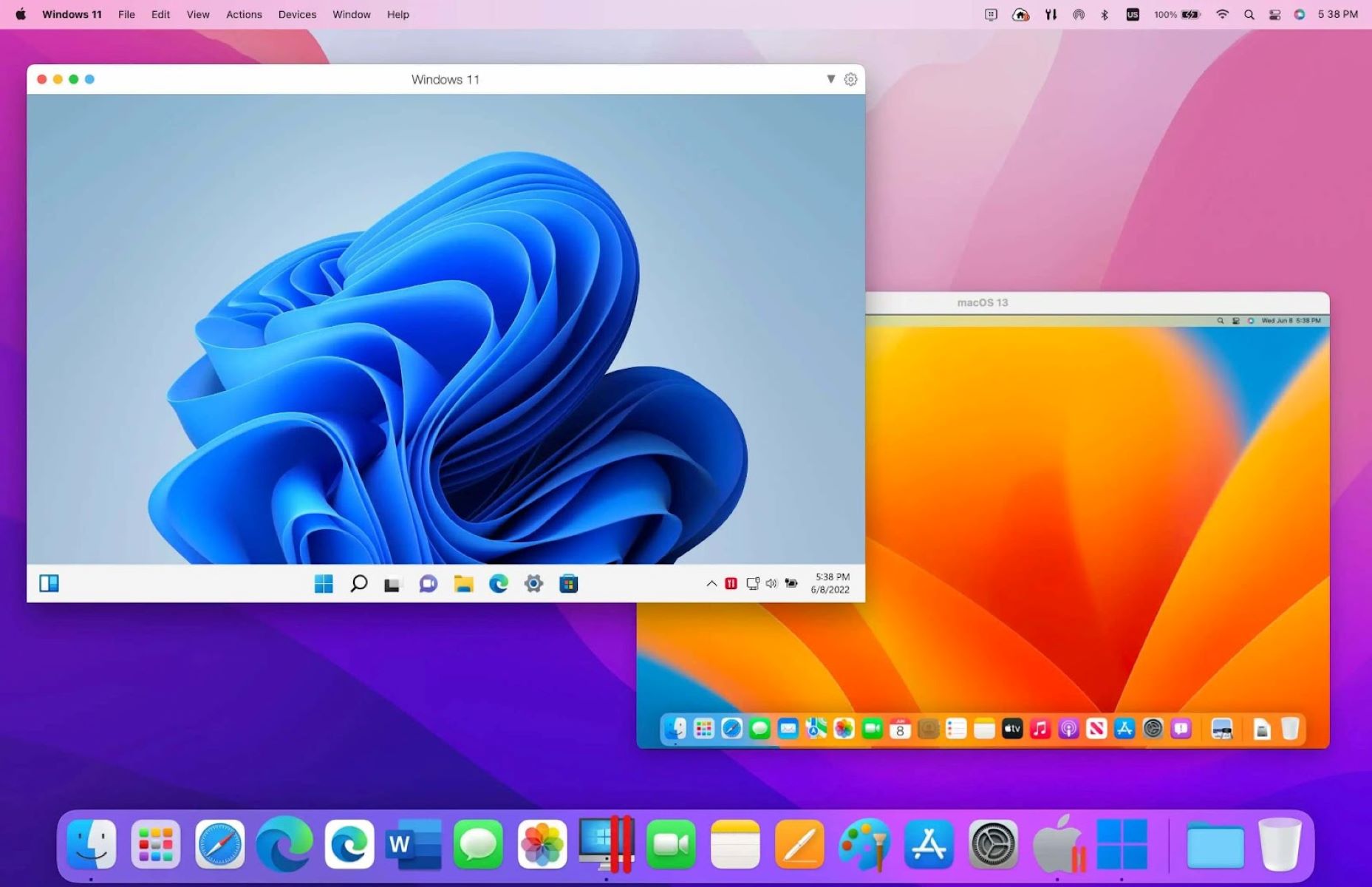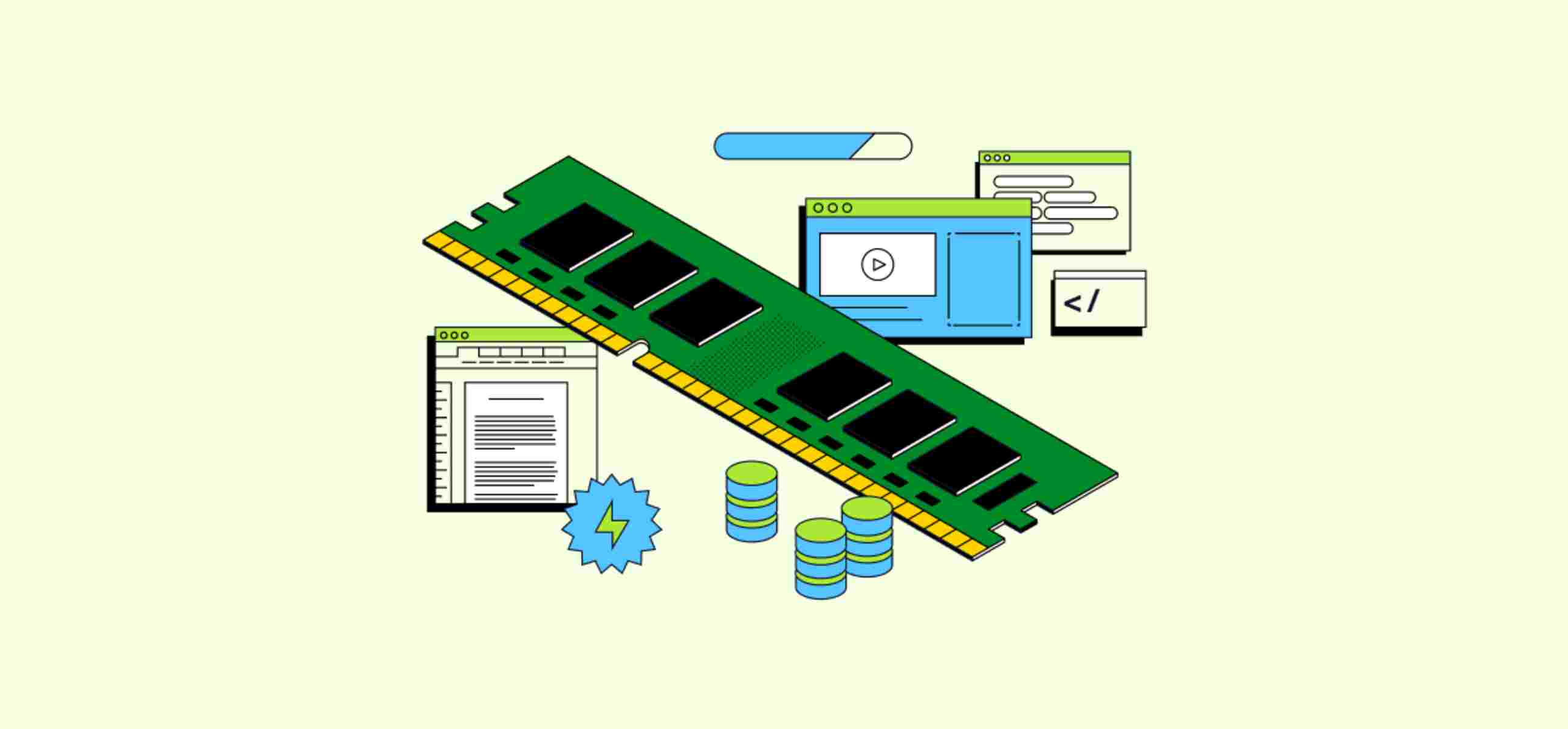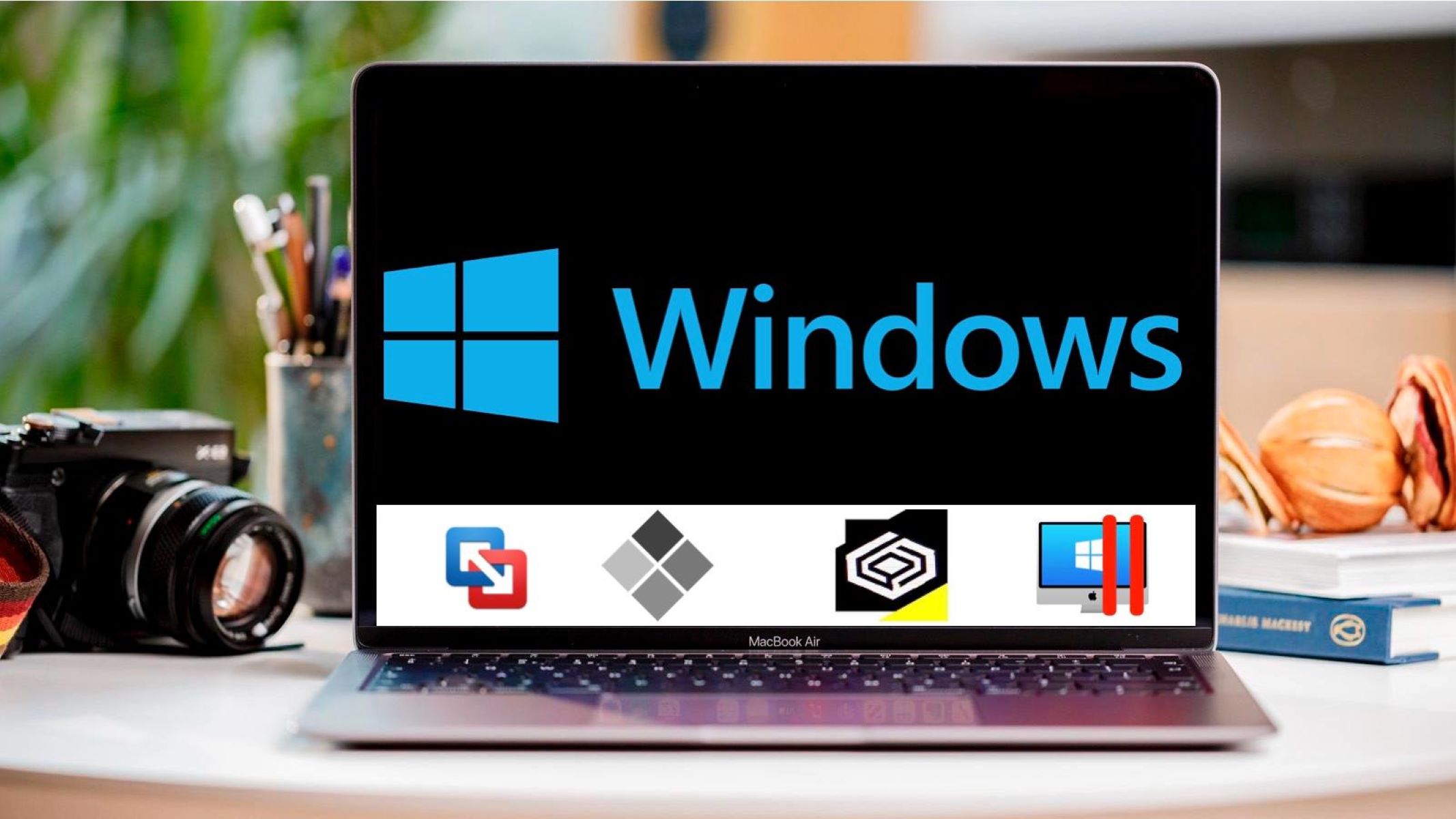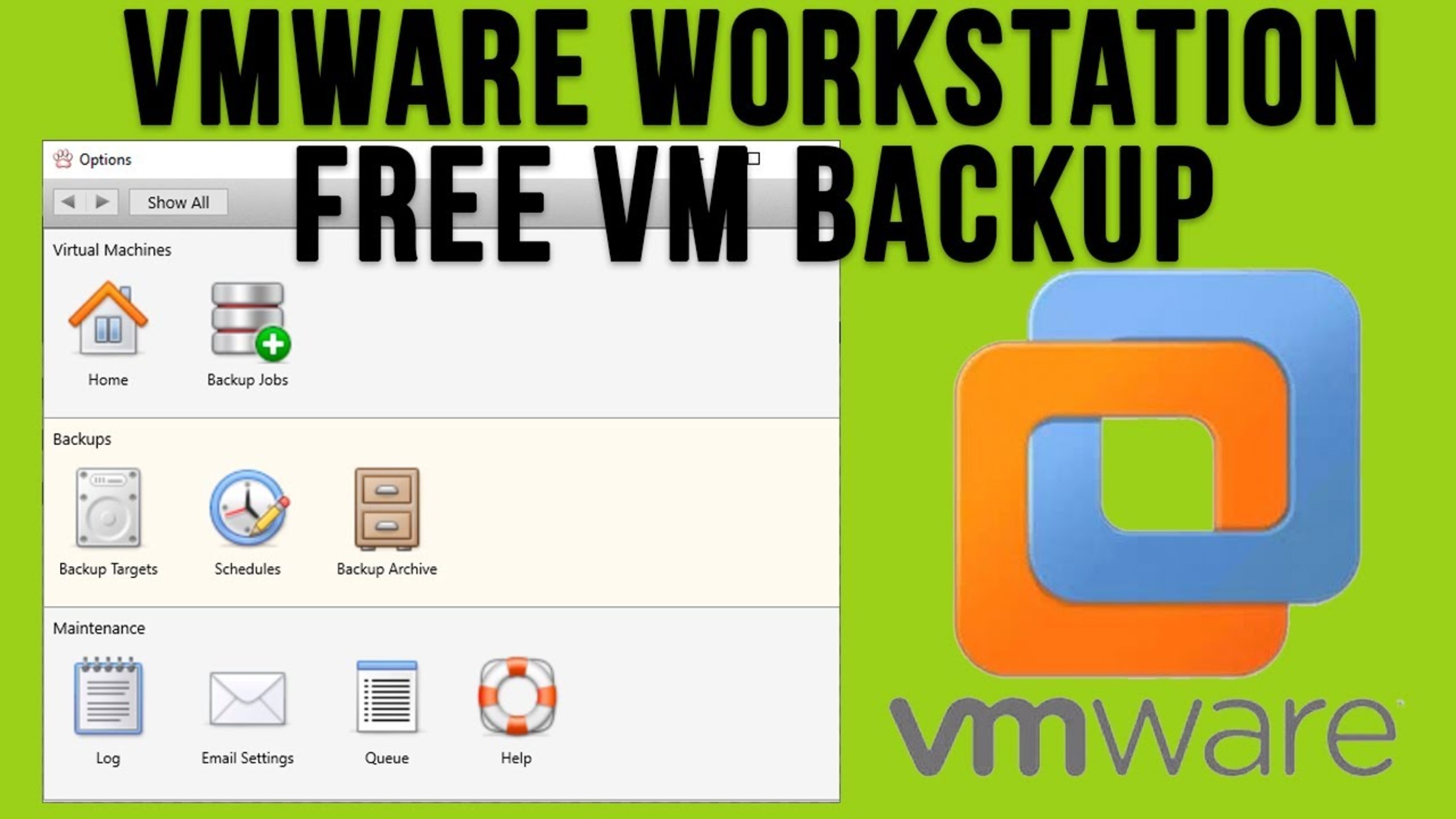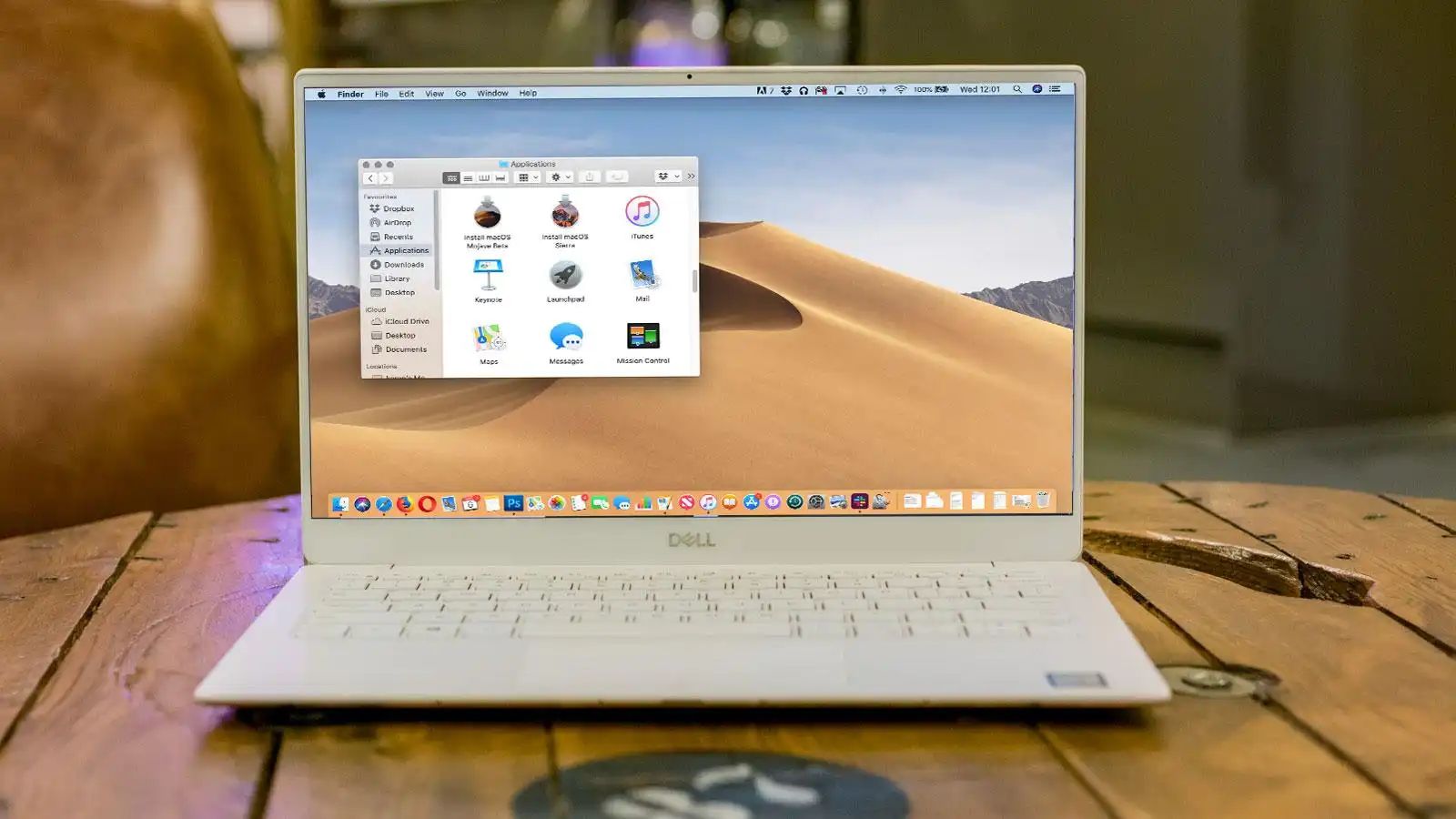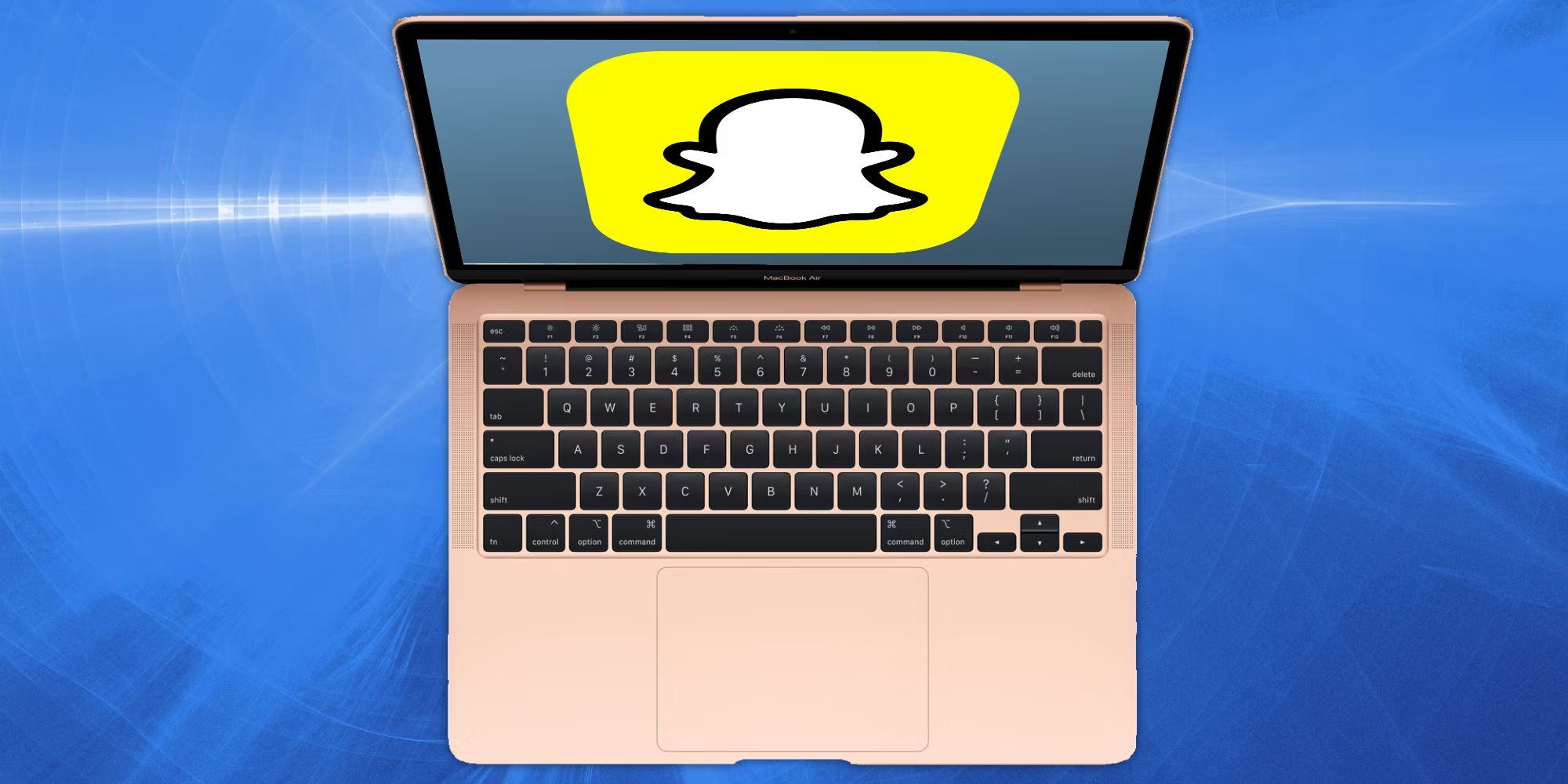Introduction
Welcome to the fascinating world of virtual machines! In today’s technologically advanced era, virtual machine technology has become an invaluable tool for many individuals and organizations. Whether you’re a software developer, IT professional, or a curious individual exploring the virtual realm, understanding the concept and benefits of virtual machines is essential.
A virtual machine, often abbreviated as VM, is a software emulation of a physical computer. It allows you to run multiple operating systems simultaneously on a single physical machine, creating a virtual environment where each OS functions independently. These virtual machines are created through specialized software, known as a hypervisor, which manages the virtualization process.
So why would someone choose to utilize a virtual machine instead of relying solely on their physical computer? There are several advantages to using a virtual machine, including:
- Isolation: Virtual machines provide a level of isolation that allows you to test different software configurations or run potentially risky applications without affecting your host operating system. This isolation ensures that any issues or conflicts within the virtual machine environment do not impact the stability and performance of your main system.
- Flexibility: With a virtual machine, you have the ability to easily create, snapshot, and restore various system states. This feature is particularly useful for testing software compatibility, deploying applications, or creating development environments, as it allows you to revert back to a previous state if necessary.
- Resource Optimization: Virtual machines enable efficient utilization of physical computing resources. By running multiple virtual machines on a single server, individuals and organizations can maximize their hardware investment and reduce energy costs.
- Platform Compatibility: With a virtual machine, you can run operating systems that are not natively compatible with your physical hardware. This opens up endless possibilities for running applications or working with software that requires a different operating system.
- Security: Virtual machines provide an extra layer of security by isolating potentially vulnerable applications or tasks. In case of any malware or security breach within a virtual machine, the impact can be contained within that specific environment, minimizing the risk to your host system.
As you can see, virtual machines offer a multitude of benefits that cater to the needs of various users. However, choosing the right virtual machine can be a daunting task, considering the numerous options available in the market. In the next section, we will delve deeper into the factors to consider when selecting a virtual machine, and compare some of the popular options to help you make an informed decision.
What Is a Virtual Machine?
A virtual machine (VM) is a software emulation of a physical computer that allows you to run multiple operating systems simultaneously on a single physical machine. It creates a virtual environment where each operating system functions independently, as if it were running on its own dedicated hardware.
Virtual machines are created through specialized software known as a hypervisor, also referred to as a virtual machine monitor (VMM). The hypervisor is responsible for managing the virtualization process, partitioning the physical resources of the host machine (such as CPU, memory, storage, and network) and allocating them to the virtual machines.
Each virtual machine has its own set of virtual hardware components, including a virtual CPU, memory, storage, network interface, and input/output devices. These resources are abstracted from the physical hardware and presented to the virtual machine, enabling it to function just like a physical computer.
Within a virtual machine, you can install and run an operating system of your choice, such as Windows, macOS, Linux, or even more specialized operating systems. The virtual machine software provides the necessary tools and interfaces to manage the virtual machines, allowing you to start, stop, pause, and interact with them.
Virtual machines offer a level of isolation, creating a separate and encapsulated environment for each operating system. This isolation ensures that any changes or issues within one virtual machine do not affect the other virtual machines or the host system. It allows you to test software configurations, experiment with different operating systems, and run applications without worrying about potential conflicts or instability.
Virtual machines also provide the ability to take snapshots, which capture the entire state of a virtual machine at a specific point in time. This feature is incredibly useful for creating backups or checkpoints, allowing you to revert back to a previous state if needed. It can be especially valuable when testing software, as you can easily roll back any changes or modifications made within a virtual machine.
Overall, virtual machines provide a flexible and efficient solution for running multiple operating systems on a single physical machine. Whether you’re a developer needing to test software compatibility, an IT professional managing complex server environments, or simply someone who wants to explore different operating systems, virtual machines offer a powerful toolset to meet your needs.
Why Use a Virtual Machine?
Virtual machines (VMs) have gained immense popularity and become an essential tool for various individuals and organizations. Let’s delve into why you might consider using a virtual machine:
1. Isolation: One of the key advantages of virtual machines is the level of isolation they provide. Each VM operates independently, separate from the host system and other VMs. This isolation ensures that any issues or conflicts within one VM do not affect others or the main operating system. It allows you to test different software configurations, experiment with potentially risky applications, or run incompatible software without compromising your host system’s stability.
2. Flexibility: Virtual machines offer tremendous flexibility. With a few clicks, you can create, clone, or delete VMs, allowing you to quickly set up and test various system configurations or applications. Additionally, virtual machines support snapshots, which capture the VM’s state at a specific time. This feature is immensely valuable for software development and testing, as it allows you to easily revert back to a known working state if something goes wrong.
3. Resource Optimization: By utilizing virtual machines, you can maximize the utilization of your physical hardware resources. Instead of running multiple physical servers, each with its own operating system, you can consolidate them into a single physical machine with multiple virtual machines. This not only reduces hardware costs but also helps lower energy consumption and maintenance expenses. Virtual machines allow you to efficiently utilize computing resources by dynamically allocating and sharing them among the VMs as needed.
4. Platform Compatibility: Virtualization enables you to run operating systems that might not be natively compatible with your physical hardware. This means you can leverage the benefits of different operating systems without needing separate physical machines. Whether you need to run a specific software application that only works on a different operating system or want to test your website’s compatibility across multiple platforms, virtual machines allow you to do so efficiently and conveniently.
5. Security: Virtual machines provide an additional layer of security. By running potentially vulnerable tasks or applications within a virtual machine, any security breaches or malware impact can be contained within that specific environment. This significantly reduces the risk of compromising or infecting the host system or other virtual machines. Furthermore, if a security incident occurs within a virtual machine, you can easily isolate and restore it without affecting other parts of your infrastructure.
6. Training and Education: Virtual machines are widely used in training and educational environments. They allow you to create standardized, isolated environments for students or trainees to practice, experiment, and learn without the fear of damaging any live systems. Virtual machines simplify the process of setting up and providing consistent environments across different classroom setups or remote learning scenarios.
By harnessing the power of virtual machines, you can enjoy the benefits of isolation, flexibility, resource optimization, platform compatibility, security, and improved training and educational experiences. Consider incorporating virtual machines into your workflow and explore the endless possibilities they offer.
Factors to Consider When Choosing a Virtual Machine
When selecting a virtual machine (VM) for your specific needs, it’s important to consider several factors to ensure you choose the right one. Let’s explore these factors:
1. Compatibility: Determine the compatibility of the virtual machine software with your host operating system. Ensure that the VM software you choose is compatible with the version of your operating system to avoid any compatibility issues.
2. Operating System Support: Consider the range of operating systems supported by the VM software. If you have specific requirements for running a particular operating system or need support for multiple operating systems, ensure that the VM software can accommodate your needs.
3. Performance: Evaluate the performance of the VM software. Look for features such as efficient resource utilization, minimal impact on host system performance, and support for hardware acceleration technologies, such as Intel VT-x or AMD-V, for enhanced virtualization performance.
4. Management and Interface: Consider the user interface and management capabilities of the VM software. Look for features like intuitive UI, easy VM creation and management, snapshot management, and a seamless integration with your host operating system for a smoother user experience.
5. Networking and Connectivity: Assess the networking capabilities of the VM software. Consider features like support for bridged, NAT, or host-only networking, the ability to set up virtual networks, and compatibility with network adapters or virtual switches you may require for your specific needs.
6. Virtual Hardware Support: Examine the extent of virtual hardware support provided by the VM software. Check for features such as sound card emulation, USB device support, printer sharing, clipboard sharing, and the ability to allocate and manage virtual storage devices.
7. Integration with Cloud and Enterprise Environments: If you require integration with cloud services or enterprise environments, consider VM software that offers seamless integration with cloud platforms or enterprise virtualization solutions, enabling easy migration, deployment, or management of virtual machines.
8. Community and Support: Evaluate the community and support available for the VM software. Look for active user forums, documentation, tutorials, and reliable technical support options to assist you in case of any issues or queries.
9. Performance Monitoring and Management: Consider whether the VM software offers performance monitoring and management tools. These tools can help you optimize resource usage, identify performance bottlenecks, and proactively manage your virtualized environment.
10. Cost: Finally, consider the cost of the VM software. Some virtual machine solutions may be free, open-source options, while others may have licensing fees or additional costs for advanced features. Take into account your budget and the value provided by the software to make an informed decision.
By carefully considering these factors, you can select the virtual machine software that best suits your requirements and ensures a smooth and efficient virtualization experience.
Comparison of Popular Virtual Machines
There are several virtual machine (VM) solutions available in the market, each with its own set of features and capabilities. Let’s compare some of the most popular VM software to help you make an informed decision:
1. VMware Workstation:
VMware Workstation is a leading virtual machine software known for its robust features and performance. It offers a wide range of operating system support, including Windows, Linux, and macOS, and provides advanced features like virtual network customization, multi-screen display, and support for resource-intensive applications. VMware Workstation also offers seamless integration with VMware’s cloud-based infrastructure, making it an ideal choice for enterprise users.
2. Oracle VM VirtualBox:
Oracle VM VirtualBox is a powerful and popular open-source virtualization platform. It supports various operating systems, including Windows, Linux, macOS, and Solaris, and offers features such as multi-platform compatibility, snapshot management, and the ability to configure virtual machine parameters. VirtualBox also provides a user-friendly interface, making it suitable for both beginners and experienced users.
3. Microsoft Hyper-V:
Microsoft Hyper-V is a virtualization platform built into the Windows operating system. It offers features like live migration, high availability, and robust security controls. Hyper-V provides excellent integration with the Windows ecosystem, making it particularly suitable for Windows-based environments. It also offers support for Linux-based operating systems, making it a versatile choice for mixed operating system environments.
4. Parallels Desktop:
Parallels Desktop is a virtualization software specifically designed for macOS. It offers seamless integration with macOS, enabling users to run Windows, Linux, or other operating systems alongside macOS. Parallels Desktop provides features like Coherence Mode, which allows seamless integration and interaction between the host system and virtual machines. It also offers excellent performance and supports resource-intensive applications.
5. QEMU:
QEMU is an open-source virtual machine software that supports a wide range of operating systems and processor architectures. It offers features like hardware emulation, dynamic translation, and live migration. QEMU is known for its flexibility and versatility, making it a popular choice for developers and enthusiasts who require fine-grained control and customization over their virtual machines.
It’s important to note that this comparison provides a brief overview of some popular virtual machine solutions. Your choice may depend on factors such as your specific operating system requirements, performance needs, integration with existing infrastructure, and budget. It is recommended to evaluate each option in detail, consider your unique needs, and explore the available features and support before making a decision.
VMware Workstation
VMware Workstation is a feature-rich and widely used virtual machine software that offers exceptional performance and a comprehensive set of tools. It is trusted by professionals and enterprises for its robustness and versatility. Let’s explore some key features and benefits of VMware Workstation:
Compatibility and Operating System Support: VMware Workstation supports a wide range of operating systems, including Windows, Linux, and macOS. It is compatible with various versions and provides seamless integration with host operating systems.
Advanced Virtualization Features: With VMware Workstation, you can create and manage multiple virtual machines effortlessly. It offers advanced features like virtual networking customization, which allows you to configure custom network setups for your virtual machines. Additionally, you can allocate specific resources to each virtual machine, including CPU cores, memory, and storage.
Performance and Resource Utilization: VMware Workstation is known for its excellent performance, thanks to features like support for hardware acceleration technologies such as Intel VT-x and AMD-V. These technologies enhance virtualization performance and improve the overall efficiency of resource utilization.
Snapshot Management: VMware Workstation provides powerful snapshot management capabilities. You can take snapshots of your virtual machines at any point in time, allowing you to revert back to a previous state if necessary. This is especially useful when testing software configurations or experimenting with different settings.
Integration with VMware Cloud Infrastructure: VMware Workstation seamlessly integrates with VMware’s cloud-based infrastructure, allowing users to easily migrate virtual machines to the cloud or manage them within a virtualized data center environment. This makes it a favorable choice for enterprise users and businesses relying on VMware technologies.
User-Friendly Interface: VMware Workstation offers a user-friendly interface that simplifies the management and interaction with virtual machines. It provides intuitive controls, allowing you to start, stop, pause, and interact with virtual machines effortlessly. The user interface is designed to provide a seamless experience for both beginner and advanced users.
Support and Community: VMware has a robust support system in place, providing documentation, knowledge base articles, and technical support options for VMware Workstation users. Additionally, the VMware community is active and vibrant, with forums and online resources where users can find assistance and share experiences.
VMware Workstation offers a comprehensive set of features and powerful tools, making it a top choice for professionals, developers, and businesses seeking a reliable virtual machine solution. Its compatibility, advanced features, performance, and integration capabilities provide a robust platform for running multiple operating systems concurrently.
Oracle VM VirtualBox
Oracle VM VirtualBox is a popular and widely used open-source virtualization platform that offers a range of features and flexibility. It provides an efficient and reliable solution for running multiple operating systems on a single physical machine. Let’s explore some key features and benefits of Oracle VM VirtualBox:
Compatibility and Operating System Support: Oracle VM VirtualBox is known for its wide compatibility with various operating systems. It supports Windows, Linux, macOS, and even Solaris, making it a versatile choice for users with diverse platform requirements.
Open-Source Framework: Being an open-source software, VirtualBox allows for customization and community contributions. It is continuously developed and updated by Oracle, ensuring stability and security enhancements, as well as benefiting from the active VirtualBox community.
User-Friendly Interface: VirtualBox provides a user-friendly graphical interface that makes it easy to create, configure, and manage virtual machines. It offers a straightforward installation process and intuitive controls for managing virtual machines and their settings.
Snapshot Management: VirtualBox offers snapshot management functionality, allowing you to take snapshots of your virtual machines at any point. This feature enables you to roll back to a previous state if you encounter any issues or need to revert to a specific configuration.
Network Configuration: VirtualBox offers a range of options for configuring network connectivity within virtual machines. It supports bridged, NAT, or host-only networking, allowing you to create virtual networks and set up various network configurations as per your needs.
Extensible Architecture: VirtualBox provides an extensible architecture, allowing for additional functionality through “Extensions.” These extensions can add support for USB devices, remote desktop protocols, or enhance the performance of virtual machines.
USB Device Support: VirtualBox supports USB device passthrough, enabling virtual machines to directly access USB devices connected to the host machine. This feature is helpful when working with USB peripherals or utilizing specialized hardware within virtual machines.
Manageability and Integration: VirtualBox offers a command-line interface (CLI) and APIs for managing virtual machines programmatically. It also supports integration with external tools, making it suitable for automation and integration with existing infrastructure or management solutions.
Cost-Effective Solution: As an open-source virtualization platform, VirtualBox is free to use and does not incur any licensing costs. This makes it an attractive choice for individuals, small businesses, or organizations that require a cost-effective virtualization solution without sacrificing functionality.
Oracle VM VirtualBox is a reliable and flexible virtualization software that can meet the requirements of a wide range of users. Its compatibility, ease of use, snapshot management, and extensibility make it a popular choice, especially for individuals, developers, and organizations looking for an open-source virtualization solution.
Microsoft Hyper-V
Microsoft Hyper-V is a virtualization platform built into the Windows operating system that provides a robust and feature-rich environment for running multiple virtual machines. It offers a range of functionalities and integration with the Windows ecosystem. Let’s delve into some key features and benefits of Microsoft Hyper-V:
Compatibility and Integration: As a native virtualization solution in Windows, Hyper-V seamlessly integrates with the Windows ecosystem. It provides excellent compatibility, allowing you to efficiently run Windows-based virtual machines with optimal performance.
Operating System Support: Microsoft Hyper-V supports various guest operating systems, including different versions of Windows and several Linux distributions. This broad support enables you to run a wide range of applications and services on virtual machines within the Hyper-V environment.
Server Virtualization: Hyper-V is particularly well-suited for server virtualization scenarios. It offers features like live migration, which allows you to move virtual machines between different physical hosts without any interruption in service. High availability and failover clustering support further enhance the reliability and resilience of your virtualized infrastructure.
Security and Isolation: Hyper-V provides robust security measures that help ensure the isolation and integrity of virtual machines. It utilizes features like Secure Boot, BitLocker Drive Encryption, and Guarded Fabric to protect virtual machines from unauthorized access and malicious attacks, providing a secure environment for running critical workloads.
Management Tools: Microsoft provides comprehensive management tools for Hyper-V, including Hyper-V Manager and PowerShell cmdlets. These tools enable you to easily create, configure, and manage virtual machines, as well as monitor resource usage, performance, and health of your virtualized environment.
Virtual Networking: Hyper-V offers various networking options, allowing you to configure virtual switches, virtual network adapters, and network isolation for your virtual machines. This flexibility enables you to design and implement complex network topologies and connectivity scenarios to meet your specific requirements.
Integration with Windows Server: Hyper-V is seamlessly integrated with Windows Server, allowing you to take advantage of additional server-oriented features and technologies. This includes features like Windows Server Containers, which provide lightweight and isolated application deployment, and integration with Azure services for hybrid cloud scenarios.
Scalability and Performance: Hyper-V provides support for large-scale virtualization deployments. It can handle a significant number of virtual machines and offers features like dynamic memory allocation, which optimizes memory usage based on workload demand, and support for high-performance hardware, including support for remote Direct Memory Access (RDMA) network adapters.
Licensing: Hyper-V is included as a feature within Windows Server, so there are no additional licensing costs associated with using Hyper-V. This makes it a cost-effective choice, especially for organizations that already have Windows Server licenses.
Microsoft Hyper-V offers a robust and scalable virtualization platform that is tightly integrated with the Windows ecosystem. Whether you’re looking to virtualize servers, run Windows-based workloads, or leverage seamless integration with Windows Server and Azure services, Hyper-V provides a powerful and flexible solution.
Parallels Desktop
Parallels Desktop is a virtualization software specifically designed for macOS, providing users with the ability to run other operating systems alongside macOS. It offers a range of features and seamless integration with the macOS ecosystem. Let’s explore some key features and benefits of Parallels Desktop:
macOS Integration: Parallels Desktop offers excellent integration with macOS, enabling users to seamlessly run Windows, Linux, or other operating systems on their Mac machines. It provides features like Coherence Mode, which allows running Windows applications directly from the macOS desktop, facilitating a seamless user experience.
Operating System Support: Parallels Desktop supports various operating systems, including Windows, Linux, Chrome OS, and even macOS itself as a virtual machine. This flexibility allows users to work with a wide range of software and utilize different operating systems side-by-side, catering to diverse needs.
Performance: Parallels Desktop is known for its excellent performance in virtualizing operating systems on macOS. It leverages hardware acceleration technologies, such as Intel VT-x or AMD-V, to optimize virtualization performance. This ensures that virtual machines run smoothly and efficiently alongside the macOS host system.
Easy Setup and Management: Parallels Desktop provides a user-friendly interface that simplifies the setup and management of virtual machines. It offers an intuitive wizard to guide users through the process of creating virtual machines and provides easy-to-use controls for managing virtual machine settings and resources.
Seamless File and App Sharing: Parallels Desktop allows for seamless file and application sharing between the macOS host system and virtual machines. Users can easily drag and drop files, copy-paste content, and share applications across different operating systems, enhancing productivity and workflow efficiency.
Integration with macOS Features: Parallels Desktop integrates with macOS features, enabling users to benefit from features such as Touch Bar support, iCloud Drive, shared printers, camera and microphone access, and more. This integration provides a smooth user experience and allows for seamless utilization of macOS features within virtual machines.
Support for Developer Tools: Parallels Desktop offers enhanced support for developer tools and environments. It allows developers to run different operating systems to test compatibility, run virtualized servers for application testing, and utilize tools like Docker for containerized development, making it a versatile option for developers working on macOS.
Integration with Cloud Services: Parallels Desktop integrates with popular cloud services, such as Dropbox, Microsoft OneDrive, and iCloud, enabling seamless access to cloud storage and synchronization across macOS and virtual machines. This facilitates easy data sharing and collaboration across different operating systems.
Support and Updates: Parallels Desktop provides regular updates and improvements to ensure compatibility with the latest macOS versions and security enhancements. It also offers reliable support through its knowledge base, user forums, and customer support channels.
Parallels Desktop provides macOS users with the ability to effortlessly run multiple operating systems alongside macOS. Its seamless integration, performance optimization, and extensive feature set make it an ideal choice for individuals, developers, and businesses seeking to leverage the benefits of virtualization on their Mac machines.
QEMU
QEMU (Quick EMUlator) is a free and open-source virtual machine software known for its flexibility and versatility. It supports various operating systems and processor architectures, making it a popular choice for developers, enthusiasts, and those seeking granular control over their virtualized environments. Let’s explore some key features and benefits of QEMU:
Compatibility and Operating System Support: QEMU supports a wide range of operating systems, including Linux, Windows, macOS, BSD, and even more specialized systems like Solaris and Haiku. It also provides support for various processor architectures, allowing users to run different operating systems on different hardware platforms.
Virtual Hardware Emulation: QEMU is known for its virtual hardware emulation capabilities. It can emulate a wide range of hardware devices, including CPUs, network cards, storage controllers, and input/output devices. This enables users to create virtual machines that closely mimic the behavior and characteristics of physical machines.
Performance and Performance Optimization: QEMU employs various performance optimization techniques like binary translation and the use of kernel modules to enhance virtualization performance. It strives to provide efficient CPU and memory utilization while ensuring compatibility and reliability.
Snapshot Management: QEMU provides snapshot management functionality, allowing users to take snapshots of virtual machines at any point in time. This feature enables users to capture the current state of a virtual machine and revert back to that state later if needed.
Command Line Interface: QEMU primarily utilizes a command-line interface (CLI) for managing virtual machines and their configurations. This provides a high degree of flexibility and control for advanced users who prefer to script or automate virtual machine management tasks.
Device Passthrough: QEMU supports device passthrough, enabling direct access to host devices from virtual machines. This feature allows users to utilize USB devices, network interfaces, or other peripherals directly within virtual machines, providing a seamless and integrated experience.
Live Migration: QEMU supports live migration, allowing users to transfer the running state of a virtual machine from one physical host to another without any interruption or downtime. This feature is beneficial for load balancing, system maintenance, or disaster recovery purposes.
Extensibility and Integration: QEMU’s open-source nature allows for extensibility and integration with other tools and frameworks. It offers APIs and libraries that enable developers to build custom functionality or integrate QEMU with existing infrastructure, making it highly customizable and adaptable to specific needs.
Community and Support: QEMU has an active and supportive community of developers and users. Users can find documentation, tutorials, and forums where they can seek assistance or share their experiences. The community-driven nature of QEMU ensures continuous development, updates, and improvements.
QEMU’s flexibility, support for multiple operating systems and processor architectures, granular control, and extensibility make it a powerful virtual machine software. It is especially appealing to developers, enthusiasts, or users with specialized requirements who are seeking deep customization and fine-grained control over their virtualized environment.
Conclusion
In today’s digital landscape, virtual machines have become indispensable tools for a wide range of users, from developers testing software compatibility to IT professionals managing complex server environments. Virtual machines offer numerous benefits, including isolation, flexibility, resource optimization, platform compatibility, and enhanced security. By creating a virtual environment that runs multiple operating systems simultaneously on a single physical machine, users can enjoy the advantages of running different software configurations and applications without compromising the stability of their host system.
When choosing a virtual machine, it is important to consider several factors. Compatibility with your host operating system, support for the required operating systems, performance, management capabilities, networking options, virtual hardware support, integration with cloud or enterprise environments, and the availability of community support and resources should all be taken into account.
There are several popular virtual machine solutions available, each offering unique features and advantages. VMware Workstation is known for its robustness, advanced virtualization features, and integration with VMware’s cloud infrastructure. Oracle VM VirtualBox stands out as a powerful open-source option with broad operating system support and user-friendly management tools.
Microsoft Hyper-V shines for its seamless integration with the Windows ecosystem, excellent server virtualization features, and strong security measures. Parallels Desktop is specifically designed for macOS, providing users with seamless integration, performance optimization, and the ability to run Windows or other operating systems alongside macOS.
QEMU, being a flexible and open-source virtual machine software, offers versatility, compatibility with multiple operating systems, and granular control over virtualized environments, making it particularly appealing to developers and enthusiasts.
Ultimately, the choice of a virtual machine depends on individual needs, requirements, and preferences. It is advisable to evaluate each option carefully, considering factors like compatibility, performance, management capabilities, integration, and support, to select the virtual machine software that best suits your specific needs.