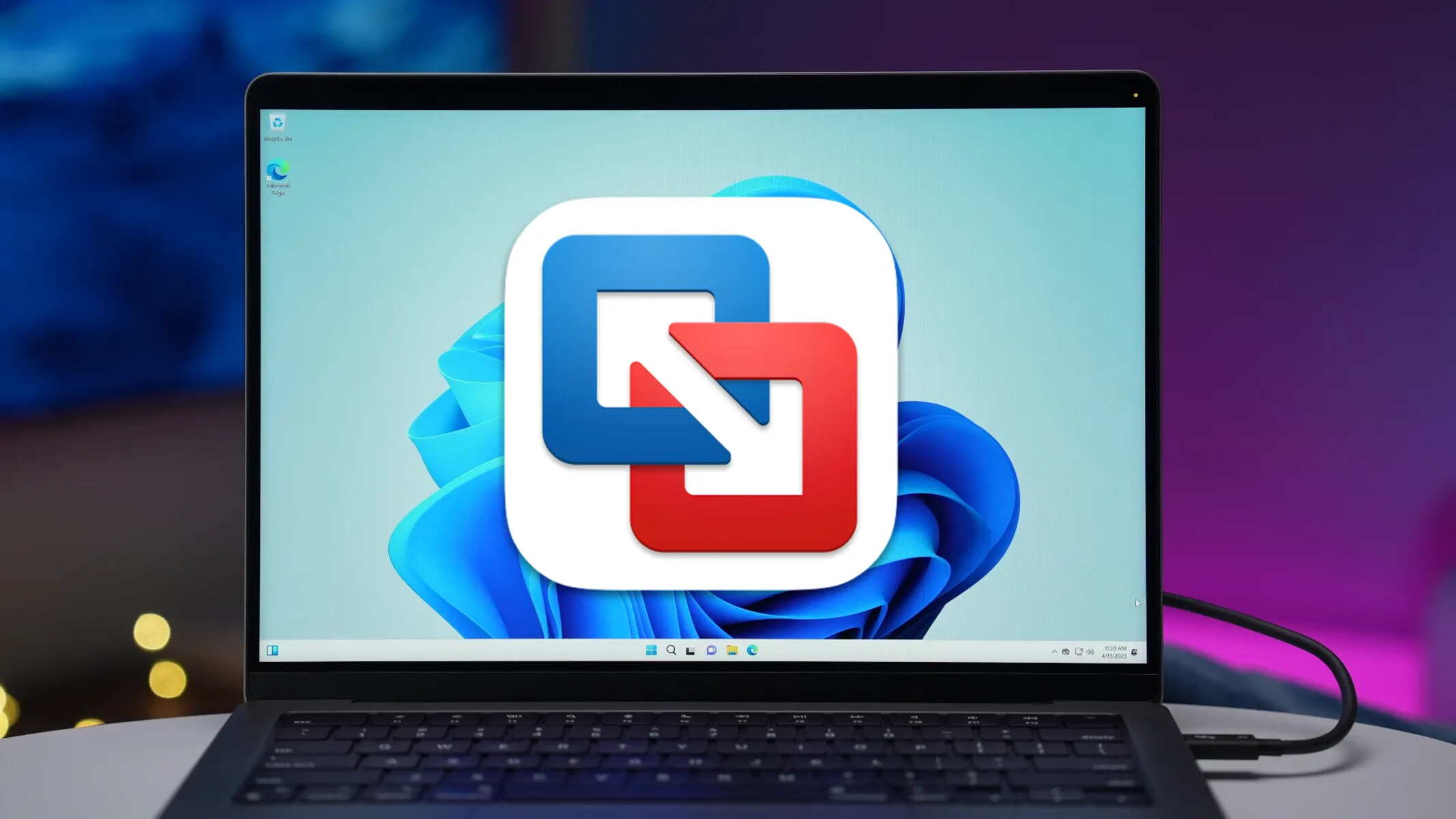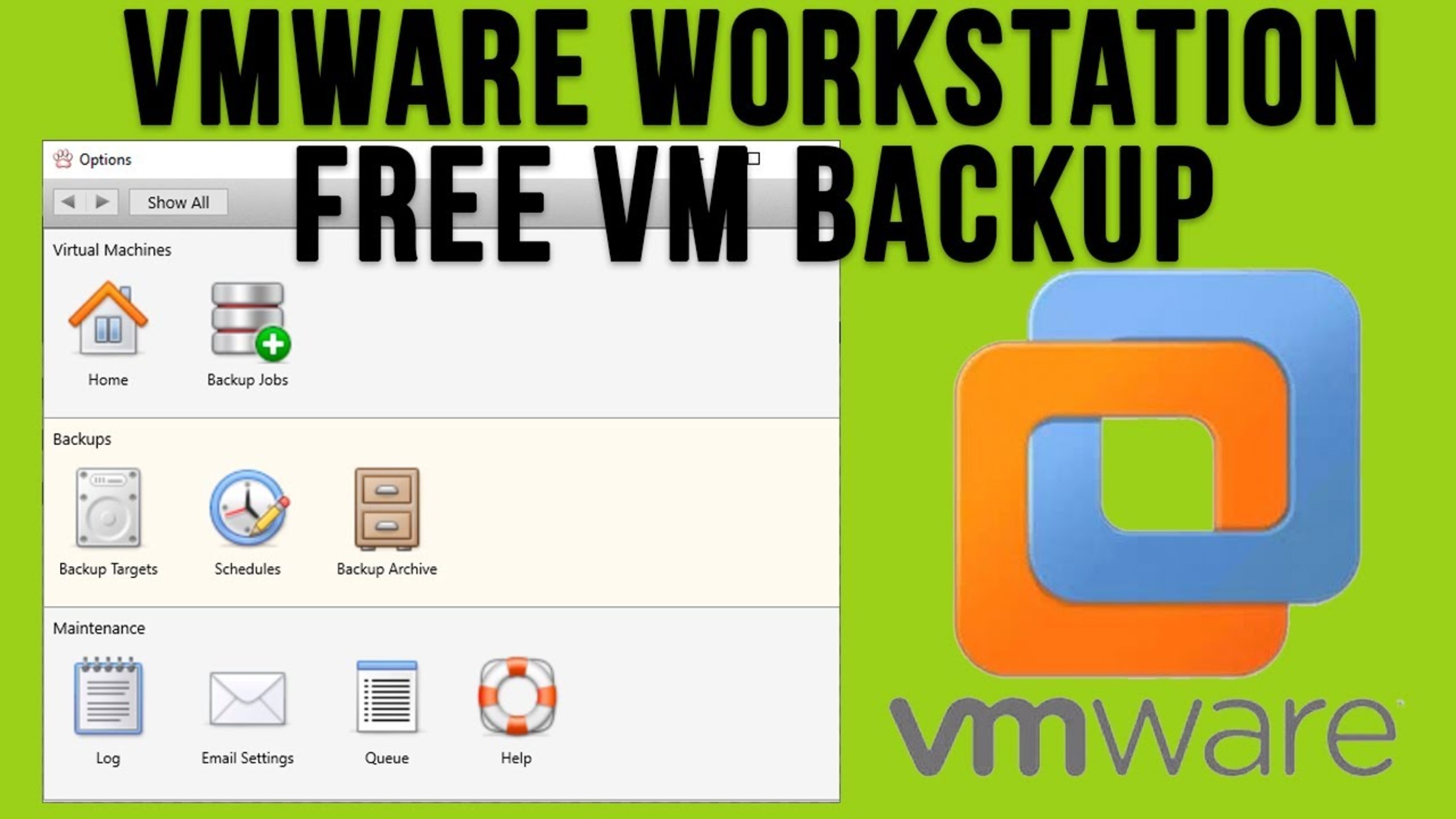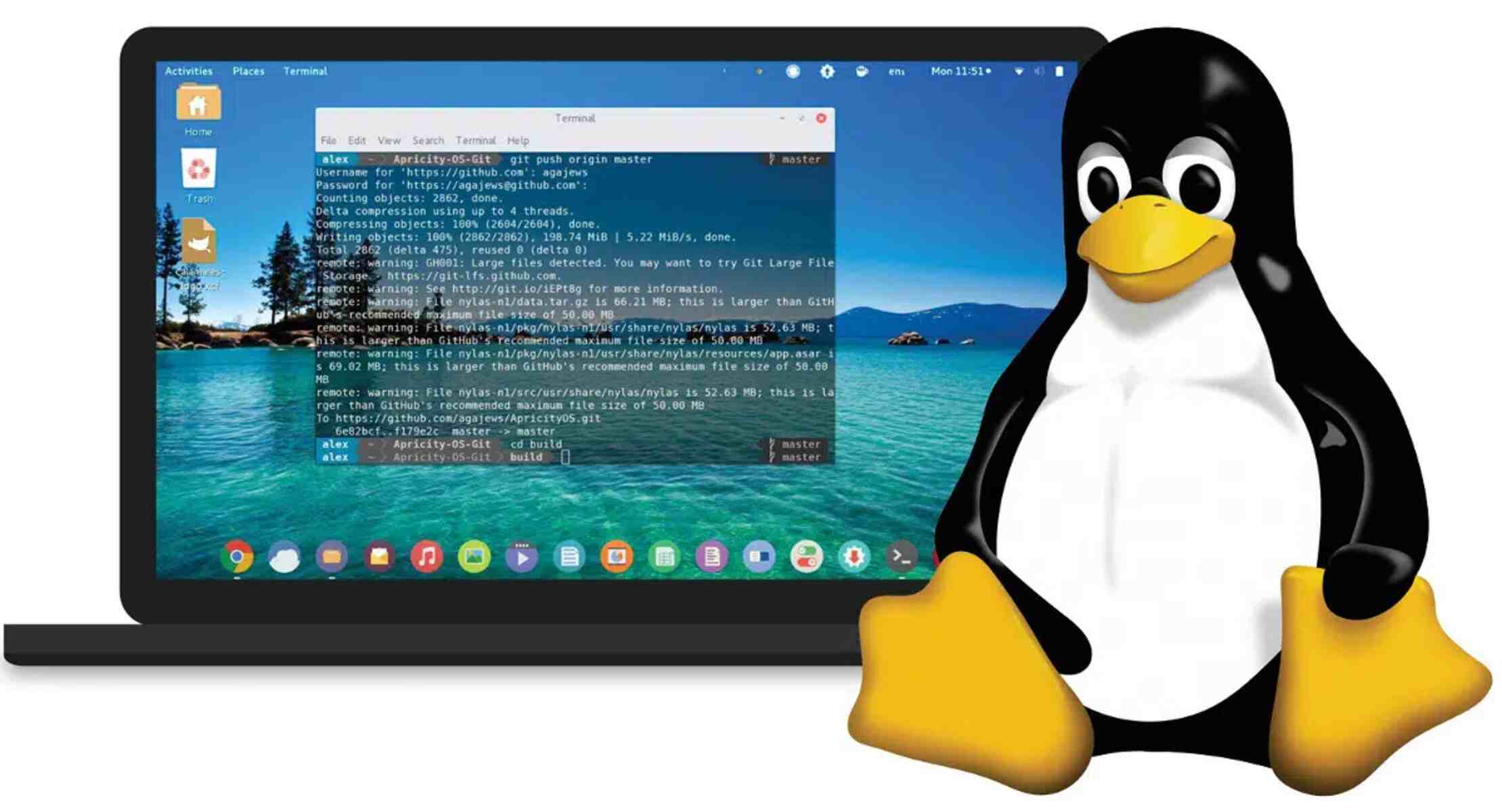Introduction
Welcome to the world of VMware virtual machines! Virtualization technology has revolutionized the way we manage and deploy IT resources, offering flexibility, scalability, and cost-efficiency. However, like any other technology, virtual machines are prone to data loss or corruption. That’s where the importance of restoring virtual machines comes into play.
In this article, we will walk you through the process of restoring a VMware virtual machine from a backup. Whether you are a seasoned IT professional or just getting started with virtualization, understanding how to restore virtual machines is a crucial skill to have in your toolkit.
Virtual machine restoration involves the recovery of a previously backed-up virtual machine and its associated data. This can be necessary in various scenarios, such as hardware failure, software issues, accidental deletion, or the need to roll back to a specific point in time. By having a reliable backup and restore strategy in place, you can minimize downtime and ensure business continuity.
Throughout this article, we will cover the essential steps and best practices involved in restoring a VMware virtual machine. We’ll also discuss common issues that may arise during the restoration process and how to troubleshoot them effectively.
It’s important to note that VMware offers several tools and methods for backing up and restoring virtual machines. In this article, we will focus primarily on the restoration process using VMware’s native tools, such as vSphere and vCenter Server. However, the concepts and principles discussed here can be applied to other backup and restore solutions as well.
So, if you’re ready to dive into the world of virtual machine restoration, let’s get started with understanding the basics and preparing ourselves for a successful restore!
Section 1: Understanding Virtual Machine Restoration
Before we dive into the technical aspects of restoring a virtual machine, it’s important to have a clear understanding of what virtual machine restoration entails. In simple terms, virtual machine restoration is the process of recovering a virtual machine and its associated data from a backup source.
When a virtual machine experiences a critical issue, such as hardware failures, software glitches, or accidental deletion, restoration becomes crucial for getting it back up and running. Unlike physical machines, virtual machines can be easily restored to a previous state, thanks to the comprehensive backup and restore capabilities offered by virtualization platforms like VMware.
Here are some key concepts to keep in mind when it comes to virtual machine restoration:
1. Backup Types:
There are different types of backups that you can perform on a virtual machine. The most common types are:
- Full Backup: This includes a complete snapshot of the virtual machine and all its associated files and configurations. It allows for a complete restoration of the virtual machine.
- Incremental Backup: This captures only the changes made to the virtual machine since the last backup. It helps in reducing backup time and storage requirements.
- Differential Backup: This captures the changes made to the virtual machine since the last full backup. It allows for faster restoration compared to incremental backups.
2. Restore Points:
A restore point is a specific snapshot or backup version of a virtual machine that you can restore to. Restore points are usually created at regular intervals or based on specific criteria, such as time-based or event-based triggers. Having multiple restore points gives you the flexibility to choose the desired point in time to restore your virtual machine.
3. Data Consistency:
When restoring a virtual machine, it’s essential to ensure data consistency. This means that the restored virtual machine should have all the necessary files, configurations, and application data to function properly. Data consistency ensures that the virtual machine is restored to a usable state without any missing or corrupt data.
4. Virtual Machine State:
When restoring a virtual machine, you have the option to restore it to the exact state it was in at the time of backup or choose a different state. This allows you to roll back to a specific point in time or create a new instance while retaining the original backup for reference.
Understanding these fundamental concepts will lay the foundation for a successful virtual machine restoration process. In the next section, we’ll explore the necessary steps to prepare for a virtual machine restoration.
Section 2: Preparing for Virtual Machine Restoration
Before diving into the actual virtual machine restoration process, it is important to make adequate preparations to ensure a smooth and successful restoration. Proper preparation helps minimize the chances of encountering complications during the restoration process and ensures that you have all the necessary resources and information at hand. Here are some key steps to follow when preparing for a virtual machine restoration:
1. Identify the Backup Source:
The first step in preparing for a virtual machine restoration is to identify the backup source. This could be a backup repository, a NAS device, or a dedicated backup server. Make sure you have access to the correct backup source and verify that the required backup files are available for restoration.
2. Review the Restore Points:
Review the available restore points for the virtual machine. If multiple backups have been taken, consider the specific restore point that will best meet your needs. Take note of the date, time, and any specific events associated with each restore point to aid in the decision-making process.
3. Understand the Restoration Process:
Familiarize yourself with the restoration process specific to your virtualization platform. Understand the steps involved, any prerequisites, and any potential pitfalls to watch out for. This will help you anticipate any challenges and prepare accordingly.
4. Ensure Adequate Resources:
Make sure you have enough storage space, processing power, and memory available to facilitate the virtual machine restoration process. Lack of resources can lead to performance issues or incomplete restorations.
5. Verify Backup Integrity:
Before proceeding with the restoration, it is crucial to verify the integrity of the backup files. Use appropriate tools or utilities to validate the backup data and ensure it is not corrupt or incomplete. This step is essential to ensure that the restored virtual machine will function properly.
6. Document the Virtual Machine Configuration:
Prior to restoration, document the virtual machine’s configuration details, including network settings, disk layout, and any specific customizations. Having this information readily available will ease the restoration process and help ensure that the virtual machine is properly configured after the restoration is complete.
7. Communicate with Stakeholders:
If the virtual machine being restored is used by multiple users or teams, it is crucial to communicate with all relevant stakeholders about the planned restoration. Inform them about the expected downtime and any potential impact on their work. Effective communication helps manage expectations and minimizes any disruptions caused by the restoration process.
By following these preparatory steps, you can significantly increase the chances of a successful virtual machine restoration. In the next section, we will dive into the detailed steps involved in restoring a virtual machine from a backup.
Section 3: Restoring a Virtual Machine from Backup
Restoring a virtual machine from a backup is a critical process that requires careful attention to detail. Following the correct steps and procedures will ensure a successful and hassle-free restoration. In this section, we will walk you through the essential steps involved in restoring a virtual machine from a backup:
1. Access the Backup Source:
First, ensure that you have access to the backup source. This may be a backup repository, a network share, or a storage device. Check that the backup files are available and accessible for the restoration process.
2. Power Off the Virtual Machine:
Prior to restoration, it is important to power off the virtual machine that you plan to restore. This ensures that there are no conflicts or inconsistencies during the restoration process.
3. Launch the Restoration Process:
Depending on the virtualization platform you are using, launch the restoration process using the appropriate backup and restore tools. This may involve accessing the backup software or using the native restore capabilities provided by your virtualization platform, such as vSphere or vCenter Server.
4. Select the Restore Point:
Select the desired restore point from the available options. Consider the date, time, and any specific events associated with each restore point to choose the most suitable one for your needs.
5. Specify the Restoration Options:
Specify the restoration options based on your requirements. This may include choosing the destination for the restored virtual machine, selecting the disk format, configuring the network settings, and any other customization options available.
6. Start the Restoration Process:
Start the restoration process and monitor its progress. Depending on the size and complexity of the virtual machine and the speed of your storage infrastructure, the restoration may take some time to complete. Be patient and ensure that the process is running smoothly.
7. Validate the Restored Virtual Machine:
Once the restoration is complete, validate the restored virtual machine to ensure that it has been properly restored. Power on the virtual machine and check for any errors or issues. Verify that all the necessary files, configurations, and data are intact.
8. Test the Functionality:
Perform thorough testing to ensure that the restored virtual machine is functioning as expected. Test the applications, network connectivity, and any specific functionalities that the virtual machine supports. This step is crucial to confirm that the restoration was successful and that the virtual machine is ready for production use.
By following these steps, you can restore your virtual machine from a backup and bring it back to a fully functional state. However, there may be instances where you encounter common issues during the restoration process. We will discuss troubleshooting these issues in the next section.
Section 4: Troubleshooting Common Issues
While restoring a virtual machine from a backup, it is not uncommon to encounter certain issues that may hinder the restoration process. Understanding and troubleshooting these common issues will help you overcome any obstacles and ensure a successful virtual machine restoration. Here are some common issues that you may come across and potential solutions:
1. Insufficient Storage Space:
One common issue that can arise during virtual machine restoration is insufficient storage space. If the destination location for the restored virtual machine does not have enough free space, the restoration process may fail. To resolve this issue, free up space on the destination storage or choose a different location with sufficient storage capacity.
2. Network Connectivity Problems:
In some cases, network connectivity may not be properly restored in the virtual machine after the restoration process. This can result in communication issues or a loss of network functionality. To troubleshoot this problem, check the network settings and ensure that the virtual machine is connected to the correct network adapter and that the IP configuration is properly set.
3. Corrupt or Incomplete Backup:
If the backup file or backup source is corrupt or incomplete, it can result in problems during the restoration process. Validate the integrity of the backup files before initiating the restoration. If any corruption or incompleteness is detected, try to obtain a valid backup file or consider alternative backup sources.
4. Licensing or Activation Issues:
In certain scenarios, restored virtual machines may encounter licensing or activation issues. This can occur if the restored virtual machine detects changes in hardware or system configurations. To resolve this issue, follow the appropriate licensing or activation procedure for the operating system or applications running within the virtual machine.
5. Incompatible Hardware or Software:
Sometimes, restored virtual machines may face compatibility issues due to changes in hardware or software configurations. Ensure that the virtual machine’s hardware settings are in line with the hardware it was originally configured for. Additionally, verify that any required software dependencies or prerequisites are met.
6. Missing or Corrupt Files:
If important files or configurations are missing or corrupted during the restore process, it can lead to instability or functionality issues in the virtual machine. Double-check the backup file and restoration settings to ensure that all necessary files are included and restored properly. If files are found to be missing or corrupt, attempt the restoration again using a valid backup source.
When encountering any of these common issues, it is crucial to carefully troubleshoot and identify the root cause before proceeding with the restoration process. Consulting documentation, seeking support from the virtualization platform provider, or engaging with relevant communities and forums can provide valuable insights and guidance for resolving these issues.
Now that we have covered the troubleshooting of common issues, let’s move on to the best practices for virtual machine restoration in the next section.
Section 5: Best Practices for Virtual Machine Restoration
Virtual machine restoration is a critical process that requires careful planning and execution to ensure a successful outcome. By following established best practices, you can improve the efficiency and reliability of your virtual machine restoration process. Here are some key best practices to consider:
1. Regularly Test Your Backups:
Regularly test your backup and restoration processes to ensure their reliability. Perform periodic test restores to verify that your backups are valid and the restoration process is functioning as expected. Testing helps identify any potential gaps or issues before an actual restoration is required.
2. Document Your Restoration Procedures:
Document the step-by-step procedures for restoring virtual machines from backups. Include detailed instructions, configurations, and any specific requirements or considerations. Having a well-documented restoration procedure ensures consistency and makes it easier for anyone involved in the restoration process, even if they are not familiar with the technology.
3. Implement an Effective Backup Strategy:
Ensure that you have a robust backup strategy in place. Consider factors such as backup frequency, retention periods, backup storage locations, and disaster recovery plans. A well-designed backup strategy will provide you with multiple restore points and help minimize data loss in the event of a failure.
4. Monitor Backup Success and Integrity:
Regularly monitor the success and integrity of your backups. Implement monitoring systems or tools that can notify you of any backup failures or potential issues. Also, regularly validate the integrity of your backup files to ensure their reliability for restoration purposes.
5. Maintain an Up-to-Date Inventory:
Maintain an up-to-date inventory of all your virtual machines, including their configurations, applications, and critical data. This inventory will serve as a reference point during the restoration process, making it easier to ensure that all necessary components are properly restored.
6. Follow the Principle of Least Privilege:
Adhere to the principle of least privilege when restoring virtual machines. Grant appropriate permissions and access rights only to those who need them. This helps minimize security risks and ensures that the restoration process is carried out by authorized individuals.
7. Regularly Update and Patch Virtual Machines:
Maintain an up-to-date patching and updating schedule for your virtual machines. Ensure that the restored virtual machines have the latest security patches and software updates applied. This practice helps protect against vulnerabilities and ensures the stability and security of the restored environment.
By following these best practices, you can optimize your virtual machine restoration process and enhance the overall reliability of your virtual infrastructure. Remember that each organization may have unique requirements, so customize these best practices to suit your specific needs and environment.
With the knowledge of virtual machine restoration and these best practices in hand, you are now well-equipped to handle virtual machine failures and ensure a seamless recovery process. Continuously assess and improve your restoration procedures to stay prepared for any unforeseen events in the dynamic world of virtualization.
Conclusion
Virtual machine restoration is a crucial aspect of managing virtualized environments. Being prepared for potential data loss or failures is essential to ensure business continuity and minimize downtime. Throughout this article, we have explored the process of restoring VMware virtual machines from backups and discussed important considerations along the way.
We started by understanding the fundamental concepts of virtual machine restoration. We learned about different backup types, restore points, data consistency, and virtual machine states. This foundational knowledge forms the basis for successful restoration activities.
Next, we discussed the importance of preparing for virtual machine restoration. By identifying backup sources, reviewing restore points, understanding the restoration process, ensuring adequate resources, verifying backup integrity, and documenting virtual machine configurations, we can lay a solid groundwork for smooth restorations.
We then delved into the step-by-step process of restoring a virtual machine from a backup. By accessing the backup source, powering off the virtual machine, launching the restoration process, selecting the restore point, specifying restoration options, starting the restoration, and validating the restored virtual machine, we can bring the virtual machine back to a usable state.
Furthermore, we tackled some common issues that may arise during the restoration process, such as insufficient storage space, network connectivity problems, corrupt or incomplete backups, licensing or activation issues, incompatible hardware or software, and missing or corrupt files. Understanding and troubleshooting these issues enable us to overcome potential hurdles and ensure successful restorations.
Lastly, we discussed best practices to follow when restoring virtual machines. Regularly testing backups, documenting restoration procedures, implementing an effective backup strategy, monitoring backup success and integrity, maintaining an up-to-date inventory, following the principle of least privilege, and regularly updating and patching virtual machines are all essential practices to optimize the restoration process and maintain a secure and reliable virtual environment.
By combining knowledge, preparation, troubleshooting skills, and best practices, you can confidently handle virtual machine restorations and ensure the ongoing availability and functionality of your virtualized infrastructure. Remember to stay vigilant, regularly test your backups, and adjust your restoration procedures as needed to adapt to changing technologies and business requirements.